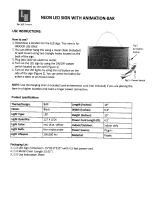Page is loading ...


PapU-U
Rev. C
A5 size COVER.FM
2/1/00 Pass 0
L
Proof Sign-off:
E.Omori _______
<leadername> _______
<editorname> _______
Where to Find Information
This User's Guide
This guide leads you through the scanner setup and options
installation, tells you how to use the scanner, and how to make
basic scans. It also offers troubleshooting tips and customer
support information.
EPSON Scan!II & EPSON TWAIN User's Guide
This guide leads you through the EPSON scanner software
installation, tells you how to use the Start Button function, and
how to make basic software settings. It also offers troubleshooting
tips and calibrating information.
Information on EPSON Scanner Software for Windows
Online help provides you with detailed information on EPSON
TWAIN and EPSON Scan! II. Access online help from the EPSON
Scanner folder, or click the Help button in the EPSON TWAIN or
EPSON Scan! II dialog box.
Information on PageManager and other Software
See the PageManager for EPSON, and other software
documentation.
HTML Color Guide (may not be available in some countries)
Explains the basics of color imaging and shows you how to get
impressive results from your scanner and other EPSON products.
See the scanner software
User’s Guide
for information on accessing
the Color Guide.

Proof Sign-off:
E.Omori _______
<leadername> _______
<editorname> _______
PapU-U
Rev. C
A5 size FRONT.FM
2/1/00 Pass 0
R
User's Guide
Color Image Scanner
All rights reserved. No part of this publication may be reproduced, stored in a retrieval
system, or transmitted in any form or by any means, electronic, mechanical, photocopying,
recording, or otherwise, without the prior written permission of SEIKO EPSON
CORPORATION. No patent liability is assumed with respect to the use of the information
contained herein. Neither is any liability assumed for damages resulting from the use of the
information contained herein.
Neither SEIKO EPSON CORPORATION nor its affiliates shall be liable to the purchaser of
this product or third parties for damages, losses, costs, or expenses incurred by purchaser or
third parties as a result of: accident, misuse, or abuse of this product or unauthorized
modifications, repairs, or alterations to this product.
SEIKO EPSON CORPORATION and its affiliates shall not be liable against any damages or
problems arising from the use of any options or any consumable products other than those
designated as Original EPSON Products or EPSON Approved Products by SEIKO EPSON
CORPORATION.
EPSON is a registered trademark of SEIKO EPSON CORPORATION.
IBM and PS/2 are registered trademarks of International Business Machines Corporation.
Macintosh is a registered trademark of Apple Computer, Inc.
Microsoft and Windows are registered trademarks of Microsoft Corporation in the United
States of America and other countries.
Presto! is a trademark of NewSoft Technology Corporation.
General Notice:
Other product names used herein are for identification purposes only and may be
trademarks of their respective companies.
Copyright © 1998 by SEIKO EPSON CORPORATION, Nagano, Japan.
®

ii
PapU-U
Rev. C
A5 size FRONT.FM
2/1/00 Pass 0
L
Proof Sign-off:
E.Omori _______
<leadername> _______
<editorname> _______
Declaration of Conformity
Manufacturer: SEIKO EPSON CORPORATION
Address: 3-5, Owa 3-chome, Suwa-shi,
Nagano-ken 392-8502 Japan
Representative: EPSON EUROPE B.V.
Address: Prof. J. H. Bavincklaan 5 1183
AT Amstelveen
The Netherlands
Declares that the Product:
Product Name: Image Scanner
Model: G680A/G680B
Conforms to the following Directive(s) and Norm(s):
Directive 89/336/EEC:
EN 55022 Class B
EN 61000-3-2
EN 61000-3-3
EN 50082-1
IEC 801-2
IEC 801-3
IEC 801-4
Directive 73/23/EEC:
EN 60950
November, 1998
H. Horiuchi
President of EPSON EUROPE B.V.

iii
PapU-U
Rev. C
A5 size PAPU-U.TOC
2/1/00 Pass 0
R
Proof Sign-off:
E.Omori _______
<leadername> _______
<editorname> _______
Contents
Introduction
Features. . . . . . . . . . . . . . . . . . . . . . . . . . . . . . . . . . . . . . . . . . . . . . . .1
Options . . . . . . . . . . . . . . . . . . . . . . . . . . . . . . . . . . . . . . . . . . . . . . . . 2
Warnings, Cautions, and Notes. . . . . . . . . . . . . . . . . . . . . . . . . . . .2
Important Safety Instructions . . . . . . . . . . . . . . . . . . . . . . . . . . . . .3
ENERGY STAR Compliance . . . . . . . . . . . . . . . . . . . . . . . . . . . . . .4
For United Kingdom Users . . . . . . . . . . . . . . . . . . . . . . . . . . . . . . .5
Safety information . . . . . . . . . . . . . . . . . . . . . . . . . . . . . . . . . .5
Chapter 1 Setting Up the Scanner
Unpacking the Scanner. . . . . . . . . . . . . . . . . . . . . . . . . . . . . . . . . . . 1-2
Scanner Parts . . . . . . . . . . . . . . . . . . . . . . . . . . . . . . . . . . . . . . . . . . . 1-3
Choosing a Place for the Scanner . . . . . . . . . . . . . . . . . . . . . . . . . .1-5
Installing a SCSI Interface Board (Windows Only) . . . . . . . . . . .1-7
Releasing the Transportation Lock . . . . . . . . . . . . . . . . . . . . . . . . .1-8
Plugging in the Scanner . . . . . . . . . . . . . . . . . . . . . . . . . . . . . . . . . . 1-9
Initialization . . . . . . . . . . . . . . . . . . . . . . . . . . . . . . . . . . . . . . . . . . . .1-10
Connecting the Scanner (SCSI) to Your Computer. . . . . . . . . . . .1-11
Understanding SCSI connections. . . . . . . . . . . . . . . . . . . . . .1-12
Setting the SCSI ID number . . . . . . . . . . . . . . . . . . . . . . . . . .1-13
Setting the terminator switch . . . . . . . . . . . . . . . . . . . . . . . . . 1-15
Connecting the scanner . . . . . . . . . . . . . . . . . . . . . . . . . . . . . .1-16
Power-on sequence. . . . . . . . . . . . . . . . . . . . . . . . . . . . . . . . . .1-18
Power-off sequence . . . . . . . . . . . . . . . . . . . . . . . . . . . . . . . . .1-19
Connecting the Scanner (USB) to Your Computer . . . . . . . . . . . . 1-20
Understanding USB connections . . . . . . . . . . . . . . . . . . . . . .1-20
Connecting the scanner . . . . . . . . . . . . . . . . . . . . . . . . . . . . . .1-21

PapU-U
Rev. C
A5 size PAPU-U.TOC
2/1/00 Pass 0
L
Proof Sign-off:
E.Omori _______
<leadername> _______
<editorname> _______
iv
Chapter 2 Using Your Scanner
Lights and Buttons . . . . . . . . . . . . . . . . . . . . . . . . . . . . . . . . . . . . . . 2-2
Placing a Document on the Scanner . . . . . . . . . . . . . . . . . . . . . . . 2-4
Removing the Cover for Thick or Large Documents . . . . . . . . . 2-7
Sizing Up Your System . . . . . . . . . . . . . . . . . . . . . . . . . . . . . . . . . . 2-9
RAM and hard disk size. . . . . . . . . . . . . . . . . . . . . . . . . . . . . 2-9
Accelerator boards . . . . . . . . . . . . . . . . . . . . . . . . . . . . . . . . . 2-9
Video cards. . . . . . . . . . . . . . . . . . . . . . . . . . . . . . . . . . . . . . . . 2-9
Monitors . . . . . . . . . . . . . . . . . . . . . . . . . . . . . . . . . . . . . . . . . . 2-10
File compression software . . . . . . . . . . . . . . . . . . . . . . . . . . . 2-10
Chapter 3 Options
Using the Film Adapter . . . . . . . . . . . . . . . . . . . . . . . . . . . . . . . . . . 3-2
Unpacking the Film Adapter. . . . . . . . . . . . . . . . . . . . . . . . . 3-2
Installing the Film Adapter . . . . . . . . . . . . . . . . . . . . . . . . . . 3-3
Film holders . . . . . . . . . . . . . . . . . . . . . . . . . . . . . . . . . . . . . . . 3-5
Loading slides and film . . . . . . . . . . . . . . . . . . . . . . . . . . . . . 3-7
Scanning normal (reflective) documents . . . . . . . . . . . . . . . 3-11
Using the Automatic Document Feeder . . . . . . . . . . . . . . . . . . . . 3-12
Unpacking the Automatic Document Feeder . . . . . . . . . . . 3-12
Installing the Automatic Document Feeder . . . . . . . . . . . . 3-13
Loading paper into your Automatic Document Feeder . . 3-15
Loading documents manually. . . . . . . . . . . . . . . . . . . . . . . . 3-17
Document specifications . . . . . . . . . . . . . . . . . . . . . . . . . . . . 3-18
Chapter 4 Maintenance and Troubleshooting
Maintenance . . . . . . . . . . . . . . . . . . . . . . . . . . . . . . . . . . . . . . . . . . . 4-2
Cleaning the scanner. . . . . . . . . . . . . . . . . . . . . . . . . . . . . . . . 4-2
Replacing the fluorescent lamp. . . . . . . . . . . . . . . . . . . . . . . 4-3
Cleaning or replacing the paper path guide . . . . . . . . . . . . 4-3
Transporting the Scanner . . . . . . . . . . . . . . . . . . . . . . . . . . . . . . . . 4-8

v
PapU-U
Rev. C
A5 size PAPU-U.TOC
2/1/00 Pass 0
R
Proof Sign-off:
E.Omori _______
<leadername> _______
<editorname> _______
Problems and Solutions . . . . . . . . . . . . . . . . . . . . . . . . . . . . . . . . . .4-9
Error indicator. . . . . . . . . . . . . . . . . . . . . . . . . . . . . . . . . . . . . .4-9
Operating problems . . . . . . . . . . . . . . . . . . . . . . . . . . . . . . . . . 4-10
Quality problems . . . . . . . . . . . . . . . . . . . . . . . . . . . . . . . . . . .4-12
Clearing Jammed Paper . . . . . . . . . . . . . . . . . . . . . . . . . . . . . . . . . .4-20
Changing the SCSI ID number or SCSI board. . . . . . . . . . . . . . . .4-22
Appendix A Technical Specifications
Scanning . . . . . . . . . . . . . . . . . . . . . . . . . . . . . . . . . . . . . . . . . . . . . . .A-2
Electrical . . . . . . . . . . . . . . . . . . . . . . . . . . . . . . . . . . . . . . . . . . . . . . . A-4
Environmental . . . . . . . . . . . . . . . . . . . . . . . . . . . . . . . . . . . . . . . . . .A-4
Safety Approvals . . . . . . . . . . . . . . . . . . . . . . . . . . . . . . . . . . . . . . . .A-5
CE marking. . . . . . . . . . . . . . . . . . . . . . . . . . . . . . . . . . . . . . . . . . . . .A-5
SCSI Interface (SCSI model only) . . . . . . . . . . . . . . . . . . . . . . . . . .A-6
USB Interface (USB model only) . . . . . . . . . . . . . . . . . . . . . . . . . . . A-7
Initialization Methods. . . . . . . . . . . . . . . . . . . . . . . . . . . . . . . . . . . . A-8
Automatic Document Feeder. . . . . . . . . . . . . . . . . . . . . . . . . . . . . .A-9
Film Adapter . . . . . . . . . . . . . . . . . . . . . . . . . . . . . . . . . . . . . . . . . . .A-10
Appendix B Contacting Customer Support
For United Kingdom and the Republic of Ireland Users. . . . . . .B-3
For Australian Users . . . . . . . . . . . . . . . . . . . . . . . . . . . . . . . . . . . . . B-5
For Singapore Users . . . . . . . . . . . . . . . . . . . . . . . . . . . . . . . . . . . . .B-6
For Hong Kong Users . . . . . . . . . . . . . . . . . . . . . . . . . . . . . . . . . . . .B-7
For Philippines Users . . . . . . . . . . . . . . . . . . . . . . . . . . . . . . . . . . . .B-8
Glossary
Index

PapU-U
Rev. C
A5 size PAPU-U.TOC
2/1/00 Pass 0
L
Proof Sign-off:
E.Omori _______
<leadername> _______
<editorname> _______
vi

Introduction
1
PapU-U
Rev. C
A5 size INTRO.FM
2/1/00 Pass 0
R
Proof Sign-off:
E.Omori _______
<leadername> _______
<editorname> _______
Introduction
Features
The EPSON GT-7000/GT-7000 PHOTO/GT-7000 USB scanner
offers the following features:
❏
Maximum optical resolution of 600 dots per inch (dpi) for
main scanning, and 2400 dpi with micro step for sub scanning
(36-bit input, 24-bit output).
❏
Start Button control for shortcut scanning operation.
❏
Light body with A4/Letter size scanning area.
❏
Full color or grayscale scanning. Capture your images with
256 colors, or over 16 million colors; or up to 256 shades of
gray.
❏
EPSON Scan! II scanner utility and EPSON TWAIN let you
take full advantage of your scanner's advanced features.
❏
Auto Area Segmentation (AAS) allows you to separate text
from photographs on a page so that grayscale images are
clearer and text recognition is more accurate.
❏
Text Enhancement Technology (TET) enhances text
recognition accuracy for optical character recognition (OCR)
scanning.
❏
EPSON TWAIN's “Quality & de-screening” option
automatically removes unwanted moiré patterns from
scanned images for higher quality output.
❏
The GT-7000 PHOTO includes the Film Adapter which
enables negative film and slide film to be scanned. The Film
Adapter is available as an option for the GT-7000/GT-7000
USB.

2
Introduction
PapU-U
Rev. C
A5 size INTRO.FM
2/1/00 Pass 0
L
Proof Sign-off:
E.Omori _______
<leadername> _______
<editorname> _______
❏
The Automatic Document Feeder which enables continuous
sheets scanning is available as an option.
Options
The following optional items are available to expand the
versatility of your scanner. For detailed information on the use of
these options, see Chapter 3 of this guide.
Automatic Document Feeder (B81314✽
✽✽
✽)
Designed primarily for optional character recognition (OCR)
scanning, the Automatic Document Feeder allows you to scan up to
20 pages automatically, then use them in word processing programs,
as if you had typed the text yourself.
Film Adapter (B81313✽
✽✽
✽)
Allows you to scan transparent materials; primarily 35 mm slides and
filmstrips. The Film Adapter’s reading area allows you to scan film
up to 4
×
5 inches in size.
Note:
The asterisk is a substitute for the last digit of the product number, which
varies by country.
Warnings, Cautions, and Notes
w
Warnings
must be followed carefully to avoid bodily injury.
c
Cautions
must be observed to avoid damage to your equipment.
Notes
contain important information and useful tips on the operation of
your scanner.

Introduction
3
PapU-U
Rev. C
A5 size INTRO.FM
2/1/00 Pass 0
R
Proof Sign-off:
E.Omori _______
<leadername> _______
<editorname> _______
Important Safety Instructions
Read all these instructions and save them for later reference.
Follow all warnings and instructions marked on the scanner.
❏
Unplug the scanner before cleaning. Clean with a damp cloth
only. Do not spill liquid on the scanner.
❏
Do not place the scanner on an unstable surface, or near a
radiator or heat source.
❏
Use only the type of power source indicated on the scanner's
label.
❏
Connect all equipment to properly grounded power outlets.
Avoid using outlets on the same circuit as photocopiers or air
control systems that regularly switch on and off.
❏
Do not let the power cord become damaged or frayed.
❏
If you use an extension cord with the scanner, make sure the
total ampere rating of the devices plugged into the extension
cord does not exceed the cord's ampere rating. Also, make
sure the total ampere rating of all devices plugged into the
wall outlet does not exceed the wall outlet's ampere rating.
❏
Except as specifically explained in this
User's Guide
, do not
attempt to service the scanner yourself.
❏
Unplug the scanner and refer servicing to qualified service
personnel under the following conditions:
If the power cord or plug is damaged; if liquid has entered the
scanner; if the scanner has been dropped or the case damaged;
if the scanner does not operate normally or exhibits a distinct
change in performance. (Do not adjust controls that are not
covered by the operating instructions.)
❏
If you plan to use the scanner in Germany, observe the
following:

4
Introduction
PapU-U
Rev. C
A5 size INTRO.FM
2/1/00 Pass 0
L
Proof Sign-off:
E.Omori _______
<leadername> _______
<editorname> _______
To provide adequate short-circuit protection and over-
current protection for this scanner, the building installation
must be protected by a 16 Amp circuit breaker.
Note for German-speaking users:
Bei Anschluß des Scanners an die Stromversorgung muß
sichergestellt werden, daß die Gebäudeinstallation mit einem 16 A-
Überstromschalter abgesichert ist.
E
NERGY
S
TAR Compliance
As an
E
NERGY
S
TAR Partner, EPSON has determined that this
product meets the
E
NERGY
S
TAR guidelines for energy
efficiency.
The International
E
NERGY
S
TAR Office
Equipment Program is a voluntary partnership
with the computer and office equipment industry
to promote the introduction of energy-efficient personal
computers, monitors, printers, fax machines, copiers, and
scanners, in an effort to reduce air pollution caused by power
generation.

Introduction
5
PapU-U
Rev. C
A5 size INTRO.FM
2/1/00 Pass 0
R
Proof Sign-off:
E.Omori _______
<leadername> _______
<editorname> _______
For United Kingdom Users
Safety information
w
Warning:
This appliance must be earthed. Refer to the rating plate
for voltage and check that the appliance voltage corresponds to the
supply voltage.
Important:
The wires in the mains lead fitted to this appliance are
coloured in accordance with the following code:
Green and yellow — Earth
Blue — Neutral
Brown — Live
As the colours of the wires in the mains lead of this appliance may
not correspond with the coloured markings identifying the
terminals in your plug, proceed as follows:
The green and yellow wire must be connected to the terminal in
the plug which is marked with the letter E or with the earth
symbol (
G
).
The blue wire must be connected to the terminal in the plug
marked with the letter N.
The brown wire must be connected to the terminal in the plug
marked with the letter L.
If damage occurs to the plug, replace the cord set or consult a
qualified electrician.
Replace fuses only with a fuse of the correct size and rating.

6
Introduction
PapU-U
Rev. C
A5 size INTRO.FM
2/1/00 Pass 0
L
Proof Sign-off:
E.Omori _______
<leadername> _______
<editorname> _______

1
Setting Up the Scanner
1-1
PapU-U
Rev. C
A5 size CHAP1.FM
2/1/00 Pass 0
R
Proof Sign-off:
E.Omori _______
<leadername> _______
<editorname> _______
Chapter 1
Setting Up the Scanner
Unpacking the Scanner. . . . . . . . . . . . . . . . . . . . . . . . . . . . . . . . . . . . 1-2
Scanner Parts . . . . . . . . . . . . . . . . . . . . . . . . . . . . . . . . . . . . . . . . . . . . 1-3
Choosing a Place for the Scanner . . . . . . . . . . . . . . . . . . . . . . . . . . . 1-5
Installing a SCSI Interface Board (Windows Only) . . . . . . . . . . . . 1-7
Releasing the Transportation Lock . . . . . . . . . . . . . . . . . . . . . . . . . . 1-8
Plugging in the Scanner . . . . . . . . . . . . . . . . . . . . . . . . . . . . . . . . . . . 1-9
Initialization . . . . . . . . . . . . . . . . . . . . . . . . . . . . . . . . . . . . . . . . . . . . . 1-10
Connecting the Scanner (SCSI) to Your Computer. . . . . . . . . . . . . 1-11
Understanding SCSI connections. . . . . . . . . . . . . . . . . . . . . . . 1-12
Setting the SCSI ID number . . . . . . . . . . . . . . . . . . . . . . . . . . . 1-13
Setting the terminator switch . . . . . . . . . . . . . . . . . . . . . . . . . . 1-15
Connecting the scanner . . . . . . . . . . . . . . . . . . . . . . . . . . . . . . . 1-16
Power-on sequence. . . . . . . . . . . . . . . . . . . . . . . . . . . . . . . . . . . 1-18
Power-off sequence . . . . . . . . . . . . . . . . . . . . . . . . . . . . . . . . . . 1-19
Connecting the Scanner (USB) to Your Computer . . . . . . . . . . . . . 1-20
Understanding USB connections . . . . . . . . . . . . . . . . . . . . . . . 1-20
Connecting the scanner . . . . . . . . . . . . . . . . . . . . . . . . . . . . . . . 1-21

1-2
Setting Up the Scanner
PapU-U
Rev. C
A5 size CHAP1.FM
2/1/00 Pass 0
L
Proof Sign-off:
E.Omori _______
<leadername> _______
<editorname> _______
Unpacking the Scanner
Your GT-7000/GT-7000 PHOTO/GT-7000 USB comes shipped
with CD-ROMs which include the driver software that runs your
scanner, and some additional items, depending on your scanner
model.
For the GT-7000 PHOTO
scanner
SCSI interface cable
( SCSI model only )
USB interface cable
( USB model only )
power cord
Film Adapter
film holders for the Film
Adapter

1
Setting Up the Scanner
1-3
PapU-U
Rev. C
A5 size CHAP1.FM
2/1/00 Pass 0
R
Proof Sign-off:
E.Omori _______
<leadername> _______
<editorname> _______
Note:
The GT-7000 PHOTO comes with the Film Adapter which is also
available as an option for GT-7000/GT-7000 USB.
Depending on the country of purchase, the power cord may come
attached to the scanner. The shape of the AC plug also varies, so
make sure the plug included is the correct shape for the electrical
outlet in your country.
Scanner Parts
carriage
(in the home position)
document table
operate button
operate light start button
transportation lock
document cover

1-4
Setting Up the Scanner
PapU-U
Rev. C
A5 size CHAP1.FM
2/1/00 Pass 0
L
Proof Sign-off:
E.Omori _______
<leadername> _______
<editorname> _______
0
5
4
9
1
6
2
7
3
8
SCSI terminator switch SCSI ID rotary switch
AC inlet
SCSI interface connectors
option connector
SCSI model
option connector
USB interface connector
AC inlet
USB model

1
Setting Up the Scanner
1-5
PapU-U
Rev. C
A5 size CHAP1.FM
2/1/00 Pass 0
R
Proof Sign-off:
E.Omori _______
<leadername> _______
<editorname> _______
Choosing a Place for the Scanner
Follow the guidelines below when selecting a location for your
scanner:
❏
Place the scanner on a flat, stable surface. The scanner will not
operate properly if it is on an angle.
❏
Place the scanner close enough to the computer for the
interface cable to reach it easily.
❏
Place the scanner near a wall outlet where the power cord can
be easily unplugged.
Note for French-speaking users:
Placez le scanner près d’une prise de courant où la fiche peut-être
débranchée facilement.
❏
Allow space behind the scanner for the cables, and space
above the scanner so that you can fully raise the document
cover.

1-6
Setting Up the Scanner
PapU-U
Rev. C
A5 size CHAP1.FM
2/1/00 Pass 0
L
Proof Sign-off:
E.Omori _______
<leadername> _______
<editorname> _______
❏
Keep the scanner away from high temperatures, humidity
and excessive dirt or dust. Also avoid using or storing the
scanner in places subject to rapid changes of temperature and
humidity.
❏
Keep the scanner away from direct sunlight and strong light
sources.
❏
Avoid places subject to shocks and vibrations.
480 mm
100 mm or more
425 mm
88 mm*
287 mm
* When document cover is closed.
/