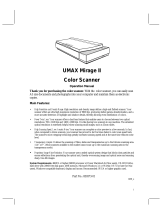A Note Concerning Responsible Use of Copyrighted Materials
Like photocopiers, scanners can be misused by improper copying of
copyrighted material. Although Section 107 of the U.S. Copyright
Act of 1976 (Title 17, United States Code), the “fair use” doctrine,
permits limited copying in certain circumstances, those
circumstances may not be as broad as some people assume. Unless
you have the advice of a knowledgeable attorney, be responsible
and respectful by not
s
canning published material without the
permission of the copyright holder.
All rights reserved. No part of this publication may be reproduced, stored in a retrieval
system, or transmitted in any form or by any means, electronic, mechanical, photocopying,
recording, or otherwise, without the prior written permission
of Seiko Epson Corporation.
No patent liability is assumed with respect to the use of the information contained herein.
Neither is any liability assumed for damages resulting from the use of the information
contained herein.
Neither Seiko Epson Corporation nor its affiliates shall be liable to the purchaser of this
product or third parties for damages, losses, costs, or expenses incurred by purchaser or
third parties as a result of: accident, misuse, or abuse of this product or unauthorized
modifications, repairs, or alterations to this product.
Seiko Epson Corporation and its affiliates shah not be liable against any damages or
problems arising from the use of any options or any consumable products other than those
designated as Original EPSON Products or EPSON Approved Products by Seiko Epson
Corporation.
EPSON is a registered trademark of Seiko Epson Corporation.
ES-12OOC is a trademark and EPSON Connection is a service mark of Epson America, Inc.
General Notice: Other product names used herein are for identifcation purposes only and may be
trademarks of their respective companies.
Copyright
(0
1994 by Seiko Epson Corporation, Nagano, Japan
ii