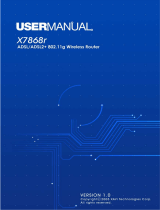Page is loading ...

www.zyxel.com
P-660RU-T v2 Series
ADSL 2+ USB / Ethernet Router
User’s Guide
Version 3.40
12/2006
Edition 1


About This User's Guide
P-660RU-T v2 User’s Guide
3
About This User's Guide
Intended Audience
This manual is intended for people who want to configure the ZyXEL Device using the web
configurator. You should have at least a basic knowledge of TCP/IP networking concepts and
topology.
Related Documentation
• Quick Start Guide
The Quick Start Guide is designed to help you get up and running right away. It contains
information on setting up your network and configuring for Internet access.
• Web Configurator Online Help
Embedded web help for descriptions of individual screens and supplementary
information.
" It is recommended you use the web configurator to configure the ZyXEL
Device.
• Supporting Disk
Refer to the included CD for support documents.
• ZyXEL Web Site
Please refer to www.zyxel.com
for additional support documentation and product
certifications.
User Guide Feedback
Help us help you. Send all User Guide-related comments, questions or suggestions for
improvement to the following address, or use e-mail instead. Thank you!
The Technical Writing Team,
ZyXEL Communications Corp.,
6 Innovation Road II,
Science-Based Industrial Park,
Hsinchu, 300, Taiwan.
E-mail: [email protected]

Document Conventions
P-660RU-T v2 User’s Guide
4
Document Conventions
Warnings and Notes
These are how warnings and notes are shown in this User’s Guide.
1 Warnings tell you about things that could harm you or your device.
" Notes tell you other important information (for example, other things you may
need to configure or helpful tips) or recommendations.
Syntax Conventions
• The P-660RU-T v2 may be referred to as the “ZyXEL Device”, the “device”, the
“product” or the “system” in this User’s Guide.
• Product labels, screen names, field labels and field choices are all in bold font.
• A key stroke is denoted by square brackets and uppercase text, for example, [ENTER]
means the “enter” or “return” key on your keyboard.
• “Enter” means for you to type one or more characters and then press the [ENTER] key.
“Select” or “choose” means for you to use one of the predefined choices.
• A right angle bracket ( > ) within a screen name denotes a mouse click. For example,
Maintenance > Log > Log Setting means you first click Maintenance in the navigation
panel, then the Log sub menu and finally the Log Setting tab to get to that screen.
• Units of measurement may denote the “metric” value or the “scientific” value. For
example, “k” for kilo may denote “1000” or “1024”, “M” for mega may denote “1000000”
or “1048576” and so on.
• “e.g.,” is a shorthand for “for instance”, and “i.e.,” means “that is” or “in other words”.

Document Conventions
P-660RU-T v2 User’s Guide
5
Icons Used in Figures
Figures in this User’s Guide may use the following generic icons. The ZyXEL Device icon is
not an exact representation of your device.
ZyXEL Device Computer Notebook computer
Server DSLAM Firewall
Telephone Switch Router

Safety Warnings
P-660RU-T v2 User’s Guide
6
Safety Warnings
1 For your safety, be sure to read and follow all warning notices and instructions.
• Do NOT use this product near water, for example, in a wet basement or near a swimming
pool.
• Do NOT expose your device to dampness, dust or corrosive liquids.
• Do NOT store things on the device.
• Do NOT install, use, or service this device during a thunderstorm. There is a remote risk
of electric shock from lightning.
• Connect ONLY suitable accessories to the device.
• Do NOT open the device or unit. Opening or removing covers can expose you to
dangerous high voltage points or other risks. ONLY qualified service personnel should
service or disassemble this device. Please contact your vendor for further information.
• Make sure to connect the cables to the correct ports.
• Place connecting cables carefully so that no one will step on them or stumble over them.
• Always disconnect all cables from this device before servicing or disassembling.
• Use ONLY an appropriate power adaptor or cord for your device.
• Connect the power adaptor or cord to the right supply voltage (for example, 110V AC in
North America or 230V AC in Europe).
• Do NOT allow anything to rest on the power adaptor or cord and do NOT place the
product where anyone can walk on the power adaptor or cord.
• Do NOT use the device if the power adaptor or cord is damaged as it might cause
electrocution.
• If the power adaptor or cord is damaged, remove it from the device and the power outlet.
• Do NOT attempt to repair the power adaptor or cord. Contact your local vendor to order a
new one.
• Do not use the device outside, and make sure all the connections are indoors. There is a
remote risk of electric shock from lightning.
• Do NOT obstruct the device ventilation slots, as insufficient airflow may harm your
device.
• Use only No. 26 AWG (American Wire Gauge) or larger telecommunication line cord.
• If you wall mount your device, make sure that no electrical lines, gas or water pipes will
be damaged.
This product is recyclable. Dispose of it properly.

Safety Warnings
P-660RU-T v2 User’s Guide
7

Safety Warnings
P-660RU-T v2 User’s Guide
8

Contents Overview
P-660RU-T v2 User’s Guide
9
Contents Overview
Introduction ............................................................................................................................ 23
Introducing the ZyXEL Device ...................................................................................................25
Introducing the Web Configurator .............................................................................................. 29
Wizard .....................................................................................................................................35
Wizard Setup ............................................................................................................................ 37
Advanced ................................................................................................................................ 49
Password Setup ........................................................................................................................ 51
LAN Setup ................................................................................................................................. 53
WAN Setup ................................................................................................................................ 59
Security ...................................................................................................................................... 69
Dynamic DNS Setup .................................................................................................................. 71
Time and Date ........................................................................................................................... 73
Remote Management Configuration .......................................................................................... 75
Universal Plug-and-Play (UPnP) ............................................................................................... 79
Network Address Translation (NAT) Screens ............................................................................ 91
Maintenance and Troubleshooting ..................................................................................... 101
Maintenance ............................................................................................................................ 103
Troubleshooting ........................................................................................................................115
Appendices and Index ......................................................................................................... 119

Contents Overview
P-660RU-T v2 User’s Guide
10

Table of Contents
P-660RU-T v2 User’s Guide
11
Table of Contents
About This User's Guide .......................................................................................................... 3
Document Conventions............................................................................................................4
Safety Warnings........................................................................................................................ 6
Contents Overview ................................................................................................................... 9
Table of Contents.................................................................................................................... 11
List of Figures ......................................................................................................................... 17
List of Tables........................................................................................................................... 21
Part I: Introduction................................................................................. 23
Chapter 1
Introducing the ZyXEL Device............................................................................................... 25
1.1 Overview .............................................................................................................................. 25
1.2 Ways to Manage the ZyXEL Device .................................................................................... 26
1.3 Good Habits for Managing the ZyXEL Device ..................................................................... 27
1.4 ZyXEL Device Hardware Installation and Connection ......................................................... 27
1.5 LEDs .................................................................................................................................... 27
Chapter 2
Introducing the Web Configurator ........................................................................................ 29
2.1 Web Configurator Overview ................................................................................................. 29
2.1.1 Accessing the ZyXEL Device Web Configurator ........................................................ 29
2.2 Resetting the ZyXEL Device ................................................................................................ 30
2.3 Navigating the ZyXEL Device Web Configurator ................................................................. 31
2.4 The Site Map Screen ........................................................................................................... 32
Part II: Wizard ......................................................................................... 35
Chapter 3
Wizard Setup .......................................................................................................................... 37
3.1 Introduction .......................................................................................................................... 37

Table of Contents
P-660RU-T v2 User’s Guide
12
3.1.1 Encapsulation ............................................................................................................. 37
3.1.2 Multiplexing ................................................................................................................ 38
3.1.3 VPI and VCI ............................................................................................................... 38
3.1.4 Internet Access Wizard Setup: First Screen .............................................................. 38
3.2 IP Address and Subnet Mask .............................................................................................. 39
3.2.1 IP Address Assignment .............................................................................................. 39
3.2.2 Nailed-Up Connection (PPP) ..................................................................................... 40
3.2.3 NAT ............................................................................................................................ 41
3.2.4 Internet Access Wizard Setup: Second Screen ......................................................... 41
3.2.5 DHCP Setup ...............................................................................................................45
3.2.6 Internet Access Wizard Setup: Third Screen ............................................................. 45
3.2.7 Internet Access Wizard Setup: Connection Test ........................................................ 46
Part III: Advanced................................................................................... 49
Chapter 4
Password Setup...................................................................................................................... 51
4.1 Password Overview ............................................................................................................. 51
4.1.1 Configuring Password ................................................................................................ 51
Chapter 5
LAN Setup................................................................................................................................ 53
5.1 LAN Overview ...................................................................................................................... 53
5.1.1 LANs, WANs and the ZyXEL Device .......................................................................... 53
5.2 DNS Server Addresses .......................................................................................................54
5.3 LAN TCP/IP ......................................................................................................................... 54
5.3.1 Factory LAN Defaults ................................................................................................. 54
5.3.2 IP Address and Subnet Mask ..................................................................................... 54
5.3.3 RIP Setup ................................................................................................................... 55
5.3.4 Multicast ..................................................................................................................... 55
5.4 Any IP .................................................................................................................................. 56
5.4.1 How Any IP Works ..................................................................................................... 56
5.5 Configuring the LAN ............................................................................................................ 57
Chapter 6
WAN Setup............................................................................................................................... 59
6.1 WAN Overview .................................................................................................................... 59
6.2 Metric .................................................................................................................................. 59
6.3 PPPoE Encapsulation ......................................................................................................... 60
6.4 Traffic Shaping ..................................................................................................................... 60
6.5 Zero Configuration Internet Access ..................................................................................... 61

Table of Contents
P-660RU-T v2 User’s Guide
13
6.6 Configuring WAN Setup ....................................................................................................... 61
6.7 Traffic Redirect ................................................................................................................... 64
6.8 Configuring WAN Backup .................................................................................................... 65
Chapter 7
Security.................................................................................................................................... 69
7.1 Configuring Internet Security ............................................................................................... 69
Chapter 8
Dynamic DNS Setup ...............................................................................................................71
8.1 Dynamic DNS ...................................................................................................................... 71
8.1.1 DYNDNS Wildcard ..................................................................................................... 71
8.2 Configuring Dynamic DNS ................................................................................................... 71
Chapter 9
Time and Date ......................................................................................................................... 73
9.1 Configuring Time and Date ..................................................................................................73
Chapter 10
Remote Management Configuration .....................................................................................75
10.1 Remote Management Overview ........................................................................................ 75
10.1.1 Remote Management Limitations ............................................................................ 75
10.1.2 Remote Management and NAT ................................................................................ 76
10.1.3 System Timeout ...................................................................................................... 76
10.2 Telnet ................................................................................................................................. 76
10.3 FTP .................................................................................................................................... 76
10.4 Web ................................................................................................................................... 76
10.5 Configuring Remote Management ..................................................................................... 76
Chapter 11
Universal Plug-and-Play (UPnP)............................................................................................ 79
11.1 Introducing Universal Plug and Play (UPnP) .................................................................... 79
11.1.1 How do I know if I'm using UPnP? ........................................................................... 79
11.1.2 NAT Traversal ...........................................................................................................79
11.1.3 Cautions with UPnP ................................................................................................. 79
11.2 UPnP and ZyXEL ............................................................................................................... 80
11.2.1 Configuring UPnP ..................................................................................................... 80
11.3 Installing UPnP in Windows ............................................................................................... 80
11.3.1 Installing UPnP in Windows Me ............................................................................... 81
11.3.2 Installing UPnP in Windows XP ................................................................................ 82
11.4 Using UPnP in Windows XP: Example .............................................................................. 84
11.4.1 Web Configurator Easy Access ................................................................................ 87

Table of Contents
P-660RU-T v2 User’s Guide
14
Chapter 12
Network Address Translation (NAT) Screens.......................................................................91
12.1 NAT Overview .................................................................................................................... 91
12.1.1 NAT Definitions ........................................................................................................ 91
12.1.2 What NAT Does ....................................................................................................... 92
12.1.3 How NAT Works ....................................................................................................... 92
12.1.4 NAT Application ........................................................................................................ 93
12.1.5 NAT Mapping Types ................................................................................................. 93
12.2 SUA (Single User Account) Versus NAT ........................................................................... 94
12.3 SUA Server ........................................................................................................................ 95
12.3.1 Default Server IP Address ........................................................................................ 95
12.3.2 Port Forwarding: Services and Port Numbers .......................................................... 95
12.3.3 Configuring Servers Behind SUA (Example) ........................................................... 96
12.4 Selecting the NAT Mode ....................................................................................................96
12.5 Configuring SUA Server ....................................................................................................97
12.6 Configuring Address Mapping ........................................................................................... 98
12.7 Editing an Address Mapping Rule ..................................................................................... 99
Part IV: Maintenance and Troubleshooting ....................................... 101
Chapter 13
Maintenance .......................................................................................................................... 103
13.1 Maintenance Overview .................................................................................................... 103
13.2 System Status Screen ..................................................................................................... 103
13.2.1 System Statistics .................................................................................................... 105
13.3 DHCP Table Screen ........................................................................................................ 106
13.4 Any IP Table Screen ........................................................................................................ 107
13.5 Diagnostic Screens .......................................................................................................... 108
13.5.1 Diagnostic General Screen .................................................................................... 108
13.5.2 Diagnostic DSL Line Screen .................................................................................. 109
13.6 Firmware Screen ..............................................................................................................110
13.7 Configuration Screen ........................................................................................................ 111
13.7.1 Backup Configuration ..............................................................................................112
13.7.2 Restore Configuration .............................................................................................112
13.7.3 Reset to Factory Defaults ........................................................................................114
Chapter 14
Troubleshooting.................................................................................................................... 115
14.1 Power, Hardware Connections, and LEDs .......................................................................115
14.2 ZyXEL Device Access and Login .....................................................................................116
14.3 Internet Access .................................................................................................................117

Table of Contents
P-660RU-T v2 User’s Guide
15
Part V: Appendices and Index .............................................................119
Appendix A Product Specifications....................................................................................... 121
Appendix B Setting up Your Computer’s IP Address............................................................ 125
Appendix C IP Addresses and Subnetting ........................................................................... 141
Appendix D Pop-up Windows, JavaScripts and Java Permissions......................................149
Appendix E Virtual Circuit Topology .....................................................................................155
Appendix F Legal Information ..............................................................................................157
Appendix G Customer Support ............................................................................................161
Index....................................................................................................................................... 165

Table of Contents
P-660RU-T v2 User’s Guide
16

List of Figures
P-660RU-T v2 User’s Guide
17
List of Figures
Figure 1 ZyXEL Device Internet Access Application ..............................................................................25
Figure 2 ZyXEL Device LAN-to-LAN Application .................................................................................... 25
Figure 3 Password Screen ..................................................................................................................... 30
Figure 4 Change Password at Login ...................................................................................................... 30
Figure 5 Web Configurator: Site Map Screen ....................................................................................... 32
Figure 6 Internet Access Wizard Setup: First Screen ............................................................................. 39
Figure 7 Internet Connection with PPPoE .............................................................................................. 41
Figure 8 Internet Connection with RFC 1483 ........................................................................................ 42
Figure 9 Internet Connection with ENET ENCAP ...................................................................................43
Figure 10 Internet Connection with PPPoA ............................................................................................ 44
Figure 11 Internet Access Wizard Setup: Third Screen .......................................................................... 45
Figure 12 Internet Access Wizard Setup: LAN Configuration ................................................................. 46
Figure 13 Internet Access Wizard Setup: Connection Tests .................................................................. 47
Figure 14 Password ................................................................................................................................ 51
Figure 15 LAN and WAN IP Addresses .................................................................................................. 53
Figure 16 Any IP Example ...................................................................................................................... 56
Figure 17 LAN Setup .............................................................................................................................. 57
Figure 18 Example of Traffic Shaping .................................................................................................... 61
Figure 19 WAN Setup (PPPoE) .............................................................................................................. 62
Figure 20 Traffic Redirect Example ........................................................................................................ 64
Figure 21 Traffic Redirect LAN Setup ..................................................................................................... 65
Figure 22 WAN Backup .......................................................................................................................... 66
Figure 23 Internet Security ..................................................................................................................... 69
Figure 24 Dynamic DNS ......................................................................................................................... 72
Figure 25 Time and Date ........................................................................................................................ 73
Figure 26 Remote Management ............................................................................................................. 77
Figure 27 Configuring UPnP ................................................................................................................... 80
Figure 28 Add/Remove Programs: Windows Setup: Communication .................................................... 81
Figure 29 Add/Remove Programs: Windows Setup: Communication: Components .............................. 82
Figure 30 Network Connections ............................................................................................................. 82
Figure 31 Windows Optional Networking Components Wizard .............................................................. 83
Figure 32 Networking Services ............................................................................................................... 83
Figure 33 Network Connections ............................................................................................................. 84
Figure 34 Internet Connection Properties .............................................................................................. 85
Figure 35 Internet Connection Properties: Advanced Settings ............................................................... 85
Figure 36 Internet Connection Properties: Advanced Settings: Add ...................................................... 86
Figure 37 System Tray Icon .................................................................................................................... 86
Figure 38 Internet Connection Status ..................................................................................................... 87

List of Figures
P-660RU-T v2 User’s Guide
18
Figure 39 Network Connections ............................................................................................................. 88
Figure 40 Network Connections: My Network Places ............................................................................ 89
Figure 41 Network Connections: My Network Places: Properties: Example .......................................... 89
Figure 42 How NAT Works ..................................................................................................................... 92
Figure 43 NAT Application With IP Alias ................................................................................................ 93
Figure 44 Multiple Servers Behind NAT Example ..................................................................................96
Figure 45 NAT Mode .............................................................................................................................. 96
Figure 46 Edit SUA/NAT Server Set ....................................................................................................... 97
Figure 47 Address Mapping Rules ......................................................................................................... 98
Figure 48 Address Mapping Rule Edit .................................................................................................... 99
Figure 49 System Status ...................................................................................................................... 104
Figure 50 System Status: Show Statistics ............................................................................................ 105
Figure 51 DHCP Table .......................................................................................................................... 107
Figure 52 Any IP Table ......................................................................................................................... 107
Figure 53 Diagnostic: General .............................................................................................................. 108
Figure 54 Diagnostic: DSL Line ............................................................................................................ 109
Figure 55 Firmware Upgrade .................................................................................................................110
Figure 56 Network Temporarily Disconnected ....................................................................................... 111
Figure 57 Error Message .......................................................................................................................111
Figure 58 Configuration .........................................................................................................................112
Figure 59 Backup Configuration ............................................................................................................112
Figure 60 Restore Configuration ...........................................................................................................113
Figure 61 Restore Configuration Successful .........................................................................................113
Figure 62 Network Temporarily Disconnected .......................................................................................114
Figure 63 Reset to Factory Default Settings ..........................................................................................114
Figure 64 WIndows 95/98/Me: Network: Configuration ........................................................................ 126
Figure 65 Windows 95/98/Me: TCP/IP Properties: IP Address ............................................................ 127
Figure 66 Windows 95/98/Me: TCP/IP Properties: DNS Configuration ................................................ 128
Figure 67 Windows XP: Start Menu ...................................................................................................... 129
Figure 68 Windows XP: Control Panel ................................................................................................. 129
Figure 69 Windows XP: Control Panel: Network Connections: Properties ........................................... 130
Figure 70 Windows XP: Local Area Connection Properties ................................................................. 130
Figure 71 Windows XP: Internet Protocol (TCP/IP) Properties ............................................................ 131
Figure 72 Windows XP: Advanced TCP/IP Properties ......................................................................... 132
Figure 73 Windows XP: Internet Protocol (TCP/IP) Properties ............................................................ 133
Figure 74 Macintosh OS 8/9: Apple Menu ............................................................................................ 134
Figure 75 Macintosh OS 8/9: TCP/IP ................................................................................................... 134
Figure 76 Macintosh OS X: Apple Menu .............................................................................................. 135
Figure 77 Macintosh OS X: Network .................................................................................................... 136
Figure 78 Red Hat 9.0: KDE: Network Configuration: Devices ........................................................... 137
Figure 79 Red Hat 9.0: KDE: Ethernet Device: General .................................................................... 137
Figure 80 Red Hat 9.0: KDE: Network Configuration: DNS ................................................................. 138
Figure 81 Red Hat 9.0: KDE: Network Configuration: Activate .......................................................... 138

List of Figures
P-660RU-T v2 User’s Guide
19
Figure 82 Red Hat 9.0: Dynamic IP Address Setting in ifconfig-eth0 ................................................. 139
Figure 83 Red Hat 9.0: Static IP Address Setting in ifconfig-eth0 ..................................................... 139
Figure 84 Red Hat 9.0: DNS Settings in resolv.conf ..........................................................................139
Figure 85 Red Hat 9.0: Restart Ethernet Card ................................................................................... 139
Figure 86 Red Hat 9.0: Checking TCP/IP Properties ......................................................................... 140
Figure 87 Network Number and Host ID .............................................................................................. 142
Figure 88 Subnetting Example: Before Subnetting .............................................................................. 144
Figure 89 Subnetting Example: After Subnetting .................................................................................145
Figure 90 Pop-up Blocker ..................................................................................................................... 149
Figure 91 Internet Options: Privacy ...................................................................................................... 150
Figure 92 Internet Options: Privacy ...................................................................................................... 151
Figure 93 Pop-up Blocker Settings ....................................................................................................... 151
Figure 94 Internet Options: Security ..................................................................................................... 152
Figure 95 Security Settings - Java Scripting ......................................................................................... 153
Figure 96 Security Settings - Java ........................................................................................................ 153
Figure 97 Java (Sun) ............................................................................................................................ 154
Figure 98 Virtual Circuit Topology ......................................................................................................... 155

List of Figures
P-660RU-T v2 User’s Guide
20
/