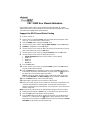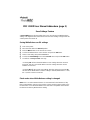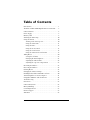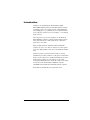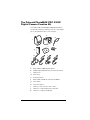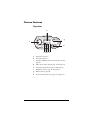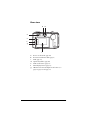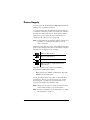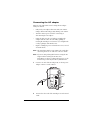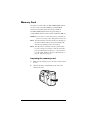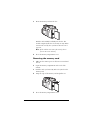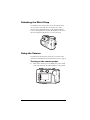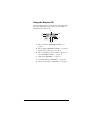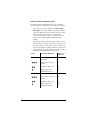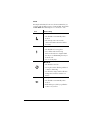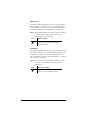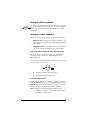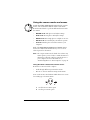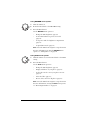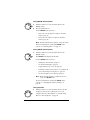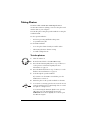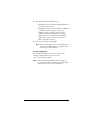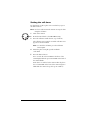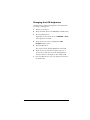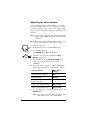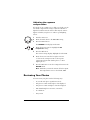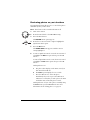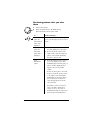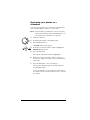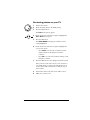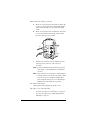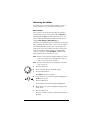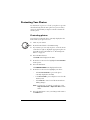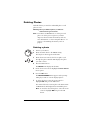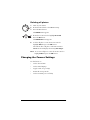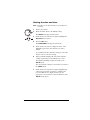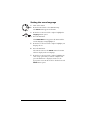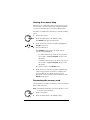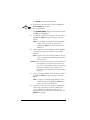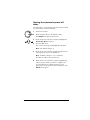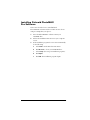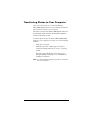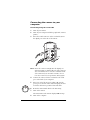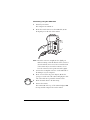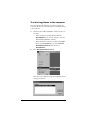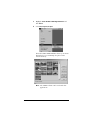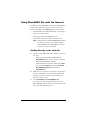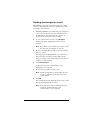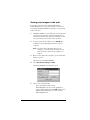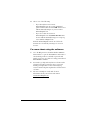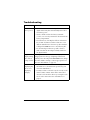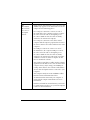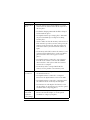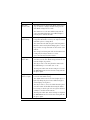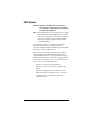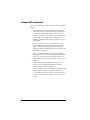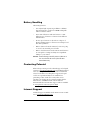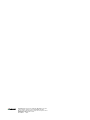Polaroid PhotoMax PDC 2300 Z User manual
- Category
- Bridge cameras
- Type
- User manual
This manual is also suitable for

User's Guide
PDC 2300Z
Digital Camera
Creative Kit
Rev. 1, June 10, 2002

PDC 2300Z User Manual Addendum
PDC 2300Z cameras whose serial number ends with the letter “D” contain
additional features not documented in the User Manual packed with the camera.
This addendum highlights the added features.
Suppport for DPOF-based Photo Printing
1 Turn the camera on.
2 Set the camera controldial to PLAY mode and display the desired photo on the
color LCD, as described in the camera manual.
3 Press the MENU button to display the PLAY menu.
4 Use the camera’s zoom control to highlight DPOF Settings. Press the OK button.
5 Quantity is highlighted. Press the OK button.
6 Use the camera’s zoom control to display the number of prionts that you want to
make. (The default is 1.) Press the OK button.
7 Use the camera’s zoom control to highlight Print Size. Press the OK button.
8 Use the camera’s zoom control to display the print size:
• Printer Dependent (default; uses the printer’s current settings)
•3 x 5 inch
•4 x 6 inch
•5 x 7 inch
• 8 x 10 inch
9 Press the OK button.
10 Use the camera’s zoom control to highlight Enable and press the OK button to
“tag” the photo for DPOF printing.
11 Press the Menu button to redisplay the photo on the color LCD and press the
LCD button to display the photoinformation. A yellow printer icon appears at
the upper-left corner of photos tagged for printing.
Note: To remove the DPOF tag from a photo, redisplay the photo on the color
LCD, highlight Disable in the DPOF Settings menu, and press the OK button.
12 Press the Menu button to return to the photo display.
13 Repeat steps 2 through 12 for each photo you want to print.
14 When you’re ready to print, turn the camera off, remove the CompactFlash card,
and insert it into the DPOF-enabled printer. For information about using the
memory card with a DPOF-enabled printer, see your printer’s user manual or the
printer’s onling help.
Note: To quickly tag a photo for DPOF printing without using the above procedure:
1 Display the desired photo in PLAY mode, as described in the camera manual.
2 Press the LCD button to display the photo information.
3 Press the OK button to turn DPOF printing for the photo on or off. When DPOF
printing is on, a yellow printer icon appears at the upper-left corner of the
photo. When you tag a photo using this method, the print size defaults to Printer
Selectable and the number of prints defaults to 1.

Save Settings Feature
A Save Settings menu line item allows the user to save the EV and White Balance
settings. The original model camera would not save these settings changes when the
camera power was turned off.
Saving White Balance or EV settings
1 Turn on the power.
2 Move the mode dial to the Record position.
3 Push the Menu button on the back of the camera.
4 Scroll to the White Balance or EV selection and push the OK button.
5 Select a new setting and push the OK button.
6 Scroll to the Save Settings choice in the Record menu and push the OK button.
7 You will see an Are you sure? message.
• Selecting Yes will save the White Balance or EV settings when the camera is
turned off. This also saves White Balance and EV settings when the camera
batteries are removed.
• Selecting No will not save the new settings when the camera is turned off. No
will also restore White Balance and EV settings to default (White Balance = Auto,
EV = 0) when camera is turned off.
Flash works when White Balance setting is changed
Note: This is an undocumented feature. It is not mentioned in the literature or help
files included with the camera. In the previous camera model you were unable to use
the flash when a non-auto White Balance was selected. The updated camera allows
the flash to fire with any White Balance setting.
PDC 2300Z User Manual Addendum (page 2)

i
Table of Contents
Introduction . . . . . . . . . . . . . . . . . . . . . . . . . . . . . . . . . . . . . . 1
The Polaroid PDC 2300Z Digital Camera Creative Kit . . . . 2
Camera Features . . . . . . . . . . . . . . . . . . . . . . . . . . . . . . . . . . .3
Power Supply . . . . . . . . . . . . . . . . . . . . . . . . . . . . . . . . . . . . . . 5
Memory Card . . . . . . . . . . . . . . . . . . . . . . . . . . . . . . . . . . . . .8
Attaching the Wrist Strap . . . . . . . . . . . . . . . . . . . . . . . . . . . 10
Using the Camera . . . . . . . . . . . . . . . . . . . . . . . . . . . . . . . . . 10
Turning on the camera power . . . . . . . . . . . . . . . . . . . .10
Using the Status LCD . . . . . . . . . . . . . . . . . . . . . . . . . . .11
Using the LCD . . . . . . . . . . . . . . . . . . . . . . . . . . . . . . . . .15
Using the Zoom control . . . . . . . . . . . . . . . . . . . . . . . . . 16
Using the zoom features . . . . . . . . . . . . . . . . . . . . . . . . .16
Using the camera modes and menus . . . . . . . . . . . . . . . 17
Taking Photos . . . . . . . . . . . . . . . . . . . . . . . . . . . . . . . . . . . . 20
Setting the self-timer . . . . . . . . . . . . . . . . . . . . . . . . . . . . 22
Changing the LCD brightness . . . . . . . . . . . . . . . . . . . . 23
Adjusting the white balance . . . . . . . . . . . . . . . . . . . . . .24
Adjusting the exposure compensation . . . . . . . . . . . . . 25
Reviewing Your Photos . . . . . . . . . . . . . . . . . . . . . . . . . . . . . 25
Protecting Your Photos . . . . . . . . . . . . . . . . . . . . . . . . . . . . .32
Deleting Photos . . . . . . . . . . . . . . . . . . . . . . . . . . . . . . . . . . . 33
Changing the Camera Settings . . . . . . . . . . . . . . . . . . . . . . .34
Installing Polaroid PhotoMAX Pro Software . . . . . . . . . . . 40
Transferring Photos to Your Computer . . . . . . . . . . . . . . . .41
Using PhotoMAX Pro with the Internet . . . . . . . . . . . . . . .46
Troubleshooting . . . . . . . . . . . . . . . . . . . . . . . . . . . . . . . . . .51
FCC Notice . . . . . . . . . . . . . . . . . . . . . . . . . . . . . . . . . . . . . . . 55
Camera Precautions . . . . . . . . . . . . . . . . . . . . . . . . . . . . . . . 56
Battery Handling . . . . . . . . . . . . . . . . . . . . . . . . . . . . . . . . . . 57
Contacting Polaroid . . . . . . . . . . . . . . . . . . . . . . . . . . . . . . . 57
Internet Support . . . . . . . . . . . . . . . . . . . . . . . . . . . . . . . . . .57
Warranties . . . . . . . . . . . . . . . . . . . . . . . . . . . . . . . . . . . . . . . 58

1
Introduction
Thank you for purchasing the Polaroid PhotoMAX
PDC 2300Z Digital Camera Creative Kit. This kit contains
everything you need to enter the world of digital imaging.
After taking photos, you will find it easy to transfer them to
your computer, edit and correct your images—even display
them on a TV!
Once the photos are on your computer, use the Polaroid
PhotoMAX Pro Software to change them in many creative
ways, include them in e-mails, print them, or find other
great ways to use them.
Polaroid digital cameras and Polaroid PhotoMAX Pro
Software are easy to use, and are designed to work together
to produce high-quality results. Use your imagination. Have
fun!
This user’s guide covers basic camera features, startup,
installation procedures, and how to take photos and transfer
them to your computer. For detailed information about the
features and operation of your camera, see the online
Polaroid PhotoMAX Pro User’s Guide
. The online user’s guide
is included on the Polaroid PhotoMAX Pro Software
CD-ROM and is installed automatically with the software.
Please fill out and mail in your registration card!

2
Polaroid PhotoMAX PDC 2300Z User’s Guide
The Polaroid PhotoMAX PDC 2300Z
Digital Camera Creative Kit
Your Polaroid PhotoMAX PDC 2300Z Digital Camera
Creative Kit contains everything you need to take digital
photos and transfer them to your computer.
a
Polaroid PDC 2300Z Digital Camera
b
8 MB CompactFlash memory card (inside camera)
c
Camera case
d
Wrist strap
e
Four AA batteries
f
Polaroid PhotoMAX Pro Software CD-ROM
g
User’s Guide
h
AC power adapter
i
Camera-to-TV connector (video cable)
j
Camera-to-computer RS-232C serial cable
k
Camera-to-computer USB cable
a
c
d
b
a
e
f
g
h
i
j
k
d
c

3
Camera Features
Top view
a
Mode knob (page 17)
b
Status LCD (page 11)
c
Resolution/Quality selection button (page 11 and
page 12)
d
Macro mode enable button (page 11 and page 14)
e
Self-timer enable button (page 11 and page 14)
f
Flash mode button (page 11 and page 13)
g
Shutter button (page 20)
h
Zoom control/menu select (page 16 and page 17)
a
b
cdef
g
h

4
Polaroid PhotoMAX PDC 2300Z User’s Guide
Rear view
a
Power on-off switch (page 10)
b
Power/status indicator LED (page 5)
c
LCD (page 15)
d
Optical viewfinder (page 20)
e
LCD on/off button (page 15)
f
Menu display button (page 15)
g
OK/menu selection/2
x
digital zoom button (see
page 15, page 16, and page 17)
a
b
c
d
e
f
g

5
Power Supply
You can operate the Polaroid PDC 2300Z Digital Camera on
battery power or with the AC adapter.
To conserve battery life, the camera shuts itself off after 1, 2,
or 3 minutes of inactivity; if there is no activity for 2 minutes
after that, the camera lens retracts. To activate the camera
again, use the power switch. For more information, see
“Turning on the camera power” on page 10.
Note:
For information on setting the number of minutes of
inactivity, see “Setting the automatic power-off
delay” on page 39.
The battery status indicator on the Status LCD indicates how
much energy remains in the batteries. The indicator displays
different icons for different levels of charge:
The following battery types may be used with the
Polaroid PDC 2300Z Digital Camera:
•
High-capacity super alkaline or lithium AA disposable
•
NiMH or NiCad rechargeable
Use the AC adapter whenever possible to extend the life of
your batteries. It is also a good idea to keep a set of extra
batteries handy, especially on a trip when it may not be
possible to find replacement batteries easily.
Note:
Whenever you remove or replace the batteries, most
of the camera settings reset to their defaults.
Note:
For more information on the Status LCD, see “Using
the Status LCD” on page 11.
Battery is fully charged.
Battery is half-charged.
Battery is in a low charge state.
Battery is empty—replace the batteries
immediately.

6
Polaroid PhotoMAX PDC 2300Z User’s Guide
Loading batteries
1
Open the battery compartment cover on the bottom of
the camera by pressing down on the battery
compartment cover and lifting it as shown.
2
Insert four AA-size batteries.
Make sure the + and – terminals are oriented correctly
as shown inside the battery compartment. Do not mix
old and new batteries, or batteries of different types.
3
Close the battery compartment cover securely.

7
Connecting the AC adapter
Here are some important notes for using the AC adapter
with your camera:
•
Only use the AC adapter that came with your camera.
Using a different AC adapter may damage your camera.
•
Turn the camera power off before connecting or
disconnecting the AC adapter.
•
Grasp the plug, not the cord, when you unplug the
adapter from an outlet. Avoid bending, pulling, or
twisting the AC adapter cord. Do not try to lengthen the
cord by splicing it with another wire.
•
Replace a damaged power cord with a new one (to avoid
electrical shock).
Note:
The AC adapter may become warm to the touch after
extended periods of use. This is no cause for alarm.
Note:
If you are using rechargeable batteries, using the AC
adapter will not recharge them. For more
information on how to recharge the batteries, see the
instructions provided by the battery manufacturer.
1 Connect one end of the AC adapter (
a
) to the AC power
adapter connector on the camera.
2
Connect the other end of the AC adapter to an electrical
outlet.
c
a

8
Polaroid PhotoMAX PDC 2300Z User’s Guide
Memory Card
The photos you take with your PDC 2300Z Digital Camera
are stored on a removable 8 MB Type I CompactFlash
memory card (included in the kit and pre-installed).
The PDC 2300Z Digital Camera supports all Type I
CompactFlash memory cards, and is not limited by MB size.
Caution:
Do not insert or remove the memory card while the
power is on. Doing so may damage the memory card.
Note:
You must insert the memory card before turning on
the camera. If the memory card is not installed, the
camera beeps quickly but does not turn on.
Note:
You may want to format the memory card if it has
become corrupt, if you want to clear the card of all
protected and unprotected photos, or if you want to
reset the image numbers. For more information, see
page 31, page 32, or page 37.
Inserting the memory card
1
Make sure the camera power is off (lens is retracted and
closed).
2
Open the memory compartment on the side of the
camera as shown:

9
3
Insert the memory card into the slot.
Push the card carefully, but firmly, into the slot. The
card fits completely into the slot in only one way. When
it is inserted correctly, the eject button above the card
pops out.
Note:
If the card does not seem to fit correctly, do not
force it. Turn over and retry.
4
Close the memory compartment cover.
Removing the memory card
1
Make sure the camera power is off (lens is retracted and
closed).
2
Open the memory compartment on the side of the
camera.
3 Push the card-eject button (
a
)
in the slot just above the
memory card.
4
Grasp the edge of the memory card and pull it out.
5
Close the memory compartment cover.
a

10
Polaroid PhotoMAX PDC 2300Z User’s Guide
Attaching the Wrist Strap
To attach the wrist strap to the body of the camera, insert
one end of the wrist strap into the top hole (
a
) on the
memory card compartment side of the camera. Push the
loop out through the bottom hole (
b
). Pull the wide end of
the wrist strap through this loop to secure the strap.
Using the Camera
You must insert the memory card before you turn on the
camera. For information about the memory card, see page 8.
Turning on the camera power
1
Turn on the camera power by sliding the power switch
to the left (as shown) and then letting go of the switch.
a
b

11
Using the Status LCD
After the camera turns on, icons appear on the Status LCD.
Icons may display differently or not at all, depending on
which mode the camera is in.
a
Photo resolution (RECORD and PLAY)—see
page 12.
b
Photo quality (RECORD and PLAY)—see page 12.
c
Battery status (all modes)—see page 5.
d
Photos remaining or photo number (depends on
mode: RECORD or PLAY)—see page 12.
e
Flash status (RECORD)—see page 13.
f
Self-timer indicator (RECORD)—see page 14.
g
Macro mode indicator (RECORD)—see page 14.
a
b
c
d
e
f
g

12
Polaroid PhotoMAX PDC 2300Z User’s Guide
Pixel resolution and photo quality
Pressing the Resolution/Quality button (top of camera)
cycles through the settings for pixel resolution and quality.
•
The resolution setting—indicated by
1792 x 1200
or
896 x 600
—refers to the number of pixels in a digital
photo. The higher the pixel resolution, the more pixels
that are contained in your photo. A higher pixel
resolution takes up more space on the memory card,
but produces a higher quality digital image when
printed.
•
The quality setting—indicated by the number of stars—
refers to the type of image compression you want to use
for each resolution setting. The lower the compression,
the better the quality. An image with lower compression
takes up more space on the memory card, but produces
a higher quality digital image when printed.
Icons Resolution & Quality
# Photos per
8 MB Card
1792 x 1200
1792
x
1200 pixel
resolution
Low compression (best
quality)
7
Medium compression 14
High compression
(minimum file size)
29
896 x 600
896
x
600 pixel resolution
Low compression (best
quality)
29
Medium compression 58
High compression
(minimum file size)
116

13
Flash
Pressing the Flash mode button on the Status LCD lets you
cycle through the different types of camera flash. The default
is
Auto Flash
. The flash range is 1.6 to 10 ft (0.5 – 3 m).
Icon Flash setting
Auto Flash:
•
The flash fires automatically when
needed.
•
The autoexposure sensor in the
camera determines when the flash is
necessary.
Fill Flash:
•
The flash fires for every photo.
•
Use to fill in and soften strong
shadows when there is a light behind
the subject or illuminating the subject
from the side.
•
Use on cloudy days.
No flash:
•
The flash does not fire.
• Use in places where flash is prohibited
or may be distracting.
• Use when shooting toward a reflective
background, such as a window or a
mirror.
Red Eye Reduction:
•
The flash fires automatically when
needed.
• Each flash is preceded by a preflash to
reduce red-eye effect.

14 Polaroid PhotoMAX PDC 2300Z User’s Guide
Macro lens
Pressing the Macro enable button on the top of the camera
turns the Macro (close-up) lens on or off. Use the Macro
lens for subjects 1.5 to 18 in. (3.8 to 46 cm) from the camera.
For more information, see “Taking Photos” on page 20.
Note: When using the Macro lens, make sure the zoom lens
is set all the way to Wide Angle; otherwise, the
camera may not focus properly.
Self-timer
Pressing the Self-timer button on the top of the camera turns
the camera self-timer on or off. The self-timer applies to the
next picture you take; you can set the self-timer for each
photo you want to delay. For more information, see “Setting
the self-timer” on page 22.
Note: After you take a photo with the self-timer, it resets;
you must set the self-timer each time you take a
timed photo.
Icon Macro Setting
Subjects 1.5 to 18 in. (3.8 to 46 cm)
from the camera.
Icon Self-timer Setting
Delays the camera shutter 10 seconds
when you press the shutter button.

15
Using the LCD
You can use the LCD on the back of the camera as a
viewfinder for taking photos, to review the photos you have
taken, and to view and change camera menus.
• Press the LCD button to toggle the LCD on and off in
RECORD mode, or to cycle through three different
ways of viewing photos in PLAY mode (photo with or
without data displayed, and thumbnails). For more
information, see “Taking Photos” on page 20 or
“Reviewing Your Photos” on page 25.
• Press the Menu button while in the RECORD, PLAY, or
ERASE modes to change options for taking, reviewing,
and erasing photos. For more information, see “Using
the camera modes and menus” on page 17.
• Press the OK button to select highlighted options when
using the camera menus . When using the LCD as a
viewfinder for taking photos, press the OK button to
turn 2x digital zoom on or off . For more information,
see “Using 2x digital zoom” on page 16 or “Using the
camera modes and menus” on page 17.

16 Polaroid PhotoMAX PDC 2300Z User’s Guide
Using the Zoom control
Use the Zoom control on the top of the camera to zoom the
lens between Wide Angle and Telephoto, scroll through and
change camera menus, and cycle through photos or photo
thumbnails.
Using the zoom features
There are two ways to zoom in or out when taking a photo:
•
Optical zoom: Use the Zoom control to zoom in or out
when taking a photo using either the optical viewfinder
or the LCD.
• 2x digital zoom: Press the OK button to zoom in and
out on the LCD when taking a photo using the LCD.
Using the Zoom control to zoom (optical zoom)
Rotate the Zoom control left or right to zoom in and out
from Wide Angle to Telephoto when taking photos in
RECORD mode.
Icons on the Zoom control indicate which direction to rotate
for Wide Angle or Telephoto:
a Zoom out (toward Wide Angle lens)
b Zoom in (toward Telephoto lens)
Using 2x digital zoom
When using the LCD as a viewfinder for taking your photos,
press the OK button once to zoom in digitally. The message
2x D Zoom displays on the LCD. Once you have enabled 2x
digital zoom, press the OK button again to disable it.
Note: 2x digital zoom automatically reduces the pixel
resolution of the photo to 896 x 600, and the Status
LCD changes to reflect this.
a
b
Page is loading ...
Page is loading ...
Page is loading ...
Page is loading ...
Page is loading ...
Page is loading ...
Page is loading ...
Page is loading ...
Page is loading ...
Page is loading ...
Page is loading ...
Page is loading ...
Page is loading ...
Page is loading ...
Page is loading ...
Page is loading ...
Page is loading ...
Page is loading ...
Page is loading ...
Page is loading ...
Page is loading ...
Page is loading ...
Page is loading ...
Page is loading ...
Page is loading ...
Page is loading ...
Page is loading ...
Page is loading ...
Page is loading ...
Page is loading ...
Page is loading ...
Page is loading ...
Page is loading ...
Page is loading ...
Page is loading ...
Page is loading ...
Page is loading ...
Page is loading ...
Page is loading ...
Page is loading ...
Page is loading ...
Page is loading ...
Page is loading ...
Page is loading ...
-
 1
1
-
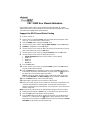 2
2
-
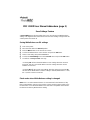 3
3
-
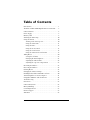 4
4
-
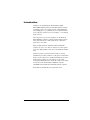 5
5
-
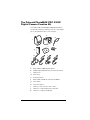 6
6
-
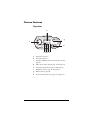 7
7
-
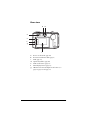 8
8
-
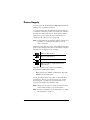 9
9
-
 10
10
-
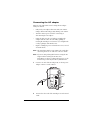 11
11
-
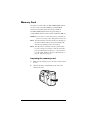 12
12
-
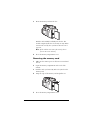 13
13
-
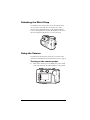 14
14
-
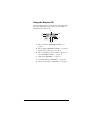 15
15
-
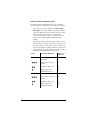 16
16
-
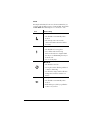 17
17
-
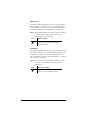 18
18
-
 19
19
-
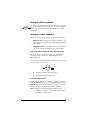 20
20
-
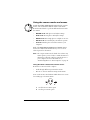 21
21
-
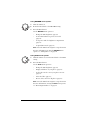 22
22
-
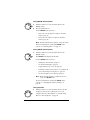 23
23
-
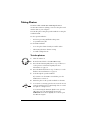 24
24
-
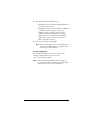 25
25
-
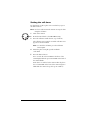 26
26
-
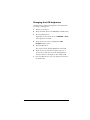 27
27
-
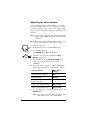 28
28
-
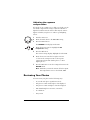 29
29
-
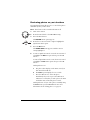 30
30
-
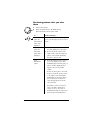 31
31
-
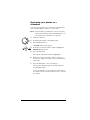 32
32
-
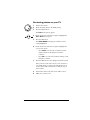 33
33
-
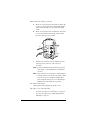 34
34
-
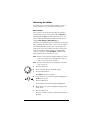 35
35
-
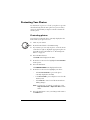 36
36
-
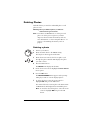 37
37
-
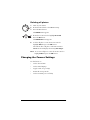 38
38
-
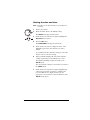 39
39
-
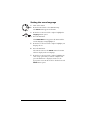 40
40
-
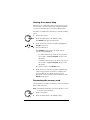 41
41
-
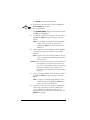 42
42
-
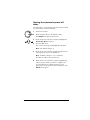 43
43
-
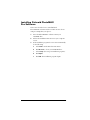 44
44
-
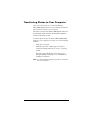 45
45
-
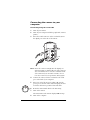 46
46
-
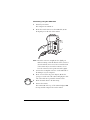 47
47
-
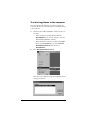 48
48
-
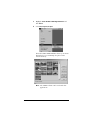 49
49
-
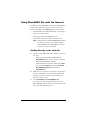 50
50
-
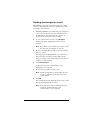 51
51
-
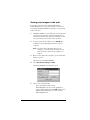 52
52
-
 53
53
-
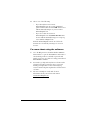 54
54
-
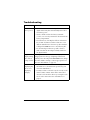 55
55
-
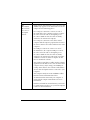 56
56
-
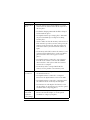 57
57
-
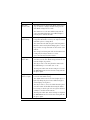 58
58
-
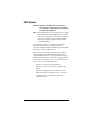 59
59
-
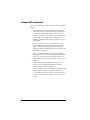 60
60
-
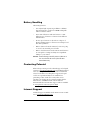 61
61
-
 62
62
-
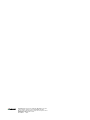 63
63
-
 64
64
Polaroid PhotoMax PDC 2300 Z User manual
- Category
- Bridge cameras
- Type
- User manual
- This manual is also suitable for
Ask a question and I''ll find the answer in the document
Finding information in a document is now easier with AI
Related papers
-
Polaroid FUN FLASH 820 Quick start guide
-
Polaroid PhotoMAX PDC 1100 User manual
-
Polaroid PhotoMax PDC 1300 User manual
-
Polaroid PhotoMAX PDC 1100 Quick Start Card
-
Polaroid 640CF - PDC 0.3MP Digital Camera User manual
-
Polaroid PhotoMax PDC 1300 Quick Start Card
-
Polaroid PhotoMAX PDC 700 User manual
-
Polaroid PDC 640 User manual
-
Polaroid PhotoMAX FUN! User manual
-
Polaroid PhotoMAX FUN! User manual