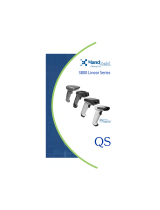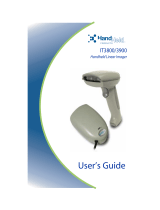1
Setting up the Honeywell 3800 Bar Code Scanner
First, plug it in and let your computer ‘recognize’ it. For best results, it is recommended you plug this bar code
scanner directly into a USB port on your computer. (Plugging this scanner into a USB port on your keyboard,
or an un-powered USB hub is not recommended.)
Depending on your operating system, a Wizard may appear the first time your scanner is detected. If a Wizard
appears, complete the steps in the Wizard.
Next, to program the 3800 to work with the Studio Organizer, see the instructions on page 2 for scanning the
programming bar codes. Be sure to scan the “Add CR Suffix” bar code.
The other programming codes are optional. Complete programming instructions are in the scanner manual.
Recording Attendance with the Studio Organizer 5
To begin recording attendance, open the Studio Organizer and click the Preferences button.
Go to the Attendance Check In folder tab. Set the Attendance Check In Uses field to Bar Code Scanner.
You can now click the Check In button on the Main Menu or the Styles, Classes & Attendance screen to begin
recording attendance. There’s also a keyboard shortcut under the Wizards menu.
The Studio Organizer includes several fast and flexible attendance recording methods. Please print and read
the User’s Manual to find out which attendance recording option works best for you.
Scanning Inventory Items
Create an invoice, or open an existing one, then click the Scan button.
You can now begin to scan bar coded inventory items to add them to this invoice.
June 1, 2010
Honeywell 3800 Bar
Code Scanner
5 Year Manufacturers Warranty
For Technical Support & Warranty information,
please contact
Honeywell at 800-782-4263

2
To program this scanner to work with the Studio Organizer, add the Carriage Return suffix. This will
automatically enter a Return character after each scan so you don’t have to hit the Enter or Return key after
the bar code reader enters the Student # into the Enter Student # dialog box.
ADD CARRIAGE RETURN - MANDATORY
To program this feature, open the manual included with the scanner and scan the “Add CR Suffix” bar code.
(See page 8 of the 3800 manual.)
ALWAYS ON - OPTIONAL
To program the scanner beam to be in ALWAYS ON for hands free scanning, scan the “Automatic Trigger” bar
code. (See page 7 of the 3800 manual.)
MANUAL - OPTIONAL
To program the scanner beam for manual trigger operation, scan the “Manual Trigger” bar code.
(See page 7 of the 3800 manual.)
PRESENTATION MODE - OPTIONAL
To program the scanner beam for Presentation Mode in which the beam is activated when the scanner ‘sees’ a
bar code, scan the Presentation Mode bar code. (See page 7 of the 3800 manual.)
REMOVE SUFFIXES - OPTIONAL
If you wish to remove all suffixes, scan the “Remove Suffix” bar code. (See page 8 of the 3800 manual.)
RESET SCANNER
To revert this scanner to the factory defaults, scan the “Standard Product Defaults” bar code.
(See page 4 of the 3800 manual.)
June 1, 2010
/