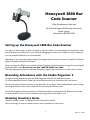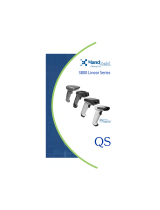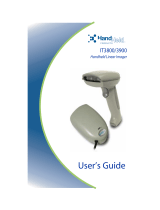Honeywell Barcode Reader 3800 is a versatile and powerful tool that can be used for a variety of tasks, including recording attendance, scanning inventory items, and more. With its 5-year manufacturer's warranty, you can be sure that this scanner will provide years of reliable service.
Here are some of the key features of the Honeywell Barcode Reader 3800:
-
Plug-and-play installation: Simply plug the scanner into a USB port on your computer and it will be ready to use.
-
Automatic triggering: The scanner's beam is always on, so you don't have to press any buttons to start scanning.
Honeywell Barcode Reader 3800 is a versatile and powerful tool that can be used for a variety of tasks, including recording attendance, scanning inventory items, and more. With its 5-year manufacturer's warranty, you can be sure that this scanner will provide years of reliable service.
Here are some of the key features of the Honeywell Barcode Reader 3800:
-
Plug-and-play installation: Simply plug the scanner into a USB port on your computer and it will be ready to use.
-
Automatic triggering: The scanner's beam is always on, so you don't have to press any buttons to start scanning.


-
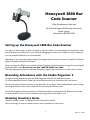 1
1
-
 2
2
Honeywell 3800 User manual
- Type
- User manual
- This manual is also suitable for
Honeywell Barcode Reader 3800 is a versatile and powerful tool that can be used for a variety of tasks, including recording attendance, scanning inventory items, and more. With its 5-year manufacturer's warranty, you can be sure that this scanner will provide years of reliable service.
Here are some of the key features of the Honeywell Barcode Reader 3800:
-
Plug-and-play installation: Simply plug the scanner into a USB port on your computer and it will be ready to use.
-
Automatic triggering: The scanner's beam is always on, so you don't have to press any buttons to start scanning.
Ask a question and I''ll find the answer in the document
Finding information in a document is now easier with AI
Related papers
-
Honeywell Barcode Reader 3800 User manual
-
Motorola MOTO 9C START (WM6.1) User manual
-
Honeywell 1900 User manual
-
Honeywell 1900 User manual
-
Honeywell MS5100 User manual
-
Honeywell XENON 1902 User manual
-
Honeywell IS3480 User manual
-
Metrologic IS3480 QuantumE User manual
-
Honeywell 1500 User manual
-
Honeywell 1250g User manual
Other documents
-
SICK 3800/3900 Handheld linear Imager User manual
-
Welch Allyn IMAGETEAM 3800 User manual
-
Juniper Allegro CE Owner's manual
-
Welch Allyn IMAGETEAM 3800 User manual
-
Motorola MC70 - Enterprise Digital Assistant User manual
-
 Hand Held Products 5800 Quick start guide
Hand Held Products 5800 Quick start guide
-
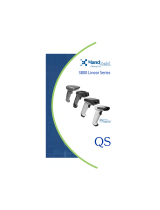 Hand Held Products Barcode Reader 3800 User manual
Hand Held Products Barcode Reader 3800 User manual
-
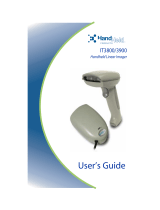 Hand Held Products IT3800 User manual
Hand Held Products IT3800 User manual
-
Posiflex MS-5145K User manual
-
SICK Xenon™/Granit™ Operating instructions