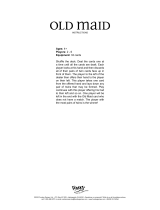Page is loading ...

GT-PTV-TAF-RH
(rev. 2.0)
Hybrid TV Card /
User's Manual /
Rev. 101
12MD-PTVTAF2-101R
* The WEEE marking on the product indicates this product must not be disposed of with user's other household waste
and must be handed over to a designated collection point for the recycling of waste electrical and electronic equipment!!
* The WEEE marking applies only in European Union's member states.
*
WEEE logo
* WEEE

GT-PTV-TAF-RH(rev. 2.0) Hybrid TV Card - 2 -
English
1. Introduction
1.1. Features
a. Watch high quality digital TV (DVB-T)
b. Watch high quality analog TV (supports world-wide systems NTSC/PAL/SECAM)
c. FM radio receiver
d. Easy use remote control
e. Compact/low profile design - can be used for consumer electronics cases
f. Supports world-wide SAP and Stereo sound
g. Supports Teletext and EPG system
h. Video capture function - Supports 'S-video in', 'Composite in' and 'Audio in'
i. Instant or scheduled TV program recording
j. TV Time Shift viewing - Pause the Live TV programs or go back to the previous section
without missing a second
k. Capture snapshots of TV images
l. Play a range of video format, such as .mpg .dat .avi
m. 10-foot user interface - easy to control in 10-foot distance
n. Twin TV - supports PIP, POP (only install 2 TV tuner will activate this function)
o. Supports Windows
®
XP MCE
p. Supports 9 languages (English, Traditional Chinese, Simplified Chinese, Japanese,
Korean, German, Spanish, French and Italian)

Installation- 3 -
English
2. Installation
2.1. System Requirements
z
Intel Pentium
®
4 1.8GHz (or higher) processor
(For the Time-Shifting function, Pentium
®
4 2.4GHz (or higher) processor is recommended.)
z
One open PCI slot
z
256MB system memory (recommend 512MB or more)
z
Graphics card (supporting Microsoft
®
DirextX
®
9.0 or update)
z
Sound card
z
CD-ROM or DVD-ROM player
z
1GB free hard disk space is recommended for the Time-Shifting function.
z
Windows
®
XP Service Pack 1 or update
z
Microsoft
®
DirextX
®
9.0 or update
1
2
3
4
PCI interface
NO. Function Description
1 IR Connect to IR Cable, for receiving IR signal from remote control
2 TV Signal In Connect to TV signal source (Please check if use the TV Signal Adaptor according to
your TV cable) For digital TV reception, please connect to digital TV antenna
3 FM In Connect to FM antenna, for FM radio reception
4 A/V In Connect to Video Capture Cable, for video capture function
2.2. Devices to Connect

GT-PTV-TAF-RH(rev. 2.0) Hybrid TV Card - 4 -
English
2.3. Package Contents
High Quality Global TV Card
Remote Controller
(includes a battery)
Video Capture Cable TV Signal Adaptor
FM AntennaIR Cable
GIGABYTE
User's ManualDigital TV Antenna
2.4. Hardware Installation
Step 1.
Take the TV card out of the anti-static bag, and carefully,
firmly insert the TV card into the PCI slot.
Step 2.
Secure the TV card to the computer chassis with screws,
and then replace the computer case.
Step 3.
Connect the IR cable
(Note 1)
, TV signal adaptor or digital TV
The hardware installation is then completed!
Now you can connect the computer to an electrical outlet and power on the computer. Follow the
instructions in the next section for driver and software installation for the TV card.
(Note 1) Please place the IR receiver at a location where IR signal is available.
(Note 2) Find a location in your house where can get the best reception.
antenna, FM antenna, and video capture cable to the TV card. (See the "Devices to Connect" section
previously for the connector information.)
Step 4.
Extend the digital TV antenna and FM antenna, and place them on a location with better signal
reception
(Note 2)
.
Installation CD

Installation- 5 -
English
2.5. Software Installation
It's easy to install the driver and software of the TV card. When you place the supplied Installation CD
into the CD-ROM drive of your computer, the AUTORUN screen will appear. If the screen does not
appear, you can run "D:\Setup.exe"(D stands for the CD-ROM drive) to display the screen. Then follow
the on-screen instructions to install the driver and software with ease.
Driver Installation
After installing the TV card and powering on the computer, Windows will automatically detect the new
hardware device and a dialog box "Add New Hardware Wizard" will appear. Click Cancel on the dialog
box. Place the supplied Installation CD into the CD-ROM drive of the computer, and install the driver
from the AUTORUN screen. (If the AUTORUN screen does not appear, you can run "D:\TVDriver\Setup.
exe" to start the installation.)
Please follow the screen instructions to easily
complete the driver installation.
Windows
®
XP and Windows
®
XP MCE installation are different, please take a look at the following
installation guide:
Windows
®
XP installation guide
Please install TV card driver, TV player and Remote driver step by step. Then, restart the system and
execute the TV player.
Windows
®
XP MCE installation guide
Please install TV card driver and MCE codec. After restarting the system, you will enjoy the multimedia
function from the MCE platform.
Remote Control Guide
Gigabyte technology endeavors to make friendly and easy user interface. Hence, almost all function
can be easily activated by up, down, left, right, OK and Back buttons. Besides, blue buttons are instant
activation button. You can enter the corresponding function directly by clicking the blue button in TV
player.
Please execute Scan Channel command for the first time you enter TV player. For channel
scan, please enter [TV]>[Settings]>[Scan Channel]. For FM radio, you also need to do the
channel scan action, too.
The Remote control only supports Gigabyte's TV player. If you want to use remote control in
Windows
®
XP MCE platform, you need to buy a MCE certification remote control.

GT-PTV-TAF-RH(rev. 2.0) Hybrid TV Card - 6 -
English
1. Time shift function
When time shift function is activated, the system will record the live TV program into your hard
disc. (The system will reserve the recorded program up to 30 minutes). Then, you can
pause, forward or backward the channel you were watching. If you switch to another channel, the
system will erase the previously recorded content and start to record the current channel.
Time shift function is set off when the TV player is installed. Please enter [settings]>[TV]>[signal
settings]>[Time-Shifting] to enable if you want to activate this function. Besides, because time-
shift function needs more system resource, please confirm if your system achieves the recom
mended system requirement.
2. Video capture function
First, please confirm if your Audio/Video outputs of your player connect to the "Video Capture
Cable", and connect to TV card. Then, enter the TV function of TV player (Power Cinema), and
enter [Video Input] to choose the input cable. If the connection and settings are correct, you will see
the input source on the screen.
3. Scheduled recording
In the TV or Radio menu, click [Schedule] and select [TV] or [Radio] program to record. Click
[New Schedule] to set up the schedule record. Besides, if the TV channel supports the EPG
function, you can click on the program in the EPG menu to record without setting recording details.
4. EPG function
Some TV channel will provide Electronic Program Guide function. You can check this by click on
EPG button on the remote control. Then the screen will show the TV program guide. Moreover,
you can click on the program to record directly without setting any record details.
5. SAP/Stereo sound function
Please enter [TV]>[Settings]>[Signal settings]>[Audio] to choose SAP or Stereo sound. This
function will be activated only if the corresponding channel supports this function.
6. Twin TV function
If you install 2 Gigabyte TV card, you will see [Twin TV] item in the main TV menu. Click on the
[Twin TV] item to choose the second source, and you will see the second TV channel on the
screen. By clicking on the TV screen to execute PIP or POP function. [Note] If your second TV
card is not Gigabyte product, the Twin TV function doesn't guarantee to be activated and may
cause system failure.
3. Advanced Features
/