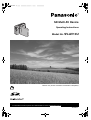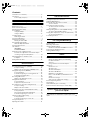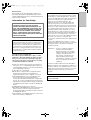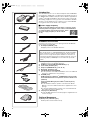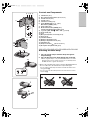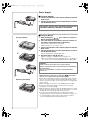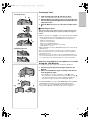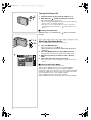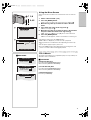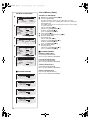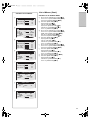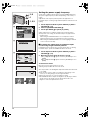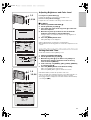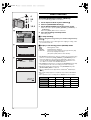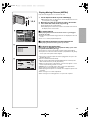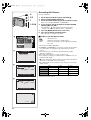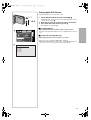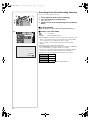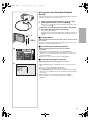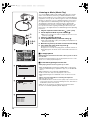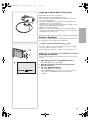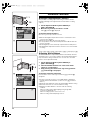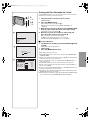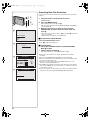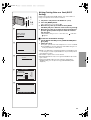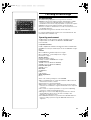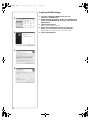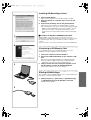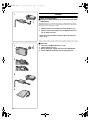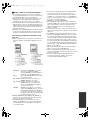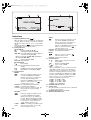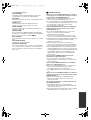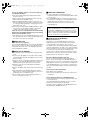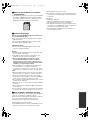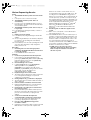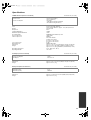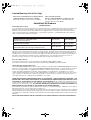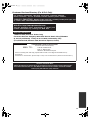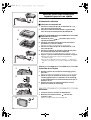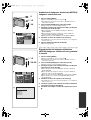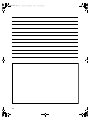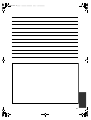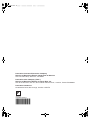R
Before use, please read these instructions completely.
VQT9629
SD Multi AV Device
Operating Instructions
Model No.
SV-AV10U
For USA assistance. please call:1-800-211-PANA(7262) or send e-mail to:[email protected]
For Canadian assistance. please call:1-800-561-5505 or visit us at www.panasonic.ca

2
Contents
Information for Your Safety ...........................................3
Introduction....................................................................4
Power supply frequency..........................................4
Preparation
Standard Accessories ................................................... 4
Optional Accessory .......................................................4
Controls and Components.............................................5
Attaching the Neck Strap...............................................5
Power Supply ................................................................6
Using AC Adaptor ................................................... 6
Using the Battery ....................................................6
Inserting a Card.............................................................7
Removing the Card.................................................7
Using the LCD Monitor ..................................................7
Turning the Power ON...................................................8
Turning the Power OFF ..........................................8
Selecting Operation Modes ........................................... 8
About the Operation Modes ....................................8
Using the Menu Screen.................................................9
List of Menus .................................................................9
REC MODE.............................................................9
PLAYBACK MODE ...............................................10
Setting the power supply frequency ............................12
To reduce the appearance of horizontal stripes
consisting of light and dark patterns .....................12
Adjusting Brightness and Color Level .........................13
To Adjust...............................................................13
Setting Date and Time.................................................13
Basic Functions
Recording Moving Pictures (MPEG4) .........................14
To stop recording ..................................................14
Display in the moving picture (MPEG4) mode ......14
Playing Moving Pictures (MPEG4) .............................. 15
To stop playback...................................................15
To find the beginning of a moving picture file .......15
To Change the Display Size .................................15
Recording Still Pictures ...............................................16
Display in the Still picture mode............................ 16
Playing back Still Pictures ...........................................17
To stop playback...................................................17
To play the next /previous file ...............................17
Recording Voice (Voice Recording Function) .............18
To stop recording ..................................................18
Display in the Voice Mode ....................................18
Hearing the Voice Recorded (Playback Sound)..........19
To stop playback...................................................19
Fast forward (fast backward) playback ................. 19
To find the beginning of a voice file ......................19
Listening to Music (Music Play)...................................20
To stop playback...................................................20
To find the beginning of a music file .....................20
Using the Earphones...................................................21
Adjusting the Volume ..................................................21
Advanced Functions
Backlight Compensation Function...............................22
Adjusting White Balance .............................................22
Erasing the Files Recorded on a Card ........................23
To erase All Files ..................................................23
Protecting files (File Protection) ..................................24
To release the File Protection...............................24
To lock all files ......................................................24
Writing Printing Data on a Card (DPOF Setting) .........25
To release all the DPOF settings..........................25
Playing back still pictures one by one (Slide Show) .... 26
To cancel the Slide Show .....................................26
Formatting the Card ....................................................26
For using SD-MovieStage
SD-MovieStage ...........................................................27
Operating environment................................................27
Installing SD-MovieStage ............................................28
Cautions for Windows XP/2000 Professional .......29
Connecting an SD Memory Card ................................29
Starting SD-MovieStage..............................................29
Others
Notes & Precautions....................................................30
Charge the built-in battery for maintaining
the date information ..............................................30
After Use...............................................................30
Using a Card in a Personal Computer ..................31
Indications ...................................................................32
Cautions for Use ...................................................33
About the Lens......................................................34
About the AC Adaptor ...........................................34
About the LCD Monitor .........................................34
Optimal Use of the Battery.................................... 34
Notes on the SD Memory Card Write-Protect
Switch ...................................................................35
Cautions for Storage .............................................35
State of Power Lamp while charging ....................35
Before Requesting Service..........................................36
Specifications ..............................................................37
Limited Warranty (For U.S.A. Only).............................38
Customer Services Directory (For U.S.A. Only) ..........39
Spanish Quick Use Guide/Guía española
para el uso rápido
Spanish Quick Use Guide/Guía española para el uso
rápido ..........................................................................40

3
Dear Customer,
We would like to take this opportunity to thank you for
purchasing this Panasonic SD Multi AV Device. Please
read these Operating Instructions carefully and keep them
handy for future reference.
Information for Your Safety
Carefully observe copyright laws.
Recording of pre-recorded tapes or discs or other
published or broadcast material for purposes other
than your own private use may infringe copyright
laws. Even for the purpose of private use, recording
of certain material may be restricted.
≥Please note that the actual controls and components,
menu items, etc. of your SD Multi AV Device may look
somewhat different from those shown in the illustrations
in these Operating Instructions.
≥
:
SD Logo is a trademark.
≥Other names, company names, and product names
printed in these instructions are trademarks or
registered trademarks of the companies concerned.
≥The SD Multi AV Device uses copyright-protected
technologies and is protected by the patented
technologies and intellectual properties of Japan and
the U.S. To use these copyright-protected technologies,
authorization of the Macrovision Company is required. It
is prohibited to disassemble or modify the SD Multi AV
Device.
≥(l 00) indicates the page to be referred to.
≥Note that the SD Multi AV Device may not play back the
data recorded or created on another product and
another product may not play back the data recorded on
the SD Multi AV Device.
≥The nameplate of the SD Multi AV Device is fixed on the
bottom of the battery compartment.
WARNING
TO REDUCE THE RISK OF FIRE OR SHOCK
HAZARD AND ANNOYING INTERFERENCE, USE
ONLY THE RECOMMENDED ACCESSORIES AND
DO NOT EXPOSE THIS EQUIPMENT TO RAIN OR
MOISTURE. DO NOT REMOVE THE COVER (OR
BACK); THERE ARE NOT USER SERVICEABLE
PARTS INSIDE. REFER SERVICING TO QUALIFIED
SERVICE PERSONNEL.
Notice:
This product has parts that contain a small amount of
mercury. It also contains lead in some components.
Disposal of these materials may be regulated in your
community due to environmental considerations. For
disposal or recycling information please contact your
local authorities, or the Electronics Industries Alliance:
<http://www.eiae.org.>
FCC Note: (U.S. only)
This equipment has been tested and found to comply
with the limits for a Class B digital device, pursuant to
Part 15 of the FCC Rules. These limits are designed to
provide reasonable protection against harmful
interference in a residential installation. This
equipment generates, uses, and can radiate radio
frequency energy and, if not installed and used in
accordance with the instructions, may cause harmful
interference to radio communications. However, there
is no guarantee that interference will not occur in a
particular installation. If this equipment does cause
harmful interference to radio or television reception,
which can be determined by turning the equipment off
and on, the user is encouraged to try to correct the
interference by one or more of the following measures:
≥Reorient or relocate the receiving antenna.
≥Increase the separation between the equipment and
receiver.
≥Connect the equipment into an outlet on a circuit
different from that to which the receiver is connected.
≥Consult the dealer or an experienced radio/TV
technician for help.
FCC Caution: To assure continued compliance,
follow the attached installation
instructions and use only shielded
interface cables when connecting to
computer or peripheral devices.
Any changes or modifications not
expressly approved by the party
responsible for compliance could void
the user’s authority to operate this
equipment.
This device complies with Part 15 of the FCC Rules.
Operation is subject to the following two conditions: (1)
This device may not cause harmful interference, and
(2) this device must accept any interference received,
including interference that may cause undesired
operation.
This Class [B] digital apparatus complies with
Canadian ICES-003.

4
Introduction
This SD Multi AV Device can record both still picture data and MPEG4
moving pictures. Additionally, it can play back a high quality music file of
the MPEG2-AAC and MP3 format (Records files with the supplied Real
Jukebox
®
and USB Reader/Writer). And using the viewer software SD-
MovieStage (supplied accessory), pictures recorded with this SD Multi
AV Device can be displayed on the computer screen, and the MPEG4
moving picture data can be edited on the computer.
ª Power supply frequency
Under fluorescent lighting, horizontal stripes consisting of light
and dark patterns may appear on the screen as illustrated below.
To reduce the effect of the horizontal stripes, switch
the power supply frequency to 50 Hz or 60 Hz.
(l 12)
Preparation
Standard Accessories
Illustrated on the left are accessories packaged with the SD Multi AV
Device (Panasonic SV-AV10U).
1) AC Adaptor(VSK0620) (l 6)
≥Supplies power to the SD Multi AV Device.
2) Battery Pack (CGA-S301) (l 6)
≥Supplies power to the SD Multi AV Device.
3) SD Memory Card (64 MB) (RP-SD064BVE0) (l 7)
4) Power Cable (JSX0102) (l 6)
5) Earphone (LOBAB0000172) (l 19, 20, 21)
6) Neck Strap (VFC3833) (l 5)
7) USB Reader/Writer (BN-SDCBAE)
≥For the operation of the USB Reader/Writer, refer to the additional
instructions supplied in the same package.
8) CD-ROM (l 27)
SD-MovieStage (For Windows
®
98SE/Me/2000 Professional/XP
Home Edition/XP Professional), Adobe
®
Acrobat
®
Reader™ 5.0
(VFF0139)
Panasonic Media Manager (Real Jukebox
®
,Real Player etc.)
(VFF0149)
≥For the installation and the operation of the Panasonic Media
Manager, refer to the additional instructions supplied in the same
package.
≥For using the SD-MovieStage software, refer to the PDF manual.
This manual describes installation only.
9) Carrying Case (RFC0069-H)
≥Put the SD Multi AV Device in the Carrying Case supplied after use
or when carrying it.
Optional Accessory
10) Battery Pack (CGA-S301) (l 6)
≥Same product as that mentioned in 2).
CAUTION:
This unit will operate on 110/120/220/240 V AC. An AC plug adaptor
may be required for voltages other than 120 V AC. Please contact
either a local or foreign electrical parts distributor for assistance in
selecting an alternate AC plug. We recommend using the accessory
power plug adaptor (VJSS0070) in an area which has special AC
outlets.
1)
2)
3)
4)
5)
6)
7)
8)
9)

5
Controls and Components
1) LCD Monitor (l 7)
2) Recording Start/Stop Button (l 14, 16, 18)
3) Card Slot Cover (l 7)
4) Card Slot (l7)
5) Card Access Lamp (l 7)
6) Power ON/OFF Button [
] (l 8)
Menu Button [MENU] (l 9)
7) Power Lamp (l 8)
8) Mode Selector Button [MODE] (l 8)
Volume Adjustment Button [VOL] (l 21)
9) Jog Lever [:s1/;/
_
s9/sVOL_] (l 8, 22)
10) Strap Holder (l5)
11) Lens
12) Microphone (built-in, monaural) (l 18)
13) Flash (l 16)
14) Card View Window
15) Battery Compartment (l 6)
16) Battery Compartment Cover (l 6)
17) Terminal Cover
18) Earphone Socket [
] (l 15, 19, 20, 21)
19) DC Input Socket [DC IN 4.8V] (l 6)
Attaching the Neck Strap
1
Pass the shorter loop of the Neck Strap through the
Strap Holder
1
.
2
Pass the big loop of the Strap through the small loop.
≥When using the Strap to carry the SD Multi AV Device, wear the
Strap around your neck and be careful not to accidentally hit the
SD Multi AV Device against hard objects.
• Observe the following points when storing the SD Multi AV Device
after use. Otherwise, the LCD monitor may be damaged.
-Do not wrap the Neck Strap around the unit with the LCD monitor
facing upward.2
-Do not position the Neck Strap between the LCD monitor and the
main body.3
11)
13)
12)
15) 16)
14)
DC IN 4.8V
Ë
17)
19)
18)
MODE/
VOL
VOL
/
MENU
1)
2) 3)
5)
7)
6)
8)
9)
10)
4)
1
1
2

6
Power Supply
ª Using AC Adaptor
1
Connect the AC Main Lead to the AC Adaptor and the AC
main socket.
2
Connect the DC Input Lead to the [DC IN 4.8V] socket on
the SD Multi AV Device.
ª Using the Battery
1
While holding the [
] part, slide it to remove the
Battery Compartment Cover.
2
Press the terminals of the battery onto the terminals of
the Battery Compartment and set the battery.
≥Fit the battery with its label facing upward.
≥After the battery is set, close the cover.
3
Connect the AC Main Lead to the AC Adaptor and the AC
Main socket.
4
Connect the DC Input Lead to the [DC IN 4.8V] socket on
the SD Multi AV Device.
≥ Power Lamp flashes, and Charging starts.
5
Wait until Power Lamp
1
goes off.
≥When recharging is completed, Power Lamp goes off.
≥Disconnect the DC Input Lead and hold down the [ ] button for
two seconds or more, and the SD Multi AV Device is turned ON.
≥When the Battery Level Indicator indicates [ ], the battery
will run out in a few minutes. Recharge the battery.
≥It takes about 120 minutes, maximum for full-charging. (The charging
times are for normal ambient temperature (68F°(20° C) /60%). If the
Battery is charged at a higher or lower temperature, the charging time
may be longer)
≥When recharging, turn the power of the SD Multi AV Device OFF.
≥If the Power Lamp flashes quickly (or slowly) when recharging,
recharging is not normal. (l 35)
≥When the battery is running out while the SD Multi AV Device is being
used, the Power Lamp starts to flash. Recharge the battery or use the
SD Multi AV Device with the DC Input Lead connected.
≥If you disconnect the DC Input Lead or the AC Main Lead while
charging the Battery, Power Lamp flashes several times and goes off.
For continuing Battery charge, wait for about 1 minute, and then
connect the AC Main Lead and the DC Input Lead.
THE SOCKET OUTLET SHALL BE INSTALLED NEAR THE
EQUIPMENT AND SHALL BE EASILY ACCESSIBLE
.
CAUTION
Danger of explosion if battery is incorrectly replaced.
Replace only with the same or equivalent type recommended by
the manufacturer.
Dispose of used batteries according to the manufacturer’s
instructions.
DC IN 4.8V
Removing the Battery
3
4
1
2
Using the Battery
DC IN 4.8V
1
2
1

7
Inserting a Card
1
Slide the Card Slot Cover
1
, and flip it to open.
≥Turn off the SD Multi AV Device before inserting a Card.
2
Hold the Memory Card placing the cut off corner
2
at the
left and showing the label
3
frontward, and then insert it
fully until it clicks.
3
After the Memory Card is set, close the Card Slot Cover
1
.
ª Removing the Card
Open the Card Slot Cover and push the top of the Card. The Card
will pop up a little and allow you to pick it up with your fingers to
remove.
≥While the Card Access Lamp 4 is on, the following operations should
not be attempted: (Such action will damage the Card, cause loss of
recorded data and cause the SD Multi AV Device to malfunction.)
-Open the Card Slot Cover.
-Remove or insert the Card.
-Operate your SD Multi AV Device.
-Remove the battery or unplug the power cable.
-Apply vibration or shock.
≥Only an SD Memory Card or a MultiMediaCard can be used for this SD
Multi AV Device.
≥Do not touch the terminals on the back of the card with your fingers.
≥If the Card Slot Cover is not closed completely, remove the Memory
Card and re-insert it.
≥Electrical noise, static electricity or failure of the SD Multi AV Device or
the card may damage the card or erase the data stored on the card. It
is recommended to save important data onto a personal computer.
Using the LCD Monitor
Record and play the video image while viewing the LCD Monitor.
1
Put your finger on the protrusion
1
to open the LCD
Monitor.
2
Adjust the LCD Monitor angle according to the desired
recording/playing angle.
≥The LCD Monitor can rotate a maximum of 180
°
2 from the
vertical position to the upward direction and a maximum of 90
°
3
to the downward direction. Forcefully rotating the LCD Monitor
beyond these ranges will damage the SD Multi AV Device.
≥If [UPSIDE-DOWN] is selected for [LCD MONITOR] under the [OTHER
FUNCTIONS] menu the picture will be displayed upside down.
≥Do not carry or store the SD Multi AV Device with the LCD monitor
facing upward. Otherwise, the LCD monitor may be damaged.
1
2
3
1
3
2
Removing the Card
Inserting a Card
OPEN
1
2
1
2
3
4
1

8
Turning the Power ON
1
Install the battery or plug in the AC adaptor. (l 6)
2
Hold down the [ ] button for about two seconds.
≥The SD Multi AV Device is turned on.
≥The message [PLEASE WAIT] is displayed for a while and then the
mode selection screen will be displayed.
≥If the device is not used for 10 minutes or longer , the power is
automatically turned off. Press the [ ] button again to turn it
back on.
ª Turning the Power OFF
While the Power is on, hold down the [ ] button for about two
seconds.
Selecting Operation Modes
Select a desired mode on the mode selection screen.
1
Press the [MODE] Button.
≥The mode selection screen 1 appears.
≥The mode selection screen also appears when the power is
turned on.
2
Press the [MODE] Button to select [REC] or [PLAY].
≥Toggles back and forth between [REC] and [PLAY] by a push.
3
Move the Jog Lever up or down to select a desired
mode.
4
Press down the center of the Jog Lever
2
.
≥The mode selection screen disappears, and the selected mode is
now set.
ª About the Operation Modes
Seven operation modes are provided as follows.
≥Moving picture (MPEG4 format) record mode [REC>>MPEG4]
≥Moving picture (MPEG4 format) play mode [PLAY>>MPEG4]
≥Still picture (JPEG format still picture) record mode [REC>>PICTURE]
≥Still picture (JPEG format still picture) play mode [PLAY>>PICTURE]
≥Sound (VOICE format) record mode [REC>>VOICE]
≥Sound (VOICE format) play mode [PLAY>>VOICE]
≥Music (MPEG2-AAC music/ MP3 format) play mode [PLAY>>MUSIC]
/
MENU
2
MODE/
VOL
VOL
+
-
RECPLAY
PUSH/SET
SELECT
MPEG4
PICTURE
VOICE
1
1,2
3,4
2

9
VOL
+
-
/
MENU
PICTURE RECORD
PRESS MENU TO EXIT
RECORDING SETUP
OTHER FUNCTIONS
Using the Menu Screen
Allows the functions useable in the selected mode to be set from the
menu.
1
Select a desired mode. (l 8)
2
Press the [MENU] Button.
≥A list of menus useable in the selected mode is displayed 3.
3
Move the Jog Lever up or down to select a desired
menu.
4
Press down the center of the Jog Lever
2
.
≥Menu screen appears.4
5
Move the Jog Lever up or down to select a desired item
and press down the center of the Jog Lever
2
.
≥With each press of 2, the cursor [1] moves to the next mode.
6
Press the [MENU] Button.
≥Menu screen disappears, and the selected item is now being set.
≥To abort the setting, press the [MENU] Button.
≥While a Menu is displayed, you cannot record or play back.
≥Menu operation flow is indicated in these Operating Instructions by
“>>”.
≥Set the power supply frequency before use.
≥Press the [MENU] button when playing back the moving picture, still
picture or sound to edit the file being played back.
List of Menus
The figures of the Menus are for explanation purposes only, and they are
different from the actual Menus.
ª REC MODE
[MPEG4 RECORD] Menu
Recording Setup [RECORDING SETUP]
Other Functions [OTHER FUNCTIONS]
[PICTURE RECORD] Menu
Recording Setup [RECORDING SETUP]
Other Functions [OTHER FUNCTIONS]
[VOICE RECORD] Menu
Functions [FUNCTIONS]
2,6
3,4,5
2
3
4
RECORDING SETUP
PRESS MENU TO RETURN
FLASH OFF ON
PICTURE QUALITY
FINE NORMAL ECONOMY
MPEG4 RECORD
RECORDING SETUP
OTHER FUNCTIONS
VOICE RECORD
FUNCTIONS
ª REC MODE
PICTURE RECORD
RECORDING SETUP
OTHER FUNCTIONS

10
RECORDING SETUP
FLASH OFF ON
PICTURE QUALITY
FINE NORMAL ECONOMY
FUNCTIONS
DATE/TIME OFF D/T DATE
DISPLAY OFF ON
LCD MONITOR
NORMAL UPSIDE-DOWN
CLOCK SET YES
List of Menus (Cont.)
Sub-Menu for REC MODE
1 MPEG4 Mode [MPEG4 MODE] (l
ll
l 14)
2 Date/Time [DATE/TIME]
To display Date/Time Indication, select [D/T] (Date and Time
Indications are displayed.) or [DATE] (Date Indication is displayed.).
Display [DISPLAY]
Turn it [ON], and the mode selected, playback status, picture quality,
etc. will be displayed.
LCD Set [LCD SET] (l
ll
l 13)
LCD Monitor [LCD MONITOR] (l
ll
l 7)
AC Mains [AC MAINS] (l
ll
l 12)
Clock set [CLOCK SET] (l
ll
l 13)
3 Flash [FLASH] (l
ll
l 16)
Picture Quality [PICTURE QUALITY] (l
ll
l 16)
4 Date/Time [DATE/TIME]
Display [DISPLAY]
LCD Set [LCD SET] (l
ll
l 13)
LCD Monitor [LCD MONITOR] (l
ll
l 7)
AC Mains [AC MAINS] (l
ll
l 12)
Clock set [CLOCK SET] (l
ll
l 13)
5 Date/Time [DATE/TIME]
Display [DISPLAY]
LCD Monitor [LCD MONITOR] (l
ll
l 7)
Clock set [CLOCK SET] (l
ll
l 13)
ª PLAYBACK MODE
[MPEG4 PLAYBACK] Menu
Card Editing [CARD EDITING]
Other Functions [OTHER FUNCTIONS]
[PICTURE PLAYBACK] Menu
Card Editing [CARD EDITING]
Other Functions [OTHER FUNCTIONS]
[VOICE PLAYBACK] Menu
Card Editing [CARD EDITING]
Other Functions [OTHER FUNCTIONS]
[MUSIC PLAYBACK] Menu
Repeat Setup [REPEAT SETUP]
Other Functions [OTHER FUNCTIONS]
Sub-Menu for REC MODE
3
OTHER FUNCTIONS
PRESS MENU TO RETURN
DATE/TIME OFF D/T DATE
DISPLAY OFF ON
LCD SET YES
LCD MONITOR
NORMAL UPSIDE-DOWN
AC MAINS 50HZ 60HZ
CLOCK SET YES
4
5
ª PLAYBACK MODE
MPEG4 PLAYBACK
CARD EDITING
OTHER FUNCTIONS
1
2
PICTURE PLAYBACK
CARD EDITING
OTHER FUNCTIONS
3
4
VOICE PLAYBACK
CARD EDITING
OTHER FUNCTIONS
5
6
MUSIC PLAYBACK
REPEAT SETUP
OTHER FUNCTIONS
7
8
RECORDING SETUP
MPEG4 MODE
FINE NORMAL
ECONOMY1 ECONOMY2
OTHER FUNCTIONS
PRESS MENU TO RETURN
DATE/TIME OFF D/T DATE
DISPLAY OFF ON
LCD SET YES
LCD MONITOR
NORMAL UPSIDE-DOWN
AC MAINS 50HZ 60HZ
CLOCK SET YES
1
2

11
CARD EDITING
PRESS MENU TO RETURN
ERASE ALL FILES
YES
FILE PROTECTION
YES
DPOF SETTING YES
SLIDE SHOW YES
CARD FORMAT YES
OTHER FUNCTIONS
DATE/TIME OFF D/T DATE
DISPLAY OFF ON
LCD SET YES
LCD MONITOR
NORMAL UPSIDE-DOWN
CLOCK SET YES
OTHER FUNCTIONS
DATE/TIME OFF D/T DATE
DISPLAY OFF ON
LCD MONITOR
NORMAL UPSIDE-DOWN
CLOCK SET YES
REPEAT SETUP
REPEAT SETUP
OFF 1MUSIC ALL
List of Menus (Cont.)
Sub-Menu for PLAYBACK MODE
1 Erase All Files [ERASE ALL FILES] (l
ll
l 23)
File Protection [FILE PROTECTION] (l
ll
l 24)
Card Format [CARD FORMAT] (l
ll
l 26)
2 Date/Time [DATE/TIME] (l
ll
l 10)
Display [DISPLAY] (l
ll
l 10)
LCD Set [LCD SET] (l
ll
l 13)
Display Size [DISPLAY SIZE] (l
ll
l 15)
LCD Monitor [LCD MONITOR] (l
ll
l 7)
Clock set [CLOCK SET] (l
ll
l 13)
3 Erase All Files [ERASE ALL FILES] (l
ll
l 23)
File Protection [FILE PROTECTION] (l
ll
l 24)
DPOF Setting [DPOF SETTING] (l
ll
l 25)
Slide Show [SLIDE SHOW] (l
ll
l 26)
Card Format [CARD FORMAT] (l
ll
l 26)
4 Date/Time [DATE/TIME] (l
ll
l 10)
Display [DISPLAY] (l
ll
l 10)
LCD Set [LCD SET] (l
ll
l 13)
LCD Monitor [LCD MONITOR] (l
ll
l 7)
Clock set [CLOCK SET] (l
ll
l 13)
5 Erase All Files [ERASE ALL FILES] (l
ll
l 23)
File Protection [FILE PROTECTION] (l
ll
l 24)
Card Format [CARD FORMAT] (l
ll
l 26)
6 Date/Time [DATE/TIME] (l
ll
l 10)
Display [DISPLAY] (l
ll
l 10)
LCD Monitor [LCD MONITOR] (l
ll
l 7)
Clock set [CLOCK SET] (l
ll
l 13)
7 Repeat Setup [REPEAT SETUP] (l
ll
l 20)
8 Date/Time [DATE/TIME] (l
ll
l 10)
Display [DISPLAY] (l
ll
l 10)
LCD Monitor [LCD MONITOR] (l
ll
l 7)
Clock set [CLOCK SET] (l
ll
l 13)
Sub-Menu for PLAYBACK
3
CARD EDITING
ERASE ALL FILES
YES
FILE PROTECTION
YES
CARD FORMAT YES
OTHER FUNCTIONS
DATE/TIME OFF D/T DATE
DISPLAY OFF ON
LCD MONITOR
NORMAL UPSIDE-DOWN
CLOCK SET YES
4
5
6
7
8
CARD EDITING
ERASE ALL FILES
YES
FILE PROTECTION
YES
CARD FORMAT YES
OTHER FUNCTIONS
PRESS MENU TO RETURN
DATE/TIME OFF D/T DATE
DISPLAY OFF ON
LCD SET YES
DISPLAY SIZE FULL NORMAL
LCD MONITOR
NORMAL UPSIDE-DOWN
CLOCK SET YES
1
2

12
MPEG4 RECORD
PRESS MENU TO EXIT
RECORDING SETUP
OTHER FUNCTIONS
OTHER FUNCTIONS
PRESS MENU TO RETURN
DATE/TIME OFF D/T TIME
DISPLAY OFF ON
LCD SET YES
LCD MONITOR
NORMAL UPSIDE-DOWN
AC MAINS 50HZ 60HZ
CLOCK SET YES
1/100
1/120
4
5
Setting the power supply frequency
Set the power supply frequency before using the SD Multi AV Device.
The power supply frequency is different depending on the country or
region.
Adjustment of the frequency will help reduce the appearance of
horizontal stripes consisting of light and dark patterns under fluorescent
lighting.
1
Set the Operation Mode to [REC>>MPEG4] or [REC>>
PICTURE]
1
. (l 8)
2
Select the [OTHER FUNCTIONS]
2
.
3
Set the [AC MAINS]
3
to [50 HZ] or [60 HZ].
≥This setting may not completely suppress the horizontal stripes.
≥Irrespective of the setting, the horizontal stripes may appear in the
following cases.
-When using the SD Multi AV Device to record pictures under a
lighting instrument such as a high-frequency fluorescent lamp:
-When using the SD Multi AV Device to record a lighting instrument
such as a fluorescent lamp:
ª To reduce the appearance of horizontal stripes
consisting of light and dark patterns
If adjustment of the frequency does not have much effect on reducing
horizontal stripes, operate the SD Multi AV Device as follows.
1
Set the Operation Mode to [REC>>MPEG4] or [REC>>
PICTURE]
1
. (l 8)
2
Move the Jog Lever down for about 1 second.
≥The [1/100] Indication 4 appears when the [AC MAINS] is set to
[50 HZ].
≥The [1/120] Indication 5 appears when the [AC MAINS] is set to
[60 HZ].
To Release this mode
Move the Jog Lever down for about 1 second.
≥Turning the power OFF will release this mode.
≥It is not possible to use Backlight Compensation Mode when this mode
is set to ON.
≥If this mode is used for outdoor recording, the entire image on the
screen (or recording images) may be tinged with white.
≥This mode cannot be set or released while recording.
≥The SD Multi AV Device adjusts the brightness by varying the shutter
speed. However, the shutter speed is fixed in this mode so the
brightness cannot be adjusted in this mode.
VOL
+
-
/
MENU
MODE/
VOL
MPEG4
PICTURE
VOICE
PUSH/SET
SELECT
RECPLAY
1
2
3
2,3
1
1,2,3

13
VOL
+
-
/
MENU
OTHER FUNCTIONS
PRESS MENU TO RETURN
DATE/TIME OFF D/T DATE
DISPLAY OFF ON
LCD SET YES
LCD MONITOR
NORMAL UPSIDE-DOWN
AC MAINS 50HZ 60HZ
CLOCK SET YES
OTHER FUNCTION
PRESS MENU TO RETURN
DATE/TIME OFF D/T DATE
DISPLAY OFF ON
LCD SET YES
LCD MONITOR
NORMAL UPSIDE-DOWN
AC MAINS 50HZ 60HZ
CLOCK SET YES
CLOCK SET
PRESS MENU TO RETURN
YEAR : 2002
MONTH
: MAR.
DAY
: 20
HOUR : AM10
MINUTE : 35
Adjusting Brightness and Color Level
LCD Brightness [BRIGHTNESS] 4
It adjusts the brightness of the image on the LCD screen.
LCD Color Level [COLOR LEVEL] 5
It adjusts the color saturation of the image on the LCD screen.
ª To Adjust
1
Select the [OTHER FUNCTIONS]
1
.
2
Set the [LCD SET] to [YES]
2
.
3
Press down the center of the Jog Lever
3
to select the
item to be adjusted.
4
Move the Jog Lever up or down to raise or lower the
number of vertical bars in the Bar Indication.
≥A larger number of vertical bars indicates stronger brightness or
color saturation.
5
Press the [MENU] Button twice.
≥The [LCD SET] screen disappears.
≥These adjustments do not affect the recorded images.
≥Do adjustment in the moving picture record mode or still picture record
mode.
Setting Date and Time.
Set the date and time from the [MENU] screen.
1
Select the [OTHER FUNCTIONS].
2
Set the [CLOCK SET] to [YES].
6
3
Move the Jog Lever
3
up or down to set [YEAR] to a
desired value, and press down the center of the Jog
Lever to move to [MONTH].
4
In the same way, set [MONTH], [DAY], [HOUR], [MINUTE]
to a desired value.
7
5
Press the [MENU] Button to exit the date setting.
≥The second display starts from 0 (zero).
≥Press the [MENU] Button again to exit the menu screen.
≥The built-in battery sustains the operation of the clock.
≥The clock might cause a deviation from the correct date and/or time, so
be sure to check the current date and/or time before recording.
≥If the [0] indicator is displayed, set the date and time after the battery
has charged. (l
ll
l 30)
3
1,5
MPEG4 RECORD
PRESS MENU TO EXIT
RECORDING SETUP
OTHER FUNCTIONS
1
2
1,2,3,4
VOL
+
-
/
MENU
3
1,5
1,2,3,4
6
7
BRIGHTNESS
COLOR LEVEL
LCD SET
PRESS MENU TO RETURN
4
5

14
VOL
+
-
/
MENU
MODE/
VOL
Basic Functions
Recording Moving Pictures (MPEG4)
You can record moving pictures on the Card.
1
Set the Operation Mode to [REC>>MPEG4]
1
2
Select the [RECORDING SETUP]
2
.
3
Set the [MPEG4 MODE]
3
to desired picture quality.
≥Select one of the options of [FINE], [NORMAL], [ECONOMY1], or
[ECONOMY2].
≥Press the [MENU] Button twice to exit menu.
4
Press the Recording Start/Stop Button.
≥Recording starts.
ª To stop recording
While recording the moving picture, press the Recording Start/Stop
Button 4.
≥If the moving picture is recorded again after stopping recording, it will
be saved as another file.
ª Display in the moving picture (MPEG4) mode
: Moving picture mode.
R 0h00m: Remaining Time Indication
F/N/E1/E2: Shows the picture quality. [F]: Fine, [N]: Normal , [E1]:
Economy1 and [E2] :Economy2.
(The picture quality in E2 is lower than E1).
≥The MPEG4 moving pictures can be recorded in any mode, but moving
pictures recorded in the [FINE], [NORMAL] or [ECONOMY1] mode
may not be played on other Panasonic digital video cameras. The
message [PUSH THE RESET SWITCH] may be displayed in such
case. This is not a fault of the SD Multi AV Device.
≥The MPEG4 moving pictures recorded in the [ECONOMY2] mode may
not be played, if it was a short recording (4 seconds or shorter).
≥The picture quality level deteriorates, if the [ECONOMY1/2] in the
[MPEG4 MODE] MENU is selected.
≥The recorded data can be played back on Windows
®
Media Player.
(l
ll
l 31)
≥Record the subject approx.1.7 ft (50 cm) away from the SD Multi AV
Device.
≥The capacities of the recording time for MPEG4 files are as follows:
The times listed in the above table are approximate.
Fine Normal Economy1 Economy2
8MB 2 min. 3 min. 6 min. 8 min.
16MB 4 min. 7 min. 14 min. 19 min.
32MB 10 min. 15 min. 30 min. 40 min.
64MB 20 min. 32 min. 60 min. 80 min.
MPEG4
PICTURE
VOICE
PUSH/SET
SELECT
RECPLAY
MPEG4 RECORD
PRESS MENU TO EXIT
RECORDING SETUP
OTHER FUNCTION
RECORDING SETUP
PRESS MENU TO EXIT
MPEG4 MODE
FINE NORMAL
ECONOMY1 ECONOMY2
2,3
1
1
2
3
MPEG4
0h10m14s N
R0h10m
1,2,3
4
4

15
VOL
+
-
MODE/
VOL
OTHER FUNCTIONS
PRESS MENU TO RETURN
DATE/TIME OFF D/T TIME
DISPLAY OFF ON
LCD SET YES
DISPLAY SIZE FULL NORMAL
LCD MONITOR
NORMAL UPSIDE-DOWN
CLOCK SET YES
Playing Moving Pictures (MPEG4)
Plays back moving pictures recorded on the card.
1
Set the Operation Mode to [PLAY>>MPEG4]
1
≥Moving picture files recorded on the card are displayed in the form
of a list (six files per page) 2.
2
Move the Jog Lever up or down to select a desired file.
3
Press down the center of the Jog Lever
3
.
≥A moving picture file is played back.
≥After playing back continuously from the selected file to the last file,
the display reverts to the filelist.
ª To stop playback
While playing back, hold down the center of the Jog Lever 3 for
about two seconds.
≥Playback is stopped and moving picture files are displayed in the form
of a list.
≥Press once, and the playback will pause.
ª To find the beginning of a moving picture file
While playing back, move the Jog Lever up or down.
ª To Change the Display Size
Select [FULL] or [NORMAL] from the [DISPLAY SIZE] option under
the [OTHER FUNCTIONS] Menu 4.
≥If the [FULL] is selected, the quality of picture will degrade slightly.
≥If the picture recorded on another machine is played back in the [FULL]
mode, a part of the picture will be clipped.
≥To hear the sound, the earphone must be plugged into the jack of the
SD Multi AV Device.
≥Files are numbered hexadecimally.
≥The file format supported by this SD Multi AV Device is ASF. (Some
ASF formatted files may not be played back.)
≥When a moving picture is played back, a mosaic may appear or some
frames may be missing; but this is normal.
≥MPEG4 files recorded by another device may not be played back.
≥Fast forward or slow playback is not available.
≥When playing back a picture recorded by other equipment, picture size
may differ.
≥Refer to Page 21 for volume adjustment.
≥Refer to Page 31 for viewing pictures on a personal computer.
MPEG4
PICTURE
VOICE
MUSIC
RECPLAY
PUSH/SET
SELECT
MPEG4
MOL
001
. ASF
MOL
002
. ASF
MOL
003
. ASF
MOL
004
. ASF
MOL
005
. ASF
MOL
006
. ASF
1
3
1
2
1,2,3
4

16
PICTURE
R 15
N
Recording Still Pictures
Records still pictures.
1
Set the Operation Mode to [REC>>PICTURE]
1
2
Select the [RECORDING SETUP]
2
.
3
Set the [PICTURE QUALITY]
3
to desired picture quality.
≥Select one of [FINE], [NORMAL], or [ECONOMY].
4
To use the flash, Set the [FLASH] on the [RECORDING
SETUP]
4
Menu to [ON].
≥In a dark place, will be displayed and the Flash will be
available. (The display disappears when in a bright place.)
5
Press the [MENU] Button twice to exit menu.
6
Press the Recording Start/Stop Button.
≥The still image is recorded on the Card.
ª Display in the Still picture mode
: Still picture mode
R 0000: Number of remaining recordable pictures
F/N/E: Select a picture quality. ( [F]: Fine, [N]: Normal and [E]:
Economy)
≥The image size is 640 x 480 (VGA).
≥If [NORMAL] or [ECONOMY] is selected for recording, mosaic-pattern
noise may appear on a playback image depending on the image
content.
≥The available range of the Flash is approximately 2-3.5 ft (60 to
100 cm) in a dark place.
≥Record the subject approx.
1.7 ft (50 cm)
away from it.
≥If the number of remaining recordable pictures is 10,000 or more, the
indication will be “9999”.
≥ flashes immediately after the Flash is used to indicate that pictures
cannot be recorded. Wait until it stops flashing.
≥The following table shows still image storage capacity for each image
quality settings:
The numbers shown in the above table are approximate and may vary
depending on picture content.
Fine Normal Economy
8MB 45 95 190
16MB 100 200 400
32MB 220 440 880
64MB 440 880 1760
VOL
+
-
/
MENU
MODE/
VOL
MPEG4
PICTURE
VOICE
RECPLAY
PUSH/SET
SELECT
PICTURE RECORD
PRESS MENU TO EXIT
RECORDING SETUP
OTHER FUNCTIONS
RECORDING SETUP
PRESS MENU TO RETURN
FLASH OFF ON
PICTURE QUALITY
FINE NORMAL ECONOMY
RECORDING SETUP
PRESS MENU TO RETURN
FLASH OFF ON
PICTURE QUALITY
FINE NORMAL ECONOMY
2,5
2
3
4
1
1
1,2,3,4
6

17
Playing back Still Pictures
Plays back still pictures recorded on the card.
1
Set the Operation Mode to [PLAY>>PICTURE]
1
≥Still picture files recorded on the card are displayed in the form of a
list (six files per page) 2.
2
Move the Jog Lever up or down to select a desired file.
3
Press down the center of the Jog Lever
3
.
≥A still picture file is played back.
ª To stop playback
While playing back, press down the center of the Jog Lever.
≥Playback is stopped and still picture files are displayed in the form of a
list.
ª To play the next /previous file
While playing back, move the Jog Lever up or down.
≥If there is no file to be played, [NO FILE] is displayed.
≥Only JPEG formatted files are able to play on your SD Multi AV Device.
(In some cases, even such a file may not be played back).
PICTURE
100 - 0001
100 - 0002
100 - 0003
100 - 0004
100 - 0005
100 - 0006
MPEG4
PICTURE
VOICE
MUSIC
RECPLAY
PUSH/SET
SELECT
1
2
VOL
+
-
MODE/
VOL
1
3
1,2,3

18
VOL
+
-
MODE/
VOL
MPEG4
PICTURE
VOICE
RECPLAY
PUSH/SET
SELECT
VOICE
0h10m14s
R 0h10m
Recording Voice (Voice Recording Function)
You can record voice data on the card.
1
Set the Operation Mode to [REC>>VOICE]
2
.
2
Press the Recording Start/Stop Button.
≥Recording starts.
3
Speak into the built-in microphone
1
of this SD Multi AV
Device.
ª To stop recording
While recording Voice, press the Recording Start/Stop Button.
ª Display in the Voice Mode
: Voice Mode
R0h00m: Remaining Time Indication
≥The LCD Monitor will shut off about 5 seconds after starting to record.
This is not a malfunction but a normal sequence in recording. When
voice recording stops, the LCD Monitor turns on again.
≥The recorded file is automatically locked (to prevent accidental
erasure).
≥The screen shows a simple blue background.
≥If the [MODE/VOL] button is pressed while recording, the LCD Monitor
turns on and will turn off again in approx. five seconds.
≥To check the sound which is being recorded, the earphone supplied
needs to be connected. (Volume adjustment is not available.)
≥The indexes of the recording time for Voice files are as follows:
≥The times listed in the above table are approximations.
8MB 25 min.
16MB 58 min.
32MB 120 min.
64MB 240 min.
1
2
1
1
2
3

19
Ë
MPEG4
PICTURE
VOICE
MUSIC
RECPLAY
PUSH/SET
SELECT
VOICE
MOB
001
. VM1
MOB
002
. VM1
MOB
003
. VM1
MOB
004
. VM1
MOB
005
. VM1
MOB
006
. VM1
Hearing the Voice Recorded (Playback
Sound)
Plays back the voice files recorded by this SD Multi AV Device. Wear the
earphones (supplied) to listen to the sound.
1
Plug the earphone terminal into the [ ] jack. (l 21)
2
Set the Operation Mode to [PLAY>>VOICE]
1
.
≥Voice files recorded on the card are displayed in the form of a list
(six files per page) 2.
3
Move the Jog Lever up or down to select a desired file.
4
Press down the center of the Jog Lever
3
.
≥A voice file is played back.
≥In approx. five seconds after playing back, the Monitor will turn off.
≥After playing back, the file list reverts and the LCD monitor turns on
again.
ª To stop playback
While playing back, hold down the center of the Jog Lever for about
two seconds.
≥Playback is stopped and voice files are displayed in the form of a list.
≥Press once, and the playback will pause.
ª Fast forward (fast backward) playback
While playing back, hold down the Jog Lever upwards
(downwards).
≥Hold down the Jog lever upwards for fast forward playback or
downwards for fast backward playback. (Hold down the Jog Lever for
about one second for 10 times the normal speed or for about seven
seconds for 60 times.)
≥Release the Jog Lever to return to the normal playback.
ª To find the beginning of a voice file
While playing back, move the Jog Lever up or down.
≥When playback begins, the LCD Monitor turns off about 5 seconds
later.
≥The screen shows a simple blue background.
≥If a file is not available, [NO FILE] will be displayed.
≥If the [MODE/VOL] button or the Jog Lever is pressed after the LCD
Monitor turns off, the Monitor turns on and will turn off again in approx.
five seconds.
≥The L/R indication on the earphones represents Left/Right.
≥The recorded voice files cannot be played back on a Personal
Computer.
1
2
VOL
+
-
MODE/
VOL
1
3
2,3,4
2

20
Listening to Music (Music Play)
You can play MPEG-2 AAC format and MP3 data. Music files must be
written on the SD Memory Card using a USB Reader/Writer for SD
Memory Card (supplied accessory) and the Panasonic Media Manager
(supplied accessory) special software program in order for the SD Multi
AV Device to play music. For more detailed information, please refer to
the supplied Panasonic Media Manager Basic Operating Instructions.
The SD Memory Card must be formatted using the supplied USB
Reader/Writer before using the “ Listening to Music (Music Play)”. For
more specific information regarding formatting the SD memory card ,
please refer to the supplied Panasonic Media Manager Basic Operating
instructions.
1
Plug the earphone terminal into the [ ] jack. (l 21)
2
Set the Operation Mode to [PLAY>>MUSIC]
1
.
≥Music files recorded on the card are displayed in the form of a list
(six files per page) 4.
3
Select the [REPEAT SETUP]
2
4
Set the [REPEAT SETUP] to desired settings
3
.
≥Select either [1MUSIC] or [ALL]. Select [OFF] when playback is not
desired to be repeated.
5
Move the Jog Lever up or down to select a desired file
4
.
6
Press down the center of the Jog Lever
5
.
≥A music file is played back.
≥In approx. five seconds after playing back, the Monitor will turn off.
≥After playing back, the file list reverts and the LCD monitor turns on
again.
ª To stop playback
While playing back, hold down the center of the Jog Lever for about
two seconds.
≥Playback is stopped and music files are displayed in the form of a list.
≥Press once, and the playback will pause.
ª To find the beginning of a music file
While playing back, move the Jog Lever up or down.
≥Only the MPEG2-AAC formatted file and MP3 (data recorded using
Panasonic Media Manager) is applicable to play on your SD Multi AV
Device.
≥Music playback is not possible with a MultiMediaCard.
≥A title or artist name may not be displayed in some cases.
≥When playback begins, the LCD Monitor turns off about 5 seconds
later.
≥Music cannot be heard without connecting the earphones.
≥All music files are locked.
≥The SD Multi AV Device can be used as a player only. It cannot record
or erase tracks. However, using its Formatting Function, all the data on
an SD Memory Card can be erased.
≥Only the first 17 characters are displayed for the title/artist name.
≥If a file is not available, [NO FILE] will be displayed.
MPEG4
PICTURE
VOICE
MUSIC
RECPLAY
PUSH/SET
SELECT
MUSIC PLAYBACK
PRESS MENU TO EXIT
REPEAT SETUP
OTHER FUNCTION
REPEAT SETUP
PRESS MENU TO RETURN
REPEAT SETUP
OFF 1MUSIC ALL
MUSIC
TITLE
1
/ ARTIST
1
TITLE
2
/ ARTIST
2
TITLE
3
/ ARTIST
3
TITLE
4
/ ARTIST
4
TITLE
5
/ ARTIST
5
TITLE
6
/ ARTIST
6
1
2
3
4
VOL
+
-
/
MENU
MODE/
VOL
3
2
2,3,4,
5,6
5
Ë
1
Page is loading ...
Page is loading ...
Page is loading ...
Page is loading ...
Page is loading ...
Page is loading ...
Page is loading ...
Page is loading ...
Page is loading ...
Page is loading ...
Page is loading ...
Page is loading ...
Page is loading ...
Page is loading ...
Page is loading ...
Page is loading ...
Page is loading ...
Page is loading ...
Page is loading ...
Page is loading ...
Page is loading ...
Page is loading ...
Page is loading ...
Page is loading ...
-
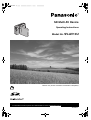 1
1
-
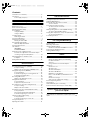 2
2
-
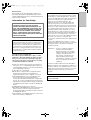 3
3
-
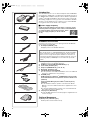 4
4
-
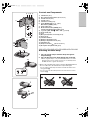 5
5
-
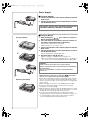 6
6
-
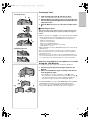 7
7
-
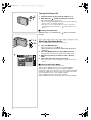 8
8
-
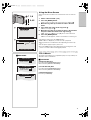 9
9
-
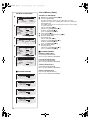 10
10
-
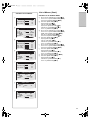 11
11
-
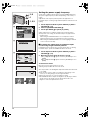 12
12
-
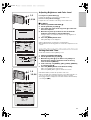 13
13
-
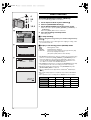 14
14
-
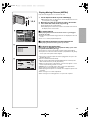 15
15
-
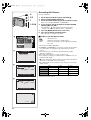 16
16
-
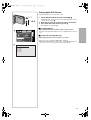 17
17
-
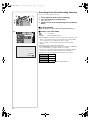 18
18
-
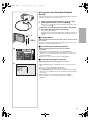 19
19
-
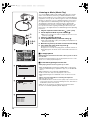 20
20
-
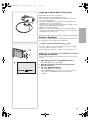 21
21
-
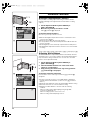 22
22
-
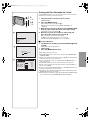 23
23
-
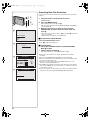 24
24
-
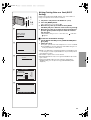 25
25
-
 26
26
-
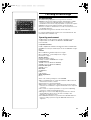 27
27
-
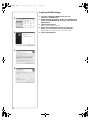 28
28
-
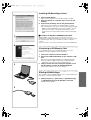 29
29
-
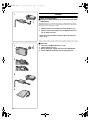 30
30
-
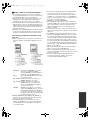 31
31
-
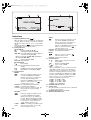 32
32
-
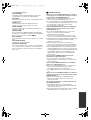 33
33
-
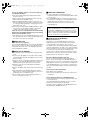 34
34
-
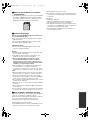 35
35
-
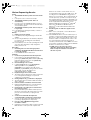 36
36
-
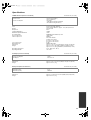 37
37
-
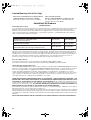 38
38
-
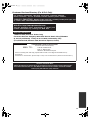 39
39
-
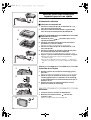 40
40
-
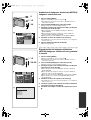 41
41
-
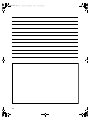 42
42
-
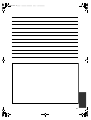 43
43
-
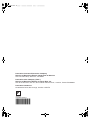 44
44
Panasonic SV-AV10U User manual
- Type
- User manual
Ask a question and I''ll find the answer in the document
Finding information in a document is now easier with AI
Related papers
-
Panasonic SV-AV30U Owner's manual
-
Panasonic NVMX350B Owner's manual
-
Panasonic NVMX500B Operating instructions
-
Panasonic NVGX7B Operating instructions
-
Panasonic NV-GS3B User manual
-
Panasonic NVMX350 Operating instructions
-
Panasonic PVDV852 User manual
-
Panasonic SVAV50 User manual
-
Panasonic PVVM202 Operating instructions
-
Panasonic SVAV25 Owner's manual
Other documents
-
Polaroid PDR500 User manual
-
AGFA DV-1004 Owner's manual
-
VIETA VPD3128 Owner's manual
-
Grundig VP 6200/30GB User manual
-
Pioneer DV-2650 User manual
-
Star Micronics TCP100 Series User manual
-
Sanyo VCC-3944 - 1/4" Color CCD DSP Camera User manual
-
 Attainment Company Big Button with Steps and Levels User manual
Attainment Company Big Button with Steps and Levels User manual
-
Sanyo VCC-4115P User manual
-
Boss DD-6 Owner's manual