Page is loading ...
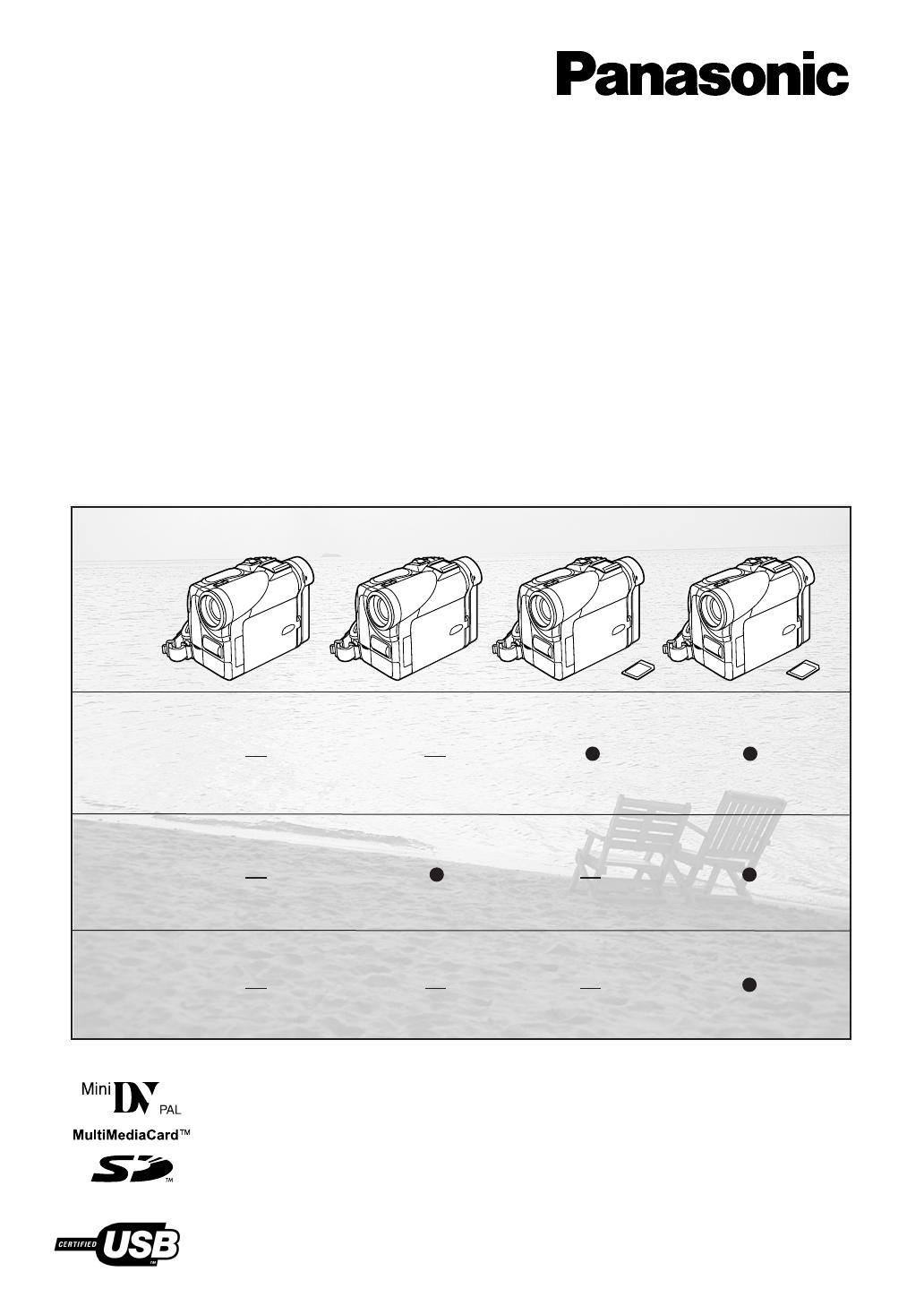
DV In
Card
AV In
NV-GS1 NV-GS3 NV-GS5NV-GS4
Digital Video Camera
Operating Instructions
Before use, please read these instructions completely.
VQT9670
Model No.
NV-GS1B
NV-GS3B
NV-GS4B
NV-GS5B

2
Operating Instructions
≥These Operating Instructions apply to models NV-GS1,
NV-GS3, NV-GS4 and NV-GS5.
≥The illustrations used in these Operating Instructions show
model NV-GS5, however, parts of the explanation refer to
different models.
≥Depending on the model, some functions are not available.
≥Windows is a trademark or registered trademark of
Microsoft Corporation U.S.A.
≥SD Logo is a trademark.
≥All other company and product names in the operating
instructions are trademarks or registered trademarks of
their respective corporations.
Files recorded on a MultiMediaCard or SD Memory Card
(NV-GS4/GS5 only)
It may not be possible to play back the files on this Movie
Camera recorded on and created by other equipment or vice
versa. For this reason, check the compatibility of the
equipment in advance.
Pages for reference
Pages for reference are indicated with an arrow, for
example: (l 00)
Use only the recommended accessories.
ªWARNING
Do not remove the cover (or back); there are no user
serviceable parts inside. Refer servicing to qualified
service personnel.
ªCarefully observe copyright laws.
Recording of pre-recorded tapes or discs or other
published or broadcast material for purposes other than
your own private use may infringe copyright laws. Even
for the purpose of private use, recording of certain
material may be restricted.
Fuse
Cover
Connector
Cover
Fuse
Movie Camera
≥The rating plate is on the underside of the Movie
Camera.
AC Adaptor
≥The rating plate is on the underside of the AC Adaptor.
≥As this equipment gets hot during use, operate it in
well ventilated place; do not install this equipment in a
confined space such as a bookcase or similar unit.
≥To reduce the risk of fire, electric shock or product
damage, do not expose this equipment to rain,
moisture, dripping or splashing and ensure that no
objects filled with liquids, such as vases, shall be
placed on the equipment.
Caution for AC mains lead
For your safety, please read the following text carefully.
This appliance is supplied with a moulded three-pin
mains plug for your safety and convenience. A 5-
ampere fuse is fitted in this plug.
Should the fuse need to be replaced, please ensure that
the replacement fuse has a rating of 5-amperes and it is
approved by ASTA or BSI to BS1362.
Check for the ASTA mark Ï or the BSI mark Ì on the
body of the fuse.
If the plug contains a removable fuse cover you must
ensure that it is refitted when the fuse is replaced. If you
lose the fuse cover, the plug must not be used until a
replacement cover is obtained. A replacement fuse
cover can be purchased from your local Panasonic
Dealer.
IF THE FITTED MOULDED PLUG IS UNSUITABLE
FOR THE SOCKET OUTLET IN YOUR HOME THEN
THE FUSE SHOULD BE REMOVED AND THE PLUG
CUT OFF AND DISPOSED OF SAFELY.
THERE IS A DANGER OF SEVERE ELECTRICAL
SHOCK IF THE CUT OFF PLUG IS INSERTED INTO
ANY 13-AMPERE SOCKET.
If a new plug is to be fitted, please observe the wiring
code as shown below.
If in any doubt, please consult a qualified electrician.
ªIMPORTANT
The wires in this mains lead are coloured in accordance
with the following code:
Blue: Neutral
Brown: Live
As the colours of the wires in the mains lead of this
appliance may not correspond with the coloured
markings identifying the terminals in your plug, proceed
as follows:
The wire which is coloured BLUE must be connected to
the terminal in the plug which is marked with the letter N
or coloured BLACK.
The wire which is coloured BROWN must be connected
to the terminal in the plug which is marked with the letter
L or coloured RED.
Under no circumstances should either of these wires be
connected to the earth terminal of the three-pin plug,
marked with the letter E or the Earth Symbol Ó.
ªBefore Use
Remove the Connector Cover
as follows.
ªHow to replace the
Fuse
1) Remove the Fuse Cover
with a screwdriver.
2) Replace the fuse and
attach the Fuse Cover.
Before Use
Dear Customer,
We would like to take this opportunity to thank you for purchasing this Panasonic Movie Camera.
Please read these Operating Instructions carefully and keep them handy for future reference.
Please note that the actual controls and components, menu items, etc. of your Movie Camera may
look somewhat different from those shown in the illustrations in these Operating Instructions.
Information for Your Safety

3
Contents
Before Use
Information for Your Safety ................................................. 2
Contents .............................................................................. 3
Standard Accessories ......................................................... 4
Optional Accessories........................................................... 4
Controls and Components................................................... 5
Remote Controller ............................................................... 7
Power Supply ...................................................................... 9
Charging Time and Available Recording Time.................... 9
Lens Cap and Grip Belt..................................................... 10
Attaching the Shoulder Strap ............................................ 10
Inserting a Cassette .......................................................... 10
Turning on the Movie Camera and Selecting Modes ........ 11
Using the Viewfinder/LCD Monitor .................................... 11
Using the Menu Screen..................................................... 12
List of Menus..................................................................... 13
Setting Date and Time....................................................... 16
Internal Lithium Battery Recharge..................................... 16
LP Mode ............................................................................ 16
Audio Recording Mode...................................................... 16
CAMERA Mode
Recording .......................................................................... 17
Photoshot .......................................................................... 18
Zoom In/Out Functions...................................................... 18
Digital Zoom Function ....................................................... 19
Image Stabilizer Function.................................................. 19
Fade In/Out Functions....................................................... 19
Cinema Function ............................................................... 20
Backlight Compensation Function..................................... 20
Colour Night View Function............................................... 20
Quick Start......................................................................... 20
Wind Noise Reduction Function........................................ 21
Recording in Special Situations......................................... 21
Recording in Natural Colours ............................................ 21
Adjusting White Balance Manually.................................... 22
Manual Shutter Speed Adjustment.................................... 23
Manual Iris Adjustment...................................................... 23
Manual Focus Adjustment................................................. 23
Digital Effect Functions...................................................... 24
VCR Mode
Playing Back...................................................................... 26
Finding a Scene You Want to Play Back........................... 26
Slow Motion Playback ....................................................... 27
Still Playback/Still Advance Playback................................ 27
Finding the End of Recording............................................ 27
Index Search Functions..................................................... 28
Playback Zoom Function................................................... 28
Playback Digital Effect Functions...................................... 29
Playing Back on Your TV .................................................. 30
Audio Dubbing................................................................... 30
Copying on an S-VHS (or a VHS) Cassette ...................... 31
Recording the Contents of Other Equipment .................... 31
Using the DV Cable for Recording .................................... 32
Personal Computer Connection Kit ................................... 32
USB Connection Kit........................................................... 32
CARD Mode
Using a Card...................................................................... 33
Recording on a Card..........................................................33
Playing Back a Card ..........................................................36
Recording Pictures on a Card to a Tape ........................... 37
Slide Show.........................................................................38
Editing a Slide Show..........................................................38
Creating a Title ..................................................................39
Adding a Title..................................................................... 39
Protecting the Files on a Card ........................................... 40
Deleting the Files Recorded on a Card..............................40
Formatting a Card..............................................................41
Writing Printing Data on a Card .........................................41
Others
Indications.......................................................................... 42
Owner ID............................................................................43
Warning/Alarm Indications.................................................43
Notes and Hints .................................................................43
Cautions for Use ................................................................48
Before Requesting Repair (Problems and Solutions) ........50
Explanation of Terms.........................................................52
Specifications..................................................................... 53
Index ..................................................................................54
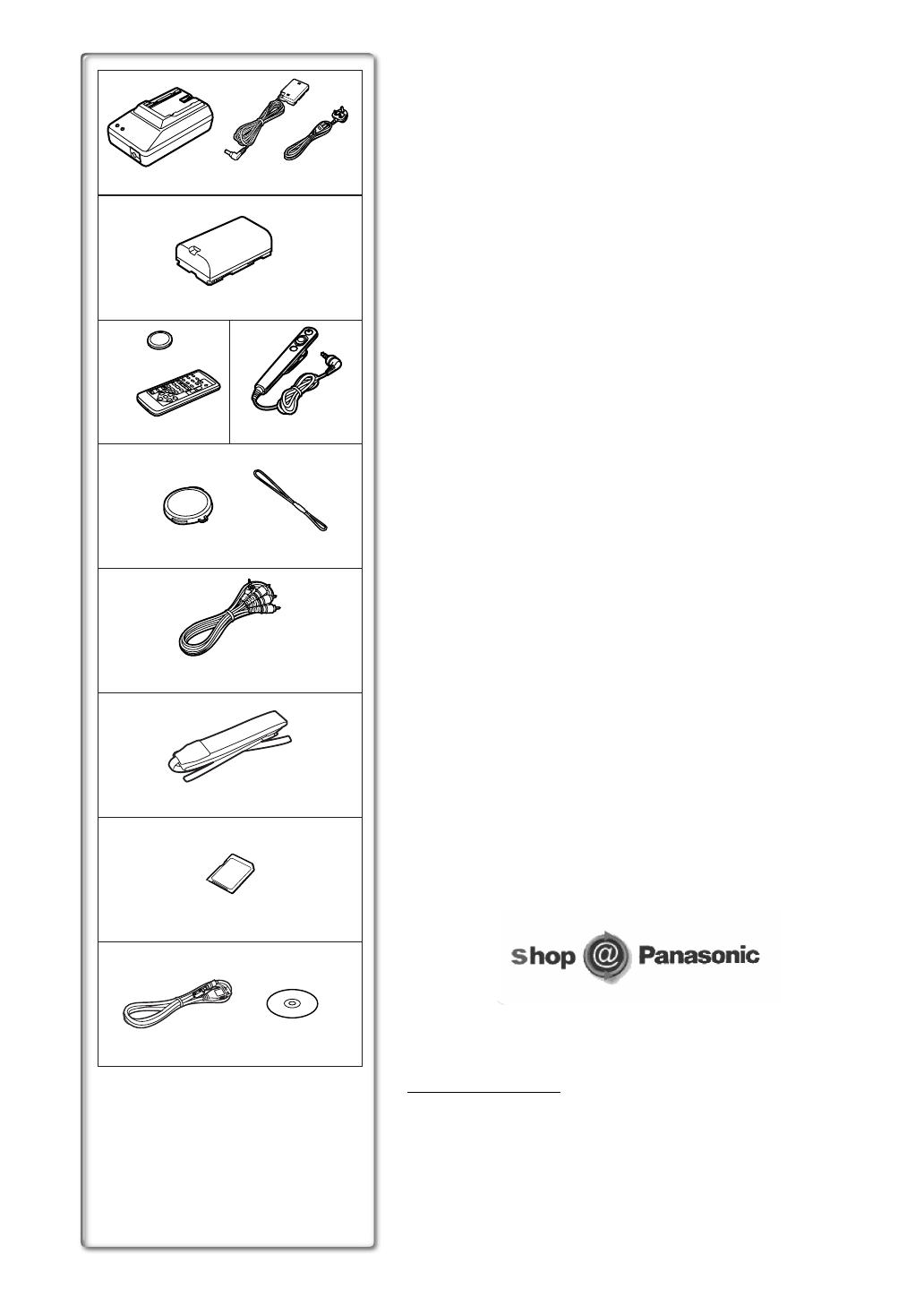
4
Standard Accessories
Illustrated on the left are accessories supplied with the Movie Camera.
1) AC Adaptor, DC Input Lead and AC Mains Lead (l 9)
2) Battery Pack (l 9)
3) Remote Controller and Button-Type Battery (l 7, 8)
4) Free Style Controller (l 7)
5) Lens Cap (l 10)
6) AV Cable (l 30, 31)
7) Shoulder Strap (l 10)
8) SD Memory Card (NV-GS4/GS5 only) (l
ll
l 33)
9) USB Connection Kit (NV-GS4/GS5 only) (l
ll
l 32)
Optional Accessories
1) AC Adaptor (VW-AD9B)
2) Battery Pack (Lithium/CGR-D08S/CGR-D120/800mAh)
3) Battery Pack (Lithium/CGP-D14S/CGP-D210/1400mAh)
4) Battery Pack (Lithium/CGR-D16S/CGR-D220/1600mAh)
5) Battery Pack (Lithium/CGP-D28S/CGP-D320/2800mAh)
6) Battery Pack (Lithium/CGR-D53S/CGR-D815/5300mAh)
7) Car Battery Charger (VW-KBD2E)
8) Wide Conversion Lens (VW-LW3007E)
9) Tele Conversion Lens (VW-LT3014E)
10) ND Filter (VW-LND30E)
11) MC Protector (VW-LMC30E)
12) Stereo Microphone (VW-VMS2E)
13) Shoe Adaptor (VW-SK11E)
14) Tripod (VZ-CT55E)
15) Tripod with Remote Controller (VZ-CTR1E)
16) Editing Controller (VW-EC500E/VW-EC1E)
17) Personal Computer Connection Kit (VW-DTA10B/VW-DTA9E)
18) Edit Cable (VW-K8E)
19) Edit Terminal Conversion Adaptor (VW-CE1E)
20) DV Cable (VW-CD1E)
21) DV Editing Software with DV Interface Board (VW-DTM21E)
22) DV Editing Software with DV Interface Card (VW-DTM22E)
23) DV Editing Software (VW-DTM20E)
24) Internet Videophone Software (VW-DTC1E)
The following is for the NV-GS4/GS5 models only.
25) SD Memory Card Application Software (VW-SWA1E)
≥“TitleStudio” software for title creation, and “SD-Jukebox” software for
recording music are included. (However, this Movie Camera cannot
play back music.)
26) MultiMediaCard (VW-MMC8E/VW-MMC16E)
27) SD Memory Card (RP-SD008/RP-SD016/RP-SD032/RP-SD064)
28) PC Card Adaptor for SD Memory Card (BN-SDABPE)
29) USB Reader Writer for SD Memory Card (BN-SDCAPE)
≥Some optional accessories may not be available in some countries.
≥Order accessory and consumable items for all Audio Visual Products with
ease and confidence either by telephoning our Customer Care Centre on
08705 357357 Mon–Friday 9:00am–5:30pm
≥Or go on line through our Internet Accessory ordering application at
www.panasonic.co.uk.
≥Most major credit and debit cards accepted.
≥All enquires transactions and distribution facilities are provided directly by
Panasonic UK Ltd.
≥It couldn’t be simpler!
K2KC4CB00002
CR2025
VSK0581A
CGR-D08R
N2QCAD000001
VFA0353
VFC3506
N2QAEC000003
1)
2)
3)
6)
5)
4)
7)
8)
NV-GS4/GS5
9) NV-GS4/GS5
K2GJ2DZ00014
VFF0154 (NV-GS4)
VFF0155 (NV-GS5)
VFA0363
VYF2841 VGQ5327
VJA0940
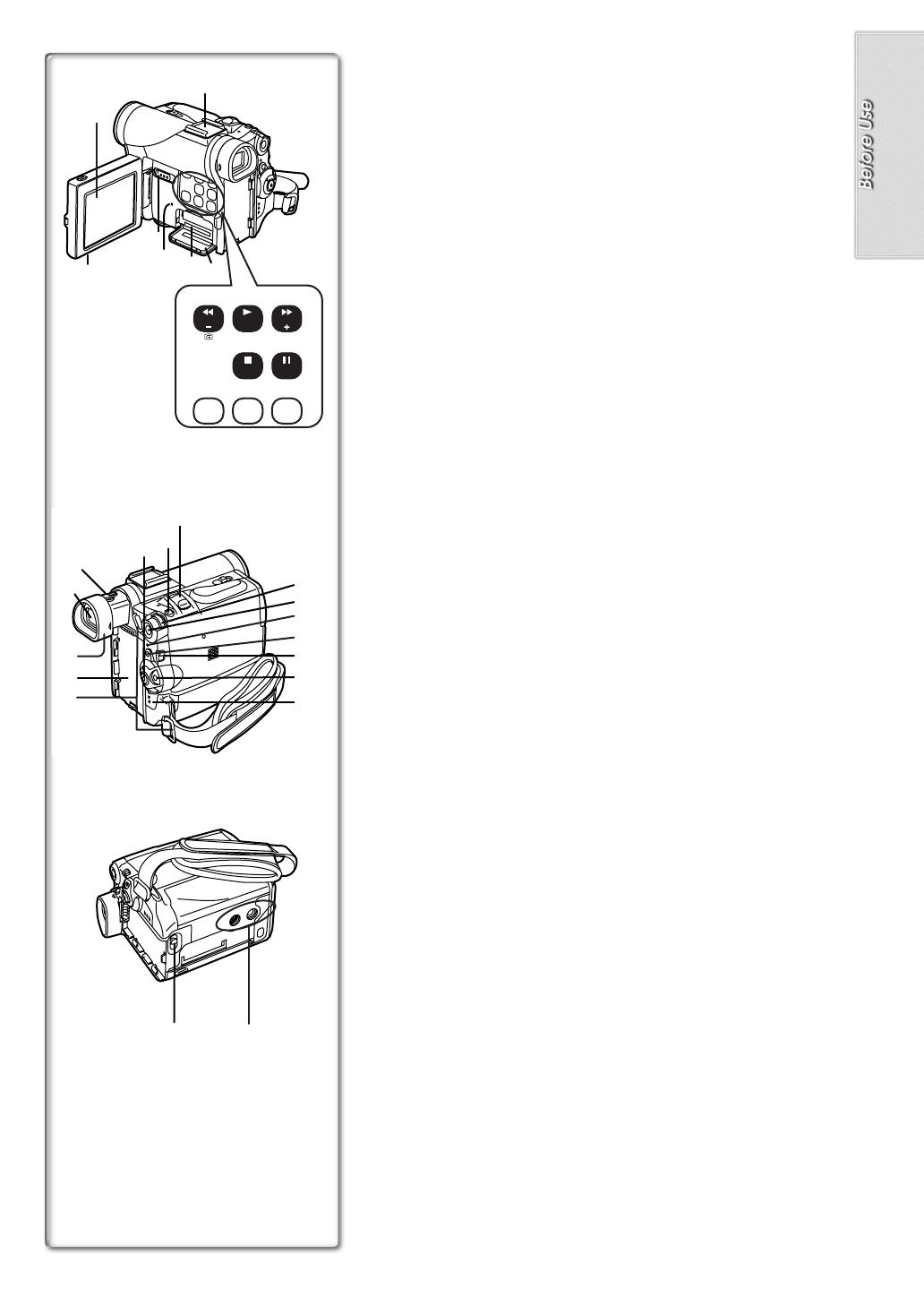
5
31)32)
Controls and Components
1) LCD Monitor (
l
11, 50)
.........................................................................................................................
≥
Due to limitations in LCD production technology, there may be some
tiny bright or dark spots on the LCD Monitor screen. However, this is
not a malfunction and does not affect the recorded picture.
.........................................................................................................................
2) LCD Monitor Open Knob [OPEN
4
] (
l
11)
3) Accessory Shoe
≥Accessories, such as a stereo microphone (VW-VMS2E; optional), are
attached here.
4) Rewind/Review Button [
6
] (
l
26)
Reverse Search Button [SEARCH
j
] (
l
17)
Recording Check Button [
S
] (
l
17)
5) Play Button [
1
] (
l
26, 38)
Backlight Button [BLC] (
l
20)
6) Fast Forward/Cue Button [
5
] (
l
26)
Forward Search Button [SEARCH
i
] (
l
17)
7) Stop Button [
∫
] (
l
26, 38)
Fade Button [FADE] (
l
19)
8) Pause Button [
;
] (
l
27, 38)
Still Button [STILL] (
l
18)
9) Colour Night View Button [COLOUR NIGHT VIEW] (
l
20)
10) Title Button [TITLE] (NV-GS4/GS5 only) (
l
39)
11) Multi/P-in-P Button [MULTI/P-IN-P] (
l
25, 39)
12) Tape/Card Photoshot Selector [TAPE/CARD] (NV-GS4 only)
Tape/Card Photoshot/Card Mode Selector
[TAPE/CARD/CARD MODE] (NV-GS5 only) (
l
33)
13) Card Access Lamp [ACCESS] (NV-GS4/GS5 only) (
l
33)
14) Card Slot (NV-GS4/GS5 only) (
l
33)
15) Card Slot Cover (NV-GS4/GS5 only) (
l
33)
16) Eyepiece Corrector Knob (
l
11)
17) Viewfinder (
l
11, 50)
.........................................................................................................................
≥
Due to limitations in LCD production technology, there may be some
tiny bright or dark spots on the Viewfinder screen. However, this is not
a malfunction and does not affect the recorded picture.
.........................................................................................................................
18) Eyecup
19) Battery Holder
20) Shoulder Strap Holders (
l
10)
21) Recording Start/Stop Button (
l
17)
22) Photoshot Button [PHOTO SHOT] (
l
18, 33, 37, 39)
23) Zoom Lever [W/T] (
l
18)
24) Multi-Function Dial [PUSH] (
l
12, 21, 23, 26)
25) Menu Button [MENU] (
l
12)
26) Quick Start Recording Lamp (
l
20)
27) Quick Start Recording Button [QUICK START] (
l
20)
28) Mode Selector Switch [AUTO/MNL/FOCUS] (
l
17, 21, 22, 23)
29) Off/On Mode Selector Switch [OFF/ON/MODE] (
l
11, 17, 48)
30) Operation Mode Lamps [CAMERA/VCR] (NV-GS1/GS3 only)
[CAMERA/VCR/CARD P.B] (NV-GS4/GS5 only) (
l
11, 17, 26, 36)
31) Tripod Receptacle
≥Used for mounting the Movie Camera on an optional tripod.
32) Battery Eject Button [BATT] (
l
9)
1)
2)
3)
12)
13)
14)
15)
6)5)
7)
9) 11)10)
8)
4)
SEARCH
BLC
COLOUR
NIGHT
VIEW
MULTI/
P-IN-P
TITLE
SEARCH
FADE
STILL
16)
17)
18)
19)
20)
21)
29)
22)
23)
24)
25)
27)
28)
26)
30)
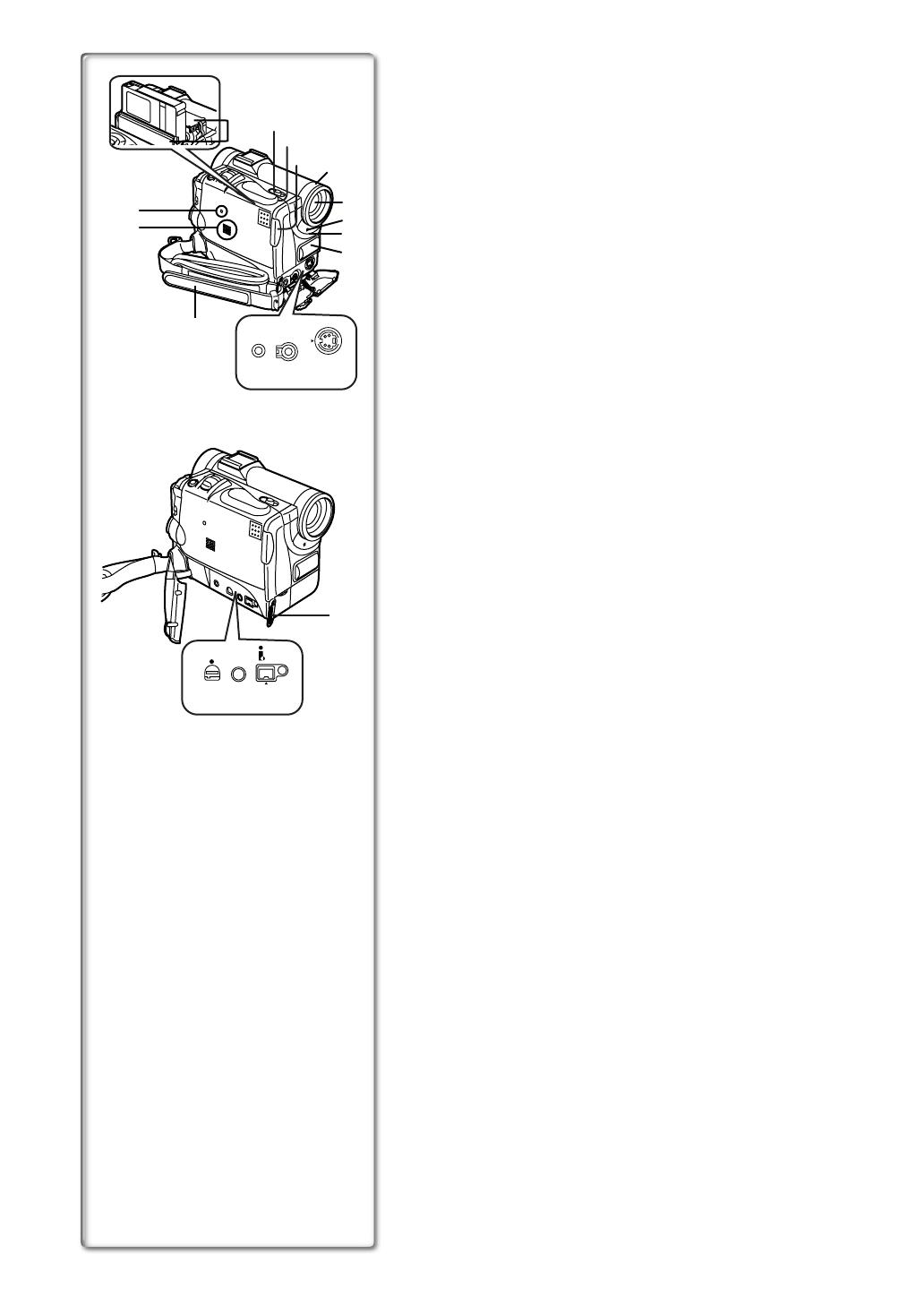
6
33) Reset Button [RESET] (
l
43)
34) Speaker (
l
26)
35) Cassette Holder
36) Cassette Eject Lever [OPEN/EJECT] (
l
10)
37) Cassette Compartment Cover (
l
10)
38) Cassete Cover Close Button [PUSH CLOSE] (
l
10)
39) Lens Hood (
l
50)
40) Lens
41) Recording Lamp (
l
17)
42) White Balance Sensor (
l
22)
Remote Control Sensor (
l
8)
43) Microphone (built-in, stereo) (
l
18)
44) Microphone Socket [MIC]
≥Connect with an external microphone or audio equipment. (When this
socket is in use, the built-in microphone does not operate.)
45) Audio-Video Input/Output Socket [AV IN/OUT]
(Input function on NV-GS5 Model only) (
l
30, 31)
Headphone Socket [PHONES] (
l
45)
Free Style Controller Socket [REMOTE]
≥Connecting an AV Cable or Free Style Controller to this socket
activates the Movie Camera’s built-in speaker, but connecting a
headphone, etc. deactivates it.
46) S-Video Input/Output Socket [S-VIDEO IN/OUT]
(Input function on NV-GS5 Model only) (
l
30, 31)
47) USB Socket [USB] (NV-GS4/GS5 only) (
l
32)
Edit Socket [EDIT
D
(MINI)]
48) Digital Still Picture Terminal [DIGITAL STILL PICTURE] (
l
32)
49) DV Terminal (
l
32)
≥Connect this to the digital video equipment.
50) Grip Belt (
l
10)
51) Lens Cap String Holder (
l
10)
43)
33)
34)
36)
37)
38)
39)
40)
41)
42)
50)
47) 48) 49)
DIGITAL
STILL
PICTURE
USB/
USB/
EDIT (MINI)
EDIT (MINI)
E
DV
35)
MIC
AV IN/OUT
V IN/OUT
PHONES/REMO
PHONES/REMO
TE
S-VIDEO
S-VIDEO
IN/OUT
IN/OUT
44) 45) 46)
51)

7
ZOOM
INDEX INDEX
SELECT
STORE
STOP
KL
∫
OSD
COUNTER
V
/REW
STILL ADV
OFF/ON
P.B.DIGITAL
DATE/
TIME
RESET
TITLE
T
W
sVOL r
¥
REC
MULTI/
P-IN-P
PHOTO
SHOT
START/
STOP
A.DUB
PLAY
PAUSE
FF/
W
STILL ADV
MENU
ITEM
SET
61 5
;
ED
VAR.
SEARCH
P.B.
ZOOM
ZOOM
INDEX INDEX
SELECT
STORE
STOP
KL
∫
OSD
COUNTER
V
/REW
STILL ADV
OFF/ON
P.B.DIGITAL
DATE/
TIME
RESET
TITLE
T
W
sVOL r
¥
REC
MULTI/
P-IN-P
PHOTO
SHOT
START/
STOP
A.DUB
PLAY
PAUSE
FF/
W
STILL ADV
MENU
ITEM
SET
61 5
;
ED
VAR.
SEARCH
P.B.
ZOOM
ZOOM
INDEX INDEX
SELECT
STORE
STOP
KL
∫
OSD
COUNTER
V
/REW
STILL ADV
OFF/ON
P.B.DIGITAL
DATE/
TIME
RESET
TITLE
T
W
sVOL r
¥
REC
MULTI/
P-IN-P
PHOTO
SHOT
START/
STOP
A.DUB
PLAY
PAUSE
FF/
W
STILL ADV
MENU
ITEM
SET
61 5
;
ED
VAR.
SEARCH
P.B.
ZOOM
8)
9)
10)
11)
12)
14)
15)
19)
18)
21)
20)
17)
16)
24)
22)
23)
25)
27)
26)
3)
2)
1)
4)
6)
13)
5)
7)
Remote Controller
Using the wireless Remote Controller that is supplied with the Movie Camera,
most of the Movie Camera functions can be operated from a distance.
Buttons on the Remote Controller
1) Date/Time Button [DATE/TIME] (
l
43)
2) Indication Output Button [OSD] (
l
30)
3) Counter Indication Shift Button [COUNTER] (
l
43)
4) Reset Button [RESET] (
l
52)
5) Recording Button [REC] (Available only with NV-GS3/GS5) (
l
32)
6) Audio Dubbing Button [A.DUB] (
l
30)
7) Cursor Buttons for Variable Speed Search Function [
π
,
∫
] (
l
26)
Direction Buttons for Playback Zoom Function [
π
,
∫
,
∑
,
∏
] (
l
28)
8) Slow Motion/Still Advance Buttons [
E
,
D
] (
E
: reverse,
D
: forward)
(
l
27)
9) Index Search Buttons [
:
,
9
] (
:
: reverse,
9
: forward)
(
l
28)
10) Selection Button [SELECT] (
l
29)
11) Store Button [STORE] (
l
29)
12) Off/On Button [OFF/ON] (
l
29)
13) Zoom/Volume Button [ZOOM/VOL] (
l
18, 26, 28)
14) Variable Speed Search Button [VAR. SEARCH] (
l
26)
15) Playback Zoom Button [P.B. ZOOM] (
l
28)
The following buttons function in the same manner as the corresponding
buttons on the Movie Camera.
16) Photoshot Button [PHOTO SHOT] (
l
18, 33, 37, 39)
17) Title Button [TITLE] (Available only with NV-GS4/GS5) (
l
39)
18) Multi-Picture/Picture-in-Picture Button [MULTI/P-IN-P] (
l
39)
19) Rewind/Review Button [
6
] (
l
17, 26)
20) Pause Button [
;
] (
l
27, 38)
21) Stop Button [
∫
] (
l
26, 38)
22) Recording Start/Stop Button [START/STOP] (
l
17)
23) Play Button [
1
] (
l
26, 38)
24) Fast-forward/Cue Button [
5
] (
l
17, 26)
25) Menu Button [MENU] (
l
12)
26) Set Button [SET] (
l
12)
27) Item Button [ITEM] (
l
12)
ª
Free Style Controller
This controller allows the scene to be shot in various angles, high to low and
is also convenient when the Tripod is used. When you do not use this
controller, attach the clip to the Grip Belt for convenience.
This controller allows the camera to be used more conveniently by a left-
handed user.
1
Recording Start/Stop Button [
¥
]
2
Zoom Lever [W/T]
3
Photoshot Button [PHOTO SHOT]
The Grip Belt detached from the Movie
Camera can also be used binding
round the wrist as shown in the
illustration on the right.
1
3
2
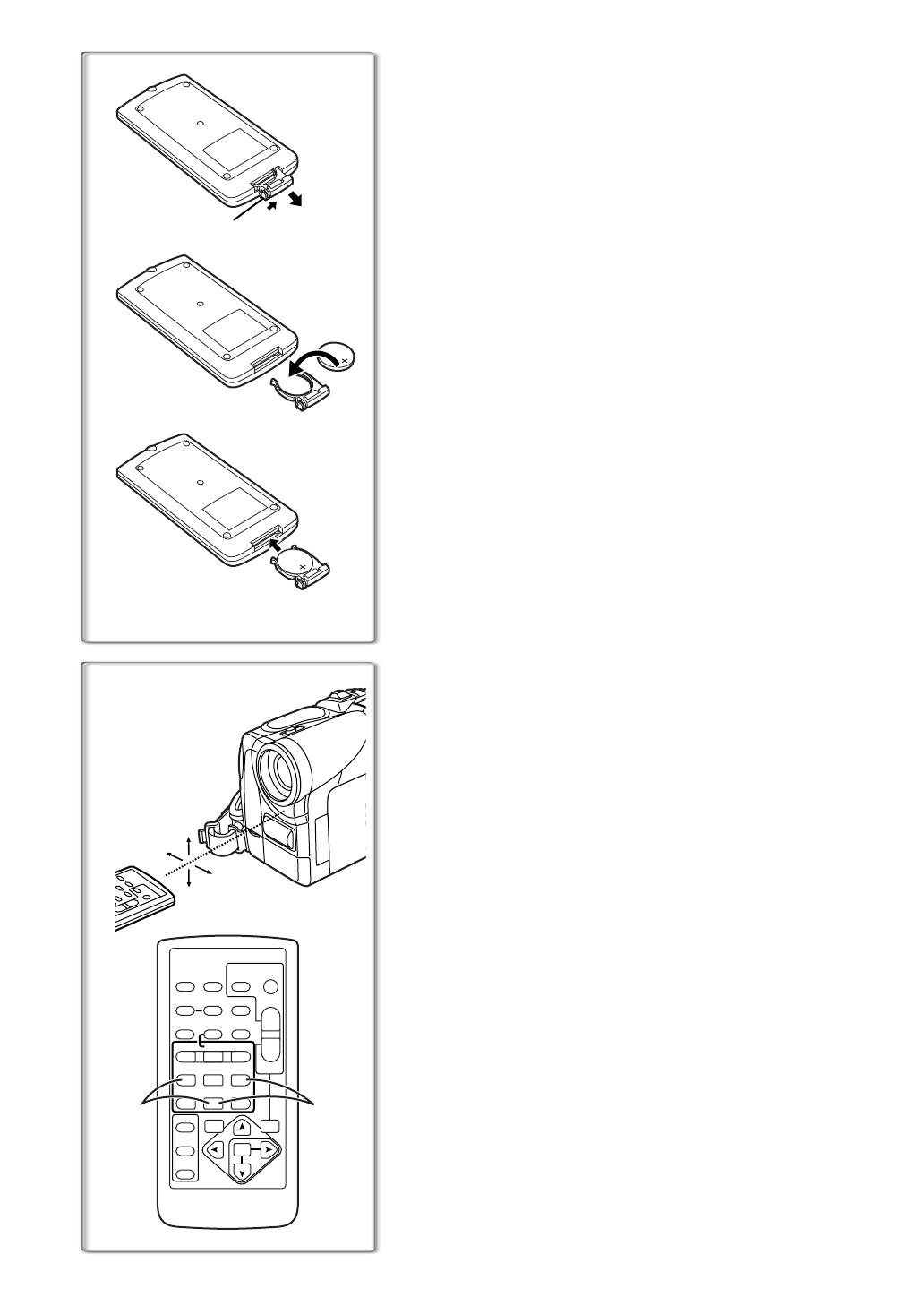
8
ZOOM
INDEX INDEX
SELECT
STORE
STOP
KL
∫
OSD
COUNTER
V
/REW
STILL ADV
OFF/ON
P.B.DIGITAL
DATE/
TIME
RESET
TITLE
T
W
sVOL r
¥
REC
MULTI/
P-IN-P
PHOTO
SHOT
START/
STOP
A.DUB
PLAY
PAUSE
FF/
W
STILL ADV
MENU
ITEM
SET
61 5
;
ED
VAR.
SEARCH
P.B.
ZOOM
1
21
15˚
15˚
15˚
15˚
1
3
2
1
ª
Inserting a Button-type Battery
Before using the Remote Controller, insert the supplied button-type battery.
1
While pressing the Stopper
1
, pull out the Battery Holder.
2
Insert the button-type battery with the (
i
) marking facing
upward.
3
Insert the Battery Holder into the Remote Controller.
≥When the button-type battery is exhausted, replace it with a new CR2025
battery. (A battery is normally expected to last about 1 year. However, it
depends on operation frequency.)
≥Make sure to match the poles correctly when inserting the battery.
.........................................................................................................................
WARNING
“THE LITHIUM BATTERY IS A CRITICAL COMPONENT (TYPE NUMBER
CR2025 MANUFACTURED BY PANASONIC).
IT MUST NEVER BE SUBJECTED TO EXCESSIVE HEAT OR
DISCHARGE. IT MUST THEREFORE ONLY BE FITTED IN EQUIPMENT
DESIGNED SPECIFICALLY FOR ITS USE.
REPLACEMENT BATTERIES MUST BE OF THE SAME TYPE AND
MANUFACTURER.
THEY MUST BE FITTED IN THE SAME MANNER AND LOCATION AS THE
ORIGINAL BATTERY, WITH THE CORRECT POLARITY CONNECTIONS
OBSERVED.
DO NOT ATTEMPT TO RE-CHARGE THE OLD BATTERY OR RE-USE IT
FOR ANY OTHER PURPOSE. IT SHOULD BE DISPOSED OF IN WASTE
PRODUCTS DESTINED FOR BURIAL RATHER THAN INCINERATION.”
.........................................................................................................................
~~~~~~~~~~~~~~~~~~~~~~~~
ª
Using the Remote Controller
1
Direct the Remote Controller to the Remote Control Sensor
of the Movie Camera and press an appropriate button.
≥Distance from the Movie Camera: Within approximately 5 metres
≥Angle: Within approximately 15o in the vertical and horizontal directions
from the central axis
≥The above operative ranges are for indoor use. Outdoors or under strong
light, the Movie Camera may not operate properly even within the above
ranges.
≥Within a 1-metre range, you can also use the Remote Controller on the LCD
Monitor side of the Movie Camera.
Selecting Remote Controller Modes
When 2 Movie Cameras are used simultaneously, they can be operated
individually by selecting different Remote Controller Modes.
≥If the Remote Controller Mode of the Movie Camera and that of the Remote
Controller do not match, [REMOTE] Indication is displayed.
Setup on the Movie Camera:
Set [REMOTE] on the [OTHER FUNCTIONS] Sub-Menu to the desired
Remote Controller Mode.
(
l
12)
Setup on the Remote Controller:
[VCR1]: Press the [D] Button and [∫] Button simultaneously.
1
[VCR2]: Press the [E] Button and [∫] Button simultaneously.
2
≥When the battery in the Remote Controller is replaced, the mode is
automatically reset to [VCR1] Mode.

9
1
2
2
1
O
F
F
O
N
M
O
D
E
BAT T
CGP-D14S
CGP-D210
NV-GS1/GS3 NV-GS4/GS5
CGR-D16S
CGR-D220
CGP-D28S
CGP-D320
CGR-D53S
CGR-D815
CGR-D08R
CGR-D08S
CGR-D120
A
B
C
B
C
B
C
B
C
A
A
A
B
C
A
1 h.
1 h 50 min.
2 h.
3 h 15 min.
5 h 20 min.
2 h 10 min. (1 h 35 min.)
1 h 05 min. (50 min.)
3 h 40 min. (2 h 40 min.)
1 h 50 min. (1 h 20 min.)
4 h 20 min. (3 h 10 min.)
2 h 10 min. (1 h 35 min.)
7 h 40 min. (5 h 35 min.)
3 h 50 min. (2 h 50 min.)
7 h 05 min. (5 h 15 min.)
14 h 10 min. (10 h 25 min.)
1 h.
1 h 50 min.
2 h.
3 h 15 min.
5 h 20 min.
2 h 10 min. (1 h 35 min.)
1 h 05 min. (50 min.)
3 h 40 min. (2 h 40 min.)
1 h 50 min. (1 h 20 min.)
4 h 20 min. (3 h 10 min.)
2 h 10 min. (1 h 35 min.)
7 h 40 min. (5 h 35 min.)
3 h 50 min. (2 h 50 min.)
7 h 05 min. (5 h 15 min.)
14 h 10 min. (10 h 25 min.)
3
2
1
1
Power Supply
ª
Using the AC Adaptor
1
Connect the DC Input Lead to the Movie Camera.
2
Connect the DC Input Lead to the AC Adaptor.
3
Connect the AC Mains Lead to the AC Adaptor and the AC
mains socket.
≥The AC Mains Lead’s outlet plug cannot be pushed fully into the AC
Adaptor socket. A gap will remain as shown
1
.
≥Before disconnecting the power supply, set the [OFF/ON/MODE]
Switch on the Movie Camera to [OFF].
ª
Using the Battery
Before use, fully charge the Battery.
1
Attach the Battery to AC Adaptor and charge it.
≥Since the Battery will not be charged when the DC Input Lead is
connected to the AC Adaptor, disconnect it from the AC Adaptor.
≥The [POWER] Lamp and [CHARGE] Lamp lights up, and charging
starts.
≥When the [CHARGE] Lamp goes off, charging is completed.
2
Attach the charged Battery to the Movie Camera.
Disconnecting the Power Source
Set the [OFF/ON/MODE] Switch
1
to [OFF] and, while sliding the [BATT]
Button
2
, slide the Battery or DC Input Lead upward to disconnect it.
ª
Using the Car Battery Charger
If you use the Car Battery Charger (VW-KBD2E; optional), you can supply
power to the Movie Camera and charge the battery inside your car. For
further information, refer to the instruction manual of the Car Battery Charger.
≥Be sure to start the car engine before you connect the Car Battery Charger,
otherwise the fuse may blow.
≥For other notes concerning this item, see page 43.
~~~~~~~~~~~~~~~~~~~~~~~~~
Charging Time and Available Recording Time
A
Charging Time
B
Maximum Continuous Recording Time
C
Intermittent Recording Time
(Intermittent Recording Time is the available recording time with repeated
recording and stopping actions.)
≥“1h10min.” indicates 1 hour and 10 minutes.
≥Battery CGR-D08R is supplied.
≥The times shown in the table are approximate times. The numbers in
parentheses indicate the recording time when the LCD Monitor is used. In
actual use, the available recording time may be shorter.
≥The times shown in the table are for continuous recording at a temperature
of 20oC and humidity of 60%. If the Battery is charged at a higher or lower
temperature, the charging time may be longer.

10
1
2
1
Lens Cap and Grip Belt
ª
Attach the Lens Cap
To protect the Lens surface, attach the Lens Cap.
1
Pass the end of the Lens Cap String through the Lens Cap
String holder.
2
Pass the other end of the String through the loop made by
the String itself and pull it toward the direction indicated by
an arrow.
3
Fit the lens cap onto the lens cap string.
≥The removed Lens Cap can be hooked onto the Grip Belt
1
. (When you
are not recording, be sure to keep the Lens Cap attached to the Lens for
protection.)
ª
Adjust the Grip Belt
Adjust the length of the Grip Belt to the size of your hand.
1
11
1
Detach the tip of the Grip Belt and adjust the length of it.
2
22
2
Reattach the Grip Belt.
~~~~~~~~~~~~~~~~~~~~~~~~
Attaching the Shoulder Strap
We recommend that you attach the Shoulder Strap before going out of doors
to record so as to avoid dropping the Movie Camera.
1
Pull the end of the Shoulder Strap through the Shoulder
Strap Holder on the Movie Camera.
2
Fold the tip of the Shoulder Strap, run it through the
Shoulder Strap Length Adjuster, and pull it.
≥Pull it out more than 2 cm
1
from the Shoulder Strap Length Adjuster
so that it cannot slip off.
~~~~~~~~~~~~~~~~~~~~~~~~
Inserting a Cassette
1
Slide the [OPEN/EJECT] Lever toward the front and pull
down to open the Cassette Compartment.
2
Insert a Cassette.
3
Close the Cassette Compartment by pressing the
[PUSH CLOSE] Button.
4
Close the Cassette Compartment Cover.
ª
Accidental Erasure Prevention
Opening the accidental erasure prevention slider
1
on the cassette (by
sliding it in the [SAVE] arrow direction) prevents recording. To enable
recording, close the accidental erasure prevention slider (by sliding it in the
[REC] arrow direction).
≥For other notes concerning this item, see page 44.
1
2
3
1
R E C
SAVE
1
4
3
CLOSE
PUSH
OPEN/
EJECT
1
2
1

11
12:30:45
15.10.2002
12:30:45
15.10.2002
12:30:45
15.10.2002
12:30:45
15.10.2002
LCD/EVF SET
PRESS MENU TO RETURN
LCD BRIGHTNESS
[-]||||----[+]
LCD COLOUR LEVEL
[-]||||----[+]
EVF BRIGHTNESS
[-]||||----[+]
180x 90x
1
OPEN
2
O
F
F
O
N
M
O
D
E
1, 2
3
1
CAMERA
VCR
CARD
P.B
Turning on the Movie Camera and Selecting
Modes
Turn on the power first and then select modes.
ª
How to Turn on the Power
1
Rotate the [OFF/ON/MODE] Switch to [ON] while pressing
the centre button
1
.
≥The [CAMERA] Lamp lights up.
ª
How to Switch Modes
2
Rotate the [OFF/ON/MODE] Switch.
≥With each rotate, the Mode changes.
≥The appropriate Mode Lamp lights up.
ª
How to Turn off the Power
3
Rotate the [OFF/ON/MODE] Switch to [OFF] while pressing
the centre button
1
.
~~~~~~~~~~~~~~~~~~~~~~~~~
Using the Viewfinder/LCD Monitor
ª
Using the Viewfinder
Before using the Viewfinder, adjust the field of view so that the displays inside
the Viewfinder become clear and easy to read.
1
Pull the Viewfinder.
2
Adjust by turning the Eyepiece Corrector Knob
1
.
ª
Using the LCD Monitor
With the LCD Monitor open, you can also record the picture while watching it.
1
11
1
Bring the LCD Monitor out about 90
o
in the direction of the
arrow.
≥The Viewfinder goes off.
2
22
2
Adjust the LCD Monitor angle according to the desired
recording angle.
≥The LCD Monitor can rotate a maximum of 180o
2
from the vertical
position to the upward direction and a maximum of 90o
3
to the
downward direction. Forcefully rotating the LCD Monitor beyond these
ranges will damage the Movie Camera.
Closing the LCD Monitor
Push the LCD Monitor until it is securely locked.
ª
Adjusting Brightness and Colour Level
When [LCD/EVF SET] on the [DISPLAY SETUP] Sub-Menu is set to [YES],
the following items are displayed.
(
l
12)
LCD Brightness [LCD BRIGHTNESS]
It adjusts the brightness of the image on the LCD screen.
LCD Colour Level [LCD COLOUR LEVEL]
It adjusts the colour saturation of the image on the LCD screen.
Brightness of the Viewfinder [EVF BRIGHTNESS]
It adjusts the brightness of the image in the Viewfinder.
To Adjust
Press the [PUSH] Dial and select the item to be adjusted, and then turn the
[PUSH] Dial to raise or lower the number of vertical bars in the Bar Indication.
≥A larger number of vertical bars indicates stronger brightness or colour
saturation.
Increasing the Brightness of the Entire LCD Monitor
Set the [LCD MODE] on the [DISPLAY SETUP] Sub-Menu to [BRIGHT].
≥These adjustments do not affect the recorded images.
≥For other notes concerning this item, see page 50.
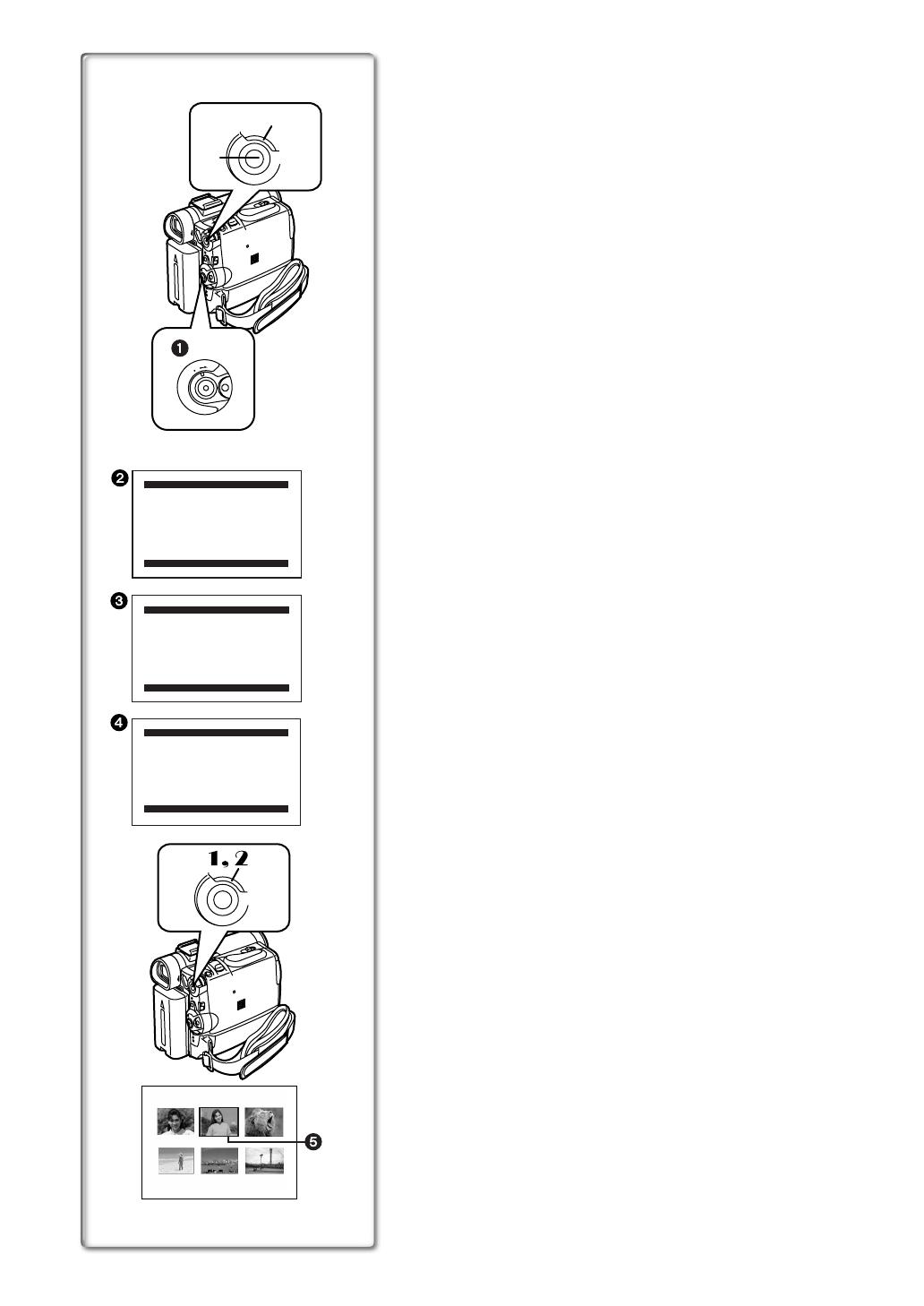
12
Using the Menu Screen
To facilitate the selection of a desired function or setup, this Movie Camera
displays various function setups on Menus.
1
Press the [MENU] Button.
≥The Menu corresponding to the Mode selected by using the
[OFF/ON/MODE] Switch
1
is displayed.
≥When the [CAMERA] Lamp is on, the Camera Function Menu is
displayed.
2
≥When the [VCR] Lamp is on, the VCR Function Menu is displayed.
3
≥When the [CARD P.B] Lamp is on, the Card Function Menu is
displayed.
4
(NV-GS4/GS5 only)
2
Turn the [PUSH] Dial to select a desired Sub-Menu.
≥Turn the [PUSH] Dial to display the highlightened item.
3
Press the [PUSH] Dial to display the selected Sub-Menu.
4
Turn the [PUSH] Dial to select the item to be set.
5
Press the [PUSH] Dial to set the selected item to a desired
mode.
≥With each press of the [PUSH] Dial, the cursor [1] moves to the next
mode. Menu items that cannot be used in combination with the selected
item are displayed in dark blue.
≥While a Menu is displayed, you cannot record or play back. Menus can be
displayed during playback but not during recording. The above operations
can be done using the [MENU] Button, [SET] Button and [ITEM] Button on
the Remote Controller.
(
l
7)
To Exit the Menu Screen
Press the [MENU] Button again.
About the Menu Mode Setting
The setting selected on the Menu will be retained even when the Movie
Camera is turned off. However, if the Battery or AC Adaptor is disconnected
before turning off the Movie Camera, the selected setup may not be retained.
(But, the setups of [EFFECT2]
(
l
24)
are not retained.)
≥Menu operation flow is shown in this text by >>.
ª
File Selection in the Card Playback Mode
(NV-GS4/GS5 only)
A File Selection Operation may be necessary during Menu Operations. In this
case, carry out the following procedure.
1
11
1
Turn the [PUSH] Dial and select a file.
≥The selected file is marked by a frame
5
.
2
22
2
Press the [PUSH] Dial to confirm the selection of the file.
≥After the above File Selection Procedure, carry out the various Menu
Operations. (The above procedure will not be repeated in the following
instructions.)
PICTURE
No.25 100-0012
CAMERA FUNCTIONS
PRESS MENU TO EXIT
1.
CAMERA SETUP
2.
DIGITAL EFFECT
3.
CARD SETUP
5.
RECORDING SETUP
6.
DISPLAY SETUP
7.
OTHER FUNCTIONS
8.
DEMO MODE
PRESS MENU TO EXIT
2.
DIGITAL EFFECT
3.
CARD SETUP
4.
RECORDING SETUP
5.
AV IN/OUT SETUP
6.
DISPLAY SETUP
7.
OTHER FUNCTIONS
1.
PLAYBACK FUNCTIONS
CARD FUNCTIONS
PRESS MENU TO EXIT
1.
ERASE CARD FILE
2.
CARD EDITING
3.
DISPLAY SETUP
4.
OTHER FUNCTIONS
VCR FUNCTIONS
4.
MULTI-PICTURES
M
E
N
U
1
2, 3, 4, 5
M
E
N
U
O
F
F
O
N
M
O
D
E
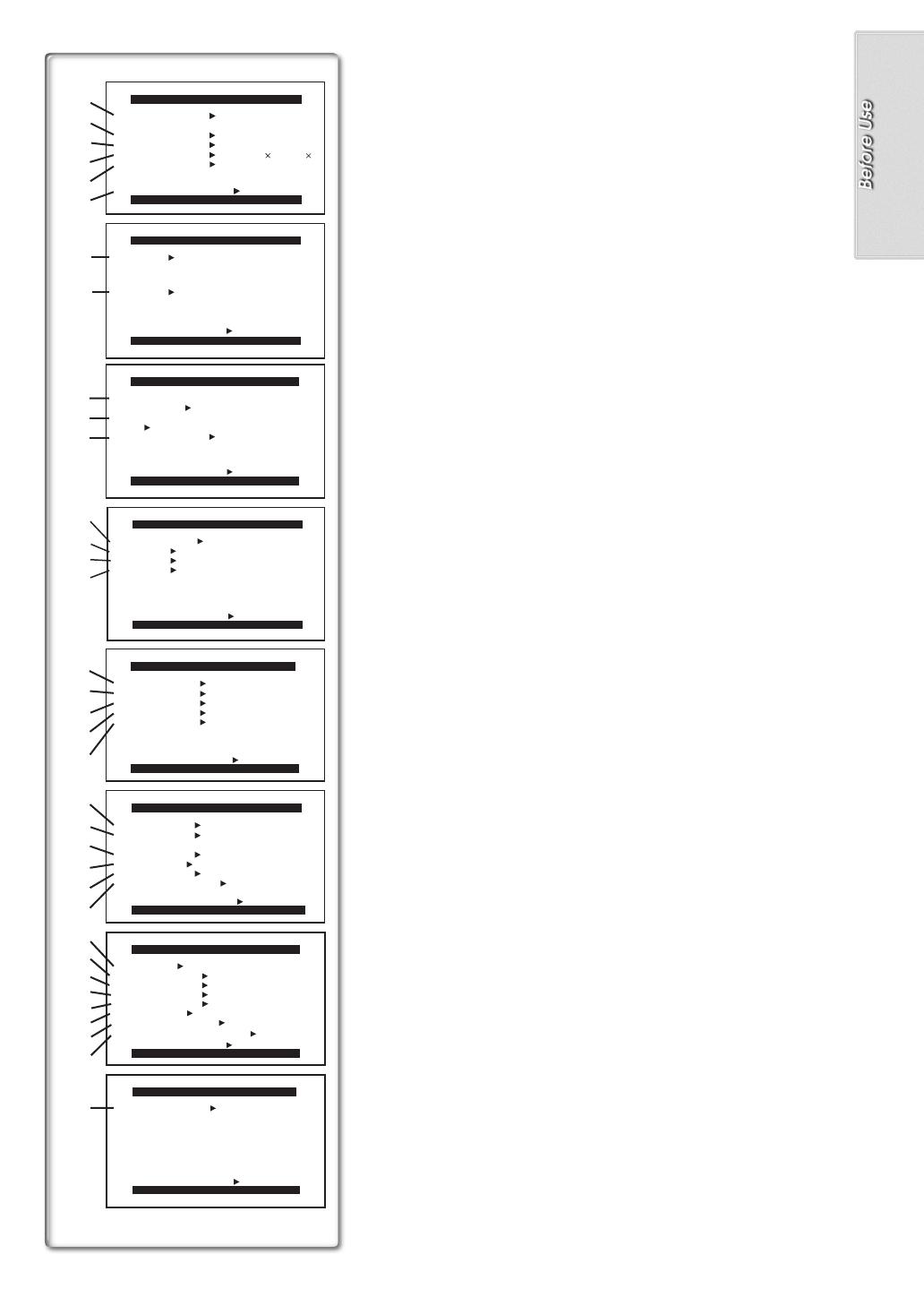
13
PROG.AE OFF
5 7
4 Ω º
RETURN ---- YES
PROGRESSIVE OFF ON AUTO
SIS
D.ZOOM
OFF ON
OFF 20 500
CINEMA OFF ON
RETURN
CAMERA SETUP
PRESS MENU TO EXIT
1)
2)
3)
4)
5)
6)
7)
8)
REC SPEED
AUDIO REC 12bit
16bit
RETURN ---- YES
SP LP
SCENEINDEX 2HOUR DAY
WIND CUT OFF ON
ZOOM MIC OFF ON
RECORDING SETUP
PRESS MENU TO EXIT
DATE/TIME
C.DISPLAY COUNTER MEMORY
TIMECODE
RETURN ---- YES
OFF TIME DATE
C.RESET ---- YES
DISPLAY ALL PARTIAL OFF
LCD/EVF SET ---- YES
LCD MODE NORMAL BRIGHT
DISPLAY SETUP
PRESS MENU TO EXIT
DEMO MODE
RETURN ---- YES
OFF ON
DEMO MODE
PRESS MENU TO EXIT
16)
17)
18)
19)
20)
21)
22)
23)
24)
25)
26)
27)
35)
9)
11)
10)
---- YES
CREATE TITLE
RETURN ---- YES
CARD SETUP
PRESS MENU TO EXIT
PICTURE QUALITY
FINE NORMAL ECONOMY
MPEG4 MODE
FINE NORMAL
12)
13)
14)
15)
SCAN MODE
SPEED FAST NORMAL SLOW
RETURN ---- YES
STROBE MANUAL
SWING OFF ON
P-IN-P 1 2 3 4
MULTI-PICTURES
PRESS MENU TO EXIT
REMOTE
REC LAMP OFF ON
RETURN ---- YES
VCR1 VCR2 OFF
BEEP SOUND OFF ON
SHTR EFFECT OFF ON
SELFSHOOT NORMAL MIRROR
CLOCK SET
---- YES
OTHER FUNCTIONS
PRESS MENU TO EXIT
28)
29)
30)
31)
32)
OWNER ID SET
---- YES
33)
VOICE POWER SAVE OFF ON
34)
WIPE MIX STROBE
GAINUP TRACER
MOSAIC MIRROR
EFFECT1
B/W SOLARI
OFF MULTI P-IN-P
EFFECT2 OFF NEGA SEPIA
RETURN ---- YES
DIGITAL EFFECT
PRESS MENU TO EXIT
List of Menus
The figures of the Menus are for explanation purposes only, and they are
different from the actual Menus.
Camera Mode Main-Menu [CAMERA FUNCTIONS]
[CAMERA SETUP] Sub-Menu
1) Auto Exposure Mode [PROG.AE]
(
l
21)
2) Progressive Photoshot Mode [PROGRESSIVE]
(
l
18)
3) Image Stabilizer [SIS]
(
l
19)
4) Digital Zoom [D.ZOOM]
(
l
19)
5) Cinema-like Format Recording [CINEMA]
(
l
20)
6) Returning to the Main-Menu [RETURN]
≥If you set [RETURN] to [YES], the menu changes back to the
Main-Menu.
[DIGITAL EFFECT] Sub-Menu
7) Digital Effects 1 [EFFECT1]
(
l
24)
8) Digital Effects 2 [EFFECT2]
(
l
24)
[CARD SETUP] Sub-Menu (NV-GS4/GS5 only)
9) Picture Quality [PICTURE QUALITY]
(
l
34)
10) MPEG4 Picture Quality [MPEG4 MODE] (NV-GS5 only)
(
l
35)
11) Title Creation [CREATE TITLE]
(
l
39)
[MULTI-PICTURES] Sub-Menu
12) Multi-Picture Mode [SCAN MODE]
(
l
25)
13) Strobe Multi-Picture Speed [SPEED]
(
l
25)
14) Swing Mode [SWING]
(
l
25)
15) Position of Small Picture inside Normal Picture [P-IN-P]
(
l
25)
[RECORDING SETUP] Sub-Menu
16) Recording Speed Mode [REC SPEED]
(
l
16)
17) Audio Recording Mode [AUDIO REC]
(
l
16)
18) Scene Index Mode [SCENEINDEX]
(
l
28)
19) Wind Noise Reduction [WIND CUT]
(
l
21)
20) Zoom Microphone [ZOOM MIC]
(
l
18)
[DISPLAY SETUP] Sub-Menu
21) Date and Time Indication [DATE/TIME]
(
l
43)
22) Counter Display Mode [C.DISPLAY]
(
l
43)
23) Counter Reset [C.RESET]
(
l
52)
≥It resets the counter to zero. However, it cannot reset the Time Code.
24) Display Mode [DISPLAY]
(
l
43)
25) LCD Lighting Mode [LCD MODE]
(
l
11)
26) LCD and Viewfinder Adjustment [LCD/EVF SET]
(
l
11)
[OTHER FUNCTIONS] Sub-Menu
27) Remote Controller Mode [REMOTE]
(
l
8)
28) Recording Lamp [REC LAMP]
(
l
17)
29) Beep Sound [BEEP SOUND]
(
l
44)
30) Shutter Effect [SHTR EFFECT]
(
l
18)
31) Date and Time Setting [CLOCK SET]
(
l
16)
32) Self-Recording [SELFSHOOT]
(
l
17)
33) Owner ID Set [OWNER ID SET]
(
l
43)
34) Voice Power Save [VOICE POWER SAVE] (NV-GS5 only)
(
l
47)
[DEMO MODE] Sub-Menu
35) Demonstration Mode [DEMO MODE]
≥If no operation takes place for approximately 10 minutes after the AC
Adaptor was connected to the Movie Camera and the [OFF/ON/MODE]
Switch was turned to [ON] without inserting a Cassette, the Movie
Camera is automatically set to Demonstration Mode for introducing its
functions. If any button is pressed or operated, the Demonstration Mode
is cancelled. The Demonstration Mode can be started by setting
[DEMO MODE] to [ON] and by exiting the Menu. To terminate the
Demonstration Mode, insert a Cassette or set the [DEMO MODE] to
[OFF].

14
DIGITAL EFFECT
PRESS MENU TO EXIT
RETURN ---- YES
EFFECT OFF ON
EFFECT SELECT
OFF WIPE MIX
STROBE NEGA SEPIA
B/W TRACER SOLARI
MOSAIC MIRROR
BLANK SEARCH ---- YES
RETURN ---- YES
RECORD TO CARD ---- YES
PLAYBACK FUNCTIONS
PRESS MENU TO EXIT
SEARCH PHOTO SCENE
AUDIO OUT STEREO L R
12bit
AUDIO ST1 ST2 MIX
2)
1)
3)
4)
6)
7)
8)
9)
OTHER FUNCTIONS
PRESS MENU TO EXIT
REMOTE VCR1 VCR2 OFF
RETURN ---- YES
CLOCK SET ---- YES
RECORDING SETUP
PRESS MENU TO EXIT
REC SPEED SP LP
AUDIO REC 12bit
16bit
RETURN ---- YES
DISPLAY SETUP
PRESS MENU TO EXIT
DATE/TIME OFF TIME DATE
C.DISPLAY COUNTER MEMORY
TIMECODE
C.RESET ---- YES
DISPLAY ALL PARTIAL OFF
LCD MODE NORMAL BRIGHT
LCD/EVF SET ---- YES
RETURN ---- YES
12)
13)
10)
11)
15)
14)
16)
5)
CARD SETUP
PRESS MENU TO EXIT
PICTURE QUALITY
FINE NORMAL ECONOMY
RETURN ---- YES
MPEG4 MODE
FINE NORMAL
---- YES
CREATE TITLE
AV IN/OUT SETUP
PRESS MENU TO EXIT
AV JACK
RETURN ---- YES
OFF ON
MIC AV IN
IN/OUT OUT/PHONES
A.DUB INPUT
DV OUT
VCR Mode Main-Menu [VCR FUNCTIONS]
[PLAYBACK FUNCTIONS] Sub-Menu
1) Blank Search [BLANK SEARCH]
(
l
27)
2) Recording to Card [RECORD TO CARD] (NV-GS4/GS5 only)
(
l
34)
3) Index Search Mode [SEARCH]
(
l
28)
4) Audio Selector [12bit AUDIO]
(
l
30)
5) Audio Output Mode [AUDIO OUT]
(
l
45)
6) Returning to the Main-Menu [RETURN]
[DIGITAL EFFECT] Sub-Menu
7) Digital Effect On/Off [EFFECT]
(
l
29)
8) Digital Effect Selection [EFFECT SELECT]
(
l
29)
[CARD SETUP] Sub-Menu (NV-GS4/GS5 only)
9) Picture Quality [PICTURE QUALITY]
(
l
34)
10) MPEG4 Picture Quality [MPEG4 MODE] (NV-GS5 only)
(
l
35)
11) Title Creation [CREATE TITLE]
(
l
39)
[RECORDING SETUP] Sub-Menu
12) Recording Speed Mode [REC SPEED]
(
l
16)
13) Audio Recording Mode [AUDIO REC]
(
l
16)
[AV IN/OUT SETUP] Sub-Menu (NV-GS5 only)
14) AV Socket [AV JACK]
(
l
30, 31)
15) Audio Dubbing Input [A.DUB INPUT]
(
l
30)
16) Analog-Digital Conversion Output [DV OUT]
(
l
46)
[DISPLAY SETUP] Sub-Menu
All of the items on the [DISPLAY SETUP] Sub-Menu are the same as those
on the [DISPLAY SETUP] Sub-Menu of the [CAMERA FUNCTIONS]
Main-Menu.
[OTHER FUNCTIONS] Sub-Menu
All of the items on the [OTHER FUNCTIONS] Sub-Menu are the same as
those on the [OTHER FUNCTIONS] Sub-Menu of the
[CAMERA FUNCTIONS] Main-Menu.

15
Card Playback Mode Main-Menu [CARD FUNCTIONS]
(NV-GS4/GS5 only)
[ERASE CARD FILE] Sub-Menu
1) Selecting and Erasing a File [ERASE FILE BY SELECTION]
(
l
40)
2) Erasing All Files [ERASE ALL FILES]
(
l
40)
3) Selecting and Erasing a Title [ERASE TITLE BY SELECTION]
(
l
40)
[CARD EDITING] Sub-Menu
4) Recording to Tape [RECORD TO TAPE]
(
l
37)
5) Searching a File [FILE SEARCH]
(
l
37)
6) Setting the Lock [FILE LOCK]
(
l
40)
7) Setting a Slide Show [SLIDE SHOW]
(
l
38)
8) Setting DPOF [DPOF SETTING]
(
l
41)
9) Formatting a Card [CARD FORMAT]
(
l
41)
[DISPLAY SETUP] Sub-Menu
All of the items on the [DISPLAY SETUP] Sub-Menu are the same as those
on the [DISPLAY SETUP] Sub-Menu of the [CAMERA FUNCTIONS]
Main-Menu.
[OTHER FUNCTIONS] Sub-Menu
All of the items on the [OTHER FUNCTIONS] Sub-Menu are the same as
those on the [OTHER FUNCTIONS] Sub-Menu of the
[CAMERA FUNCTIONS] Main-Menu.
Short-Cut Menus of the Card Playback Mode (NV-GS4/GS5 only)
A
If you use the Short-Cut Menu, the Card Playback Mode Menu can be called
up quickly. Press the [PUSH] Dial to display the Short-Cut Menu, and turn the
[PUSH] Dial to select the desired Menu.
10) [FILE SEARCH]:
The [FILE SEARCH] Menu for finding files by number appears.
(
l
37)
11) [ERASE FILE]:
The [ERASE FILE] Menu for erasing the file being displayed appears.
(
l
40)
Use this Menu after the file to be erased appears.
12) [FILE LOCK]:
The [FILE LOCK] Menu for avoiding accidental erasure of files (Lock
Setting) being displayed appears.
(
l
40)
Use this Menu after the file to
be locked appears.
13) [DPOF SETTING]:
The [DPOF SETTING] Menu for setting DPOF to the file displayed
appears.
(
l
41)
Use this Menu after the file for DPOF Setting appears.
14) [EXIT]:
It is for terminating the Short-Cut Menu.
RETURN ---- YES
PRESS MENU TO EXIT
RETURN ---- YES
DISPLAY SETUP
PRESS MENU TO EXIT
DATE/TIME OFF TIME DATE
C.DISPLAY COUNTER MEMORY
TIMECODE
C.RESET ---- YES
DISPLAY ALL PARTIAL OFF
LCD MODE NORMAL BRIGHT
LCD/EVF SET ---- YES
OTHER FUNCTIONS
PRESS MENU TO EXIT
REMOTE VCR1 VCR2 OFF
CLOCK SET ---- YES
VOICE POWER SAVE OFF ON
DPOF SETTING ---- YES
CARD EDITING
PRESS MENU TO EXIT
RECORD TO TAPE ---- YES
FILE SEARCH ---- YES
RETURN ---- YES
RETURN ---- YES
FILE LOCK ---- YES
SLIDE SHOW ---- YES
CARD FORMAT ---- YES
ERASE CARD FILE
1.
ERASE FILE
BY SELECTION
2.
ERASE ALL FILES
3.
ERASE TITLE
BY SELECTION
1)
2)
3)
4)
5)
6)
7)
8)
9)
10)
11)
12)
13)
14)
FILE SEARCH
ERASE FILE
FILE LOCK
DPOF SETTING
EXIT
A

16
1
CLOCK SET
PRESS MENU TO RETURN
YEAR 2002
MONTH 10
DAY 08
HOUR 14
MIN. 30
M
E
N
U
1, 3
1, 2
Setting Date and Time
Since the internal clock of the Movie Camera has a slight imprecision, make
sure to check the time before recording.
1
Set [OTHER FUNCTIONS] >> [CLOCK SET] >> [YES].
2
Press the [PUSH] Dial to select
[YEAR]/[MONTH]/[DAY]/[HOUR]/[MIN.] and turn to set it to a
desired value.
≥Year will cycle in the order shown below.
2000, 2001, ..., 2089, 2000, ...
3
Press the [MENU] Button to finish setting the date and time.
≥The clock operation starts from [00] second.
≥The Menu will disappear when the [MENU] Button is pressed again.
≥If the built-in battery is weak, the [0] Indication
1
flashes. In this case,
charge the built-in battery.
≥The clock employs the 24-hour system.
~~~~~~~~~~~~~~~~~~~~~~~~
Internal Lithium Battery Recharge
The internal lithium battery sustains the operation of the clock. When the
[0] Indication
1
flashes, the internal lithium battery is near exhaustion.
1
11
1
Connect the AC Adaptor to the Movie Camera with the power
turned off and then connect to the AC Mains socket.
≥After charging for 4 hours, the built-in lithium battery can power the
clock for approximately 3 months.
.........................................................................................................................
WARNING
THE LITHIUM BATTERY IN THIS EQUIPMENT MUST ONLY BE
REPLACED BY QUALIFIED PERSONNEL. WHEN NECESSARY,
CONTACT YOUR LOCAL PANASONIC SUPPLIER.
.........................................................................................................................
~~~~~~~~~~~~~~~~~~~~~~~~
LP Mode
A desired recording speed can be selected with [REC SPEED] on the
[RECORDING SETUP] Sub-Menu.
If LP Mode is selected, the recording time becomes 1.5 times longer
than that of SP Mode.
Although the image quality does not decrease with the LP Mode recording,
mosaic-pattern noise may appear on a playback image, or some normal
functions may be restricted.
≥The contents that are recorded in LP Mode are not completely compatible
with other equipment.
≥Audio dubbing is not possible with LP Mode.
(
l
30)
~~~~~~~~~~~~~~~~~~~~~~~~
Audio Recording Mode
The sound quality of the recorded sound can be selected with [AUDIO REC]
on the [RECORDING SETUP] Sub-Menu.
High sound-quality recording is possible with “16 bit 48 kHz 2 track” Mode.
With the “12 bit 32 kHz 4 track” Mode, the original sound can be recorded on
2 tracks in stereo, while the other 2 tracks can be used for Audio Dubbing.
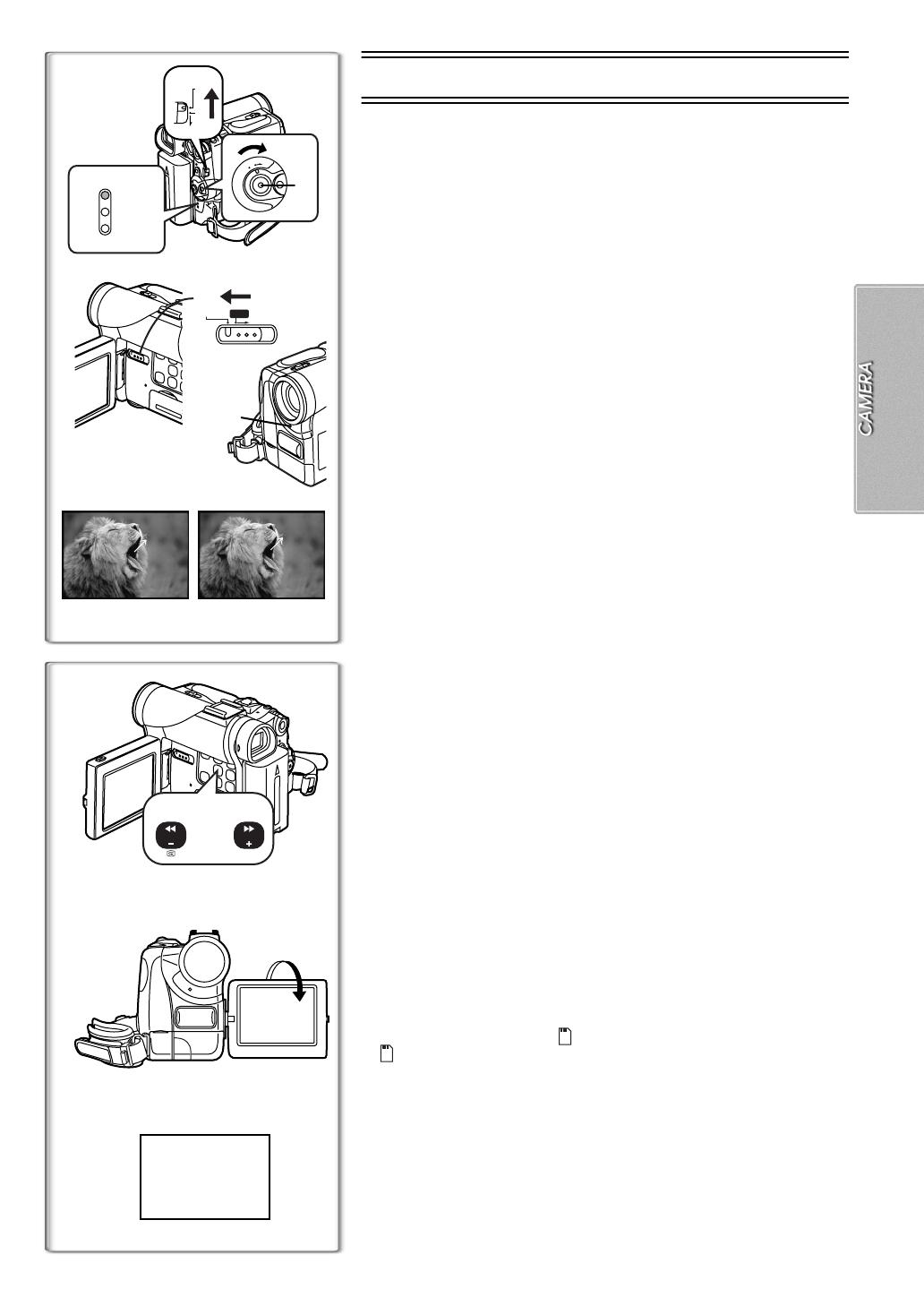
17
8
¥
°
r
76
SEARCHSEARCH
4
3
RECORD
REC
5
PAUSE
PAUSE
2
CAMERA
VCR
CARD
P.B
1
3
AUTO MNL FOCUS
FOCUS
1
O
F
F
O
N
M
O
D
E
2
TAPE
CARD
CARD
CARD MODE
CAMERA Mode
Recording
When recording with the Mode Selector Switch
1
set to [AUTO], the Movie
Camera automatically adjust the focus and white balance. In some cases,
they cannot be adjusted automatically and need to be adjusted manually.
(
l
22, 23)
1
Set the [OFF/ON/MODE] Switch to [ON].
≥The [CAMERA] Lamp lights up.
2
2
Set the [TAPE/CARD/CARD MODE] Selector to [TAPE].
(NV-GS4/GS5 only)
3
Press the Recording Start/Stop Button.
≥Recording starts.
≥After the [RECORD] is displayed, it changes to [REC].
3
ª
Recording Lamp (Tally Lamp)
4
The Recording Lamp lights up during recording and alerts those being
recorded that recording is in progress.
≥The Recording Lamp does not light up if the [REC LAMP] on the
[OTHER FUNCTIONS] Sub-Menu is set to [OFF].
ª
To Pause the Recording
Press the Recording Start/Stop Button again.
The [PAUSE] Indication is displayed.
5
≥If the Recording Pause Mode continues for more than 6 minutes, the power
is turned off automatically for tape protection and power conservation. To
resume recording from this condition, turn off, then turn on the power again.
ª
To Check the Recording
By pressing the [S] Button
6
briefly in the Recording Pause Mode, you
can play back the last few seconds of the recorded scene.
≥The [CHK] Indication is displayed. After checking, the Movie Camera
resumes the Recording Pause Mode.
ª
To View the Recorded Scene while the Recording Is
Paused (Camera Search)
The recorded scene can be viewed by keep pressing the [SEARCHj] Button
6
or [SEARCHi] Button
7
in the Recording Pause Mode.
≥When the [SEARCHj] Button is pressed, images are played back in the
reverse direction.
≥When the [SEARCHi] Button is pressed, images are played back in the
forward direction.
ª
Recording Yourself
By opening the LCD Monitor and rotating it frontward (to the lens side), you
can let the subject in front of the Movie Camera monitor the shot while
recording is in progress.
≥When the LCD Monitor is opened, the Viewfinder is disabled automatically.
However, when the LCD Monitor is rotated frontward, the image is also
shown in the Viewfinder.
≥If you prefer to have the image on the LCD Monitor to look like an image in
a mirror, set [SELFSHOOT] on the [OTHER FUNCTIONS] Sub-Menu to
[MIRROR].
Images are recorded normally and no left and right reversal occurs.
≥If [MIRROR] is used during self-recording, only the basic indications, such
as the Recording Indication [ ] (Red) or [¥], Recording Pause Indication
[ ] (Cyan) or [¥;] and Remaining Battery Power Indication [x], are
displayed.
8
≥If a general Warning/Alarm Indication [°] appears, return the LCD Monitor
to the original position in order to check the specific content of the
Warning/Alarm Indication.
ª
To Finish the Recording
Set the [OFF/ON/MODE] Switch to [OFF].
≥For other notes concerning this item, see page 44.

18
1tW
5tW
10tW
Z.MIC
T
T
T
1
1
W T
PHOTO
PHOTO
PHOTO
1
PHOTO
1
2
TAPE
CARD
CARD
CARD MODE
2
STILL
Photoshot
This Movie Camera can take approximately 7 seconds still pictures
containing sound.
1
Set the [TAPE/CARD/CARD MODE] Selector to [TAPE].
(NV-GS4/GS5 only)
2
Press the [PHOTO SHOT] Button in the Recording Pause
Mode.
≥The Movie Camera records a still picture for about 7 seconds and then
switches back to the Recording Pause Mode.
ª
Progressive Photoshot
With the Progressive Photoshot Function, you can record still pictures with
higher resolution than with the normal Photoshot Function.
≥When [PROGRESSIVE] on the [CAMERA SETUP] Sub-Menu is set to [ON]
or [AUTO], the [æ] Indication
1
is displayed. When the [æ] Indication is
displayed, press the [PHOTO SHOT] Button in the Recording Pause Mode.
≥This function may not work with some function setups.
ª
Continuous Photoshot
If you set [SHTR EFFECT] on the [OTHER FUNCTIONS] Sub-Menu to [ON]
and keep the [PHOTO SHOT] Button pressed, the Movie Camera will
continuously record still pictures in approximately 0.7 seconds intervals until
the button is released. (However, this does not operate when using
Progressive Photoshot.)
≥The screen blinks and, at the same time, a shutter clicking sound is
recorded.
ª
Digital Still Picture
When the [STILL] Button
2
is pressed, images become still pictures. When
the button is pressed again, the Digital Still Picture Mode is cancelled.
≥We recommend that you press the [STILL] Button first at the position where
you wish to record the picture so as to enter the Digital Still Picture Mode
and then press the [PHOTO SHOT] Button.
≥For other notes concerning this item, see page 44.
~~~~~~~~~~~~~~~~~~~~~~~~
Zoom In/Out Functions
It gives special effects to the video by recording objects close by or with
wide-angle shot.
1
For wide-angle shots (zoom out):
Push the [W/T] Zoom Lever towards [W].
For close-ups (zoom in):
Push the [W/T] Zoom Lever towards [T].
≥Zoom Magnification Indication is displayed for a few seconds.
To Take Close-up Shots of Small Subjects
(Macro Close-up Function)
When the zoom magnification is 1k, the Movie Camera can focus on a
subject that is as close as approximately 20 mm from the Lens. With this,
small subjects like insects can be recorded.
To Use the Zoom Microphone Function
Along with the zooming operation, the microphone’s directional angle and
sensitivity are varied for recording sounds.
≥Set [ZOOM MIC] on the [RECORDING SETUP] Sub-Menu to [ON]. (The
[Z.MIC] Indication is displayed.
1
)
≥The Zoom Microphone Function may not work effectively if the surrounding
noise is too loud.
≥For other notes concerning this item, see page 44.
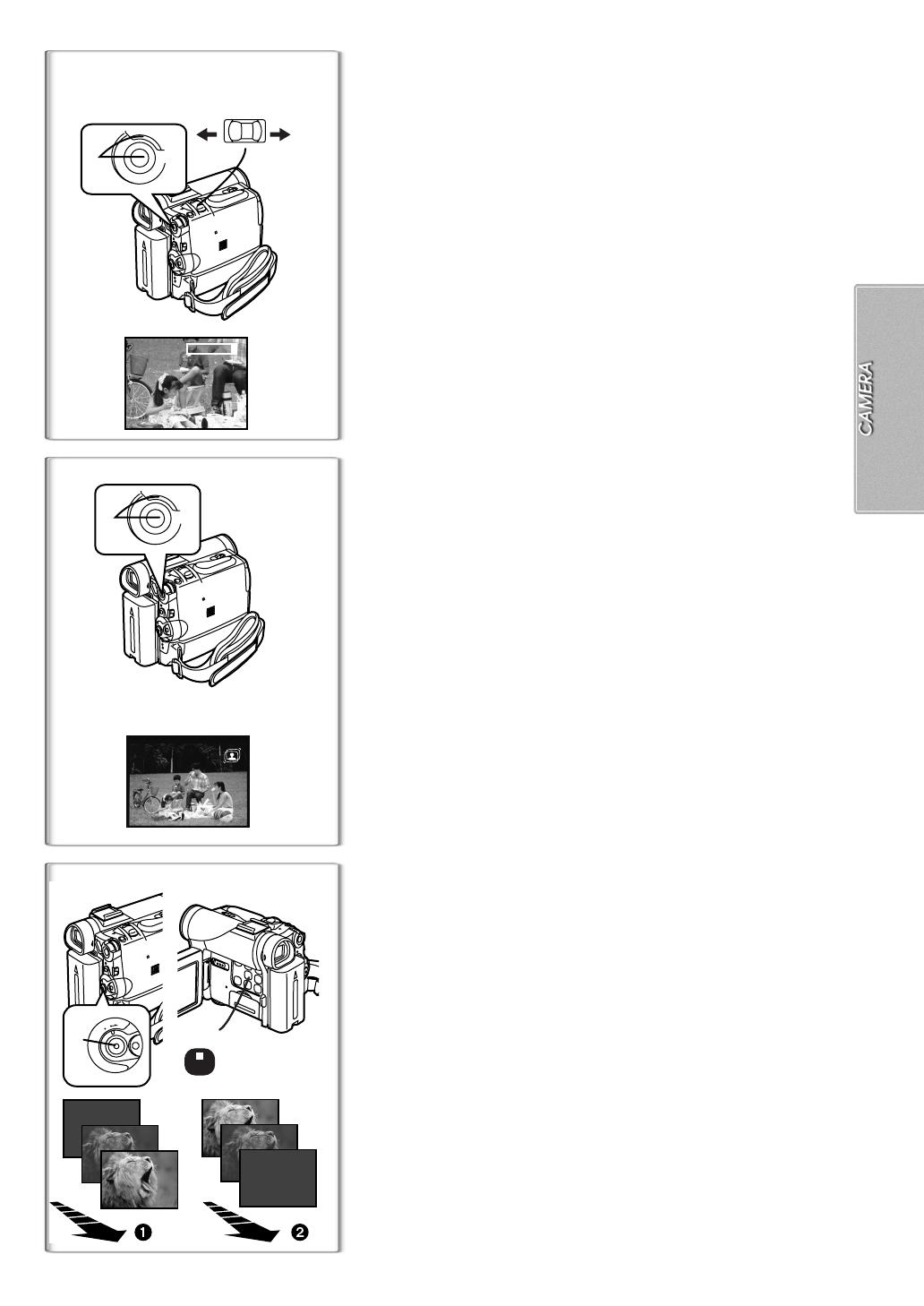
19
20tW
T
D.ZOOM
M
E
N
U
1
2
W T
1
M
E
N
U
1
1, 3
O
F
F
O
N
M
O
D
E
2
FADE
Digital Zoom Function
This function is useful when you want to record close-up shots of subjects
located beyond a normal zoom range of 1k to 10k magnification. With the
Digital Zoom Function, you can select a magnification of 20k or even to
500k.
1
Set [CAMERA FUNCTIONS] >> [CAMERA SETUP] >>
[D.ZOOM] >> [20
t
] or [500
t
].
≥20k: Digital zooming to 20k
≥500k: Digital zooming to 500k
2
Push the [W/T] Zoom Lever towards [W] or towards [T] to
zoom in or out.
To Cancel the Digital Zoom Function
Set [D.ZOOM] on the [CAMERA SETUP] Sub-Menu to [OFF].
≥As the magnification of digital zoom increases, the quality of image may
deteriorate.
≥White balance cannot be set in the digital zoom range.
~~~~~~~~~~~~~~~~~~~~~~~~~
Image Stabilizer Function
If the Movie Camera might be shaken while recording, the camera shake in
the image can be corrected.
≥If the Movie Camera shakes too much, this function may not be able to
stabilize images.
1
Set [CAMERA FUNCTIONS] >> [CAMERA SETUP] >> [SIS] >>
[ON].
≥The [[] Indication
1
appears.
To Cancel Image Stabilizer
Set [SIS] on the [CAMERA SETUP] Sub-Menu to [OFF].
≥For other notes concerning this item, see page 44.
~~~~~~~~~~~~~~~~~~~~~~~~~
Fade In/Out Functions
Fade In
1
Fade In brings out images and sounds gradually from a black screen at the
beginning of a scene.
1
Keep pressing the [FADE] Button during the Recording
Pause Mode.
≥The image fades out gradually.
2
When the image is completely gone, press the Recording
Start/Stop Button to start recording.
3
Release the [FADE] Button about 3 seconds after starting
recording.
≥The image reappears gradually.
Fade Out
2
Fade Out causes images and sounds to disappear gradually, leaving a black
screen at the end of a scene.
1
Keep pressing the [FADE] Button while recording.
≥The image fades out gradually.
2
When the image is completely gone, press the Recording
Start/Stop Button to stop recording.
3
Release the [FADE] Button.
≥The still picture cannot fade in or fade out.

20
START
1
3
COLOUR
NIGHT
VIEW
QUICK
C.NIGHT
VIEW
Cinema Function
This function is for recording in a cinema-like wide screen.
1
Set [CAMERA FUNCTIONS] >> [CAMERA SETUP] >> [CINEMA] >>
[ON].
≥
Black bars appear at the top and bottom of the screen.
1
To Cancel the Cinema Mode
Set [CAMERA FUNCTIONS] >> [CAMERA SETUP] >> [CINEMA] >> [OFF].
≥
For other notes concerning this item, see page 44.
~~~~~~~~~~~~~~~~~~~~~~~~~~~~
Backlight Compensation Function
This prevents a recording subject from being recorded darker in backlight. (Backlight is
the light that shines from behind a recording subject.)
1
11
1
Press the [BLC] Button.
≥
The [
ª
] Indication
2
flashes and then is displayed.
To Resume Normal Recording
Press the [BLC] Button.
≥
When the [BLC] Button is pressed, the entire screen becomes brighter.
≥
By operating the [OFF/ON/MODE] Switch, the Backlight Compensation Function is
cancelled.
≥
For other notes concerning this item, see page 44.
~~~~~~~~~~~~~~~~~~~~~~~~~~~~
Colour Night View Function
Objects can be brightly isolated from backgrounds with a luminance of 1 lux (where the
shutter speed is set to 1/2 second).
1
Press the [COLOUR NIGHT VIEW] Button.
≥
The [C.NIGHT VIEW] Indication
3
appears.
≥
In a bright place, the mode temporarily reverts to the normal recording mode.
≥
The recorded picture is presented in a time-lapse-like manner.
≥
Focusing must be adjusted manually.
≥
Use this function only in situations where there is limited light. Do not use it in brightly
lit places or aim at the sun. Otherwise, the Movie Camera will be seriously damaged.
≥
The Progressive Photoshot Function is automatically turned off.
≥
The Continuous Photoshot Function cannot be used.
≥
White Balance cannot be set.
≥
The electronic shutter cannot be adjusted.
≥
The Program AE or Digital Effect Modes in EFFECT1 cannot be set.
≥
The Image Stabilizer does not function.
≥
When recording with the Colour Night View Function, it is recommended to use the
tripod.
~~~~~~~~~~~~~~~~~~~~~~~~~~~~
Quick Start
Press the [QUICK START], and the Movie Camera will be ready for shooting in
approximately 1.5 seconds after the power is turned on.
When the Movie Camera is left in the pause status in shooting for 6 minutes, it will be
turned into the standby status of the Quick Start. To turn the power on again, turn the
power switch off and then turn it on again.
However, this function is not activated in the following cases even if the Quick Start
Recording Lamp lights:
≥
A tape is not inserted, while the tape mode is set.
≥
A Card is not inserted, while the Card mode is set.
If the [QUICK START] Button is pressed and held for approximately two seconds when
the Quick Start Recording Lamp lights, the lamp will go off and the power will completely
be turned off.
If the Movie Camera is not operated for approximately 30 minutes when the Quick Start
Recording Lamp lights, the lamp will go off and the power will completely be turned off.
≥
If the battery is replaced, etc. in the state of Quick Start ON, the Quick Start lamp will
light when the power is turned ON.
≥
During the Automatic White Balance Mode, the colour may be recorded unnaturally at
the beginning of the recording.
≥
The zoom magnification differs from when it is in the standby status and when the
recording starts.
1
CINEMA
M
E
N
U
1
2
ª
BLC
/