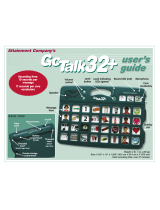Page is loading ...

with Steps and Levels
Attainment Company’s
Big Button
Holds 3” x 3” images
Weight: 8.1 oz. (.23 kg)
Size: 5
7
⁄8” across (14.6 cm)
A
Attainment Company, Inc.
P.O. Box 930160 •Verona, WI 53593-0160 • USA
Phone 1-800-327-4269 • I nter national 1-608-845-7880
www.AttainmentCompany.com
User’s Guide
Ten levels—
each with 8 seconds
recording time.
Three activities—each with
ten 8-second steps.
easy-touch
access!
To Erase a Level —
1. Press and release the
REC button. The Play/
Record LED will be
solid red.
2. Find the level you want
to erase via the Volume
up button
.
3. Press the Play button
twice within one
second to erase the
level message.
4. Press and release the
REC button to exit
Record mode.
Record Lock
To disable Record, turn the device o,
press and hold the Volume up button
, turn the device on. Release the
Volume up button when two
ascending beeps play, indicating the
Record Lock is on. To unlock, repeat the
directions above. Two descending beeps
indicate Record Lock is o.
Level/Activity Lock
Lock the Big Button on the current Level and Activity
by disabling the 1,2,3 button. To disable the 1,2,3
button, turn the device o, press and hold the Volume
down button , and turn the device on. Release the
Volume down button when two ascending beeps
play, indicating the Level and Activity Locks are on. To
unlock, repeat the directions above. Two descending
beeps indicate Level and Activity Locks are o.
Quick Start
Basics
➤➤➤ On/Off➤sw itch➤on➤the➤back
➤➤➤ 2➤AAA➤batteries➤included
➤➤➤ LED➤for➤Steps➤and➤Levels➤
emits➤t hrough➤the➤
transpare nt➤cap
➤➤➤ REC➤button➤on➤the➤back
➤➤➤ Adjustable➤volume
➤➤➤ Threaded➤insert➤and➤keyhole➤
on➤back➤for➤mounting
➤➤➤ Overlay➤storage➤on➤back
Operations
➤➤➤ Choose➤between➤Steps➤and➤Levels➤with➤a➤
switch➤on➤the➤back
➤➤➤ Select➤from➤10➤levels➤with➤the➤1,2, 3➤button➤
on➤the➤ back
➤➤➤ Select➤from➤3➤activities➤(A,B,C),➤also➤with➤
the➤1,2,3 ➤button
➤➤➤ Record➤up➤to➤10➤steps➤per➤ activity
➤➤➤ Press➤and➤hold➤the➤Play➤button➤continuously➤
for➤5➤seconds➤to➤reset➤the➤Steps ➤operation.
➤➤➤ Edit➤any➤message➤without➤affecting➤➤
other➤messages
Erasing Recordings
To Erase a Step within
an Activity Sequence—
1. Locate the desired activity
(A,B,C) via the 1,2,3 button.
2. Press and release the REC
button. The Play/Record LED
will be solid red.
3. Locate the step you want
to erase via the Volume up
button
.
4. Press the Play button twice
within one second to erase
the step.
5. Press and release the REC
button to exit Record mode.
To Erase All Steps
of an Activity
1. Press and release the REC
button. The Play/Record
LED will be solid red.
2. Locate the activity
sequence you want to erase
via the 1,2,3 button.
3. Press and hold the REC
button for ve seconds.
A beep lets you know
when the activity
sequence is erased.
4.
Press and release the REC
button to exit Record mode.
Speaker
Play➤button
Volume➤
buttons
Steps➤an d➤Levels➤LED
Record/Play➤LED
Microphone
Switch➤jack
Touch the edge or top to play a message
Switch accessible
Big Button WSAL instructions.indd 1 7/8/11 10:51 AM

The Big Button with Steps and Levels is a powerful voice output tool with a single large
Play button. A removable transparent cap snaps onto the Play button and has an opening on top for
sliding in overlays or icons. Remove the cap by rmly pulling up on the lip until it dislodges. Then pull
on the top of the cap to remove it. The cap extends nearly to the table surface,
creating a large activation area with an extremely
low prole. In fact, you can play a message
without lifting your hand o the table. Only a
little pressure is needed to activate speech.
Volume
Volume up and down buttons are on the
front right side. The Big Button beeps
when you adjust the volume up or down.
Low-profile,
easy-touch
activation!
Levels Operation Recording
1. On the back of the device, move the Step/Level switch to Level.
2. Press and release the REC (Record) button. A solid red LED on the front indicates your
Big Button is ready to record.
3.
Press the Volume up button to locate the level you want to record. The Level LED will
show 1–9 and then L in sequence. The L stands for last.
4. Press and release the Play button and the red LED will ash. You are now recording.
Speak clearly, about 8” from the Big Button.
Note: The click you hear when you press the
Play button will not record.
5. Press and release the Play button when you are done recording. Otherwise, recording will
automatically stop after 8 seconds. The LED will return to solid red.
6. Press and release the Volume down button to
hear your recording. To re-record, follow recording
directions 3–5.
7. To exit Record mode, press and release the REC
button. The red LED will turn o.
Note: You can erase or re-record any level message
without aecting other messages.
Steps Operation Recording
1. Move the Step/Level switch to Step.
2. Press and release the 1,2,3 button to select one of the three activities (A,B,C). You can record up to ten steps for
each activity.
3. Press and release the REC button. A solid red LED will turn on, and “1” is shown in the Steps LED. You are now
ready to record Step 1.
4. Press and release the Play button and the red LED will ash. You are now recording Step 1. Speak clearly, about
8” from the Big Button.
Note: The click you hear when you press the play button will not record.
5. Press and release the Play button when you are done recording. Otherwise, recording will automatically stop after
8 seconds. The LED will turn to solid red and the Step LED will advance to 2.
6. Press and release the Volume down button to hear what you have just recorded. To re-record Step 1, cycle
through the steps by pressing the Volume up button. Stop on “1” and record.
7. Follow recording directions 4–5 to record additional steps.
8. To exit Record mode, press and release the REC button. The red LED will turn o.
Note: You can erase or re-record any step without aecting other messages.
Press and hold the Play button
continuously for 5 seconds to
reset the Steps operation.
Playing
Press and release the Play button. The Record/Play
LED will ash green during playback. Press and
release the Play button during playback to stop
the message. Only one message will play until you
change levels via the 1,2,3 button.
Playing
Locate the desired activity sequence (A,B,C) via the 1,2,3 button. To play the rst step,
press and release the Play button. The Record/Play LED will ash yellow. If the step is
played to completion, you automatically advance to the next step. To hear the previous
step again, press and release the Volume down button immediately. To stop the
playback of a step, press and release the Play button. You do not advance to the next
step if playback is interrupted. The Steps LED will display an L with a corresponding
beep to indicate you are at the end of an activity sequence. Press and hold the Play
button continuously for 5 seconds to return to Step 1.
On/Off➤
switch
Keyhole
Record➤
button
1,2,3➤
button
Step/Level➤
toggle➤switch
Battery➤
compartment➤➤
(2➤AAA➤batteries➤
included)
BACK VIEW
Rubber➤
feet
Overlay➤storage➤
compartment
Threaded➤
insert
Switch➤
jack
Switch accessible!
The switch jack is located
on the Button’s right edge.
When connected, your switch
performs the same functions
as the Play button.
Levels and Steps
Operations
Choose from two operational styles—Levels or
Steps—with the toggle switch on the back. The Steps
and Levels LED shows through the transparent cap.
In Levels operation, the same message plays each
time the Play button is pressed. Select a level with the
1,2,3 button on the back.
In Steps operation, a dierent step of the activity
sequence plays each time the Play button is pressed.
The device has a ten-step capacity for each of three
activities. Press and hold the Play button continuously
for 5 seconds to reset the device to Step 1.
Removable,
transparent cap for
easy cleaning
Large,
easy-touch
Play button
Big Button WSAL instructions.indd 2 7/8/11 10:51 AM
/