Page is loading ...
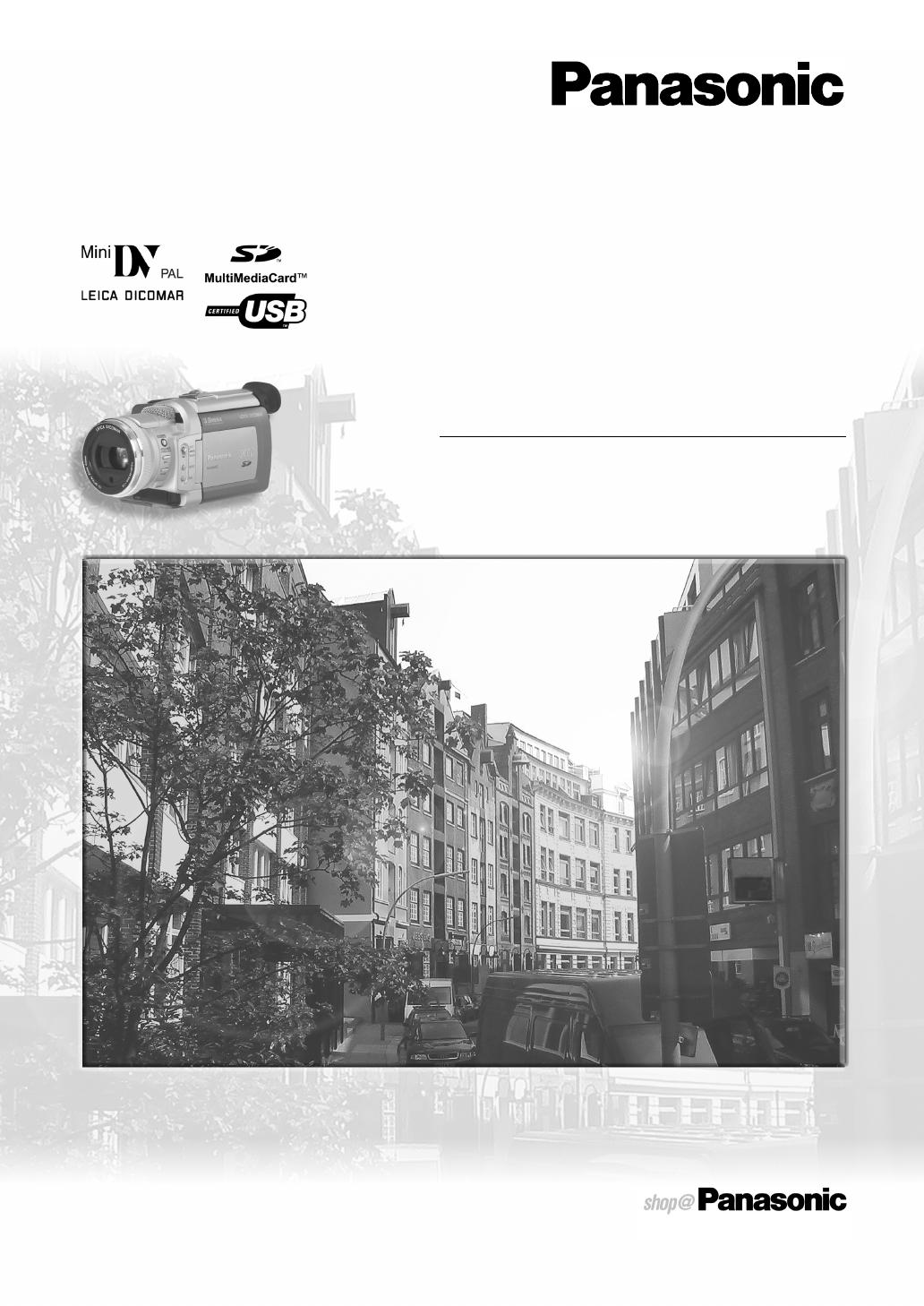
Digital Video Camera
Operating Instructions
Before use, please read these instructions completely.
(For UK Customers Only)
Model No. NV-MX500B
VQT0A69
B5-B.book 1 ページ 2002年8月30日 金曜日 午前10時40分

-2-
Dear Customer,
We would like to take this opportunity to thank you for purchasing this Panasonic Movie Camera. Please read these Operating
Instructions carefully and keep them handy for future reference. Please note that the actual controls and components, menu
items, etc. of your Movie Camera may look somewhat different from those shown in the illustrations in these Operating
Instructions.
Information for Your Safety
As this equipment gets hot during use, operate it in well
ventilated place; do not install this equipment in a
confined space such as a bookcase or similar unit.
To reduce the risk of fire, electric shock or product
damage, do not expose this equipment to rain, moisture,
dripping or splashing and ensure that no objects filled
with liquids, such as vases, shall be placed on the
equipment.
Movie Camera
≥The rating plate is on the underside of the Movie
Camera.
AC Adaptor
≥The rating plate is on the underside of the AC Adaptor.
Caution for AC mains lead
For your safety, please read the following text carefully.
This appliance is supplied with a moulded three-pin
mains plug for your safety and convenience. A 5-ampere
fuse is fitted in this plug.
Should the fuse need to be replaced, please ensure that
the replacement fuse has a rating of 5-amperes and it is
approved by ASTA or BSI to BS1362.
Check for the ASTA mark Ï or the BSI mark Ì on the
body of the fuse.
If the plug contains a removable fuse cover you must
ensure that it is refitted when the fuse is replaced. If you
lose the fuse cover, the plug must not be used until a
replacement cover is obtained. A replacement fuse cover
can be purchased from your local Panasonic Dealer.
IF THE FITTED MOULDED PLUG IS UNSUITABLE FOR
THE SOCKET OUTLET IN YOUR HOME THEN THE
FUSE SHOULD BE REMOVED AND THE PLUG CUT
OFF AND DISPOSED OF SAFELY.
THERE IS A DANGER OF SEVERE ELECTRICAL
SHOCK IF THE CUT OFF PLUG IS INSERTED INTO
ANY 13-AMPERE SOCKET.
If a new plug is to be fitted, please observe the wiring
code as shown below.
If in any doubt, please consult a qualified electrician.
ª IMPORTANT
The wires in this mains lead are coloured in accordance
with the following code:
Blue: Neutral
Brown: Live
As the colours of the wires in the mains lead of this
appliance may not correspond with the coloured
markings identifying the terminals in your plug, proceed
as follows:
The wire which is coloured BLUE must be connected to
the terminal in the plug which is marked with the letter N
or coloured BLACK.
The wire which is coloured BROWN must be connected
to the terminal in the plug which is marked with the letter
L or coloured RED.
Under no circumstances should either of these wires be
connected to the earth terminal of the three-pin plug,
marked with the letter E or the Earth Symbol Ó.
ª Before Use
Remove the Connector
Cover as follows.
ª How to replace the
Fuse
1) Remove the Fuse Cover
with a screwdriver.
2) Replace the fuse and
attach the Fuse Cover.
Connector
Cover
Fuse
Cover
Fuse
Operating Instructions
≥Windows is a trademark or registered trademark of
Microsoft Corporation U.S.A.
≥SD Logo is a trademark.
≥Leica is a registered trademark of Leica microsystems IR
GmbH and Dicomar is a registered trademark of Leica
Camera AG.
≥All other company and product names in the operating
instructions are trademarks of their respective corporations.
Files recorded on a MultiMediaCard or SD Memory Card
It may not be possible to play back the files on this Movie
Camera recorded on and created by other equipment or vice
versa. For this reason, check the compatibility of the
equipment in advance.
Pages for reference
Pages for reference are indicated by dashes either side of a
number, for example:
-00-
Use only the recommended accessories.
ª WARNING
To prevent electric shock, do not remove the cover (or
back); there are no user serviceable parts inside. Refer
servicing to qualified service personnel.
ª Carefully observe copyright laws.
Recording of pre-recorded tapes or discs or other
published or broadcast material for purposes other than
your own private use may infringe copyright laws. Even
for the purpose of private use, recording of certain
material may be restricted.
The Movie Camera is considered as household appliance.
The use of the Movie Camera with Car Battery Charger, Car
Adaptor Cord or AC Adaptor in a car is only allowed, while
stopping the car.
B5-B.book 2 ページ 2002年8月30日 金曜日 午前10時40分
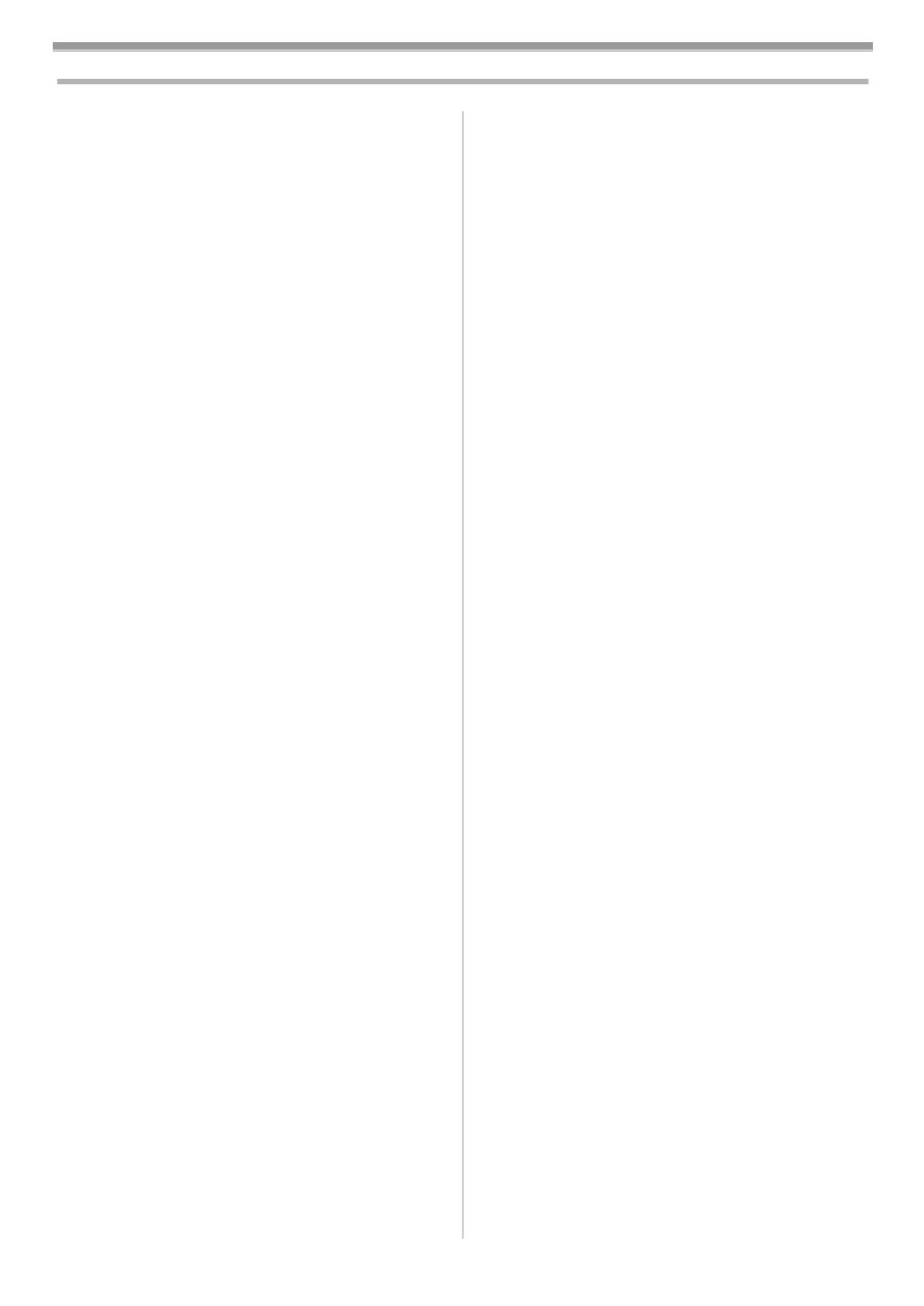
-3-
Contents
Information for Your Safety ................................................ 2
Before Use
Standard Accessories ........................................................ 4
Optional Accessories.......................................................... 4
Controls and Components.................................................. 4
The Remote Controller ....................................................... 6
Power Supply ..................................................................... 7
Charging Time and Available Recording Time ................... 8
Lens Cap and Grip Belt ...................................................... 8
Attaching the Shoulder Strap ............................................. 9
Inserting a Cassette ........................................................... 9
Turning on the Movie Camera and Selecting Modes ......... 9
Using the Viewfinder/LCD Monitor ..................................... 9
Using the Menu Screen.................................................... 10
List of Menus .................................................................... 11
Setting Date and Time...................................................... 13
Internal Lithium Battery Recharge.................................... 13
LP Mode........................................................................... 13
Audio Recording Mode..................................................... 13
Camera Mode
Recording......................................................................... 14
Photoshot ......................................................................... 15
Zoom In/Out Functions..................................................... 15
Digital Zoom Function ...................................................... 16
Image Stabilizer Function................................................. 16
Fade In/Out Functions...................................................... 16
Backlight Compensation Function.................................... 17
Colour Night View Function.............................................. 17
Wind Noise Reduction Function ....................................... 17
Cinema Function and Wide Function ............................... 17
Recording in Special Situations........................................ 17
Recording in Natural Colours ........................................... 18
Adjusting White Balance Manually ................................... 18
Manual Shutter Speed Adjustment................................... 19
Manual Iris Adjustment..................................................... 19
Manual Focus Adjustment................................................ 20
Recording with Fixed Brightness...................................... 20
Advanced Functions......................................................... 20
Using the Auto Pop-up Flash ........................................... 21
Digital Effect Functions..................................................... 21
VCR Mode
Playing Back..................................................................... 24
Finding a Scene You Want to Play Back.......................... 24
Slow Motion Playback ...................................................... 24
Still Playback/Still Advance Playback............................... 25
Finding the End of Recording........................................... 25
Index Search Functions.................................................... 25
Playback Zoom Function.................................................. 26
Playback Digital Effect Functions..................................... 26
Playing Back on Your TV ................................................. 27
Audio Dubbing.................................................................. 27
Audio Level Adjustment.................................................... 28
Copying on an S-VHS (or a VHS) Cassette ..................... 28
Recording the Contents of Other Equipment ................... 29
Using the DV Cable for Recording ................................... 29
CARD Mode
Using a Card ..................................................................... 30
Recording on a Card......................................................... 30
Playing Back a Card ......................................................... 32
Recording Pictures on a Card to a Tape........................... 33
Slide Show ........................................................................ 34
Editing a Slide Show ......................................................... 34
Creating a Title.................................................................. 35
Adding a Title .................................................................... 35
Protecting the Files on a Card .......................................... 35
Deleting the Files Recorded on a Card ............................. 36
Formatting a Card ............................................................. 36
Writing Printing Data on a Card ........................................ 36
With a PC
Personal Computer Connection Kit................................... 38
USB Connection Kit .......................................................... 38
Using as a Web Camera................................................... 38
Using a Card in a Personal Computer .............................. 38
Others
Indications......................................................................... 40
Owner ID........................................................................... 41
Warning/Alarm Indications................................................ 41
Notes and Hints ................................................................ 41
Cautions for Use ............................................................... 47
Before Requesting Repair (Problems and Solutions) ....... 49
Explanation of Terms ........................................................ 51
Specifications
Specifications.................................................................... 52
Index ................................................................................. 54
B5-B.book 3 ページ 2002年8月30日 金曜日 午前10時40分

Before Use
-4-
Before Use
Standard Accessories
Illustrated are accessories supplied with the Movie Camera.
1) AC Adaptor, DC Input Lead and AC Mains Lead
-7-
2) Battery Pack -7-
3) Remote Controller and Button-Type Battery -6-
4) Free Style Remote Controller -6-
5) Lens Cap -8-
6) AV Cable -27-
7) Shoulder Strap -9-
8) SD Memory Card -30-
9) USB Connection Kit -38-
Optional Accessories
1) AC Adaptor (VW-AD9B)
2) Battery Pack (Lithium/CGP-D14S/CGP-D210/1400mAh)
3) Battery Pack (Lithium/CGR-D16S/CGR-D220/1600mAh)
4) Battery Pack (Lithium/CGP-D28S/CGP-D320/2800mAh)
5) Battery Pack (Lithium/CGR-D53S/CGR-D815/5300mAh)
6) Battery Pack (Lithium/CGA-D54S/5400mAh)
7) Car Battery Charger (VW-KBD2E)—for use with
VW-AD9B
8) Wide Conversion Lens (VW-LW4307ME)
9) Tele Conversion Lens (VW-LT4314ME)
10) Filter Kit (VW-LF43WE)
11) Stereo Microphone (VW-VMS2E)
12) Stereo Zoom Microphone (VW-VMS1E)
13) Shoe Adaptor (VW-SK11E)
14) Video Flash (VW-FLH3E)
15) Tripod (VZ-CT55E)
16) Tripod with Remote Controller (VZ-CTR1E)
17) Editing Controller (VW-EC500E/VW-EC1E)
18) Personal Computer Connection Kit
(VW-DTA30E/VW-DTA29E)
19) Edit Cable (VW-K8E)
20) Edit Terminal Conversion Adaptor (VW-CE1E)
21) DV Cable (VW-CD1E)
22) DV Editing Software with DV Interface Board
(VW-DTM21E)
23) DV Editing Software with DV Interface Card
(VW-DTM22E)
24) DV Editing Software (VW-DTM20E)
25) Internet Videophone Software (VW-DTC1E)
26) SD Memory Card Application Software (VW-SWA1E)
≥“TitleStudio” software for title creation, and
“SD-Jukebox” software for recording music are
included. (However, this Movie Camera cannot play
back music.)
27) MultiMediaCard (VW-MMC8E/VW-MMC16E)
VJA0940
VSB0419
VSK0592
VFA0378
1)
2)
K2KC4CB00002
6)5)
8)
9)
VYK0J50
7)
VFC3506
K2GJ2DZ00011
CR2025
N2QCAD000002
N2QAEC000003
3)
4)
VFF0161 K2KY8CD00002
28) SD Memory Card
(RP-SD016/RP-SD032/RP-SD064/RP-SD128/
RP-SDH256/RP-SDH512)
29) PC Card Adaptor for SD Memory Card (BN-SDABPE)
30) USB Reader Writer for SD Memory Card (BN-SDCAPE)
31) Bluetooth Adaptor Kit (VW-BTC1E)
≥Some optional accessories may not be available in some
countries.
ª For United Kingdom and Republic of Ireland
www.panasonic.co.uk (for UK customers only)
≥Order accessory and consumable items for your product
with ease and confidence by telephoning our Customer
Care Centre Mon–Friday 9:00am–5:30pm. (Excluding
public holidays.)
≥Or go on line through our Internet Accessory ordering
application.
≥Most major credit and debit cards accepted.
≥All enquiries transactions and distribution facilities are
provided directly by Panasonic UK Ltd.
≥It couldn’t be simpler!
Customer Care Centre
For UK customers: 08705 357357
For Republic of Ireland customers: 01 289 8333
Technical Support
For UK customers: 0870 1 505610
This Technical Support Hot Line number is for
Panasonic PC software related products only.
For Republic of Ireland, please use the Customer Care
Centre number listed above for all enquiries.
For all other product related enquiries, please use the
Customer Care Centre numbers listed above.
Controls and Components
ª Movie Camera
(1) Auto Pop-up Flash -21-
(2)
Microphone (built-in, stereo) -15-, -17-
(3)
White Balance Sensor -18-
(4)
Smart Accessory Shoe
≥The Video Flash (VW-FLH3E: optional) or the Stereo
Microphone (VW-VMS2E: optional), etc. can be
attached here. Power is supplied directly from the
BLC
FADE
MEGA
OPTICAL IMAGE
STABILIZER
AUTO
MANUAL
AE LOCK
FOCUS
W.B
(1) (2) (3) (4)
(5)
(6)
(7)
(8)
(9)
(10)
B5-B.book 4 ページ 2002年8月30日 金曜日 午前10時40分
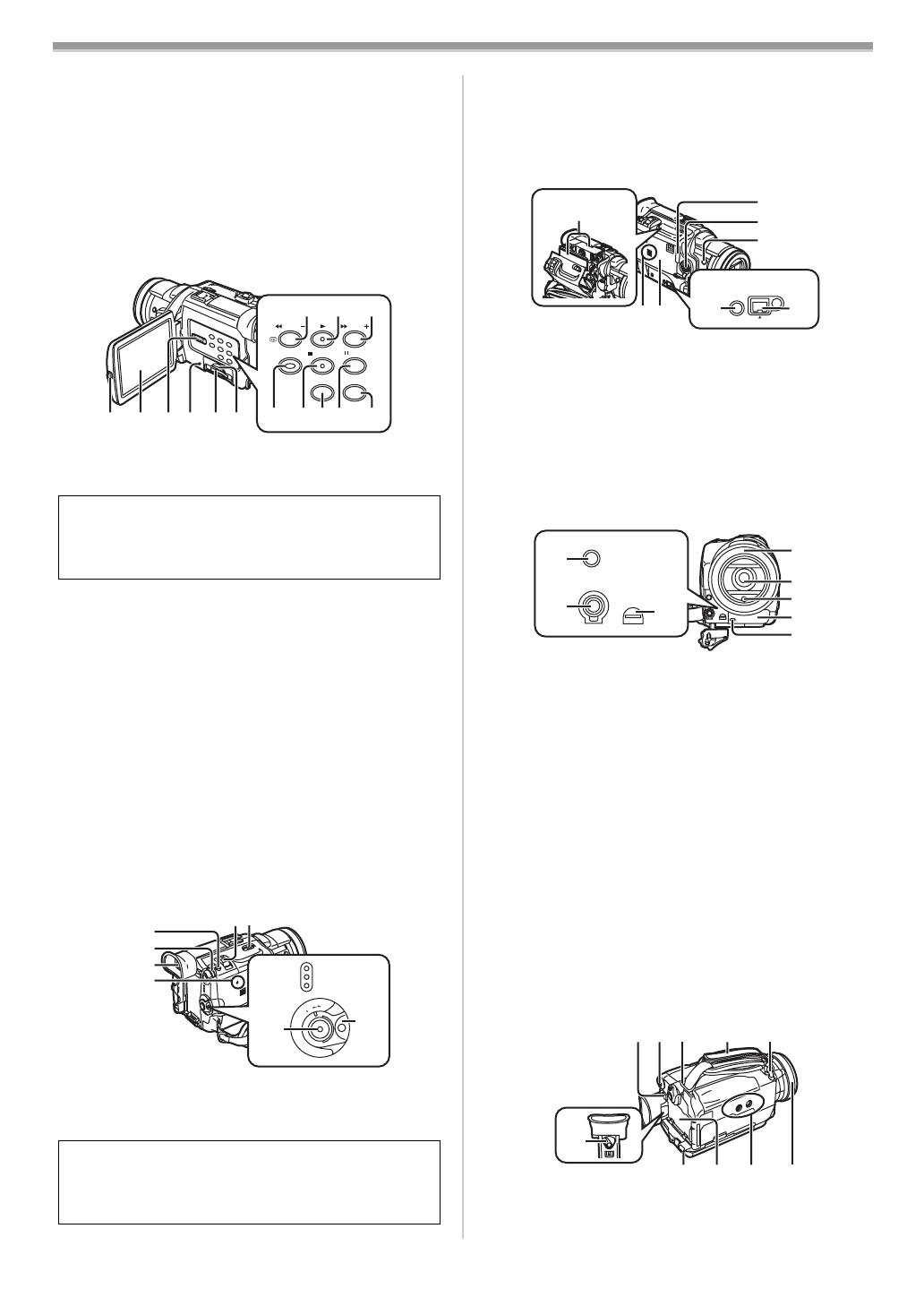
Before Use
-5-
Movie Camera when using an accessory supported by
the Smart Accessory Shoe.
≥Do not touch the connector part of the Smart Accessory
Shoe.
(5) Optical Image Stabilizer Button
[OPTICAL IMAGE STABILIZER]
-16-
(6)
Backlight Button [BLC] -17-
(7)
Fade Button [FADE] -16-
(8)
Mode Selector Switch [AUTO/MANUAL/AE LOCK]
-14-, -17-, -20-
(9)
Focus Button [FOCUS] -20-
(10)
White Balance Button [W.B] -18-
(11) LCD Monitor Open Button [PUSH OPEN] -10-
(12)
LCD Monitor -10-, -49-
(13)
Tape/Card Selector [TAPE/CARD/CARD MODE] -30-
(14)
Card Access Lamp [ACCESS] -30-
(15)
Card Slot -30-
(16)
Card Slot Cover -30-
(17)
Rewind/Review Button [6] -24-, -32-
Reverse Search Button [SEARCHj] -14-
Recording Check Button [S] -14-
(18)
Play Button [1] -24-, -32-
(19)
Fast Forward/Cue Button [5] -24-, -32-
Forward Search Button [SEARCHi] -14-
(20)
Colour Night View Button [C.NIGHT VIEW] -17-
(21)
Stop Button [∫] -24-, -32-
Web Camera Button [WEB CAMERA] -38-
(22)
Title Button [TITLE] -35-
(23)
Pause Button [;] -25-, -32-
Still Button [STILL] -15-
(24)
Multi Button [MULTI] -23-, -27-, -35-
Picture-in-Picture Button [P-IN-P] -22-
(25)
Photoshot Button [PHOTO SHOT] -15-, -30-, -33-
(26)
Multi-Function Dial [PUSH] -10-, -24-
(27)
Viewfinder -9-, -49-
(28)
Reset Button [RESET] -41-
Due to limitations in LCD production technology, there
may be some tiny bright or dark spots on the LCD
Monitor screen. However, this is not a malfunction and
does not affect the recorded picture.
Due to limitations in LCD production technology, there
may be some tiny bright or dark spots on the Viewfinder
screen. However, this is not a malfunction and does not
affect the recorded picture.
C.NIGHT VIEW
TITLE
MULTI/P-IN-P
STILL
SEARCH SEARCH
WEB CAMERA
(11)(12)(13)(14)(15)(16)
(17)
(18) (19)
(20)(21)(22)(23)(24)
CAMERA
VCR
CARD P.B
O
F
F
O
N
M
O
D
E
(25)
(26)
(27)
(28)
(29)(30)
(31)
(32)
(33)
(29)
Zoom Lever [W/T] -15-
(30)
Cassette Eject Lever [OPEN/EJECT] -9-
(31)
Operation Mode Lamps [CAMERA/VCR/CARD P.B]
-9-, -14-, -24-, -32-
(32)
Recording Start/Stop Button -14-, -31-
(33)
Off/On Mode Selector Switch [OFF/ON/MODE]
-9-, -14-, -47-
(34)
Cassette Holder
(35) Cassette Holder Close Button [PUSH CLOSE] -9-
(36)
S-Video Input/Output Socket [S-VIDEO IN/OUT] -27-
(37)
Sub Recording Start/Stop Button [REC] -14-
(38)
Speaker -24-
(39)
Cassette Compartment Cover -9-
(40)
Digital Still Picture Terminal
[DIGITAL STILL PICTURE]
-38-
(41)
DV Terminal [DV] -29-
≥Connect this to the digital video equipment.
(42) Microphone Socket [MIC]
≥Connect with an external microphone or audio
equipment. (When this socket is in use, the built-in
microphone does not operate.)
(43) Audio-Video Input/Output Socket [AV IN/OUT] -27-
Headphone Socket [PHONES] -44-
Free Style Remote Controller Socket [REMOTE] -6-
≥Connecting an AV Cable or Free Style Remote
Controller to this socket activates the Movie Camera’s
built-in speaker, but connecting a headphone, etc.
deactivates it.
≥When plugging the pin plug of the AV Cable or Free
Style Remote Controller to this socket, plug it in as far
as it goes.
(44) USB Socket [USB] -38-
Edit Socket [EDITD(MINI)]
(45) Lens Hood -49-
(46)
Lens (LEICA DICOMAR)
(47) Flash Sensor -21-
(48)
Remote Control Sensor -7-
(49)
Recording Lamp -14-
(50)
Battery Eject Button [PUSH BATT] -8-
(51)
Menu Button [MENU] -10-
(52)
Shoulder Strap Holders -9-
DV
DIGITAL
STILL
PICTURE
(34)
(35)
(36)
(37)
(38)(39)
(40)
(41)
MIC
AV IN/OUT
PHONES/REMOTE
USB/
EDIT
D
(MINI)
(42)
(43)
(44)
(45)
(46)
(47)
(48)
(49)
(50)(51)(52) (53) (54)
(55)
(52)
(56) (57) (58)
B5-B.book 5 ページ 2002年8月30日 金曜日 午前10時40分
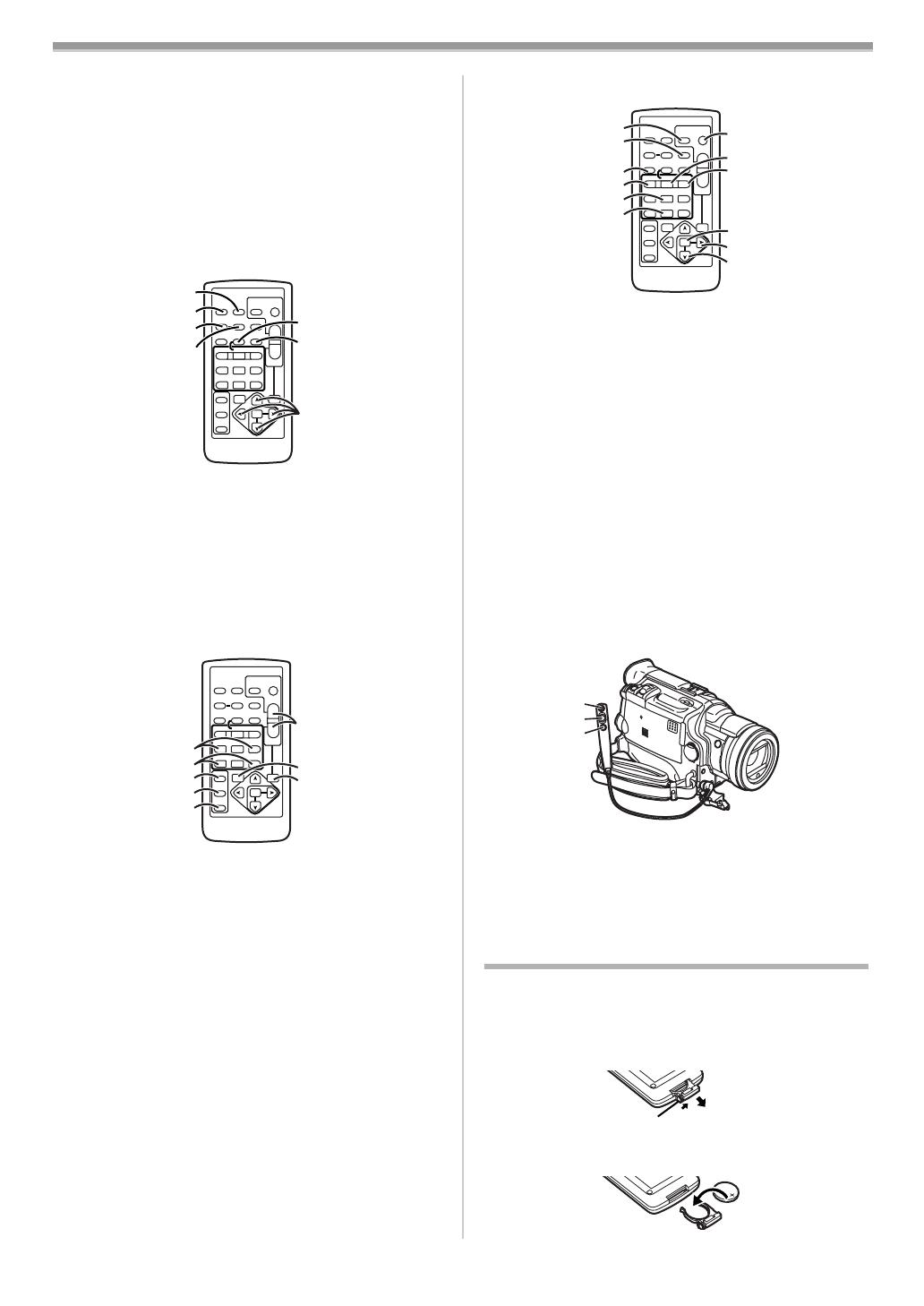
Before Use
-6-
(53) Grip Belt (Free Style Grip Belt) -8-
(54)
Lens Cap String Holder -8-
(55)
Eyepiece Corrector Knob -10-
(56)
Battery Holder
(57) Tripod Receptacle
≥Used for mounting the Movie Camera on an optional
tripod.
(58) Focus Ring -20-
ª Remote Controller
Using the wireless Remote Controller that is supplied with
the Movie Camera, most of the Movie Camera functions can
be operated from a distance.
(59) Date/Time Button [DATE/TIME] -41-
(60)
Indication Output Button [OSD] -27-
(61)
Counter Indication Shift Button [COUNTER] -41-
(62)
Reset Button [RESET] -51-
(63)
Recording Button [REC] -29-
(64)
Audio Dubbing Button [A.DUB] -28-
(65)
Cursor Buttons for Variable Speed Search Function
[π, ∫]
-24-
Direction Buttons for Playback Zoom Function
[π, ∫, ∑, ∏]
-26-
(66)
Slow Motion/Still Advance Buttons [E, D]
(E: reverse, D:forward)
-24-
(67)
Index Search Buttons [:, 9] (:: reverse,
9:forward)
-25-
(68)
Selection Button [SELECT] -26-
(69)
Store Button [STORE] -26-
(70)
Off/On Button [OFF/ON] -26-
(71)
Zoom/Volume Button [ZOOM/VOL] -15-, -24-, -26-
(72)
Variable Speed Search Button [VAR. SEARCH] -24-
(73)
Playback Zoom Button [P.B. ZOOM] -26-
ZOOM
INDEX INDEX
SELECT
STORE
STOP
KL
∫
OSD
COUNTER
V
/REW
STILL ADV
OFF/ON
P.B.DIGITAL
DATE/
TIME
RESET
TITLE
T
W
sVOL r
¥REC
MULTI/
P-IN-P
PHOTO
SHOT
START/
STOP
A.DUB
PLAY
PAUSE
FF/
W
STILL ADV
MENU
ITEM
SET
61 5
;
ED
VAR.
SEARCH
P.B.
ZOOM
(59)
(60)
(61)
(62)
(63)
(64)
(65)
ZOOM
INDEX INDEX
SELECT
STORE
STOP
KL
∫
OSD
COUNTER
V
/REW
STILL ADV
OFF/ON
P.B.DIGITAL
DATE/
TIME
RESET
TITLE
T
W
sVOL r
¥REC
MULTI/
P-IN-P
PHOTO
SHOT
START/
STOP
A.DUB
PLAY
PAUSE
FF/
W
STILL ADV
MENU
ITEM
SET
61 5
;
ED
VAR.
SEARCH
P.B.
ZOOM
(66)
(67)
(68)
(69)
(70)
(71)
(72)
(73)
The following buttons function in the same manner as the
corresponding buttons on the Movie Camera.
(74) Photoshot Button [PHOTO SHOT] -15-, -30-, -33-
(75)
Title Button [TITLE] -35-
(76)
Multi-Picture/Picture-in-Picture Button
[MULTI/P-IN-P]
-23-, -27-, -35-
(77)
Rewind/Review Button [6] -24-, -32-
(78)
Pause Button [;] -25-, -32-
(79)
Stop Button [∫] -24-, -32-
(80)
Recording Start/Stop Button [START/STOP] -14-, -31-
(81)
Play Button [1] -24-, -32-
(82)
Fast-forward/Cue Button [5] -24-, -32-
(83)
Menu Button [MENU] -10-
(84)
Set Button [SET] -10-
(85)
Item Button [ITEM] -10-
ª Free Style Remote Controller
This controller allows the scene to be shot in various angles,
high to low and is also convenient when the Tripod is used.
When you do not use this controller, attach the clip to the
Grip Belt for convenience.
This controller allows the Movie Camera to be used more
conveniently by a left-handed user.
(86) Recording Start/Stop Button [REC]
(87) Zoom Lever [W/T]
(88) Photoshot Button [PHOTO SHOT]
≥Insert the plug securely into the [REMOTE] Socket as
far as it will goes. A loose connection will spoil normal
operation.
The Remote Controller
ª Inserting a Button-type Battery
Before using the Remote Controller, insert the supplied
button-type battery.
1 While pressing the Stopper 1, pull out the Battery
Holder.
2 Insert the button-type battery with the (i) marking
facing upward.
ZOOM
INDEX INDEX
SELECT
STORE
STOP
KL
∫
OSD
COUNTER
V
/REW
STILL ADV
OFF/ON
P.B.DIGITAL
DATE/
TIME
RESET
TITLE
T
W
sVOL r
¥REC
MULTI/
P-IN-P
PHOTO
SHOT
START/
STOP
A.DUB
PLAY
PAUSE
FF/
W
STILL ADV
MENU
ITEM
SET
61 5
;
ED
VAR.
SEARCH
P.B.
ZOOM
(74)
(75)
(80)
(83)
(84)
(85)
(81)
(82)
(76)
(77)
(78)
(79)
(86)
(87)
(88)
1
B5-B.book 6 ページ 2002年8月30日 金曜日 午前10時40分

Before Use
-7-
3 Insert the Battery Holder into the Remote Controller.
≥When the button-type battery is exhausted, replace it with a
new CR2025 battery. (A battery is normally expected to last
about 1 year. However, it depends on operation
frequency.)
≥Make sure to match the poles correctly when inserting the
battery.
ª Using the Remote Controller
1 Direct the Remote Controller to the Remote Control
Sensor
(48) of the Movie Camera and press an
appropriate button.
≥Distance from the Movie Camera: Within approximately
5 metres
≥Angle: Within approximately 5o in the upward, and 15o in
the downward and horizontal directions from the central
axis
≥The above operative ranges are for indoor use. Outdoors
or under strong light, the Movie Camera may not operate
properly even within the above ranges.
≥Within a 1-metre range, you can also use the Remote
Controller on the LCD Monitor side of the Movie Camera.
Selecting Remote Controller Modes
When 2 Movie Cameras are used simultaneously, they can
be operated individually by selecting different Remote
Controller Modes.
≥If the Remote Controller Mode of the Movie Camera and
that of the Remote Controller do not match, [REMOTE]
Indication is displayed.
Setup on the Movie Camera:
Set [REMOTE] on the [OTHER FUNCTIONS] Sub-Menu to
the desired Remote Controller Mode. (
-11-)
WARNING
“THE LITHIUM BATTERY IS A CRITICAL
COMPONENT (TYPE NUMBER CR2025
MANUFACTURED BY PANASONIC).
IT MUST NEVER BE SUBJECTED TO EXCESSIVE
HEAT OR DISCHARGE. IT MUST THEREFORE ONLY
BE FITTED IN EQUIPMENT DESIGNED
SPECIFICALLY FOR ITS USE.
REPLACEMENT BATTERIES MUST BE OF THE SAME
TYPE AND MANUFACTURER.
THEY MUST BE FITTED IN THE SAME MANNER AND
LOCATION AS THE ORIGINAL BATTERY, WITH THE
CORRECT POLARITY CONNECTIONS OBSERVED.
DO NOT ATTEMPT TO RE-CHARGE THE OLD
BATTERY OR RE-USE IT FOR ANY OTHER
PURPOSE. IT SHOULD BE DISPOSED OF IN WASTE
PRODUCTS DESTINED FOR BURIAL RATHER THAN
INCINERATION.”
5˚
15˚
15˚
15˚
(48)
Setup on the Remote Controller:
[VCR1]:
Press the [D] Button and [∫] Button simultaneously. 1
[VCR2]:
Press the [E] Button and [∫] Button simultaneously. 2
≥When the battery in the Remote Controller is replaced, the
mode is automatically reset to [VCR1] Mode.
Power Supply
ª Using the AC Adaptor
1
Connect the DC Input Lead to the Movie Camera.
2 Connect the DC Input Lead to the AC Adaptor.
3 Connect the AC Mains Lead to the AC Adaptor and the
AC mains socket.
≥The AC Mains Lead’s outlet plug does not fit entirely into
the AC Adaptor socket. A gap will remain as shown 1.
≥Before connecting or disconnecting the power supply,
set the [OFF/ON/MODE] Switch on the Movie Camera to
[OFF] and make sure that [CAMERA/VCR/CARD P.B]
Lamps are not lit.
ª Using the Battery
Before use, fully charge the Battery.
1 Attach the Battery to the AC Adaptor and charge it.
≥Since the Battery will not be charged when the DC Input
Lead is connected to the AC Adaptor, disconnect it from
the AC Adaptor.
≥After the [POWER] Lamp has lighted, the [CHARGE]
Lamp flashes.
2 When the [100%] Lamp 1 on the AC Adaptor is
lighted, charging is finished.
≥When the [QUICK] Lamp 2 is lighted, approximately
50 minutes of continuous recording is possible.
≥The [QUICK] Lamp flashes and then remains lighted only
when charging a quick-charge type battery.
INDEX INDEX
SELECT
STOP
KL
∫
STILL ADV
T
W
PAUSE
STILL ADV
61 5
;
ED
21
1
QUICK 100%
CHARGEPOWER
12
B5-B.book 7 ページ 2002年8月30日 金曜日 午前10時40分
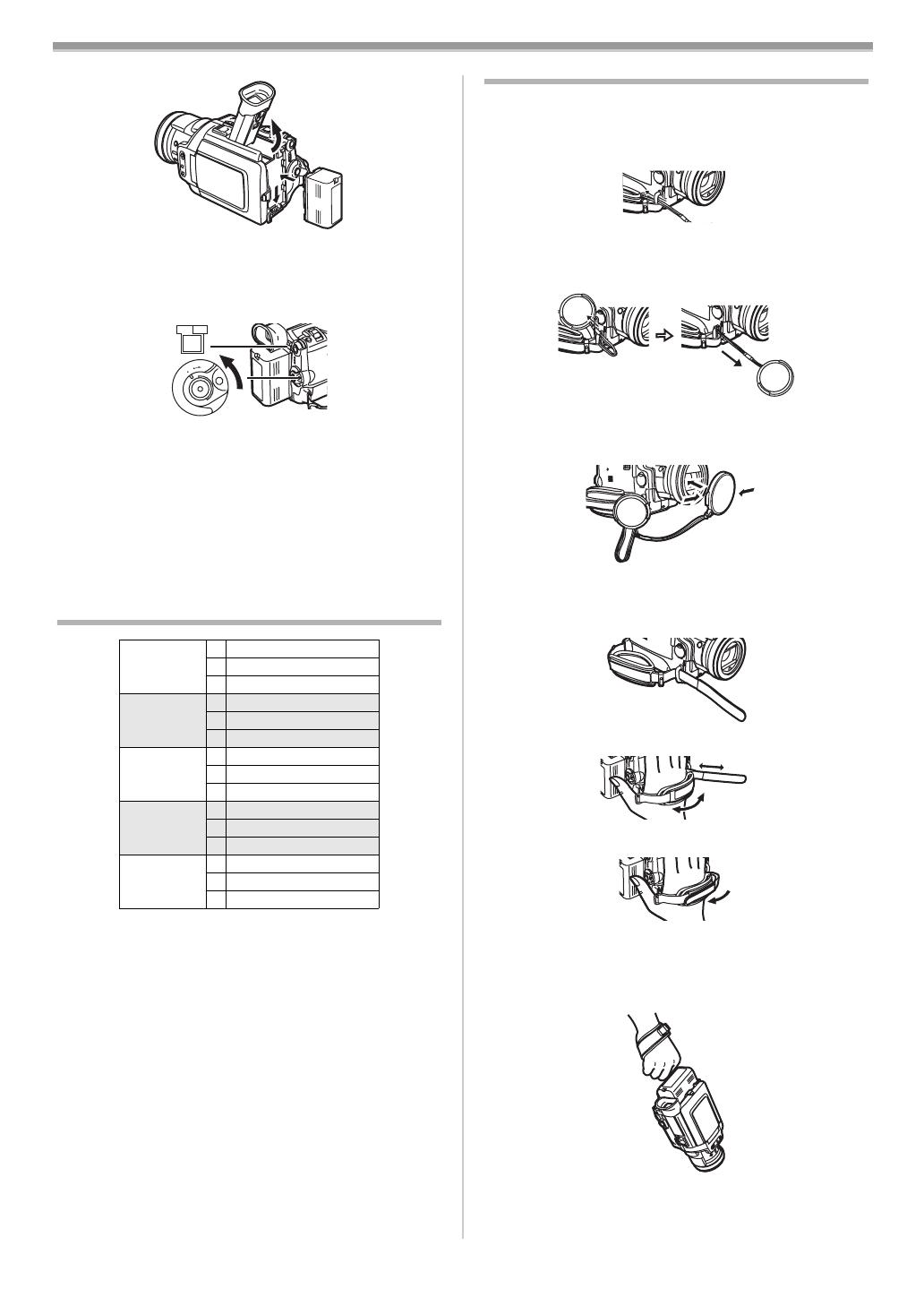
Before Use
-8-
3 Attach the charged Battery to the Movie Camera.
Disconnecting the Power Source
Set the [OFF/ON/MODE] Switch (33) to [OFF] and, while
pressing the [PUSH BATT] Button
(50), slide the Battery or
DC Input Lead upward to disconnect it.
ª Using the Car Battery Charger
If you use the Car Battery Charger (VW-KBD2E; optional),
you can supply power to the Movie Camera and charge the
battery inside your car. For further information, refer to the
instruction manual of the Car Battery Charger.
Be sure to start the car engine before you connect the Car
Battery Charger, otherwise the fuse may blow.
≥For other notes concerning this item, see
-41-.
Charging Time and Available Recording Time
A Charging Time
B Maximum Continuous Recording Time
C Intermittent Recording Time
(Intermittent Recording Time is the available recording time
with repeated recording and stopping actions.)
“1h10min.” indicates 1 hour and 10 minutes.
≥Battery VSB0419 is supplied.
≥The times shown in the table are approximate times. The
numbers in parentheses indicate the recording time when
the LCD Monitor is used. In actual use, the available
recording time may be shorter.
≥The times shown in the table are for continuous recording
at a temperature of 20oC and humidity of 60%. If the
Battery is charged at a higher or lower temperature, the
charging time may be longer.
CGP-D14S
CGP-D210
A 1h30min.
B 2h.(1h40min.)
C 1h.(50min.)
CGR-D16S
CGR-D220
VSB0419
A 1h10min.
B 2h20min.(2h.)
C 1h10min.(1h.)
CGP-D28S
CGP-D320
A 2h.
B 4h5min.(3h25min.)
C 2h5min.(1h45min.)
CGR-D53S
CGR-D815
A 4h30min.
B 7h40min.(6h25min.)
C 3h50min.(3h15min.)
CGA-D54S A 3h.
B 7h55min.(6h35min.)
C 4h.(3h20min.)
(50)
(33)
PUSH
BATT
O
F
F
O
N
M
O
D
E
Lens Cap and Grip Belt
ª Attach the Lens Cap
To protect the Lens surface, attach the Lens Cap.
1 Pass the end of the Lens Cap String through the Lens
Cap String Holder.
2 Pass the other end of the String through the loop
made by the String itself and pull it toward the
direction indicated by an arrow.
≥The removed Lens Cap can be hooked onto the Grip Belt.
(When you are not recording, be sure to keep the Lens Cap
attached to the Lens for protection.)
ª Adjust the Grip Belt
Adjust the length of the Grip Belt to the size of your hand.
1 Detach the tip of the Grip Belt.
2 Slide the pad to obtain the optimum length.
3 Reattach the Grip Belt.
ª To Use as the Free Style Grip Belt
Using the Grip Belt as the Free Style Grip Belt makes it
easier to handle and carry the Movie Camera. It is more
convenient to use with the Free Style Remote Controller.
B5-B.book 8 ページ 2002年8月30日 金曜日 午前10時40分
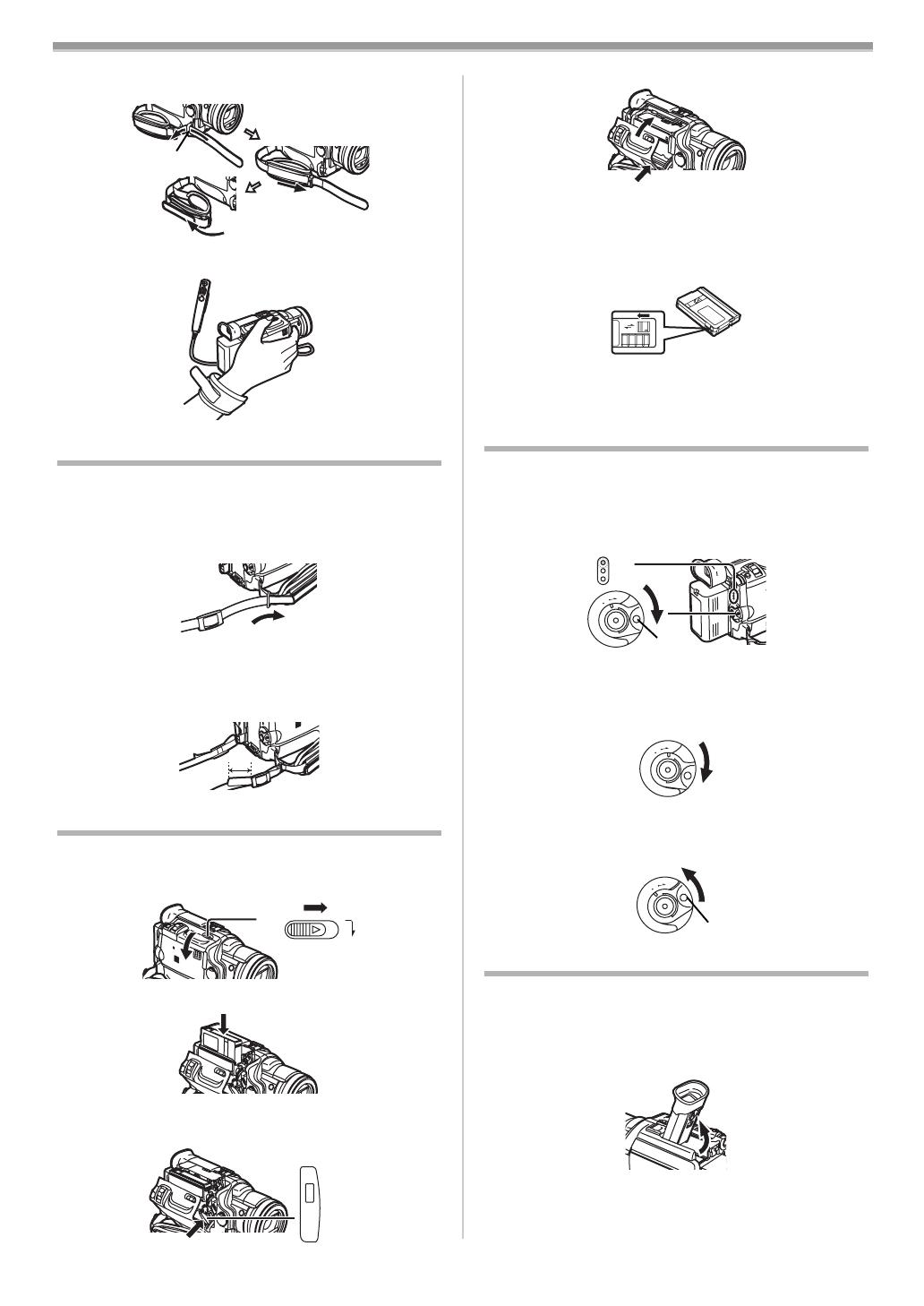
Before Use
-9-
1 Detach the Grip Belt from the Lens Cap String Holder
(54) and adjust the length of it.
2 Attach the Grip Belt around your wrist.
Attaching the Shoulder Strap
We recommend that you attach the Shoulder Strap before
going out of doors to record so as to avoid dropping the
Movie Camera.
1 Pull the end of the Shoulder Strap through the
Shoulder Strap Holder on the Movie Camera.
2 Fold the tip of the Shoulder Strap, run it through the
Shoulder Strap Length Adjuster, and pull it.
≥Pull it out more than 2 cm 1 from the Shoulder Strap
Length Adjuster so that it cannot slip off.
Inserting a Cassette
1 Slide the [OPEN/EJECT] Lever (30) toward the front
and pull down to open the Cassette Compartment
Cover.
2 Insert a Cassette.
3 Close the Cassette Holder by pressing the
[PUSH CLOSE] Button
(35).
(54)
1
OPEN/
EJECT
(30)
PUSH
CLOSE
(35)
4 Close the Cassette Compartment Cover.
ª Accidental Erasure Prevention
Opening the accidental erasure prevention slider 1 on the
cassette (by sliding it in the [SAVE] arrow direction) prevents
recording. To enable recording, close the accidental erasure
prevention slider (by sliding it in the [REC] arrow direction).
≥For other notes concerning this item, see
-42-.
Turning on the Movie Camera and Selecting
Modes
Turn on the power first and then select modes.
ª How to Turn on the Power
1 Set the [OFF/ON/MODE] Switch (33) to [ON] while
pressing the button 1.
≥The [CAMERA] Lamp
(31) lights up.
ª How to Switch Modes
2 Rotate the [OFF/ON/MODE] Switch (33).
≥With each rotate, the Mode changes.
≥The appropriate Mode Lamp lights up.
ª How to Turn off the Power
3 Set the [OFF/ON/MODE] Switch (33) to [OFF] while
pressing the button 1.
Using the Viewfinder/LCD Monitor
ª Using the Viewfinder
Before using the Viewfinder, adjust the field of view so that
the displays inside the Viewfinder become clear and easy to
read.
1 Tilt up the Viewfinder.
≥The Viewfinder can also be pulled out for use.
≥Do not pull on the Eyecup to extend the Viewfinder.
R E C
SAVE
1
CAMERA
VCR
CARD P.B
O
F
F
O
N
M
O
D
E
1
(31)
(33)
(33)
O
F
F
O
N
M
O
D
E
O
F
F
O
N
M
O
D
E
1
(33)
B5-B.book 9 ページ 2002年8月30日 金曜日 午前10時40分
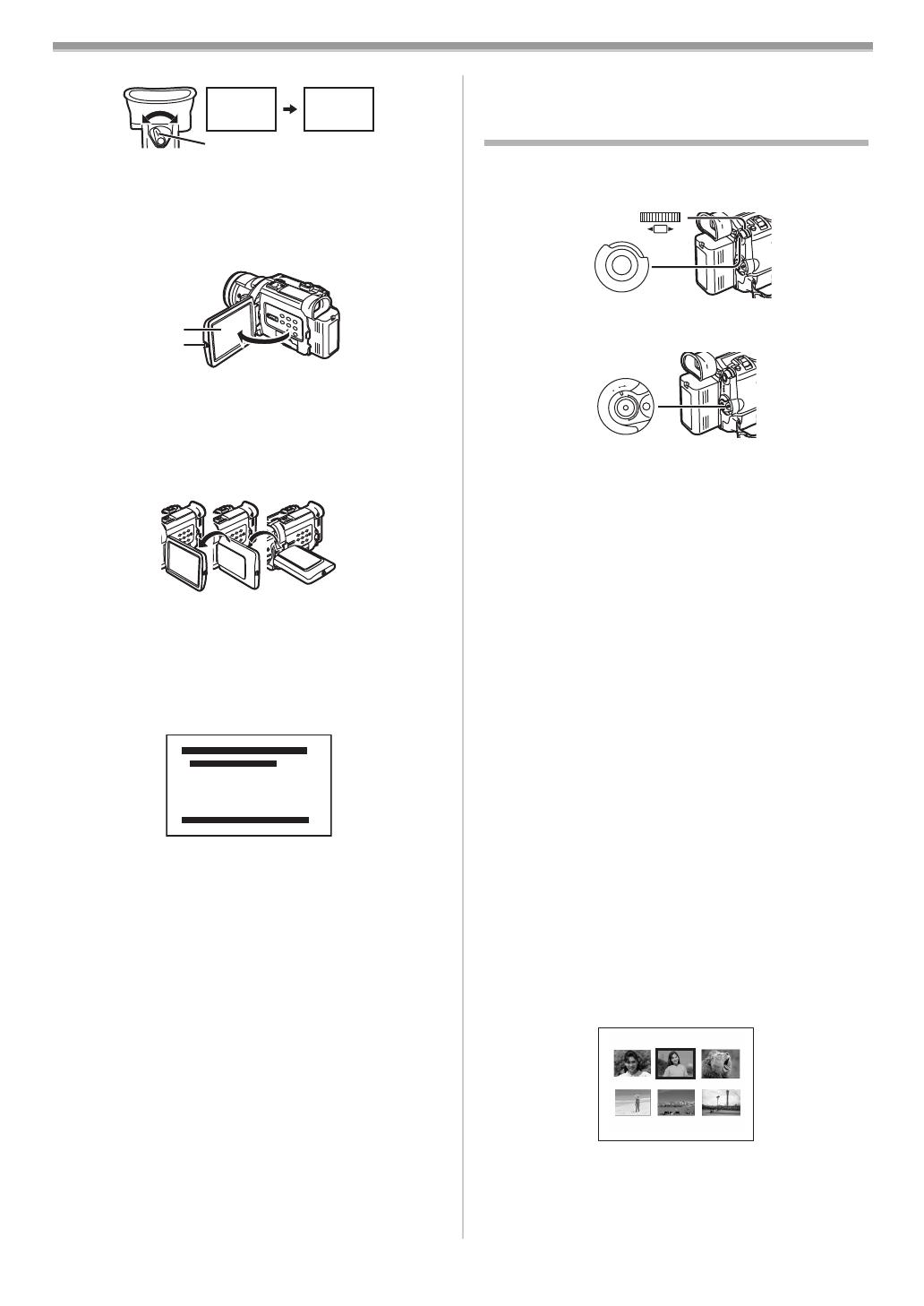
Before Use
-10-
2 Adjust by sliding the Eyepiece Corrector Knob (55).
ª Using the LCD Monitor
With the LCD Monitor open, you can also record the picture
while watching it.
1 Press the [PUSH OPEN] Button (11) and pull the LCD
Monitor
(12) out about 90o in the direction of the arrow.
≥The Viewfinder goes off.
2 Adjust the LCD Monitor angle according to the desired
recording angle.
≥The LCD Monitor can rotate a maximum of 180o 1 from
the vertical position to the upward direction and a
maximum of 90o 2 to the downward direction. Forcefully
rotating the LCD Monitor beyond these ranges will
damage the Movie Camera.
Closing the LCD Monitor
Push the LCD Monitor until it is securely locked.
≥Make sure the Card Slot Cover is closed.
ª Adjusting Brightness and Colour Level
When [LCD/EVF SET] on the [DISPLAY SETUP] Sub-Menu
is set to [YES], the following items are displayed.
LCD Brightness [LCD BRIGHTNESS]
It adjusts the brightness of the image on the LCD screen.
LCD Colour Level [LCD COLOUR LEVEL]
It adjusts the colour saturation of the image on the LCD
screen.
Brightness of the Viewfinder [EVF BRIGHTNESS]
It adjusts the brightness of the image in the Viewfinder.
To Adjust
Press the [PUSH] Dial and select the item to be adjusted,
and then turn the [PUSH] Dial to raise or lower the number of
vertical bars in the Bar Indication.
≥A larger number of vertical bars indicates stronger
brightness or colour saturation.
To Increase the Brightness of the Entire LCD Monitor
Set the [LCD MODE] on the [DISPLAY SETUP] Sub-Menu to
[BRIGHT].
To Change the Picture Quality of the LCD Monitor
Set the [LCD AI] on the [DISPLAY SETUP] Sub-Menu to
[ON] or [OFF].
[ON]: The screen image becomes clear and vivid. (The effect
varies according to the recording scene.)
12:30:45
15.10.2002
12:30:45
15.10.2002
12:30:45
15.10.2002
12:30:45
15.10.2002
(55)
(12)
(11)
290o1180o
LCD/EVF SET
PRESS MENU TO RETURN
LCD BRIGHTNESS
[-]||||----[+]
LCD COLOUR LEVEL
[-]||||----[+]
EVF BRIGHTNESS
[-]||||----[+]
≥These adjustments do not affect the recorded images.
≥For other notes concerning this item, see
-49-.
Using the Menu Screen
To facilitate the selection of a desired function or setup, this
Movie Camera displays various function setups on Menus.
1 Press the [MENU] Button (51).
≥The Menu corresponding to the Mode selected by using
the [OFF/ON/MODE] Switch
(33) is displayed.
2 Turn the [PUSH] Dial (26) to select a desired
Sub-Menu.
≥Turn the [PUSH] Dial
(26) to display the highlightened
item.
3 Press the [PUSH] Dial (26) to display the selected
Sub-Menu.
4 Turn the [PUSH] Dial (26) to select the item to be set.
5 Press the [PUSH] Dial (26) to set the selected item to a
desired mode.
≥With each press of the [PUSH]
Dial, the cursor [1]
moves to the next mode. Menu items that cannot be
used in combination with the selected item are displayed
in dark blue.
≥While a Menu is displayed, you cannot record or play back.
Menus can be displayed during playback but not during
recording. The above operations can be done using the
[MENU] Button, [SET] Button and [ITEM] Button on the
Remote Controller. (
-6-)
To Exit the Menu Screen
Press the [MENU] Button again.
About the Menu Mode Setting
The setting selected on the Menu will be retained even when
the Movie Camera is turned off. However, if the Battery or
AC Adaptor is disconnected before turning off the Movie
Camera, the selected setup may not be retained. (But, the
setups of [EFFECT2] (
-22-) are not retained.)
≥Menu operation flow is shown in this text by >>.
ª File Selection in the Card Playback Mode
A File Selection Operation may be necessary during Menu
Operations. In this case, carry out the following procedure.
1 Turn the [PUSH] Dial (26) and select a file.
≥The selected file is marked by a frame.
2 Press the [PUSH] Dial (26) to confirm the selection of
the file.
≥After the above File Selection Procedure, carry out the
various Menu Operations. (The above procedure will not be
repeated in the following instructions.)
M
E
N
U
PUSH
SHUTTER/IRIS/
VOL/JOG
(26)
(51)
(33)
O
F
F
O
N
M
O
D
E
PICTURE
No.25 100-0012
B5-B.book 10 ページ 2002年8月30日 金曜日 午前10時40分

Before Use
-11-
List of Menus
The figures of the Menus are for explanation purposes only,
and they are different from the actual Menus.
ª [CAMERA FUNCTIONS]
Camera Mode Main-Menu
1) [CAMERA SETUP]
Camera Setup Sub-Menu
[PROG.AE]
Auto Exposure Mode
-17-
[PROGRESSIVE]
Progressive Photoshot Mode
-15-
[D.ZOOM]
Digital Zoom
-16-
[CINEMA]
Cinema-like Format Recording
-17-
[REC MODE]
Recording Mode
-15-
[ASPECT]
Wide Mode
-17-
[RETURN]
Returning to the Main-Menu
≥If you set [RETURN] to [YES], the menu changes back to
the Main-Menu.
2) [ADVANCED FUNCTIONS]
Advanced Functions Sub-Menu
[ZEBRA]
Zebra Pattern
-20-
[MIC LEVEL ADJ.]
Microphones Sensitivity Level
-20-
[PICTURE ADJ.]
Picture Adjustment
-21-
[COLOUR BAR]
Colour Bar
-21-
3) [DIGITAL EFFECT]
Digital Effect Functions Sub-Menu
[EFFECT1]
Digital Effects 1
-21-
[EFFECT2]
Digital Effects 2
-22-
4) [CARD SETUP]
Card Setup Sub-Menu
[PICTURE SIZE]
Picture Size
-31-
[PICTURE QUALITY]
Picture Quality
-31-
[MPEG4 MODE]
MPEG4 Picture Quality
-32-
[LOW LIGHT SHOT]
Card Low Brightness
-30-
[CREATE TITLE]
Title Creation
-35-
5) [MULTI-PICTURES]
Multi-Picture Mode Sub-Menu
[SCAN MODE]
Multi-Picture Mode
-23-
[SPEED]
Strobe Multi-Picture Speed
-23-
[SWING]
Swing Mode
-23-
[P-IN-P]
Position of Small Picture inside Normal Picture
-22-
CAMERA FUNCTIONS
PRESS MENU TO EXIT
1.
CAMERA SETUP
2.
ADVANCED FUNCTIONS
3.
DIGITAL EFFECT
4.
CARD SETUP
6.
RECORDING SETUP
7.
DISPLAY SETUP
8.
OTHER FUNCTIONS
9.
DEMO MODE
5.
MULTI-PICTURES
6) [RECORDING SETUP]
Recording Setup Sub-Menu
[REC SPEED]
Recording Speed Mode
-13-
[AUDIO REC]
Audio Recording Mode
-13-
[SCENEINDEX]
Scene Index Mode
-25-
[WIND CUT]
Wind Noise Reduction
-17-
[ZOOM MIC]
Zoom Microphone
-15-
[FLASH]
Flash
-21-
[RED EYE REDUCTION]
Red Eye Reduction
-21-
[FLASH LEVEL]
Flash Level
-21-
7) [DISPLAY SETUP]
Display Setup Sub-Menu
[DATE/TIME]
Date and Time Indication
-41-
[C.DISPLAY]
Counter Display Mode
-41-
[C.RESET]
Counter Reset
-51-
≥It resets the counter to zero. However, it cannot reset the
Time Code.
[DISPLAY]
Display Mode
-41-
[LCD AI]
Intelligent LCD Monitor
-10-
[LCD MODE]
LCD Lighting Mode
-10-
[LCD/EVF SET]
LCD and Viewfinder Adjustment
-10-
8) [OTHER FUNCTIONS]
Other Functions Sub-Menu
[REMOTE]
Remote Controller Mode
-7-
[REC LAMP]
Recording Lamp
-14-
[BEEP SOUND]
Beep Sound
-42-
[SHTR EFFECT]
Shutter Effect
-15-
[CLOCK SET]
Date and Time Setting
-13-
[SELFSHOOT]
Recording Yourself
-14-
[OWNER ID SET]
Owner ID Setting
-41-
[VOICE POWER SAVE]
Voice Power Save
-46-
9) [DEMO MODE]
Demonstration Mode Sub-Menu
[DEMO MODE]
Demonstration Mode
≥If no operation takes place for approximately 10 minutes
after the AC Adaptor was connected to the Movie Camera
and the [OFF/ON/MODE] Switch was turned to [ON]
without inserting a Cassette or a Card, the Movie Camera
is automatically set to Demonstration Mode for introducing
its functions. If any button is pressed or operated, the
Demonstration Mode is cancelled. The Demonstration
Mode can be started by setting [DEMO MODE] to [ON] and
by exiting the Menu. To terminate the Demonstration Mode,
insert a Cassette or set the [DEMO MODE] to [OFF].
B5-B.book 11 ページ 2002年8月30日 金曜日 午前10時40分

Before Use
-12-
ª [VCR FUNCTIONS]
VCR Mode Main-Menu
1) [PLAYBACK FUNCTIONS]
Playback Functions Sub-Menu
[BLANK SEARCH]
Blank Search
-25-
[RECORD TO CARD]
Recording to Card
-31-
[SEARCH]
Index Search Mode
-25-
[12bit AUDIO]
Audio Selector
-28-
[AUDIO OUT]
Audio Output Mode
-44-
[RETURN]
Returning to the Main-Menu
2) [DIGITAL EFFECT]
Playback Digital Effect Functions Sub-Menu
[EFFECT]
Digital Effect On/Off
-26-
[EFFECT SELECT]
Digital Effect Selection
-26-
3) [CARD SETUP]
Card Setup Sub-Menu
[PICTURE QUALITY]
Picture Quality
-31-
[MPEG4 MODE]
MPEG4 Picture Quality
-32-
[CREATE TITLE]
Title Creation
-35-
4) [MULTI-PICTURES]
Multi-Picture Mode Sub-Menu
[SCAN MODE]
Multi-Picture Mode
-26-
[SPEED]
Strobe Multi-Picture Speed
-26-
[SWING]
Swing Mode
-27-
5) [RECORDING SETUP]
Recording Setup Sub-Menu
[REC SPEED]
Recording Speed Mode
-13-
[AUDIO REC]
Audio Recording Mode
-13-
[AUDIO LEVEL]
Audio Level
-28-
6) [AV IN/OUT SETUP]
Audio-Video Input/Output Setup Sub-Menu
[AV JACK]
AV Socket
-28-
[A.DUB INPUT]
Audio Dubbing Input
-28-
[DV OUT]
Analog-Digital Conversion Output
-45-
7) [DISPLAY SETUP]
Display Setup Sub-Menu
[REC DATA]
Camera Data
≥If you set [REC DATA] to [ON], the settings (shutter speed,
iris and white balance settings (
-18-), etc.) used during the
recordings are displayed during playback. [---] appears on
the display when there is no data.
PRESS MENU TO EXIT
2.
DIGITAL EFFECT
3.
CARD SETUP
4.
MULTI-PICTURES
5.
RECORDING SETUP
6.
AV IN/OUT SETUP
7.
DISPLAY SETUP
8.
OTHER FUNCTIONS
1.
PLAYBACK FUNCTIONS
VCR FUNCTIONS
≥The settings information may not be displayed properly if
the camera data of this Movie Camera are played back on
other equipment.
≥The camera data will not be recorded in the following
cases:
≥When the data are recorded from a card to a tape.
≥When recording proceeds with no input signals
supplied.
≥When recording involves the use of the S-Video or AV
Input Socket.
≥When pictures with no camera data are recorded using
the DV Terminal.
≥When displaying a list of titles.
≥All of the other items on the [DISPLAY SETUP] Sub-Menu
are the same as those on the [DISPLAY SETUP]
Sub-Menu of the [CAMERA FUNCTIONS] Main-Menu.
8) [OTHER FUNCTIONS]
Other Functions Sub-Menu
[REMOTE]
Remote Controller Mode
-7-
[CLOCK SET]
Date and Time Setting
-13-
ª [CARD FUNCTIONS]
Card Playback Mode Main-Menu
1) [ERASE CARD FILE]
Erasing a File Sub-Menu
[ERASEFILEBYSELECTION]
Selecting and Erasing a File
-36-
[ERASE ALL FILES]
Erasing All Files
-36-
[ERASE TITLE BY SELECTION]
Selecting and Erasing a Title
-36-
2) [CARD EDITING]
Editing a File Sub-Menu
[RECORD TO TAPE]
Recording to Tape
-33-
[FILE SEARCH]
Searching a File
-33-
[FILE LOCK]
Setting the Lock
-35-
[SLIDE SHOW]
Setting a Slide Show
-34-
[DPOF SETTING]
Setting DPOF
-37-
[CARD FORMAT]
Formatting a Card
-36-
3) [DISPLAY SETUP]
Display Setup Sub-Menu
≥All of the items on the [DISPLAY SETUP] Sub-Menu are
the same as those on the [DISPLAY SETUP] Sub-Menu of
the [CAMERA FUNCTIONS] Main-Menu.
4) [OTHER FUNCTIONS]
Other Functions Sub-Menu
[REMOTE]
Remote Controller Mode
-7-
[CLOCK SET]
Date and Time Setting
-13-
[VOICE POWER SAVE]
Voice Power Save
-46-
CARD FUNCTIONS
PRESS MENU TO EXIT
1.
ERASE CARD FILE
2.
CARD EDITING
3.
DISPLAY SETUP
4.
OTHER FUNCTIONS
B5-B.book 12 ページ 2002年8月30日 金曜日 午前10時40分
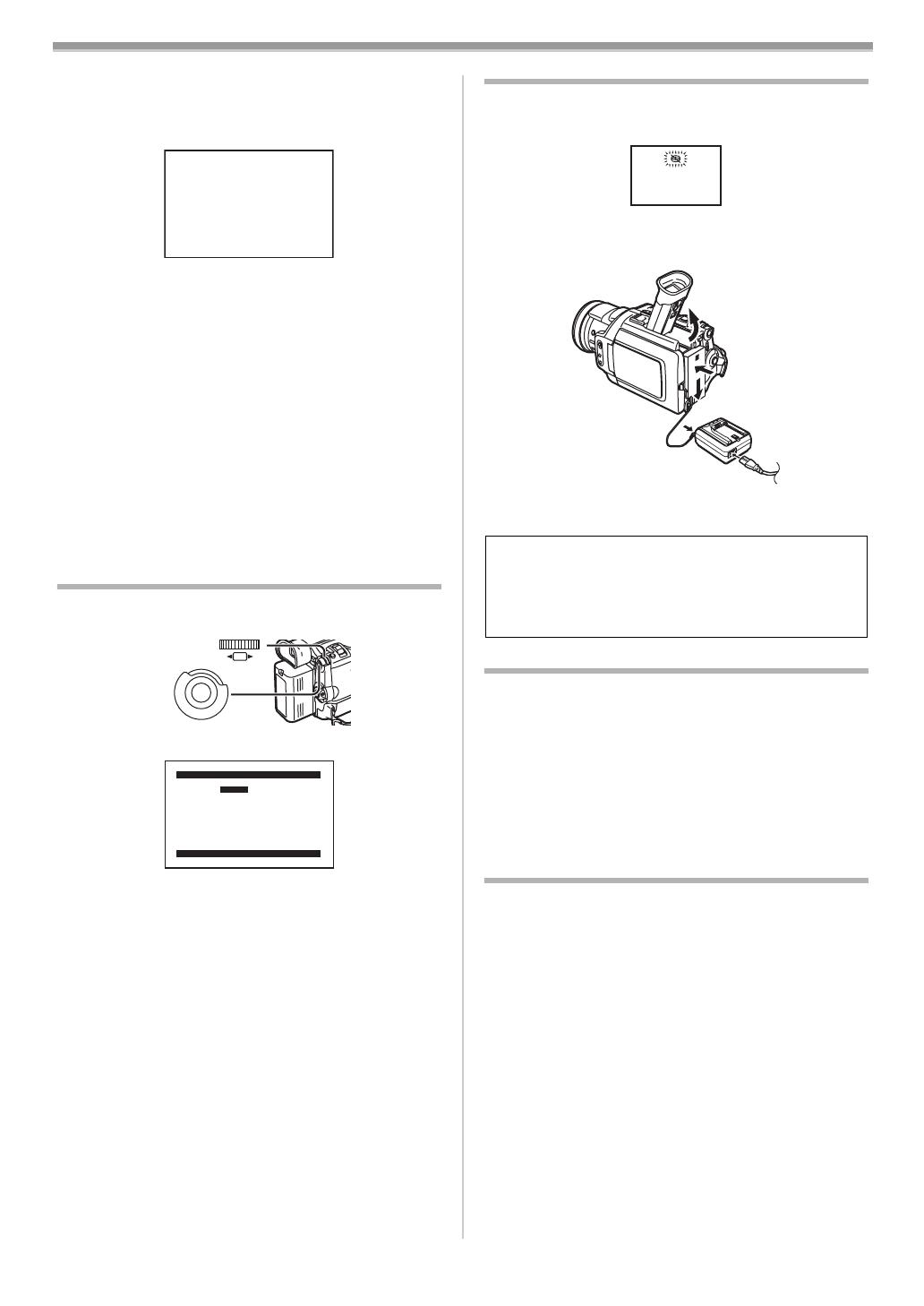
Before Use
-13-
Short-Cut Menus of the Card Playback Mode
If you use the Short-Cut Menu, the Card Playback Mode
Menu can be called up quickly. Press the [PUSH] Dial to
display the Short-Cut Menu, and turn the [PUSH] Dial to
select the desired Menu.
[FILE SEARCH]
The [FILE SEARCH] Menu for finding files by number
appears. (
-33-)
[ERASE FILE]
The [ERASE FILE] Menu for erasing the file being displayed
appears. (
-36-) Use this Menu after the file to be erased
appears.
[FILE LOCK]
The [FILE LOCK] Menu for avoiding accidental erasure of
files (Lock Setting) being displayed appears. (
-35-) Use this
Menu after the file to be locked appears.
[DPOF SETTING]
The [DPOF SETTING] Menu for setting DPOF to the file
displayed appears. (
-36-) Use this Menu after the file for
DPOF Setting appears.
[EXIT]
It is for terminating the Short-Cut Menu.
Setting Date and Time
Since the internal clock of the Movie Camera has a slight
imprecision, make sure to check the time before recording.
1 Set [OTHER FUNCTIONS] >> [CLOCK SET] >> [YES].
2 Press the [PUSH] Dial (26) to select
[YEAR]/[MONTH]/[DAY]/[HOUR]/[MIN.] and turn to set
it to a desired value.
≥Year will cycle in the order shown below.
2000, 2001, ..., 2089, 2000, ...
3 Press the [MENU] Button (51) to finish setting the date
and time.
≥The clock operation starts from [00] second.
≥The Menu will disappear when the [MENU] Button is
pressed again.
≥If the built-in battery is weak, the [0] Indication flashes. In
this case, charge the built-in battery.
≥The clock employs the 24-hour system.
FILE SEARCH
ERASE FILE
FILE LOCK
DPOF SETTING
EXIT
(26)
(51)
M
E
N
U
PUSH
SHUTTER/IRIS/
VOL/JOG
CLOCK SET
PRESS MENU TO RETURN
YEAR 2002
MONTH 10
DAY 08
HOUR 14
MIN. 30
Internal Lithium Battery Recharge
The internal lithium battery sustains the operation of the
clock. When the [0] Indication flashes, the internal lithium
battery is near exhaustion.
1 Connect the AC Adaptor to the Movie Camera with the
power turned off and then connect to the AC Mains
socket.
≥After charging for 4 hours, the built-in lithium battery can
power the clock for approximately 3 months.
LP Mode
A desired recording speed can be selected with
[REC SPEED] on the [RECORDING SETUP] Sub-Menu.
If LP Mode is selected, the recording time becomes
1.5 times longer than that of SP Mode.
Although the image quality does not decrease with the LP
Mode recording, mosaic-pattern noise may appear on a
playback image, or some normal functions may be restricted.
≥The contents that are recorded in LP Mode are not
completely compatible with other equipment.
≥Audio dubbing is not possible with LP Mode. (
-27-)
Audio Recording Mode
The sound quality of the recorded sound can be selected
with [AUDIO REC] on the [RECORDING SETUP] Sub-Menu.
High sound-quality recording is possible with “16 bit 48 kHz
2 track” Mode. With the “12 bit 32 kHz 4 track” Mode, the
original sound can be recorded on 2 tracks in stereo, while
the other 2 tracks can be used for Audio Dubbing.
WARNING
THE LITHIUM BATTERY IN THIS EQUIPMENT MUST
ONLY BE REPLACED BY QUALIFIED PERSONNEL.
WHEN NECESSARY, CONTACT YOUR LOCAL
PANASONIC SUPPLIER.
B5-B.book 13 ページ 2002年8月30日 金曜日 午前10時40分

Camera Mode
-14-
Camera Mode
Recording
When recording with the [AUTO/MANUAL/AE LOCK] Switch
(8) set to [AUTO], the Movie Camera automatically adjust
the focus and white balance. In some cases, they cannot be
adjusted automatically and need to be adjusted manually.
(
-18-, -20-)
≥Before turning on the power, remove the Lens Cap. If
the Lens Cap is still attached when the power is turned
on, Automatic White Balance Adjustment (
-18-) may not
function correctly.
1 Set the [OFF/ON/MODE] Switch (33) to [ON].
≥The [CAMERA] Lamp
(31) lights up.
2 Set the [TAPE/CARD/CARD MODE] Selector (13) to
[TAPE].
3 Press the Recording Start/Stop Button (32).
≥Recording starts.
≥After the [RECORD] is displayed, it changes to [REC].
≥For certain recording angles, it may be more convenient to
use the [REC] Button
(37) as the Recording Start/Stop
Button.
ª Recording Lamp (Tally Lamp)
The Recording Lamp (49) lights up during recording and
alerts those being recorded that recording is in progress.
≥The Recording Lamp does not light up if the [REC LAMP]
on the [OTHER FUNCTIONS] Sub-Menu is set to [OFF].
AUTO
MANUAL
AE LOCK
FOCUS
W.B
(8)
CAMERA
VCR
CARD P.B
O
F
F
O
N
M
O
D
E
(31)
(33)
CARD MODE
TAPE
CARD
(13)
(32)
RECORD
REC
REC
(37)
(49)
ª To Pause the Recording
Press the Recording Start/Stop Button (32) again.
The [PAUSE] Indication is displayed.
≥If the Recording Pause Mode continues for more than
6 minutes, the power is turned off automatically for tape
protection and power conservation. To resume recording
from this condition, turn off, then turn on the power again.
ª To Check the Recording
By pressing the [S] Button (17) briefly in the Recording
Pause Mode, you can play back the last few seconds of the
recorded scene.
≥The [CHK] Indication is displayed. After checking, the
Movie Camera resumes the Recording Pause Mode.
ª To View the Recorded Scene while the
Recording Is Paused (Camera Search)
The recorded scene can be viewed by keep pressing the
[SEARCHj] Button
(17) or [SEARCHi] Button (19) in the
Recording Pause Mode.
≥When the [SEARCHj] Button is pressed, images are
played back in the reverse direction.
≥When the [SEARCHi] Button is pressed, images are
played back in the forward direction.
ª To Finish the Recording
Set the [OFF/ON/MODE] Switch (33) to [OFF].
≥For other notes concerning this item, see
-42-.
ª Recording Yourself
By opening the LCD Monitor and rotating it frontward (to the
lens side), you can let the subject in front of the Movie
Camera monitor the shot while recording is in progress.
≥When the LCD Monitor is opened, the Viewfinder is
disabled automatically. However, when the LCD Monitor is
rotated frontward, the image is also shown in the
Viewfinder.
≥If you prefer to have the image on the LCD Monitor to look
like an image in a mirror, set [SELFSHOOT] on the
[OTHER FUNCTIONS] Sub-Menu to [MIRROR]. Images
are recorded normally and no left and right reversal occurs.
≥If [MIRROR] is used during self-recording, only the basic
indications, such as the Recording Indication [ ] (Red) or
[¥], Recording Pause Indication [ ] (Cyan) or [¥;] and
Remaining Battery Power Indication [x], are displayed.
≥If a general Warning/Alarm Indication [°] appears, return
the LCD Monitor to the original position in order to check
the specific content of the Warning/Alarm Indication.
PAUSE
PAUSE
SEARCH
(17)
SEARCH
SEARCH
(17)
(19)
B5-B.book 14 ページ 2002年8月30日 金曜日 午前10時40分

Camera Mode
-15-
ª Frame Moving Pictures (Frame Mode)
Frame moving-picture recording makes it possible to obtain
natural still pictures with a high picture quality, even when
the scenes involve a lot of movement recording frame still
pictures continuously at a rate of 25 frames a second. (It is
also possible to record sound.)
1 Set [CAMERA FUNCTIONS] >> [CAMERA SETUP] >>
[REC MODE] >> [FRAME].
2 Press the Recording Start/Stop Button (32).
≥For other notes concerning this item, see -42-.
Photoshot
This Movie Camera can take approximately 7 seconds still
pictures containing sound.
1 Set the [TAPE/CARD/CARD MODE] Selector (13) to
[TAPE].
2 Press the [PHOTO SHOT] Button (25) in the Recording
Pause Mode.
≥The Movie Camera records a still picture for about
7 seconds and then switches back to the Recording
Pause Mode.
ª Progressive Photoshot
With the Progressive Photoshot Function, you can record still
pictures with higher resolution than with the normal
Photoshot Function.
≥When [PROGRESSIVE] on the [CAMERA SETUP]
Sub-Menu is set to [ON] or [AUTO], the [æ] Indication is
displayed. When the [æ] Indication is displayed, press the
[PHOTO SHOT] Button in the Recording Pause Mode.
≥This function may not work with some function setups.
M
E
N
U
PUSH
SHUTTER/IRIS/
VOL/JOG
(26)
(51)
(32)
CARD MODE
TAPE
CARD
(13)
PHOTO
SHOT
(25)
PHOTO
PHOTO
PHOTO
PHOTO
PHOTO
ª Continuous Photoshot
If you set [SHTR EFFECT] on the [OTHER FUNCTIONS]
Sub-Menu to [ON] and keep the [PHOTO SHOT] Button
pressed, the Movie Camera will continuously record still
pictures in approximately 0.7 seconds intervals until the
button is released. (However, this does not operate when
using Progressive Photoshot.)
≥The screen blinks and, at the same time, a shutter clicking
sound is recorded.
ª Digital Still Picture
When the [STILL] Button (23) is pressed, images become
still pictures. When the button is pressed again, the Digital
Still Picture Mode is cancelled.
≥We recommend that you press the [STILL] Button first at
the position where you wish to record the picture so as to
enter the Digital Still Picture Mode and then press the
[PHOTO SHOT] Button.
≥For other notes concerning this item, see
-42-.
Zoom In/Out Functions
It gives special effects to the picture by recording objects
close by or with wide-angle shot.
1 For wide-angle shots (zoom out):
Push the [W/T] Lever
(29) towards [W].
For close-ups (zoom in):
Push the [W/T] Lever towards [T].
≥Zoom Magnification Indication is displayed for a few
seconds.
ª To Take Close-up Shots of Small Subjects
(Macro Close-up Function)
When the zoom magnification is 1k, the Movie Camera can
focus on a subject that is as close as approximately 35 mm
from the Lens. With this, small subjects like insects can be
recorded.
ª To Use the Zoom Microphone Function
Along with the zooming operation, the microphone’s
directional angle and sensitivity are varied for recording
sounds.
≥Set [CAMERA FUNCTIONS] >> [RECORDING SETUP] >>
[ZOOM MIC] >> [ON]. (The [Z.MIC] Indication is displayed.)
≥For other notes concerning this item, see
-42-.
STILL
(23)
W T
(29)
1tW
5tW
10tW
T
T
T
Z.MIC
Z.MIC
B5-B.book 15 ページ 2002年8月30日 金曜日 午前10時40分
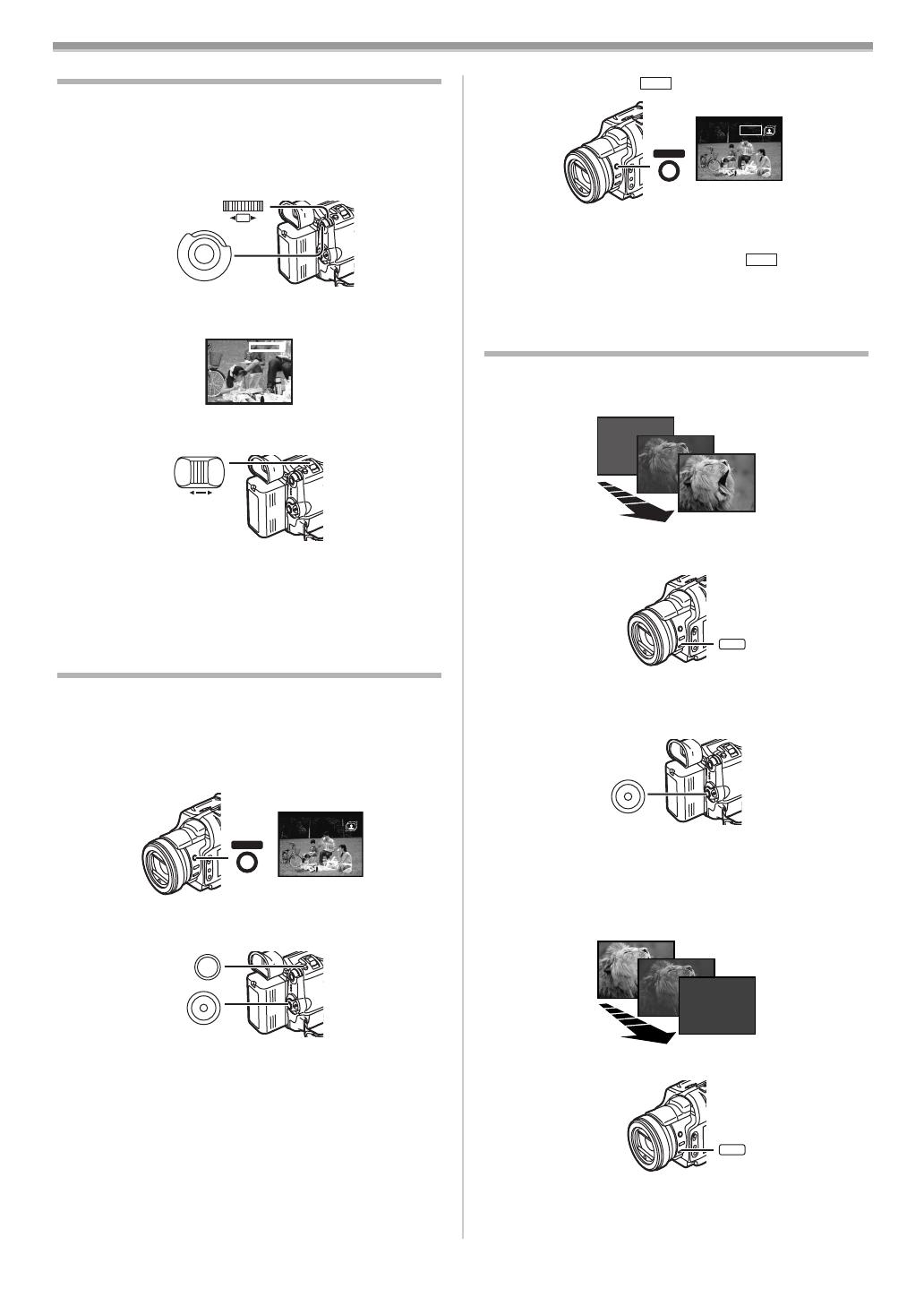
Camera Mode
-16-
Digital Zoom Function
This function is useful when you want to record close-up
shots of subjects located beyond a normal zoom range of 1k
to 10k magnification. With the Digital Zoom Function, you
can select a magnification of 20k or even to 500k.
1 Set [CAMERA FUNCTIONS] >> [CAMERA SETUP] >>
[D.ZOOM] >> [20k] or [500k].
≥20k: Digital zooming to 20k
≥500k: Digital zooming to 500k
2 Push the [W/T] Lever (29) towards [W] or towards [T]
to zoom in or out.
To Cancel the Digital Zoom Function
Set [CAMERA FUNCTIONS] >> [CAMERA SETUP] >>
[D.ZOOM] >> [OFF].
≥For other notes concerning this item, see
-42-.
Image Stabilizer Function
If the Movie Camera might be shaken while recording, the
camera shake in the image can be corrected.
≥If the Movie Camera shakes too much, this function may
not be able to stabilize images.
1 Press the [OPTICAL IMAGE STABILIZER] Button (5)
repeatedly until the [[] Indication appears.
2 Press the Recording Start/Stop Button (32) or
[PHOTO SHOT] Button
(25) to start recording.
MEGA OIS (Optical Image Stabilizer) Function
This function increases the effect. We recommend using
MEGA OIS (Optical Image Stabilizer) Function when
performing Card Photoshot Function.
(26)
(51)
M
E
N
U
PUSH
SHUTTER/IRIS/
VOL/JOG
20
t
W
T
D.ZOOM
W T
(29)
MEGA
OPTICAL IMAGE
STABILIZER
(5)
PHOTO
SHOT
(25)
(32)
3 Press the [OPTICAL IMAGE STABILIZER] Button (5)
repeatedly until the [ [] Indication appears.
To Cancel Image Stabilizer
Press the [OPTICAL IMAGE STABILIZER] Button
repeatedly until neither the [[] nor the [ []
Indication appears.
≥For other notes concerning this item, see
-42-.
Fade In/Out Functions
Fade In
Fade In brings out images and sounds gradually from a black
screen at the beginning of a scene.
1 Keep pressing the [FADE] Button (7) during the
Recording Pause Mode.
≥The image fades out gradually.
2 When the image is completely gone, press the
Recording Start/Stop Button
(32) to start recording.
3 Release the [FADE] Button (7) about 3 seconds after
starting recording.
≥The image reappears gradually.
Fade Out
Fade Out causes images and sounds to disappear gradually,
leaving a black screen at the end of a scene.
1 Keep pressing the [FADE] Button (7) while recording.
≥The image fades out gradually.
MEGA
MEGA
MEGA
OPTICAL IMAGE
STABILIZER
(5)
MEGA
FADE
(7)
(32)
FADE
(7)
B5-B.book 16 ページ 2002年8月30日 金曜日 午前10時40分

Camera Mode
-17-
2 When the image is completely gone, press the
Recording Start/Stop Button
(32) to stop recording.
3 Release the [FADE] Button (7).
≥The still picture cannot fade in or fade out.
Backlight Compensation Function
This prevents a recording subject from being recorded
darker in backlight. (Backlight is the light that shines from
behind a recording subject.)
1 Press the [BLC] Button (6).
≥The [ª] Indication flashes and then is displayed.
≥The entire screen becomes brighter.
To Resume Normal Recording
Press the [BLC] Button.
≥For other notes concerning this item, see
-43-.
Colour Night View Function
This function allows you to record colour images brightly in a
dark place without lighting the Video Flash.
1 Press the [C.NIGHT VIEW] Button (20).
≥The [C.NIGHT VIEW] Indication appears.
To Cancel the Colour Night View Function
Press the [C.NIGHT VIEW] Button.
≥For other notes concerning this item, see
-43-.
Wind Noise Reduction Function
This function reduces the sound of a wind hitting the
microphone when recording.
1 Set [CAMERA FUNCTIONS] >> [RECORDING SETUP]
>> [WIND CUT] >> [ON].
(32)
BLC
(6)
ª
C.NIGHT VIEW
(20)
C.NIGHT
VIEW
(26)
(51)
M
E
N
U
PUSH
SHUTTER/IRIS/
VOL/JOG
≥The [WIND CUT] Indication appears.
To Cancel the Wind Noise Reduction Function
Set [CAMERA FUNCTIONS] >> [RECORDING SETUP] >>
[WIND CUT] >> [OFF].
≥For other notes concerning this item, see
-43-.
Cinema Function and Wide Function
Cinema Function
This function is for recording in a cinema-like screen.
1 Set [CAMERA FUNCTIONS] >> [CAMERA SETUP] >>
[CINEMA] >> [ON].
≥Black bars appear at the top and bottom of the screen.
To Cancel the Cinema Mode
Set [CAMERA FUNCTIONS] >> [CAMERA SETUP] >>
[CINEMA] >> [OFF].
Wide Function
This function is for recording in a wide screen.
1 Set [CAMERA FUNCTIONS] >> [CAMERA SETUP] >>
[ASPECT] >> [16:9].
≥The picture stretches vertically.
To Cancel the Wide Mode
Set [CAMERA FUNCTIONS] >> [CAMERA SETUP] >>
[ASPECT] >> [4:3].
≥For other notes concerning this item, see
-43-.
Recording in Special Situations
(Programme AE)
You can select optimal automatic exposures under specific
recording situations.
1 Set the [AUTO/MANUAL/AE LOCK] Switch (8) to
[MANUAL].
≥The [MNL] Indication appears.
WIND CUT
(26)
(51)
M
E
N
U
PUSH
SHUTTER/IRIS/
VOL/JOG
CINEMA
(26)
(51)
M
E
N
U
PUSH
SHUTTER/IRIS/
VOL/JOG
16:9
AUTO
MANUAL
AE LOCK
FOCUS
W.B
(8)
B5-B.book 17 ページ 2002年8月30日 金曜日 午前10時40分
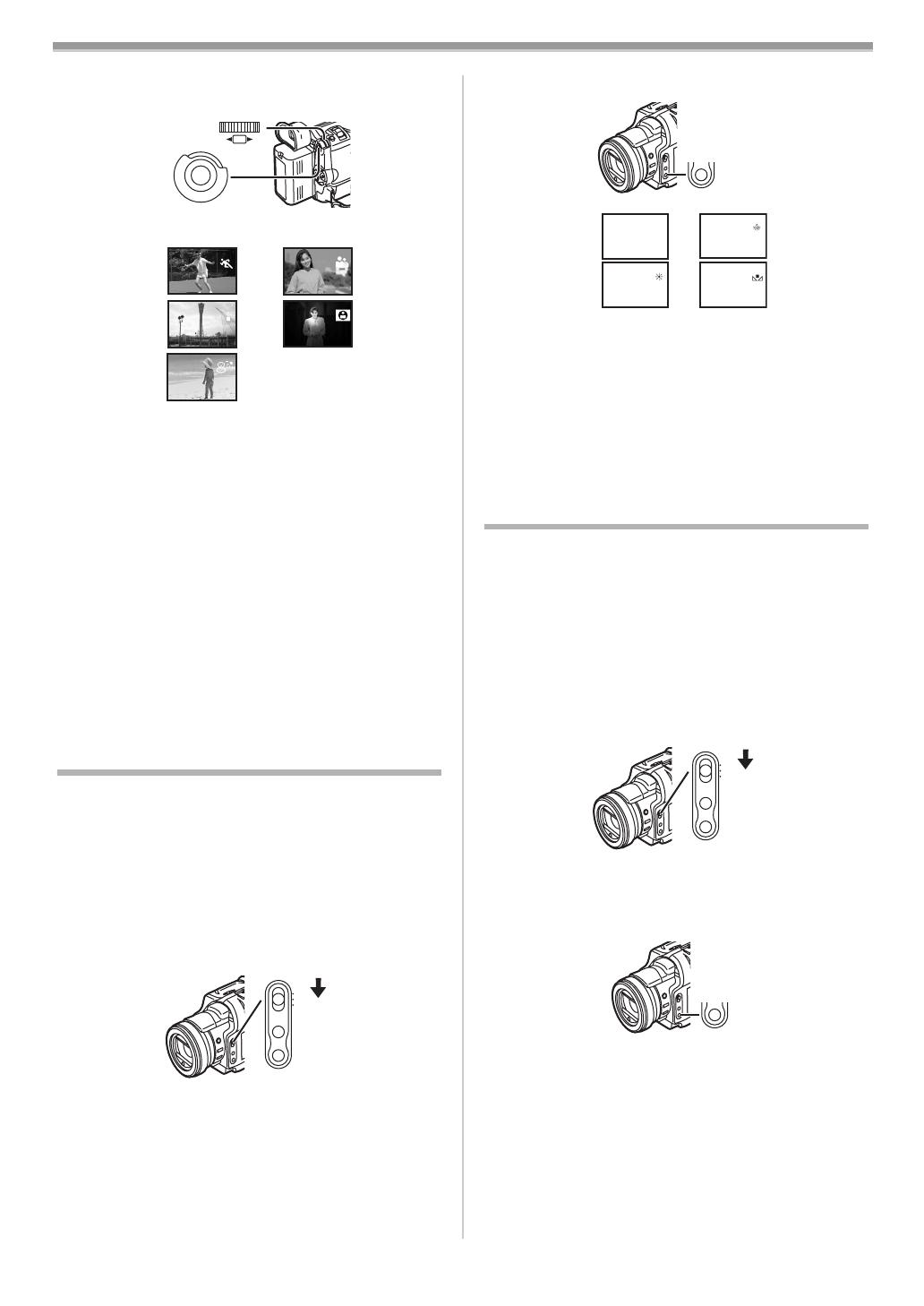
Camera Mode
-18-
2 Set [CAMERA FUNCTIONS] >> [CAMERA SETUP] >>
[PROG.AE] >> a desired mode ([5], [
7], [4], [Ω]
or [º]).
≥The Indication of the selected Mode appears.
1) [5] Sports Mode
≥For recording scenes involving quick movements, such
as sports scenes.
2) [7] Portrait Mode
≥For bringing up people clearly from the background.
3) [4] Low Light Mode
≥For recording a dark scene brighter.
4) [Ω] Spotlight Mode
≥For recording a subject under spotlight in a party,
theatre, etc.
5) [º] Surf & Snow Mode
≥For recording in a glaring surrounding, such as skiing
grounds, beaches, etc.
To Cancel the Programme AE Function
Set the [AUTO/MANUAL/AE LOCK] Switch to [AUTO]. Or,
set the [PROG.AE] on the [CAMERA SETUP] Sub-menu to
[OFF].
≥For other notes concerning this item, see
-43-.
Recording in Natural Colours
(White Balance)
Depending on the scene or light condition, the Automatic
White Balance Adjustment Mode may not be able to bring
out natural colours. In such a case, the white balance can be
adjusted manually.
When the Movie Camera is turned on with the Lens Cap on,
the Automatic White Balance Adjustment may not function
properly. Please turn on the Movie Camera after removing
the Lens Cap.
1 Set the [AUTO/MANUAL/AE LOCK] Switch (8) to
[MANUAL].
≥The [MNL] Indication appears.
(26)
(51)
M
E
N
U
PUSH
SHUTTER/IRIS/
VOL/JOG
1)
3)
2)
4)
5)
AUTO
MANUAL
AE LOCK
FOCUS
W.B
(8)
2 Repeatedly press the [W.B] Button (10) to select a
desired White Balance Mode.
1) Automatic White Balance Adjustment
2) Indoor Mode (recording under incandescent lamp) [{]
3) Outdoor Mode [z]
4) The white balance setting that was previously set
manually [1]
To Resume Automatic Adjustment
Press the [W.B] Button repeatedly until none of the White
Balance Mode Indications ([{], [z], [1]) are displayed
any more. Or, set the [AUTO/MANUAL/AE LOCK] Switch to
[AUTO].
Adjusting White Balance Manually
White Balance Adjustment recognizes the colour of light and
makes adjustment so that the white colour will become pure
white. The Movie Camera determines the hue of light that it
receives through the Lens and White Balance Sensor,
thereby judging the recording condition, and selects the
closest hue setting. This function is called Automatic White
Balance Adjustment.
For light outside the functional Auto White Balance
Adjustment range, use the Manual White Balance
Adjustment Mode.
1 Set the [AUTO/MANUAL/AE LOCK] Switch (8) to
[MANUAL].
≥The [MNL] Indication appears.
2 Point the Movie Camera at a full-screen white subject,
and then hold down the [W.B] Button
(10) until [1]
Indication stops flashing.
≥The [1] Indication appears after the screen has
darkened for a moment.
To Resume Automatic Adjustment
Press the [W.B] Button repeatedly until none of the White
Balance Mode Indications ([{], [z], [1]) are displayed
any more. Or, set the [AUTO/MANUAL/AE LOCK] Switch to
[AUTO].
W.B
(10)
1)
3)
2)
4)
AUTO
MANUAL
AE LOCK
FOCUS
W.B
(8)
W.B
(10)
B5-B.book 18 ページ 2002年8月30日 金曜日 午前10時40分
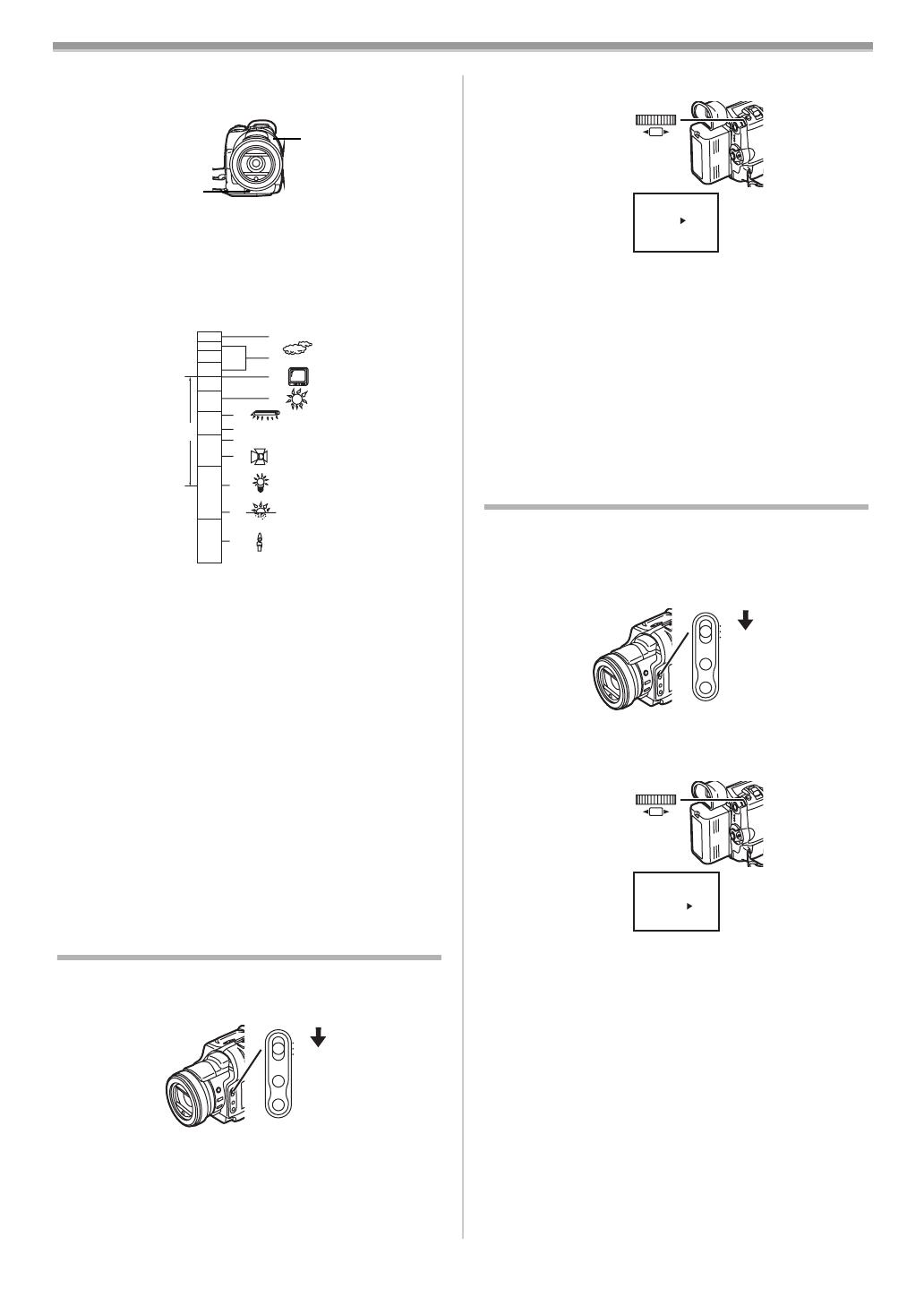
Camera Mode
-19-
ª About White Balance Sensor
The White Balance Sensor (3) determines the nature of the
light source during recording.
≥Do not cover the White Balance Sensor with your hand
during recording. Otherwise, White Balance will not
function normally.
≥The red light from the Recording Lamp
(49) will be reflected
off your hand or object, possibly causing the White Balance
sensor to operate incorrectly and changing the colouring.
Outside of the effective range of Automatic White Balance
Adjustment, the image will become reddish or bluish. Even
within the effective range of Automatic White Balance
Adjustment, the Automatic White Balance Adjustment may
not function properly if there is more than one light source. In
this case, adjust the White Balance.
1) The effective range of Automatic White Balance
Adjustment on this Movie Camera
2) Blue sky
3) Cloudy sky (Rain)
4) TV screen
5) Sunlight
6) White fluorescent lamp
7) 2 hours after sunrise or before sunset
8) 1 hour after sunrise or before sunset
9) Halogen light bulb
10) Incandescent light bulb
11) Sunrise or sunset
12) Candlelight
≥For other notes concerning this item, see
-43-.
Manual Shutter Speed Adjustment
It is useful for recording fast-moving subjects.
1 Set the [AUTO/MANUAL/AE LOCK] Switch (8) to
[MANUAL].
≥The [MNL] Indication appears.
(3)
(49)
2)
3)
4)
5)
6)
7)
8)
9)
10)
11)
12)
10 000K
9 000K
8 000K
7 000K
6 000K
5 000K
4 000K
3 000K
2 000K
1 000K
1)
AUTO
MANUAL
AE LOCK
FOCUS
W.B
(8)
2 Press the [PUSH] Dial (26) until the Shutter Speed
Indication appears.
3 Turn the [PUSH] Dial (26) to adjust the shutter speed.
Range of Shutter Speed Adjustment
1/50–1/8000 s in Tape Mode
1/25–1/500 s in Card Photoshot Mode
1/50–1/500 s in MPEG4 Mode
The standard shutter speed is 1/50 s.
Selecting a speed closer to [1/8000] causes the shutter
speed to be faster.
To Resume Automatic Adjustment
Set the [AUTO/MANUAL/AE LOCK] Switch to [AUTO].
≥For other notes concerning this item, see
-43-.
Manual Iris Adjustment
(F Number)
You can use this function when the screen is too bright or too
dark.
1 Set the [AUTO/MANUAL/AE LOCK] Switch (8) to
[MANUAL].
≥The [MNL] Indication appears.
2 Press the [PUSH] Dial (26) until the Iris Indication
appears.
3 Turn the [PUSH] Dial (26) to adjust the iris.
Range of Iris Adjustment
CLOSE (Closed), F16, ..., F1.7,
OPEN (Opened) 0dB, ..., 18dB
When the Gain-up Mode [GAINUP] (
-21-) or the Colour Night
View Function (
-17-) is used, Iris adjustment is by 6dB.
When a value closer to [CLOSE] is selected, the image
becomes darker.
When a value closer to [18dB] is selected, the image
becomes brighter.
The value to which dB is attached indicates a Gain-up value.
If this value is too large, the quality of the image deteriorates.
To Resume Automatic Adjustment
Set the [AUTO/MANUAL/AE LOCK] Switch to [AUTO].
≥For other notes concerning this item, see
-43-.
PUSH
SHUTTER/IRIS/
VOL/JOG
(26)
MNL
1/1000
AUTO
MANUAL
AE LOCK
FOCUS
W.B
(8)
PUSH
SHUTTER/IRIS/
VOL/JOG
(26)
MNL
1/50
F2.4
0dB
B5-B.book 19 ページ 2002年8月30日 金曜日 午前10時40分

Camera Mode
-20-
Manual Focus Adjustment
Focus can be adjusted manually for recording in a situation
where auto focus may not function well.
1 Set the [AUTO/MANUAL/AE LOCK] Switch (8) to
[MANUAL].
≥The [MNL] Indication appears.
2 Press the [FOCUS] Button (9).
≥The [MF] Indication (Manual Focus Mode) appears.
3 Turn the Focus Ring (58) to adjust the focus.
To Resume Automatic Adjustment
Press the [FOCUS] Button to make the [MF] Indication
disappear. Or set the [AUTO/MANUAL/AE LOCK] Switch to
[AUTO].
Recording with Fixed Brightness
(AE Lock)
The AE Lock Function lets you record a subject with the
same brightness even when the lighting conditions change
greatly. For example, when you record a person who moves
from a bright to a dark place, or vice versa, this function
prevents the person’s face from becoming brighter or darker.
1 Push the [W/T] Lever (29) toward [T] to zoom in on the
subject.
2 Set the [AUTO/MANUAL/AE LOCK] Switch (8) to
[AE LOCK].
≥The [ ] Indication flashes and then lights. The
brightness of the picture is now locked to the value it had
at the moment of setting the switch to [AE LOCK].
AUTO
MANUAL
AE LOCK
FOCUS
W.B
(8)
MF
MNL
FOCUS
(9)
(58)
W T
(29)
AUTO
MANUAL
AE LOCK
FOCUS
W.B
(8)
AE
LOCK
To Resume Automatic Adjustment
Set the [AUTO/MANUAL/AE LOCK] Switch (8) to [AUTO] or
[MANUAL].
To Lock the Brightness at a Desired Level
After Step 1, set the [AUTO/MANUAL/AE LOCK] Switch to
[MANUAL] to adjust the brightness manually and then set the
[AUTO/MANUAL/AE LOCK] Switch to [AE LOCK].
≥Set the AE Lock again when the
[TAPE/CARD/CARD MODE] Selector is switched after the
AE Lock has been set. (The brightness setting may be
changed.)
Advanced Functions
This Movie Camera comes with 4 professional functions
(Advanced Functions) which come in handy for recording.
ª Zebra Pattern
Using the Zebra Pattern makes it easy to adjust the
brightness of the picture to an optimum level, even before
you start recording.
1 Set [CAMERA FUNCTIONS] >>
[ADVANCED FUNCTIONS] >> [ZEBRA] >> [ON].
≥Diagonal white bands (Zebra Pattern) and [ ]
Indication appear on parts of the picture which are
overexposed (extremely brightly lit and shiny subjects).
≥To prevent recording of overexposed, whitish pictures,
manually adjust the iris/gain (
-19-) so that the Zebra
Pattern disappears. The recorded picture may become
dark.
≥The Zebra Pattern is not recorded onto the tape.
ª Microphone Sensitivity Level
You can adjust the microphone sensitivity for recording.
1 Set [CAMERA FUNCTIONS] >>
[ADVANCED FUNCTIONS] >> [MIC LEVEL ADJ.] >>
[YES].
≥The [MIC LEVEL SETUP] Menu appears.
2 Press the [PUSH] Dial (26) to select the [MNL (AGC*,
NO-AGC)].
≥AGC*: Auto Gain Control
≥When you set [MODE] to any other setting than [AUTO],
the Microphone Sensitivity Level appears.
M
E
N
U
PUSH
SHUTTER/IRIS/
VOL/JOG
(26)
(51)
ZEBRA
ZEBRA
M
E
N
U
PUSH
SHUTTER/IRIS/
VOL/JOG
(26)
(51)
MIC LEVEL SETUP
PRESS MENU TO RETURN
MODE AUTO MNL MNL
(AGC) (NO-AGC)
(dB) -30 0 +6
|||||||||-----
GAIN
(dB) -30 0 +6
LEVEL
(MIC)
.............
B5-B.book 20 ページ 2002年8月30日 金曜日 午前10時40分
/