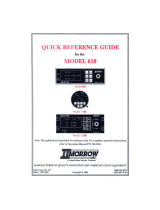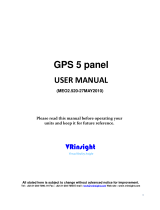Page is loading ...

CNX80 Pilot Guide 560-0984-00C Draft1.book Page 1 Tuesday, September 2, 2003 10:36 AM

Airworthiness certification support for non-TSO functions is available from AT
upon request (see the installation manual for details).
This document and the information disclosed herein are proprietary informa-
tion of Garmin AT. Neither this document nor the information contained
herein shall be transmitted, reproduced, copied, or disclosed in any form or
by any means without the written authorization of Garmin AT.
The information disclosed herein includes trade secrets and confidential
business and/or financial information and falls within exemption (b) (4) of 5
USC 552 (FOIA) and the prohibitions of 18 USC 1905.
Garmin AT
™ is a trademark of Garmin International, Inc.
© 2003 by Garmin AT, Inc. All rights reserved.
Garmin AT, Inc. 2345 Turner Rd., SE
PO Box 13549 Salem, OR 97302
Salem, OR 97309 USA
Phone (503) 581-8101 www.garminat.com
1-800-525-6726
In Canada 1-800-654-3415
FAX (503) 364-2138
Cage Code: 0XCJ6
History of Revisions
April 2003 SW Ver. 1.0 560-0984-00 Rev --
April 2003 SW Ver. 1.0 560-0984-00 Rev A
May 2003 SW Ver. 1.0 560-0984-00 Rev B
August 2003 SW Ver 1.0 560-0984-00 Rev C
CNX80 Pilot Guide 560-0984-00C Draft1.book Page 2 Tuesday, September 2, 2003 10:36 AM

Table of Contents
Introduction . . . . . . . . . . . . . . . . . . . . . . . . . . . . . . . . . . . . . . . . . . . . . . . . . . . . .1
Controls . . . . . . . . . . . . . . . . . . . . . . . . . . . . . . . . . . . . . . . . . . . . . . . . . . . . . . . .2
Power/Volume . . . . . . . . . . . . . . . . . . . . . . . . . . . . . . . . . . . . . . . . . . . . . . . 2
Datacard . . . . . . . . . . . . . . . . . . . . . . . . . . . . . . . . . . . . . . . . . . . . . . . . . . . 3
Display . . . . . . . . . . . . . . . . . . . . . . . . . . . . . . . . . . . . . . . . . . . . . . . . . . . . . . . . .4
Annunciations . . . . . . . . . . . . . . . . . . . . . . . . . . . . . . . . . . . . . . . . . . . . . . . 5
Starting Up . . . . . . . . . . . . . . . . . . . . . . . . . . . . . . . . . . . . . . . . . . . . . . . . . . . . .6
Power Up . . . . . . . . . . . . . . . . . . . . . . . . . . . . . . . . . . . . . . . . . . . . . . . . . . . 6
Database Check . . . . . . . . . . . . . . . . . . . . . . . . . . . . . . . . . . . . . . . . . . . . . 6
Map Mode (MAP) . . . . . . . . . . . . . . . . . . . . . . . . . . . . . . . . . . . . . . . . . . . . . . . .7
Panning (PAN) . . . . . . . . . . . . . . . . . . . . . . . . . . . . . . . . . . . . . . . . . . . . . . . . . . .9
Range . . . . . . . . . . . . . . . . . . . . . . . . . . . . . . . . . . . . . . . . . . . . . . . . . . . . . . 9
Create a New User waypoint . . . . . . . . . . . . . . . . . . . . . . . . . . . . . . . . . . . . 9
Direct-To . . . . . . . . . . . . . . . . . . . . . . . . . . . . . . . . . . . . . . . . . . . . . . . . . . . . . 10
WPTS . . . . . . . . . . . . . . . . . . . . . . . . . . . . . . . . . . . . . . . . . . . . . . . . . . . . .10
DB . . . . . . . . . . . . . . . . . . . . . . . . . . . . . . . . . . . . . . . . . . . . . . . . . . . . . . . . 10
Direct . . . . . . . . . . . . . . . . . . . . . . . . . . . . . . . . . . . . . . . . . . . . . . . . . . . . .10
Inserting a Hold . . . . . . . . . . . . . . . . . . . . . . . . . . . . . . . . . . . . . . . . . . . . .10
Destination (Dest) . . . . . . . . . . . . . . . . . . . . . . . . . . . . . . . . . . . . . . . . . . .11
Course To (CrsTo) . . . . . . . . . . . . . . . . . . . . . . . . . . . . . . . . . . . . . . . . . . .12
Course From (CrsFr) . . . . . . . . . . . . . . . . . . . . . . . . . . . . . . . . . . . . . . . . .12
OBS . . . . . . . . . . . . . . . . . . . . . . . . . . . . . . . . . . . . . . . . . . . . . . . . . . . . . . .13
FlyLeg . . . . . . . . . . . . . . . . . . . . . . . . . . . . . . . . . . . . . . . . . . . . . . . . . . . . .14
Nearest Waypoints (NRST) . . . . . . . . . . . . . . . . . . . . . . . . . . . . . . . . . . . . . . . 15
Nearest Frequency . . . . . . . . . . . . . . . . . . . . . . . . . . . . . . . . . . . . . . . . . .15
Info on Nearest Waypoint . . . . . . . . . . . . . . . . . . . . . . . . . . . . . . . . . . . . .16
Fly Direct-To a Nearest Waypoint . . . . . . . . . . . . . . . . . . . . . . . . . . . . . . .16
Change Your Approach to a Nearest Waypoint . . . . . . . . . . . . . . . . . . . .16
Information on Waypoints (INFO) . . . . . . . . . . . . . . . . . . . . . . . . . . . . . . . . . . 17
Com Radio (COM) . . . . . . . . . . . . . . . . . . . . . . . . . . . . . . . . . . . . . . . . . . . . . . 18
Nav Radio (VOR) . . . . . . . . . . . . . . . . . . . . . . . . . . . . . . . . . . . . . . . . . . . . . . . 21
Transponder Control (XPDR) . . . . . . . . . . . . . . . . . . . . . . . . . . . . . . . . . . . . . 24
Ident . . . . . . . . . . . . . . . . . . . . . . . . . . . . . . . . . . . . . . . . . . . . . . . . . . . . . .24
Standby . . . . . . . . . . . . . . . . . . . . . . . . . . . . . . . . . . . . . . . . . . . . . . . . . . . 24
ON . . . . . . . . . . . . . . . . . . . . . . . . . . . . . . . . . . . . . . . . . . . . . . . . . . . . . . . .24
Alt . . . . . . . . . . . . . . . . . . . . . . . . . . . . . . . . . . . . . . . . . . . . . . . . . . . . . . . . 24
Transponder Line Selection Keys . . . . . . . . . . . . . . . . . . . . . . . . . . . . . . . 24
Manually Select a Squawk Code . . . . . . . . . . . . . . . . . . . . . . . . . . . . . . .25
Flight Planning (FPL) . . . . . . . . . . . . . . . . . . . . . . . . . . . . . . . . . . . . . . . . . . . . 26
View . . . . . . . . . . . . . . . . . . . . . . . . . . . . . . . . . . . . . . . . . . . . . . . . . . . . . .26
Reverse (Rvrse) . . . . . . . . . . . . . . . . . . . . . . . . . . . . . . . . . . . . . . . . . . . . .26
Save . . . . . . . . . . . . . . . . . . . . . . . . . . . . . . . . . . . . . . . . . . . . . . . . . . . . . .27
Edit . . . . . . . . . . . . . . . . . . . . . . . . . . . . . . . . . . . . . . . . . . . . . . . . . . . . . . .27
CNX80 Pilot Guide 560-0984-00C Draft1.book Page 1 Tuesday, September 2, 2003 10:36 AM

Execute (Exec) . . . . . . . . . . . . . . . . . . . . . . . . . . . . . . . . . . . . . . . . . . . . . .27
Comment (Cmnt) . . . . . . . . . . . . . . . . . . . . . . . . . . . . . . . . . . . . . . . . . . . . 27
Copy . . . . . . . . . . . . . . . . . . . . . . . . . . . . . . . . . . . . . . . . . . . . . . . . . . . . . .27
Discontinuity . . . . . . . . . . . . . . . . . . . . . . . . . . . . . . . . . . . . . . . . . . . . . . .27
Pilot Nav Legs . . . . . . . . . . . . . . . . . . . . . . . . . . . . . . . . . . . . . . . . . . . . . .28
Searching for Waypoints to Insert into a Flight Plan . . . . . . . . . . . . . . . .28
Steps for Setting Up a Simple Flight Plan . . . . . . . . . . . . . . . . . . . . . . . .29
Steps for Setting Up an IFR Flight Plan . . . . . . . . . . . . . . . . . . . . . . . . . .30
Vector To Final . . . . . . . . . . . . . . . . . . . . . . . . . . . . . . . . . . . . . . . . . . . . . .33
Missed Approach . . . . . . . . . . . . . . . . . . . . . . . . . . . . . . . . . . . . . . . . . . . .33
Timer (TMR) . . . . . . . . . . . . . . . . . . . . . . . . . . . . . . . . . . . . . . . . . . . . . . . . . . . 34
Timer 1 and Timer 2 . . . . . . . . . . . . . . . . . . . . . . . . . . . . . . . . . . . . . . . . .34
Trip Time and Distance . . . . . . . . . . . . . . . . . . . . . . . . . . . . . . . . . . . . . . .34
Flight Time and Distance . . . . . . . . . . . . . . . . . . . . . . . . . . . . . . . . . . . . .34
Trigger Speed . . . . . . . . . . . . . . . . . . . . . . . . . . . . . . . . . . . . . . . . . . . . . . .35
Checklist (CHK) . . . . . . . . . . . . . . . . . . . . . . . . . . . . . . . . . . . . . . . . . . . . . . . . 35
Creating a New or Editing an Existing Checklist . . . . . . . . . . . . . . . . . . .35
Using Your Checklist . . . . . . . . . . . . . . . . . . . . . . . . . . . . . . . . . . . . . . . . .36
Move a Checklist . . . . . . . . . . . . . . . . . . . . . . . . . . . . . . . . . . . . . . . . . . . .36
User Waypoints (USER) . . . . . . . . . . . . . . . . . . . . . . . . . . . . . . . . . . . . . . . . . 37
Creating or Editing a User Waypoint . . . . . . . . . . . . . . . . . . . . . . . . . . . . 37
Searching for a User Waypoint . . . . . . . . . . . . . . . . . . . . . . . . . . . . . . . . .37
System Mode (SYS) . . . . . . . . . . . . . . . . . . . . . . . . . . . . . . . . . . . . . . . . . . . . 38
GPS Status . . . . . . . . . . . . . . . . . . . . . . . . . . . . . . . . . . . . . . . . . . . . . . . . .38
Software Versions . . . . . . . . . . . . . . . . . . . . . . . . . . . . . . . . . . . . . . . . . . .38
Configuration . . . . . . . . . . . . . . . . . . . . . . . . . . . . . . . . . . . . . . . . . . . . . . .39
Parallel Track (PTK) . . . . . . . . . . . . . . . . . . . . . . . . . . . . . . . . . . . . . . . . . . . . 40
Activating Parallel Track . . . . . . . . . . . . . . . . . . . . . . . . . . . . . . . . . . . . . .40
Simulator Mode . . . . . . . . . . . . . . . . . . . . . . . . . . . . . . . . . . . . . . . . . . . . . . . 41
Automatic Track (ATK) . . . . . . . . . . . . . . . . . . . . . . . . . . . . . . . . . . . . . . . .41
Present Position (PPOS) . . . . . . . . . . . . . . . . . . . . . . . . . . . . . . . . . . . . . .42
Airspeed . . . . . . . . . . . . . . . . . . . . . . . . . . . . . . . . . . . . . . . . . . . . . . . . . . .42
Messages (MSG) . . . . . . . . . . . . . . . . . . . . . . . . . . . . . . . . . . . . . . . . . . . . . . . 42
CNX80 Pilot Guide 560-0984-00C Draft1.book Page 2 Tuesday, September 2, 2003 10:36 AM

Apollo CNX80 Pilot’s Guide
1
Introduction
This guide describes the operation of the CNX80 Color GPS/WAAS
NavCom. The CNX80 provides a new, higher level of accuracy. integrity,
integration, flight planning capability, and convenience for the pilot.
The CNX80 combines a large number of easily accessible controls to
use the high-resolution color multi-function display, Nav and Com
transceivers, GPS/WAAS navigator, and transponder controller all in a
single unit. The CNX80 with the GPS/WAAS navigator is certified for
use as primary navigation.
This User’s Guide focuses on the basics, so you can get the most out
of your CNX80, quickly. For more details and examples, refer to the
CNX80 User Reference Manual and the CNX80 Computer-Based Train-
ing (CBT), both of which are provided on Compact Disc for your conve-
nience. These documents and the Quick Reference Guide, when used
with the simulator for practice, will prepare you to get the most out
your equipment.
Intro
CNX80 Pilot Guide 560-0984-00C Draft1.book Page 1 Tuesday, September 2, 2003 10:36 AM

Apollo CNX80 Pilot’s Guide
2
Controls
Power/Volume
The knob at the top left corner of the CNX80 controls power on/off
and the radio volume. Push the PWR/VOL knob in to turn power on.
Pull the knob out to turn power off. When the power knob is pulled out,
a time-out message and counter will appear for five seconds. Turning
the knob will control the volume of the COM radio, unless the NAV
radio is active then the NAV volume is controlled.
COM
Select Com radio mode. Press COM.
VOR
Select Nav radio mode. Press VOR.
XPDR
Select the Transponder mode, if installed. Press XPDR.
CDI
Toggles the CDI indication between GPS and internal VOR/LOC radio
sources.
SUSP
Suspends or resumes flight plan waypoint sequencing. When waypoint
sequencing is suspended, the SUSP annunciator will be displayed in
the bottom left corner of the display.
MAP
Selects Map mode. Press MAP twice to view Map page 1.
Direct-To
Selects the Direct-To menu. Menu options allow setting up Direct-To
(D->), setting a customized holding pattern around a waypoint (Hold),
Course To (CrsTo) a waypoint, Course From (CrsFr) a waypoint, OBS
mode, and jumping to a given leg of your active flight plan (FlyLeg).
Bearings can be TO or FROM. Radials are only FROM.
NRST
Activates Nearest Waypoint Search. You can search through the clos-
est 20 of airports, NDBs, VORs, intersections, airspaces, user-created
waypoints, FSS, and ARTCC.
INFO
Activates Info mode for the highlighted waypoint or the TO waypoint.
CLR
Clears text when editing or deletes selected items depending on the mode.
Controls
CNX80 Pilot Guide 560-0984-00C Draft1.book Page 2 Tuesday, September 2, 2003 10:36 AM

Apollo CNX80 Pilot’s Guide
3
MENU/ENTER and Line Selection Keys
When editing information, or a response is required, pressing this key
accepts the value. In other cases, pressing this key will bring up a
series of menu items on the right side of the display. The menu items
are then selected by pressing the key to the right of it. Pressing the
Menu/Enter key while the menu items are shown will make them dis-
appear.
Large/Small Knobs
You can move the cursor or highlight information by turning the Large
knob. Turn the Small knob to change information.
CRSR
Press the Small knob in to activate the cursor. The area on the display
that you can now edit will be highlighted. Now you can change informa-
tion with the Small knob and move the cursor to the next area to edit
with the Large knob. If you are in Map mode, pressing the CRSR acti-
vates PAN mode. In Transponder mode, it allows editing codes.
FN
Press the FN key to page through the available gro of Functions that
appear at the bottom display. The “smart” keys located below each
label will activate that function.
Datacard
The Map database and other information is stored on a data card. The
use of a data card allows you to easily update information.
Note
Only change the data card when the power is turned
off or you may damage your unit.
Handle your data card carefully. Do not touch the connector edge of
the data card. To eject the card, press the data card ejector. Gently pull
the card straight out of the slot. Insert a data card by pushing the card
straight into the slot. When fully inserted, the data card and eject but-
ton will be flush and slightly recessed into the bezel.
When contacting your dealer or the Garmin AT technical services staff,
eject the data card and write down the information shown on the label.
Note
Never insert or eject the data card with the power on.
Controls
CNX80 Pilot Guide 560-0984-00C Draft1.book Page 3 Tuesday, September 2, 2003 10:36 AM

Apollo CNX80 Pilot’s Guide
4
Display
The CNX80 uses a high-resolution color display to provide information
about the different functions. Information and “smart keys” unique for
each mode of operation are displayed. Sample displays with a descrip-
tion of common elements are shown below.
When you press the COM, VOR, XPDR, or CDI keys on the left side of
the display, the display area for that function will be outlined and the
information active for editing will be highlighted. The labels for the bot-
tom row of smart keys will change for each function selected.
Display
CNX80 Pilot Guide 560-0984-00C Draft1.book Page 4 Tuesday, September 2, 2003 10:36 AM

Apollo CNX80 Pilot’s Guide
5
Annunciations
The following annunciations appear on the display to provide status or
information. All annunciations are available on the display. Annuncia-
tions may be output to external annunciators, but are not required.
Annunciation Description
GPS Indicates when GPS is being used as the source.
Appears in lower left corner of the display.
VOR/ILS/LOC Indicates when VOR/ILS/LOC is being used as the
source. Appears in lower left corner of the display.
ENR Appears to the right of the “GPS” annunciator when in
En Route mode.
TER Appears to the right of the “GPS” annunciator when
performing approach navigation within 30 nm of
departure or arrival airport.
APPR Appears to the right of the “GPS” annunciator when
GPS approach is active.
LOI “LOI” (Loss of Integrity) appears on the left side of the
map display when WAAS/GPS detects a position error
or is unable to calculate the integrity of the position.
BC The Back Course annunciation appears to the right of
“LOC” when the Back Course Localizer mode is enabled.
DR The Dead Reckoning annunciator appears on the left
side of the map display when GPS position is lost and
the CNX80 is in Dead Reckoning mode. Dead Reckon-
ing mode will continue until GPS position is restored
or the first Pilot Nav leg is reached.
PTK The Parallel Track annunciator appears in the lower
left corner of the display when parallel track is active.
SUSP Suspend annunciation appears in the lower left cor-
ner of the display when automatic sequencing of way-
points in the active flight plan is suspended.
M Message annunciation appears in the lower left cor-
ner of the display when a message is available for
viewing. A blinking “M” indicates a new message.
VTF Vector To Final annunciation appears in the lower left
corner of the display when “Vector To Final” is active.
Display
CNX80 Pilot Guide 560-0984-00C Draft1.book Page 5 Tuesday, September 2, 2003 10:36 AM

Apollo CNX80 Pilot’s Guide
6
Starting Up
The CNX80 performs internal checks and shows the status of the tests
during start up. The startup screen, owner name (if entered), testing,
position, and database information shows on the screen for several
seconds and then shows the first Map page. It is not generally neces-
sary to enter a GPS seed position.
Power Up
1. Push the PWR/VOL knob in to turn on power.
2. When the position display appears, you can press CHG to manually
enter your present position or just wait a few seconds for the
CNX80 to establish your position.
3. The CNX80 performs a number of tests at startup to ensure proper
operation. You may press SKIP to bypass the startup tests, however,
completing these tests is required for IFR flight. Any failures will be
noted by a message.
Database Check
The CNX80 verifies the integrity and expiration date of the database.
Up to two database cycles are supported. The CNX80 will load the
appropriate current database cycle and also let you know if a data-
base is not current (dates invalid).
Start Up
CNX80 Pilot Guide 560-0984-00C Draft1.book Page 6 Tuesday, September 2, 2003 10:36 AM

Apollo CNX80 Pilot’s Guide
7
Map Mode (MAP)
The Map mode provides a moving map for a graphic display of your
flight including the surrounding area as well as navigation information.
Maps are generally drawn with Ground Track True North at the top of
the display (Up). True North is at the top of the display for the mini-
maps for inserting holds, procedures, and intercepts.
1. Press MAP to reach Map mode. Radio, Nav, Transponder, CDI,
Annunciator, or pilot-customized information is shown on the left
side of the display and the map display is shown on the right side.
2. There are four Map pages that you select by turning the Large knob.
3. Turn the Small knob to change the Map scale. Map pages 2-4 allow
you to customize the Nav display items on the left side of the dis-
play and map display detail.
4. Press Menu/Enter to view the Menu items for the choices to cus-
tomize your display.
5. Press the key next to the Menu item to change the values.
6. Press the More key to go to the next page of Menu items.
Menu Item Description
Airports, VORs,
NDBs, Intersec-
tions, User Way-
points, Lo and Hi
Airways
Solid reversed label means identifier and location
symbol are displayed. A bold outline means only the
location symbol will be displayed. A thin outline
means this item will not be displayed on the map.
Airspace Solid reversed means the airspace outline and sec-
tor lines are displayed. A bold outline means that
only the outline of airspace is displayed. A thin out-
line means that airspaces will not be displayed on
the map.
Flight Plan Map pages 2-4. Toggles display of route line on/off.
Declutter Auto-Declutter - Toggles display of labels and icons
on/off at the higher zoom levels.
Nav Data/Sel
Data
Customize the Nav information on map pages 2-4.
Press the Nav Data key and then the Sel Data key.
Then turn the Large knob to move the cursor to the
different fields in the Nav information part of the
Map display. Turn the Small knob to view the avail-
able choices of information. Press Menu/Enter to
confirm and save your choices.
Map
CNX80 Pilot Guide 560-0984-00C Draft1.book Page 7 Tuesday, September 2, 2003 10:36 AM

Apollo CNX80 Pilot’s Guide
8
Map Symbols
Symbol Type Symbol Graphic
Airport
VOR
VORTAC
VOR-DME
NDB
User Waypoint
Flight Plan Waypoint
Intersection
Ownship - Single
Ownship - Twin
Ownship - Jet
Ownship - Helicopter
Map
CNX80 Pilot Guide 560-0984-00C Draft1.book Page 8 Tuesday, September 2, 2003 10:36 AM

Apollo CNX80 Pilot’s Guide
9
Panning (PAN)
The Panning feature of the Map mode allows you to check out the area
near your present position. You can activate the Panning feature by
pressing the PAN key or by pressing the CRSR button on the Small
knob when in Map mode.
The cursor starts at your present position when you start the Pan func-
tion. The crosshair cursor remains in the center of the map display.
Move the map around the crosshair by turning the Large (N/S) and
Small (E/W) knobs. A green line will be drawn between your present
position and the crosshair position. The range and bearing to the
crosshair from your present position and the Lat/Lon of the crosshair
position is shown at the bottom of the map display.
Range
Press the Range key to highlight the Range menu item. When Range is
selected, turning the Small knob will change the map range instead of
moving the crosshair.
MRK Create a User Waypoint at the cursor position.
Create a New User waypoint
User waypoints allow you to create unique waypoints not already
present in the database or to instantly mark your present position for
future reference.
1. While in the Pan function, press MRK.
2. Press Menu/Enter to save the displayed user name.
or
3. Create a name of your choice and add other information as desired
using the Small knob to change characters and the Large knob to
move the cursor. Press CLR to delete a highlighted character. Then,
press Menu/Enter to save the information.
Panning
CNX80 Pilot Guide 560-0984-00C Draft1.book Page 9 Tuesday, September 2, 2003 10:36 AM

Apollo CNX80 Pilot’s Guide
10
Direct-To
Press the Direct-To key to get to the Direct-To function which allows you
to quickly set up a flight from your present position directly to a
selected waypoint. You can also use this function to make changes to
a flight plan, set up a user-defined holding pattern, sequence directly
to a selected leg in your flight plan, and fly a Course To or Course From
a selected waypoint.
WPTS
Press the WPTS key to select a given leg from the active flight plan.
Turn the Large knob to highlight waypoints in your flight plan.
DB
Press the DB key to select any waypoint from the database. Use the
the Large and Small knobs to select the waypoint.
Direct
The Direct Menu selection key activates the direct course to the dis-
played waypoint.
1. When you press Direct-To, the default waypoint shown will be the
highlighted waypoint in your flight plan (unless another waypoint is
highlighted in another operation, then that waypoint would be
used). You can turn the Large knob to select a different waypoint in
your flight plan.
2. You may select a waypoint that is not in your flight plan by pressing
the DB key and then use the Large and Small knobs.
3. Press the Direct key to navigate directly to the selected waypoint.
Inserting a Hold
The Hold function of the Direct-To mode prepares you for entering a
holding pattern at a waypoint either in your flight plan or from the data-
base.
Direct-To
CNX80 Pilot Guide 560-0984-00C Draft1.book Page 10 Tuesday, September 2, 2003 10:36 AM

Apollo CNX80 Pilot’s Guide
11
1. Press Direct-To.
2. Select a waypoint for the holding pattern.
a. Press WPTS (default) to select a waypoint along your flight plan
by turning the Large knob to highlight the waypoint. Press Hold.
or
b. Press DB to select a waypoint from the database with the Large
and Small knobs. Press Hold.
3. Use the Large and Small knobs to select Right or Left turns, hold
course, and hold length (nm or km) or hold time (minutes).
4. Press Menu/Enter. The Hold pattern will be drawn on the display
and the CNX80 will provide guidance for the holding pattern. when
you near the holding pattern flight plan sequencing is suspended.
Press SUSP (SUSP annunciator will turn off) to exit the holding pat-
tern and return to the flight plan.
Destination (Dest)
The Dest Menu selection key replaces the active flight plan with a
direct course to the displayed waypoint. You can choose a waypoint
from your flight plan (WPTS) or another waypoint from the database
(DB).
1. When you press Direct-To, the default waypoint shown will be the
highlighted waypoint in your flight plan when the WPTS smart key is
highlighted. You can turn the Large knob to select a different a dif-
ferent waypoint in your flight plan.
2. You may select a waypoint that is not in your flight plan by pressing
the DB smart key and then use the Large and Small knobs to select
the new waypoint.
3. Press the Dest key to navigate directly to the selected waypoint.
4. Press Menu/Enter to accept the new destination waypoint. Press
Menu/Enter again to activate it.
Direct-To
CNX80 Pilot Guide 560-0984-00C Draft1.book Page 11 Tuesday, September 2, 2003 10:36 AM

Apollo CNX80 Pilot’s Guide
12
Course To (CrsTo)
Course To operation allows you to select an inbound to the intercept
course for the selected waypoint. The default course for the operation
is the course from the present position to the selected waypoint. The
length of the magenta course to line will be the distance from the
present position to the selected waypoint or 20 NM; whichever is
larger to a maximum of 300 NM. Upon reaching the selected waypoint,
if the waypoint is in the active flight plan, the flightplan will sequence
to the next waypoint in the flightplan normally. Maps are always drawn
with True North at the top of the display (Up).
1. Press Direct-To. Select a new waypoint, if desired, with the Large
and Small knobs.
2. Press CrsTo. A map is displayed showing the selected course.
3. Change the course bearing, if desired. Turn the Large knob to
change the 10’s value. Turn the Small knob to change the 1’s value.
4. Press Menu/Enter.
Course From (CrsFr)
The Course From operation allows you to navigate from a waypoint on
a pre-defined course. The default course for the Course From opera-
tion will depend on whether the ownship symbol is heading toward the
selected waypoint or away from it. If the ownship symbol is heading
toward the selected waypoint, the default course will be the bearing
from the present position to the selected waypoint. If the ownship sym-
bol is heading away from the waypoint, the default course will be the
bearing from your present position to the selected waypoint plus
180°. The length of the magenta course line will always be 100 NM.
Direct-To
CNX80 Pilot Guide 560-0984-00C Draft1.book Page 12 Tuesday, September 2, 2003 10:36 AM

Apollo CNX80 Pilot’s Guide
13
When the Course From operation is executed, the CDI will indicate
FROM and the flightplan will go into suspend mode (SUSP); it will not
automatically sequence the flightplan waypoints.
1. Press Direct-To. Select a new waypoint, if desired, with the Large
and Small knobs.
2. Press CrsFr. A map is displayed showing the selected course.
3. Change the course bearing, if desired. Turn the Large knob to
change the 10’s value. Turn the Small knob to change the 1’s value.
4. Press Menu/Enter.
OBS
This function activates the OBS mode where the CDI/HSI resolver con-
trols the selected course to a selected waypoint when an external
resolver is installed. This allows you to treat any waypoint as though it
were a VOR station. Automatic flight plan sequencing will be sus-
pended initially.
Note
When using OBS mode for a VOR, station declination
provided by the database is used. This corresponds to
the magnetic variation actually used by the VOR rather
than the value calculated from your present position.
OBS to a Waypoint in Your Flight Plan
If the OBS waypoint is on the map display, a magenta line will be
drawn for the Course-To. After you intercept that line, the CNX80
will track the course inbound to the selected OBS fix. The white
line on the Map is the Course-From the OBS fix. Once the aircraft
intercepts the OBS course, the CNX80 will fly the course inbound
and then continue outbound until you terminate the OBS mode.
However, if you unsuspend, the CNX80 will terminate OBS mode
and continue to sequence en route on the flight plan. You will also
Direct-To
CNX80 Pilot Guide 560-0984-00C Draft1.book Page 13 Tuesday, September 2, 2003 10:36 AM

Apollo CNX80 Pilot’s Guide
14
terminate OBS mode by making another flight leg active or going
Direct-To another waypoint.
1. Press Direct-To. With the WPTS smart key highlighted, select a
waypoint in the flight plan with the Large knob or with the DB
smart key highlighted, select a new waypoint outside of your
flight plan with the Large and Small knobs.
2. Press OBS. Now use the external CDI/HSI resolver to control the
selected course. The CNX80 will read the OBS information and
will change the course displayed on the Map displays.
3. After the course is selected, press SUSP to sequence normally
on your flight plan.
OBS to a Waypoint Not in Your Flight Plan
1. Press Direct-To. Press the DB smart key.
2. Select a new waypoint outside of your flight plan with the Large
and Small knobs.
3. Press OBS. Now use the external CDI/HSI resolver to control the
selected course. The CNX80 will read the OBS information and
will change the course displayed on the Map displays.
4. After reaching the waypoint, you will need to select a new desti-
nation.
FlyLeg
With the FlyLeg Menu selection you can activate a particular leg of
your flight plan. This feature allows you to bypass a leg in your flight
plan. If you have picked a leg that cannot be activated for navigation, a
message will appear to warn you. Press CLR to exit.
1. Press Direct-To.
2. Select the desired leg of your flight plan with the Large knob (WPTS
smart key is highlighted).
3. Press the FlyLeg key to activate the selected leg.
Direct-To
CNX80 Pilot Guide 560-0984-00C Draft1.book Page 14 Tuesday, September 2, 2003 10:36 AM

Apollo CNX80 Pilot’s Guide
15
Nearest Waypoints (NRST)
The Nearest Waypoint Search function allows you to search for the 20
waypoints nearest to your present position in each waypoint type.
There are eight waypoints types: Airport, VOR, NDB, INT, User, FSS
(Flight Service Station), and Air Route Traffic Contol Center (ARTCC).
The last Menu selection lets you set Limits to select a range of airport
types to show up for the Nearest Airport type. You can then look up
information about that waypoint by pressing INFO or fly direct to it by
pressing the Direct-To key. See “Information on Waypoints (INFO)” on
page 17 for more information on waypoint types.
1. Press NRST to display the Nearest waypoints.
2. The Nearest waypoint type labels are shown on the right side of the
display. Press the Line Selection key next to the waypoint type label
that you want.
3. Turn the Large knob to highlight (green) the waypoint you want to
select.
SRCH
Search near a selected waypoint.
Nearest Frequency
While viewing the Nearest waypoints that have frequency information,
you can transfer the displayed frequency to the Active or Standby fre-
quency. The CNX80 automatically knows if it is a Com or a VOR fre-
quency.
1. Press NRST.
2. Press the Line Selection key for the waypoint type you want to
search.
3. Turn the Large knob to scroll thru the list of nearest waypoints, such
as Airport, VOR, User if a frequency is present, FSS, or ARTCC. High-
light the desired waypoint.
Nearest
CNX80 Pilot Guide 560-0984-00C Draft1.book Page 15 Tuesday, September 2, 2003 10:36 AM

Apollo CNX80 Pilot’s Guide
16
4. Press <-SBY to insert the highlighted frequency into the Standby
position or <-A-> to insert the frequency into the Active position.
Info on Nearest Waypoint
1. Press NRST.
2. Press the key for the waypoint type you want to search.
3. Turn the Large knob to select the nearest waypoint.
4. Press the INFO button.
Fly Direct-To a Nearest Waypoint
1. Press NRST.
2. Press the key for the waypoint type you want to search.
3. Turn the Large knob to scroll thru the list of nearest waypoints. High-
light the desired waypoint.
4. Press the Direct-To button.
5. Press the Direct key.
Change Your Approach to a Nearest Waypoint
1. Press NRST.
2. Turn the Large knob to select the desired nearest waypoint.
3. Press the INFO button. Note, if “IFR” is listed with the identifier,
instrument approaches are available. Press INFO again to toggle
back to the Nearest Waypoint list.
4. With the desired airport selected, press the D-> key.
5. Press the Dest key. Press Menu/Enter to accept the change to your
flight plan. Press Menu/Enter to activate the new flight plan direct
to the selected waypoint.
6. Press FN and then PROC.
7. Press Appch for the destination waypoint. Select the approach with
the Large and Small knobs. You can also select the type of
approach with the selection keys on the right side of the display.
Press Menu/Enter.
7. Press EXEC. The CNX80 will ask if you want to replace the Active
flight plan with the Modified flight plan. Press Menu/Enter.
Nearest
CNX80 Pilot Guide 560-0984-00C Draft1.book Page 16 Tuesday, September 2, 2003 10:36 AM
/