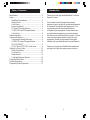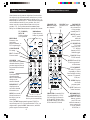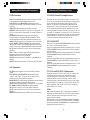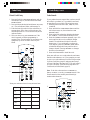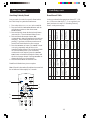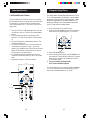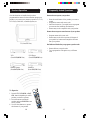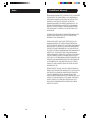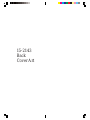Radio Shack 15-2143 User manual
- Category
- Remote controls
- Type
- User manual
Radio Shack 15-2143 is a universal remote control that operates common features on most Infrared Controlled Video Equipment. It features TV, VCR/DVD, SAT/CBL mode selection buttons, channel and volume controls, a numeric keypad for direct channel entry, dedicated VCR/DVD control buttons, and a sleep timer. The remote also has advanced functions such as TV/VCR/INPUT source switching, DVD subtitle and chapter control, and satellite guide and menu access.
Radio Shack 15-2143 is a universal remote control that operates common features on most Infrared Controlled Video Equipment. It features TV, VCR/DVD, SAT/CBL mode selection buttons, channel and volume controls, a numeric keypad for direct channel entry, dedicated VCR/DVD control buttons, and a sleep timer. The remote also has advanced functions such as TV/VCR/INPUT source switching, DVD subtitle and chapter control, and satellite guide and menu access.











-
 1
1
-
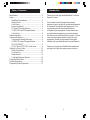 2
2
-
 3
3
-
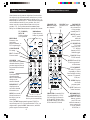 4
4
-
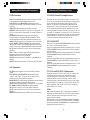 5
5
-
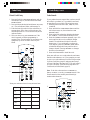 6
6
-
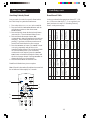 7
7
-
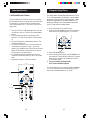 8
8
-
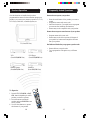 9
9
-
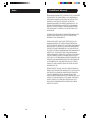 10
10
-
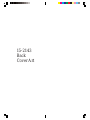 11
11
Radio Shack 15-2143 User manual
- Category
- Remote controls
- Type
- User manual
Radio Shack 15-2143 is a universal remote control that operates common features on most Infrared Controlled Video Equipment. It features TV, VCR/DVD, SAT/CBL mode selection buttons, channel and volume controls, a numeric keypad for direct channel entry, dedicated VCR/DVD control buttons, and a sleep timer. The remote also has advanced functions such as TV/VCR/INPUT source switching, DVD subtitle and chapter control, and satellite guide and menu access.
Ask a question and I''ll find the answer in the document
Finding information in a document is now easier with AI