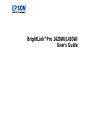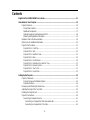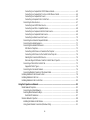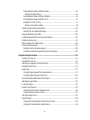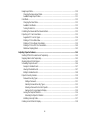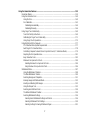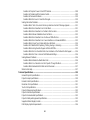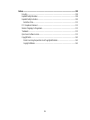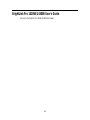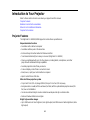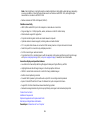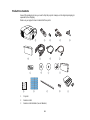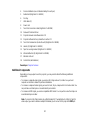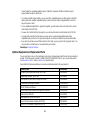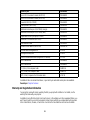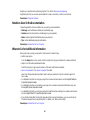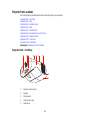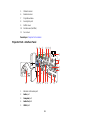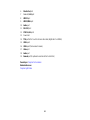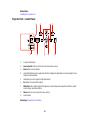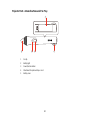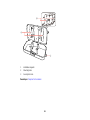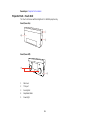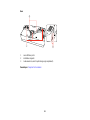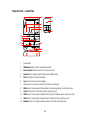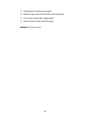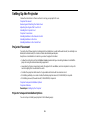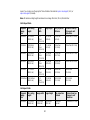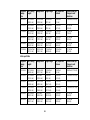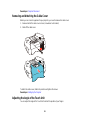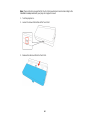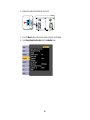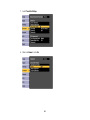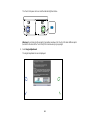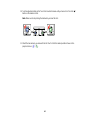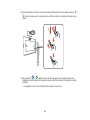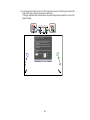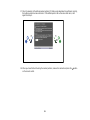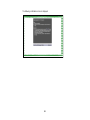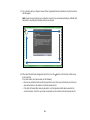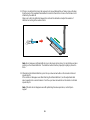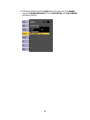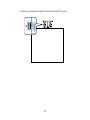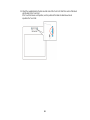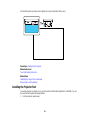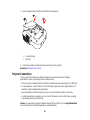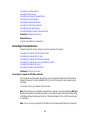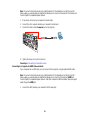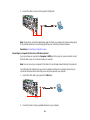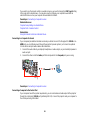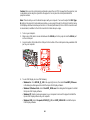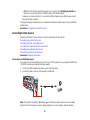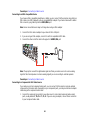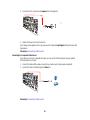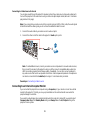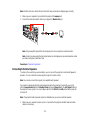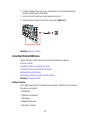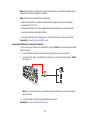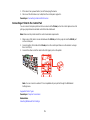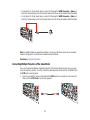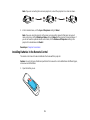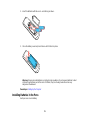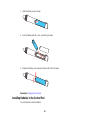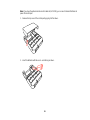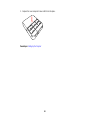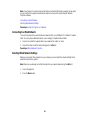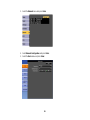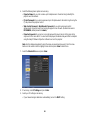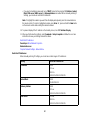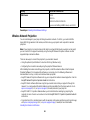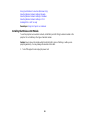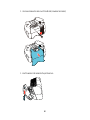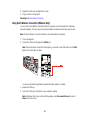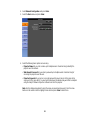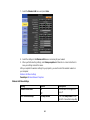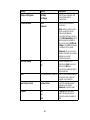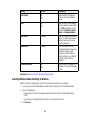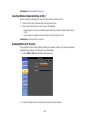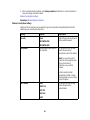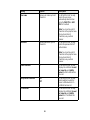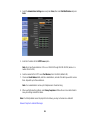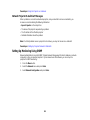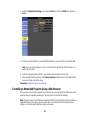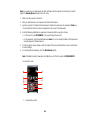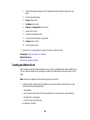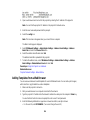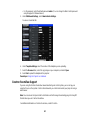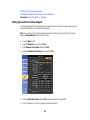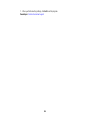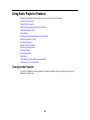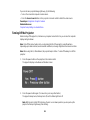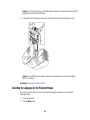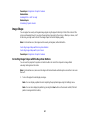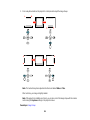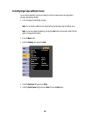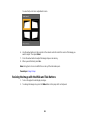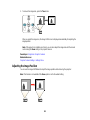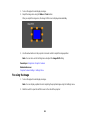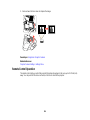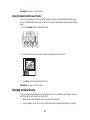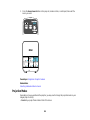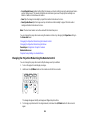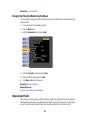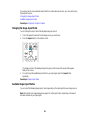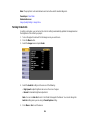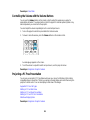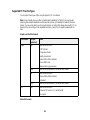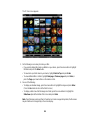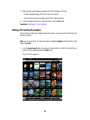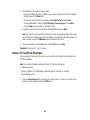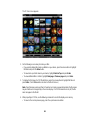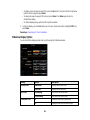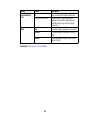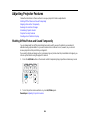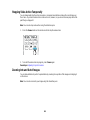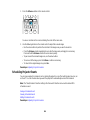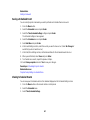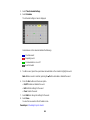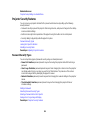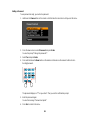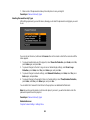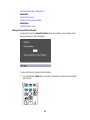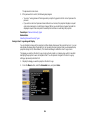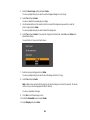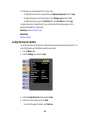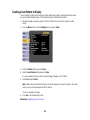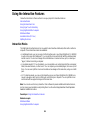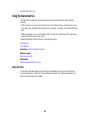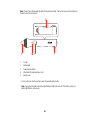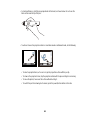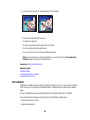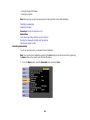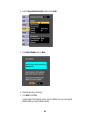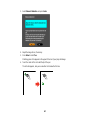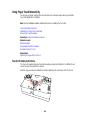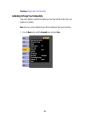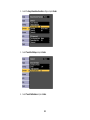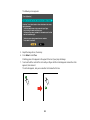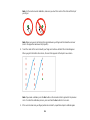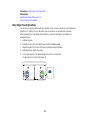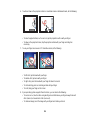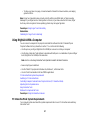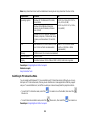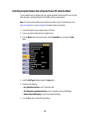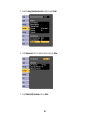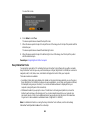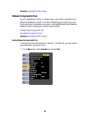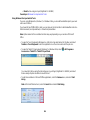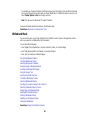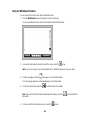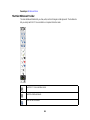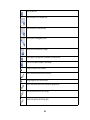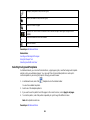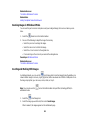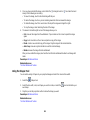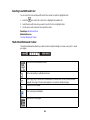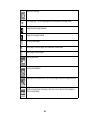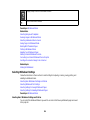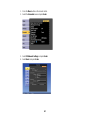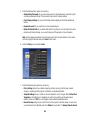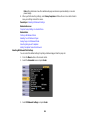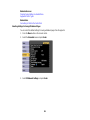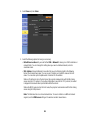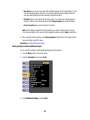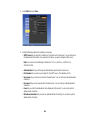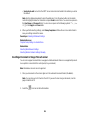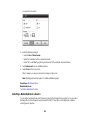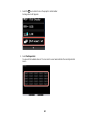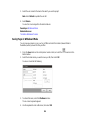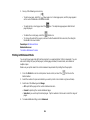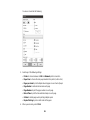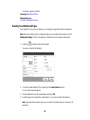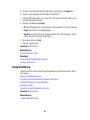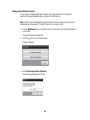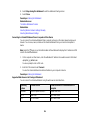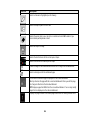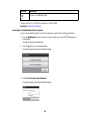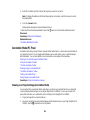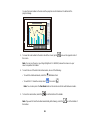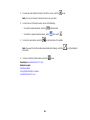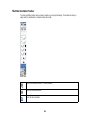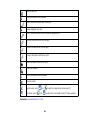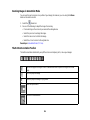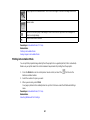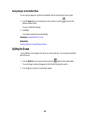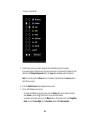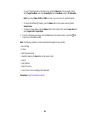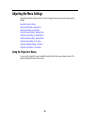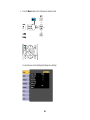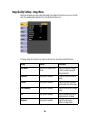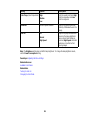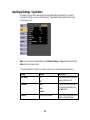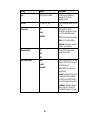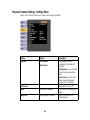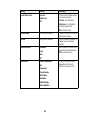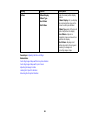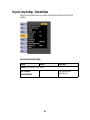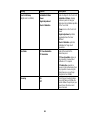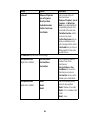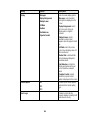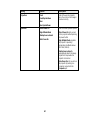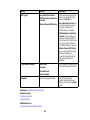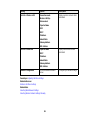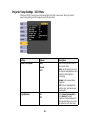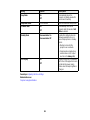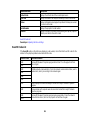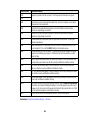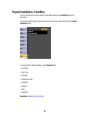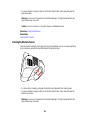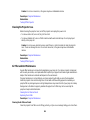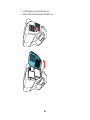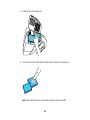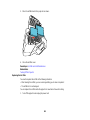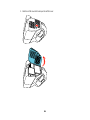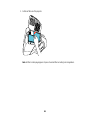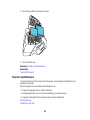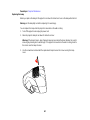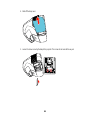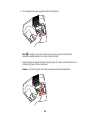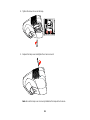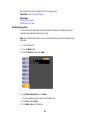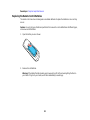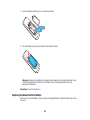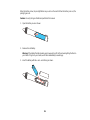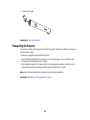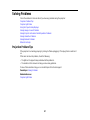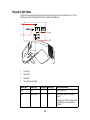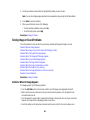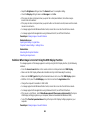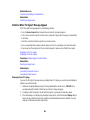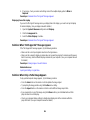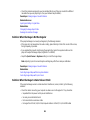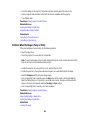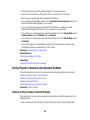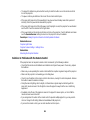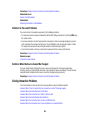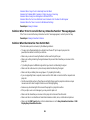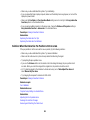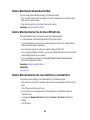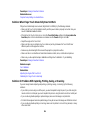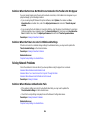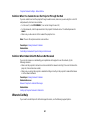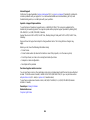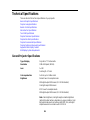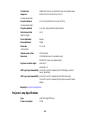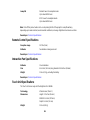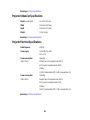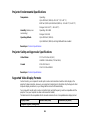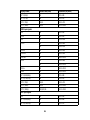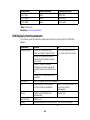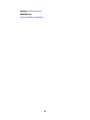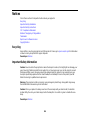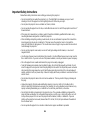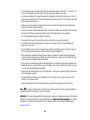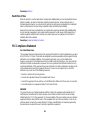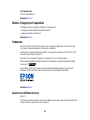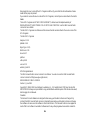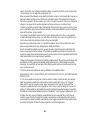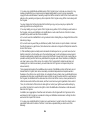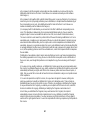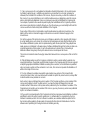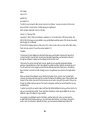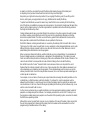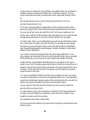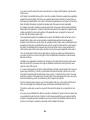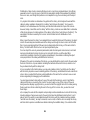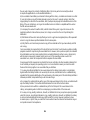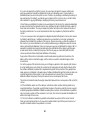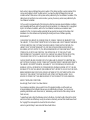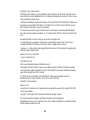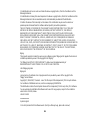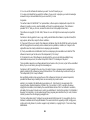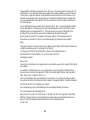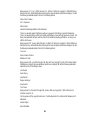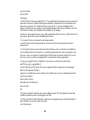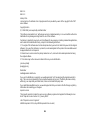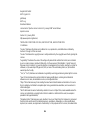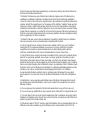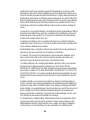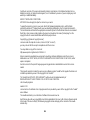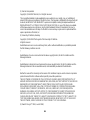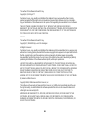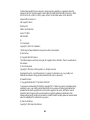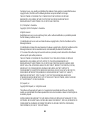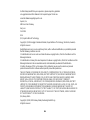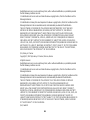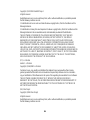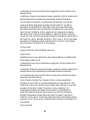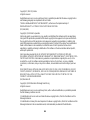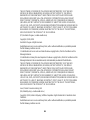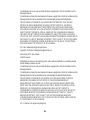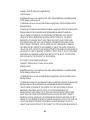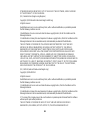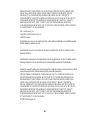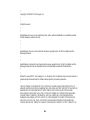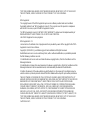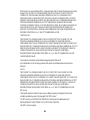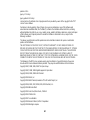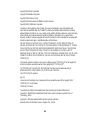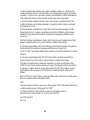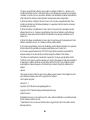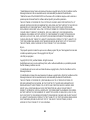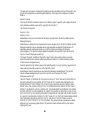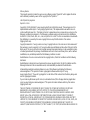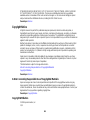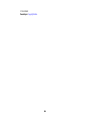BrightLink
®
Pro 1420Wi/1430Wi
User's Guide


Contents
BrightLink Pro 1420Wi/1430Wi User's Guide.......................................................................................... 13
Introduction to Your Projector ................................................................................................................. 14
Projector Features.............................................................................................................................. 14
Product Box Contents.................................................................................................................... 16
Additional Components ................................................................................................................ 17
Optional Equipment and Replacement Parts................................................................................. 18
Warranty and Registration Information.......................................................................................... 19
Notations Used in the Documentation................................................................................................ 20
Where to Go for Additional Information .............................................................................................. 20
Projector Part Locations..................................................................................................................... 21
Projector Parts - Front/Top............................................................................................................ 21
Projector Parts - Side..................................................................................................................... 22
Projector Parts - Interface Panel.................................................................................................... 23
Projector Parts - Base.................................................................................................................... 25
Projector Parts - Control Panel...................................................................................................... 26
Projector Parts - Interactive Pens and Pen Tray............................................................................ 27
Projector Parts - Remote Control................................................................................................... 29
Projector Parts - Touch Unit .......................................................................................................... 31
Projector Parts - Control Pad......................................................................................................... 33
Setting Up the Projector ........................................................................................................................... 35
Projector Placement........................................................................................................................... 35
Projector Setup and Installation Options ....................................................................................... 35
Projection Distance........................................................................................................................ 36
Removing and Attaching the Cable Cover.......................................................................................... 39
Adjusting the Angle of the Touch Unit ................................................................................................ 39
Installing the Projector Feet................................................................................................................ 59
Projector Connections........................................................................................................................ 60
Connecting to Computer Sources.................................................................................................. 61
Connecting to a Computer for USB Video and Audio................................................................ 61
Connecting to a Computer for VGA Video................................................................................. 62
3

Connecting to a Computer for HDMI Video and Audio.............................................................. 63
Connecting to a Computer for Pen Use or USB Mouse Control................................................ 64
Connecting to a Computer for Sound........................................................................................ 65
Connecting a Computer to the Control Pad............................................................................... 65
Connecting to Video Sources........................................................................................................ 67
Connecting to an HDMI Video Source ...................................................................................... 67
Connecting to an MHL-Compatible Device............................................................................... 68
Connecting to a Component-to-VGA Video Source.................................................................. 68
Connecting to a Composite Video Source ................................................................................ 69
Connecting to a Video Source for Sound.................................................................................. 70
Connecting to an External Computer Monitor................................................................................ 70
Connecting to External Speakers.................................................................................................. 71
Connecting to External USB Devices............................................................................................ 72
USB Device Projection.............................................................................................................. 72
Connecting a USB Device or Camera to the Projector.............................................................. 73
Connecting a USB Device to the Control Pad or Projector........................................................ 74
Selecting the Connected USB Source...................................................................................... 74
Disconnecting a USB Device From the Control Pad or Projector.............................................. 74
Connecting a Printer to the Control Pad ........................................................................................ 75
Supported Printer Types........................................................................................................... 76
Connecting to a Document Camera .............................................................................................. 76
Connecting Multiple Projectors of the Same Model....................................................................... 77
Installing Batteries in the Remote Control .......................................................................................... 78
Installing Batteries in the Pens........................................................................................................... 79
Installing Batteries in the Control Pad................................................................................................. 80
Using the Projector on a Network............................................................................................................ 83
Wired Network Projection................................................................................................................... 83
Connecting to a Wired Network..................................................................................................... 84
Selecting Wired Network Settings ................................................................................................. 84
Restricted IP Addresses ........................................................................................................... 87
Wireless Network Projection .............................................................................................................. 88
Installing the Wireless LAN Module............................................................................................... 89
Using Quick Wireless Connection (Windows Only)....................................................................... 91
4

Selecting Wireless Network Settings Manually.............................................................................. 92
Wireless LAN Menu Settings .................................................................................................... 94
Selecting Wireless Network Settings in Windows.......................................................................... 96
Selecting Wireless Network Settings in OS X................................................................................ 97
Enabling WPA or EAP Security ..................................................................................................... 97
Wireless Security Menu Settings .............................................................................................. 98
Setting Up Projector Network E-Mail Alerts...................................................................................... 100
Network Projector E-mail Alert Messages ................................................................................... 102
Setting Up Monitoring Using SNMP ................................................................................................. 102
Controlling a Networked Projector Using a Web Browser ................................................................ 103
Creating an Address Book ............................................................................................................... 105
Adding Templates from a Web Browser........................................................................................... 106
Crestron RoomView Support............................................................................................................ 107
Setting Up Crestron RoomView Support ..................................................................................... 108
Controlling a Networked Projector Using Crestron RoomView.................................................... 109
Using Basic Projector Features ............................................................................................................. 111
Turning On the Projector.................................................................................................................. 111
Turning Off the Projector.................................................................................................................. 113
Selecting the Language for the Projector Menus.............................................................................. 114
Setting the Date and Time................................................................................................................ 115
Image Shape.................................................................................................................................... 117
Correcting Image Shape with the Keystone Buttons.................................................................... 117
Correcting Image Shape with Quick Corner ................................................................................ 120
Resizing the Image with the Wide and Tele Buttons ........................................................................ 121
Adjusting the Image Position............................................................................................................ 122
Focusing the Image.......................................................................................................................... 123
Remote Control Operation ............................................................................................................... 124
Using the Remote Control as a Wireless Mouse ......................................................................... 126
Using the Remote Control as a Pointer........................................................................................ 127
Selecting an Image Source .............................................................................................................. 127
Projection Modes ............................................................................................................................. 128
Changing the Projection Mode Using the Remote Control .......................................................... 129
Changing the Projection Mode Using the Menus......................................................................... 130
5

Image Aspect Ratio.......................................................................................................................... 130
Changing the Image Aspect Ratio............................................................................................... 131
Available Image Aspect Ratios.................................................................................................... 131
Color Mode....................................................................................................................................... 132
Changing the Color Mode............................................................................................................ 132
Available Color Modes................................................................................................................. 133
Turning On Auto Iris..................................................................................................................... 134
Controlling the Volume with the Volume Buttons.............................................................................. 135
Projecting a PC Free Presentation................................................................................................... 135
Supported PC Free File Types .................................................................................................... 136
Starting a PC Free Slide Show.................................................................................................... 137
Starting a PC Free Movie Presentation ....................................................................................... 139
Starting a PC Free PDF File Presentation................................................................................... 140
Slideshow Display Options.......................................................................................................... 142
Adjusting Projector Features................................................................................................................. 144
Shutting Off the Picture and Sound Temporarily .............................................................................. 144
Stopping Video Action Temporarily.................................................................................................. 145
Zooming Into and Out of Images...................................................................................................... 145
Scheduling Projector Events............................................................................................................ 146
Saving a Scheduled Event........................................................................................................... 147
Viewing Scheduled Events.......................................................................................................... 147
Editing Scheduled Events............................................................................................................ 148
Projector Security Features.............................................................................................................. 150
Password Security Types............................................................................................................ 150
Setting a Password................................................................................................................. 151
Selecting Password Security Types........................................................................................ 152
Entering a Password to Use the Projector............................................................................... 153
Saving a User's Logo Image to Display................................................................................... 154
Locking the Projector's Buttons ................................................................................................... 156
Unlocking the Projector's Buttons........................................................................................... 157
Installing a Security Cable........................................................................................................... 157
Creating a User Pattern to Display................................................................................................... 158
6

Using the Interactive Features ............................................................................................................... 159
Interactive Modes............................................................................................................................. 159
Using the Interactive Pens ............................................................................................................... 160
Using the Pens............................................................................................................................ 160
Pen Calibration............................................................................................................................ 163
Calibrating Automatically ........................................................................................................ 164
Calibrating Manually ............................................................................................................... 166
Using Finger Touch Interactivity ...................................................................................................... 169
Touch Unit Safety Instructions..................................................................................................... 169
Calibrating for Finger Touch Interactivity..................................................................................... 171
Using Finger Touch Operations................................................................................................... 175
Using BrightLink With a Computer ................................................................................................... 177
PC Interactive Mode System Requirements................................................................................ 177
Switching to PC Interactive Mode................................................................................................ 178
Controlling Computer Features from a Projected Screen (PC Interactive Mode)......................... 179
Adjusting the Pen Operation Area ............................................................................................... 181
Easy Interactive Tools................................................................................................................. 183
Windows Pen Input and Ink Tools ............................................................................................... 184
Enabling Windows Pen Input and Ink Tools............................................................................ 184
Using Windows Pen Input and Ink Tools................................................................................. 186
Whiteboard Mode............................................................................................................................. 187
Using the Whiteboard Toolbars................................................................................................... 188
The Main Whiteboard Toolbar..................................................................................................... 189
Selecting Background Templates................................................................................................ 191
Zooming Images in Whiteboard Mode......................................................................................... 192
Inserting and Working With Images............................................................................................. 192
Using the Shapes Tool ................................................................................................................ 193
Selecting Line Width and Color ................................................................................................... 194
The Bottom Whiteboard Toolbar.................................................................................................. 194
Selecting Whiteboard Settings .................................................................................................... 196
Selecting Basic Whiteboard Settings and Policies.................................................................. 196
Selecting Whiteboard Print Settings........................................................................................ 199
Selecting Settings for Saving Whiteboard Pages.................................................................... 201
7

Selecting Settings for Emailing Whiteboard Pages................................................................. 203
Inserting a Document or Image From a Scanner......................................................................... 205
Selecting a Networked Device Source ........................................................................................ 206
Saving Pages in Whiteboard Mode ............................................................................................. 208
Working With Thumbnail Pages .................................................................................................. 209
Printing in Whiteboard Mode ....................................................................................................... 210
Emailing Your Whiteboard Pages................................................................................................ 212
Sharing the Whiteboard............................................................................................................... 213
Starting a Shared Whiteboard Session................................................................................... 214
Connecting to a Shared Whiteboard from a Computer or Other Device.................................. 216
Supported Web Browsers for Sharing a Whiteboard............................................................... 216
Web Browser Toolbars ........................................................................................................... 217
Connecting to a Shared Whiteboard from a Projector............................................................. 219
Annotation Mode (PC Free) ............................................................................................................. 220
Drawing on a Projected Image (Annotation Mode)...................................................................... 220
Using the Annotation Toolbars .................................................................................................... 222
The Main Annotation Toolbar ...................................................................................................... 224
Zooming Images in Annotation Mode.......................................................................................... 226
The Bottom Annotation Toolbar................................................................................................... 226
Printing in Annotation Mode......................................................................................................... 227
Saving Images in Annotation Mode............................................................................................. 228
Splitting the Screen.......................................................................................................................... 228
Adjusting the Menu Settings.................................................................................................................. 231
Using the Projector's Menus............................................................................................................. 231
Image Quality Settings - Image Menu .............................................................................................. 234
Input Signal Settings - Signal Menu.................................................................................................. 236
Projector Feature Settings - Settings Menu...................................................................................... 239
Projector Setup Settings - Extended Menu....................................................................................... 242
Projector Network Settings - Network Menu..................................................................................... 250
Projector Setup Settings - ECO Menu.............................................................................................. 252
Projector Information Display - Info Menu ........................................................................................ 254
Event ID Code List....................................................................................................................... 255
Projector Reset Options - Reset Menu............................................................................................. 257
8

Maintaining and Transporting the Projector......................................................................................... 258
Projector Maintenance..................................................................................................................... 258
Cleaning the Projection Window.................................................................................................. 258
Cleaning the Obstacle Sensor..................................................................................................... 259
Cleaning the Projector Case........................................................................................................ 260
Air Filter and Vent Maintenance .................................................................................................. 260
Cleaning the Air Filter and Vents............................................................................................. 260
Replacing the Air Filter............................................................................................................ 263
Projector Lamp Maintenance....................................................................................................... 266
Replacing the Lamp................................................................................................................ 267
Resetting the Lamp Timer....................................................................................................... 271
Replacing the Remote Control Batteries ..................................................................................... 272
Replacing the Interactive Pen Batteries....................................................................................... 273
Replacing the Interactive Pen Tips.............................................................................................. 275
Transporting the Projector................................................................................................................ 276
Solving Problems.................................................................................................................................... 277
Projection Problem Tips................................................................................................................... 277
Projector Light Status....................................................................................................................... 278
Using the Projector Help Displays.................................................................................................... 280
Solving Image or Sound Problems................................................................................................... 281
Solutions When No Image Appears............................................................................................. 281
Solutions When Image is Incorrect Using the USB Display Function .......................................... 282
Solutions When "No Signal" Message Appears........................................................................... 283
Displaying From a PC Laptop................................................................................................. 283
Displaying From a Mac Laptop ............................................................................................... 284
Solutions When "Not Supported" Message Appears................................................................... 284
Solutions When Only a Partial Image Appears............................................................................ 284
Solutions When the Image is Not Rectangular ............................................................................ 285
Solutions When the Image Contains Noise or Static ................................................................... 285
Solutions When the Image is Fuzzy or Blurry.............................................................................. 286
Solutions When the Image Brightness or Colors are Incorrect .................................................... 287
Solutions to Sound Problems ...................................................................................................... 287
Solving Projector or Remote Control Operation Problems ............................................................... 288
9

Solutions to Projector Power or Shut-Off Problems..................................................................... 288
Solutions to Problems with the Remote Control........................................................................... 289
Solutions to Password Problems................................................................................................. 290
Solutions When the Source Cannot Be Changed........................................................................ 290
Solving Interactive Problems............................................................................................................ 290
Solutions When "Error Occurred in the Easy Interactive Function" Message Appears................ 291
Solutions When the Interactive Pens Do Not Work...................................................................... 291
Solutions When the Interactive Pen Position Is Not Accurate...................................................... 292
Solutions When Manual Calibration Does Not Work.................................................................... 293
Solutions When the Interactive Pens Are Slow or Difficult to Use................................................ 293
Solutions When the Interactive Pens Cause Interference or Unwanted Effects .......................... 293
Solutions When Finger Touch Interactivity Does Not Work......................................................... 294
Solutions for Problems With Capturing, Printing, Saving, or Scanning........................................ 294
Solutions When Inking Does Not Appear in Microsoft Office....................................................... 295
Solutions When the Pen Does Not Work Over a Network or the Toolbars Do Not Appear ......... 296
Solutions When the Time Is Incorrect in Whiteboard Settings..................................................... 296
Solving Network Problems............................................................................................................... 296
Solutions When Wireless Authentication Fails ............................................................................ 296
Solutions When You Cannot Access the Projector Through the Web ......................................... 297
Solutions When Network Alert E-Mails are Not Received............................................................ 297
Where to Get Help............................................................................................................................ 297
Technical Specifications ........................................................................................................................ 299
General Projector Specifications...................................................................................................... 299
Projector Lamp Specifications.......................................................................................................... 300
Remote Control Specifications......................................................................................................... 301
Interactive Pen Specifications.......................................................................................................... 301
Touch Unit Specifications ................................................................................................................ 301
Projector Dimension Specifications.................................................................................................. 302
Projector Electrical Specifications.................................................................................................... 302
Projector Environmental Specifications............................................................................................ 303
Projector Safety and Approvals Specifications................................................................................. 303
Supported Video Display Formats.................................................................................................... 303
USB Display System Requirements................................................................................................. 306
10

Notices ..................................................................................................................................................... 308
Recycling.......................................................................................................................................... 308
Important Safety Information............................................................................................................ 308
Important Safety Instructions............................................................................................................ 309
Restriction of Use........................................................................................................................ 312
FCC Compliance Statement ............................................................................................................. 312
Wireless Telegraphy Act Regulations............................................................................................... 313
Trademarks...................................................................................................................................... 313
Open Source Software License........................................................................................................ 313
Copyright Notice............................................................................................................................... 365
A Note Concerning Responsible Use of Copyrighted Materials................................................... 365
Copyright Attribution.................................................................................................................... 365
11


BrightLink Pro 1420Wi/1430Wi User 's Guide
Welcome to the BrightLink Pro 1420Wi/1430Wi User's Guide.
13

Introduction to Your Projector
Refer to these sections to learn more about your projector and this manual.
Projector Features
Notations Used in the Documentation
Where to Go for Additional Information
Projector Part Locations
Projector Features
The BrightLink Pro 1420Wi/1430Wi projectors include these special features:
Unique interactive functions
• Annotation with or without a computer
• Annotation with two pens at the same time
• Enhanced Easy Interactive toolbar for Windows and Mac
• Touch-based interactivity for as many as six users (BrightLink Pro 1430Wi)
• Share your whiteboard with up to 15 other devices, including tablets, smartphones, and other
projectors with whiteboard sharing capabilities
• Annotate projected content from your device
• Scan and display content from a connected scanner
• Email, save, or print your content without a computer
• Import content from a USB drive
Ultra short throw projection system
• Project an 87-inch (221-cm) image (WXGA) from just 9.1 inches (231 mm) away
• Easily mounted on a wall (with the wall mount) or table (with the optional table projection mount) for
fast, low-cost installations
• Can be mounted vertically to create an interactive workspace directly on a table surface
• Reduced shadow interference and glare
Bright, high-resolution images
• Up to 3300 lumens of color brightness (color light output) and 3300 lumens of white brightness (white
light output)
14

Note: Color brightness (color light output) and white brightness (white light output) will vary depending
on usage conditions. Color light output measured in accordance with IDMS 15.4; white light output
measured in accordance with ISO 21118.
• Native resolution of 1280 × 800 pixels (WXGA)
Flexible connectivity
• HDMI 1/MHL and HDMI 2 ports for computer or video device connection
• Plug-and-play 3-in-1 USB projection, audio, and mouse control for instant setup
• Wired network support for projection
• Projector monitoring and control via remote network computer
• Optional wireless network support, including video and audio transfer
• PC Free photo slide shows via connected USB memory devices or Epson document camera
• Dual VGA ports for connections by multiple presenters
• Port for connecting an external monitor
• Projection from iOS or Android devices with the wireless LAN module and free Epson iProjection app;
visit epson.com/projectorapp (U.S.) or epson.ca/projectorapp (Canada) for more information
Innovative display and operation features
• Low total cost of ownership with long-life projector lamp and high-efficiency air filter
• High digital zoom ratio for larger images in shorter projection distances
• 10000:1 contrast ratio and Auto Iris control for sharp, detailed images
• Built-in closed captioning decoder
• Powerful 16 W speaker system with audio out port for connecting external speakers
• Epson's Instant Off and Direct Power On features for quick setup and shut down
• Support for Crestron RoomView network monitoring systems
• Network message broadcast system to project timely messages to all networked projectors
Product Box Contents
Additional Components
Optional Equipment and Replacement Parts
Warranty and Registration Information
Parent topic: Introduction to Your Projector
15

Product Box Contents
Save all the packaging in case you need to ship the projector. Always use the original packaging (or
equivalent) when shipping.
Make sure your projector box included all of these parts:
1 Projector
2 Remote control
3 Remote control batteries (two AA alkaline)
16

4 Pens and batteries (one AA alkaline battery for each pen)
5 Rubber feet (BrightLink Pro 1420Wi)
6 Pen tray
7 USB cables (3)
8 Power cord
9 Touch Unit connection cable (BrightLink Pro 1430Wi)
10 Password Protected sticker
11 Projector manuals and software links CD
12 Projector software for Easy Interactive Function CD
13 Touch Unit and markers (inside the unit) (BrightLink Pro 1430Wi)
14 Labels (4) (BrightLink Pro 1430Wi)
15 Tape for securing markers (BrightLink Pro 1430Wi)
16 Infrared deflectors (8) (BrightLink Pro 1430Wi)
17 Wireless LAN unit
18 Control Pad (with batteries)
Parent topic: Projector Features
Additional Components
Depending on how you plan to use the projector, you may need to obtain the following additional
components:
• To receive a composite video signal, you need an RCA-style video or A/V cable. See your local
computer or electronics dealer for purchase information.
• To receive a component video signal, you need a D-sub, 15-pin, component-to-VGA video cable. You
can purchase one from Epson or an authorized Epson reseller.
• To receive an HDMI signal, you need a compatible HDMI cable. You can purchase one from Epson or
an authorized Epson reseller.
Note: To connect a Mac that includes only a Mini DisplayPort, Thunderbolt port, or Mini-DVI port for
video output, you need to obtain an adapter that allows you to connect to the projector's HDMI port.
17

Contact Apple for compatible adapter options. Older Mac computers (2009 and earlier) may not
support audio through the HDMI port.
• To receive an HDMI signal via MHL, you need an MHL-compatible device, an MHL cable or an HDMI
cable and an MHL adapter compatible with your device. Devices with an integrated MHL connector
may not require a cable.
• To sync additional BrightLink Pro projectors together, you will need a stereo mini cable or the remote
control cable set (ELPKC28).
• To power the Control Pad from the projector, you will need the remote control cable set (ELPKC28).
• To project with audio from certain ports, you may need a commercially available audio cable
compatible with your device. See your local computer or electronics dealer for purchase information.
• If you did not purchase a mount that included a VGA cable, you may need a VGA computer cable. You
can purchase one from Epson or an authorized Epson reseller.
Parent topic: Projector Features
Optional Equipment and Replacement Parts
You can purchase screens, other optional accessories, and replacement parts from an Epson authorized
reseller. To find the nearest reseller, call 800-GO-EPSON (800-463-7766). Or you can purchase online
at epsonstore.com (U.S. sales) or epson.ca (Canadian sales).
Epson offers the following optional accessories and replacement parts for your projector:
Option or part Part number
Genuine Epson replacement lamp (ELPLP80) V13H010L80
Replacement air filter (ELPAF40) V13H134A40
Quick wireless connection USB key (ELPAP09) V12H005M09
Promethean ActivInspire software V12HPSW001
SMART Notebook software V12HSSW020
Mimio MimioStudio Software for BrightLink Projectors V12HMSS020
Wall mount (ELPMB43) V12H675020
Table projection mount (ELPMB29) V12H516020
Epson DC-06 document camera (ELPDC06) V12H321005
Epson DC-11 document camera (ELPDC11) V12H377020
18

Option or part Part number
Epson DC-12 document camera (ELPDC12) V12H594020
Epson DC-20 document camera (ELPDC20) V12H500020
PowerLite Pilot 2 (ELPCB02) V12H614020
Active speakers (ELPSP02) V12H467020
Additional interactive pen A (ELPN04A) (orange) V12H666010
Additional interactive pen B (ELPN04B) (blue) V12H667010
Replacement set of 6 pen tips (ELPPS02) V12H668010
Interactive Pen Extension (ELPPE01) V12H590001
USB extension cable V12H525001
Remote control cable set (ELPKC28) V12H005C28
On Wall Cable Management Kit ELPCK01
Kensington security lock ELPSL01
Touch Unit attachment mount (BrightLink Pro 1430Wi) ELPPT05
90-inch whiteboard V12H468002
96-inch whiteboard V12H468001
6 ft. (1.8 m) VGA computer cable F3H982-06
10 ft. (3.0 m) VGA computer cable F3H982-10
10 ft. (3.0 m) Component-to-VGA video cable ELPKC19
In addition to the accessories listed above, 1-year and 2-year extended service plans are available.
Parent topic: Projector Features
Warranty and Registration Information
Your projector comes with a basic warranty that lets you project with confidence. For details, see the
warranty that came with your projector.
In addition, Epson offers free Extra Care Road Service. In the unlikely event of an equipment failure, you
won’t have to wait for your unit to be repaired. Instead, Epson will ship you a replacement unit anywhere
in the United States, Canada, or Puerto Rico. See the Extra Care Road Service brochure for details.
19

Register your product online using the projector CD or at this site: epson.com/webreg.
Registering also lets you receive special updates on new accessories, products, and services.
Parent topic: Projector Features
Notations Used in the Documentation
Follow the guidelines in these notations as you read your documentation:
• Warnings must be followed carefully to avoid bodily injury.
• Cautions must be observed to avoid damage to your equipment.
• Notes contain important information about your projector.
• Tips contain additional projection information.
Parent topic: Introduction to Your Projector
Where to Go for Additional Information
Need quick help on using your projector? Here's where to look for help:
• Built-in help system
Press the Help button on the remote control or projector to get quick solutions to common problems.
• Help icon on the bottom whiteboard toolbar
Select the help icon to get a quick summary of the tools and features available.
• epson.com/support (U.S) or epson.ca/support (Canada)
View FAQs (frequently asked questions) and e-mail your questions to Epson technical support 24
hours a day.
• For detailed instructions on using your projector in a network environment, see the EasyMP Network
Projection Operation Guide.
• For detailed instructions on monitoring your projector in a network environment (Windows only), see
the EasyMP Monitor Operation Guide.
• For detailed instructions on using your projector to hold interactive meetings in a network environment,
see the EasyMP Multi PC Projection Operation Guide.
• If you still need help after checking this manual and the sources listed above, you can use the Epson
PrivateLine Support service to get help fast. For details, see "Where to Get Help".
Parent topic: Introduction to Your Projector
20
Page is loading ...
Page is loading ...
Page is loading ...
Page is loading ...
Page is loading ...
Page is loading ...
Page is loading ...
Page is loading ...
Page is loading ...
Page is loading ...
Page is loading ...
Page is loading ...
Page is loading ...
Page is loading ...
Page is loading ...
Page is loading ...
Page is loading ...
Page is loading ...
Page is loading ...
Page is loading ...
Page is loading ...
Page is loading ...
Page is loading ...
Page is loading ...
Page is loading ...
Page is loading ...
Page is loading ...
Page is loading ...
Page is loading ...
Page is loading ...
Page is loading ...
Page is loading ...
Page is loading ...
Page is loading ...
Page is loading ...
Page is loading ...
Page is loading ...
Page is loading ...
Page is loading ...
Page is loading ...
Page is loading ...
Page is loading ...
Page is loading ...
Page is loading ...
Page is loading ...
Page is loading ...
Page is loading ...
Page is loading ...
Page is loading ...
Page is loading ...
Page is loading ...
Page is loading ...
Page is loading ...
Page is loading ...
Page is loading ...
Page is loading ...
Page is loading ...
Page is loading ...
Page is loading ...
Page is loading ...
Page is loading ...
Page is loading ...
Page is loading ...
Page is loading ...
Page is loading ...
Page is loading ...
Page is loading ...
Page is loading ...
Page is loading ...
Page is loading ...
Page is loading ...
Page is loading ...
Page is loading ...
Page is loading ...
Page is loading ...
Page is loading ...
Page is loading ...
Page is loading ...
Page is loading ...
Page is loading ...
Page is loading ...
Page is loading ...
Page is loading ...
Page is loading ...
Page is loading ...
Page is loading ...
Page is loading ...
Page is loading ...
Page is loading ...
Page is loading ...
Page is loading ...
Page is loading ...
Page is loading ...
Page is loading ...
Page is loading ...
Page is loading ...
Page is loading ...
Page is loading ...
Page is loading ...
Page is loading ...
Page is loading ...
Page is loading ...
Page is loading ...
Page is loading ...
Page is loading ...
Page is loading ...
Page is loading ...
Page is loading ...
Page is loading ...
Page is loading ...
Page is loading ...
Page is loading ...
Page is loading ...
Page is loading ...
Page is loading ...
Page is loading ...
Page is loading ...
Page is loading ...
Page is loading ...
Page is loading ...
Page is loading ...
Page is loading ...
Page is loading ...
Page is loading ...
Page is loading ...
Page is loading ...
Page is loading ...
Page is loading ...
Page is loading ...
Page is loading ...
Page is loading ...
Page is loading ...
Page is loading ...
Page is loading ...
Page is loading ...
Page is loading ...
Page is loading ...
Page is loading ...
Page is loading ...
Page is loading ...
Page is loading ...
Page is loading ...
Page is loading ...
Page is loading ...
Page is loading ...
Page is loading ...
Page is loading ...
Page is loading ...
Page is loading ...
Page is loading ...
Page is loading ...
Page is loading ...
Page is loading ...
Page is loading ...
Page is loading ...
Page is loading ...
Page is loading ...
Page is loading ...
Page is loading ...
Page is loading ...
Page is loading ...
Page is loading ...
Page is loading ...
Page is loading ...
Page is loading ...
Page is loading ...
Page is loading ...
Page is loading ...
Page is loading ...
Page is loading ...
Page is loading ...
Page is loading ...
Page is loading ...
Page is loading ...
Page is loading ...
Page is loading ...
Page is loading ...
Page is loading ...
Page is loading ...
Page is loading ...
Page is loading ...
Page is loading ...
Page is loading ...
Page is loading ...
Page is loading ...
Page is loading ...
Page is loading ...
Page is loading ...
Page is loading ...
Page is loading ...
Page is loading ...
Page is loading ...
Page is loading ...
Page is loading ...
Page is loading ...
Page is loading ...
Page is loading ...
Page is loading ...
Page is loading ...
Page is loading ...
Page is loading ...
Page is loading ...
Page is loading ...
Page is loading ...
Page is loading ...
Page is loading ...
Page is loading ...
Page is loading ...
Page is loading ...
Page is loading ...
Page is loading ...
Page is loading ...
Page is loading ...
Page is loading ...
Page is loading ...
Page is loading ...
Page is loading ...
Page is loading ...
Page is loading ...
Page is loading ...
Page is loading ...
Page is loading ...
Page is loading ...
Page is loading ...
Page is loading ...
Page is loading ...
Page is loading ...
Page is loading ...
Page is loading ...
Page is loading ...
Page is loading ...
Page is loading ...
Page is loading ...
Page is loading ...
Page is loading ...
Page is loading ...
Page is loading ...
Page is loading ...
Page is loading ...
Page is loading ...
Page is loading ...
Page is loading ...
Page is loading ...
Page is loading ...
Page is loading ...
Page is loading ...
Page is loading ...
Page is loading ...
Page is loading ...
Page is loading ...
Page is loading ...
Page is loading ...
Page is loading ...
Page is loading ...
Page is loading ...
Page is loading ...
Page is loading ...
Page is loading ...
Page is loading ...
Page is loading ...
Page is loading ...
Page is loading ...
Page is loading ...
Page is loading ...
Page is loading ...
Page is loading ...
Page is loading ...
Page is loading ...
Page is loading ...
Page is loading ...
Page is loading ...
Page is loading ...
Page is loading ...
Page is loading ...
Page is loading ...
Page is loading ...
Page is loading ...
Page is loading ...
Page is loading ...
Page is loading ...
Page is loading ...
Page is loading ...
Page is loading ...
Page is loading ...
Page is loading ...
Page is loading ...
Page is loading ...
Page is loading ...
Page is loading ...
Page is loading ...
Page is loading ...
Page is loading ...
Page is loading ...
Page is loading ...
Page is loading ...
Page is loading ...
Page is loading ...
Page is loading ...
Page is loading ...
Page is loading ...
Page is loading ...
Page is loading ...
Page is loading ...
Page is loading ...
Page is loading ...
Page is loading ...
Page is loading ...
Page is loading ...
Page is loading ...
Page is loading ...
Page is loading ...
Page is loading ...
Page is loading ...
Page is loading ...
Page is loading ...
Page is loading ...
Page is loading ...
Page is loading ...
Page is loading ...
Page is loading ...
Page is loading ...
Page is loading ...
Page is loading ...
Page is loading ...
Page is loading ...
Page is loading ...
Page is loading ...
Page is loading ...
Page is loading ...
Page is loading ...
Page is loading ...
Page is loading ...
Page is loading ...
Page is loading ...
Page is loading ...
Page is loading ...
Page is loading ...
Page is loading ...
Page is loading ...
Page is loading ...
Page is loading ...
Page is loading ...
Page is loading ...
Page is loading ...
Page is loading ...
Page is loading ...
-
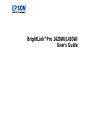 1
1
-
 2
2
-
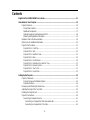 3
3
-
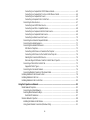 4
4
-
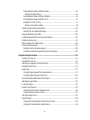 5
5
-
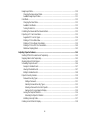 6
6
-
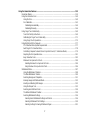 7
7
-
 8
8
-
 9
9
-
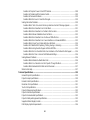 10
10
-
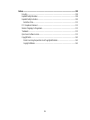 11
11
-
 12
12
-
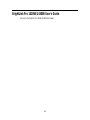 13
13
-
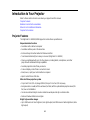 14
14
-
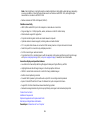 15
15
-
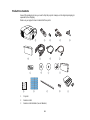 16
16
-
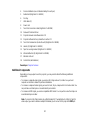 17
17
-
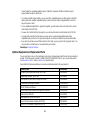 18
18
-
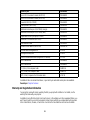 19
19
-
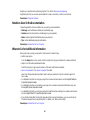 20
20
-
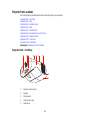 21
21
-
 22
22
-
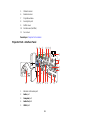 23
23
-
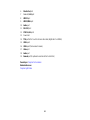 24
24
-
 25
25
-
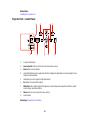 26
26
-
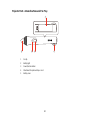 27
27
-
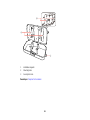 28
28
-
 29
29
-
 30
30
-
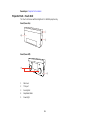 31
31
-
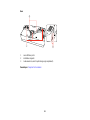 32
32
-
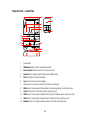 33
33
-
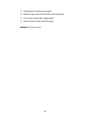 34
34
-
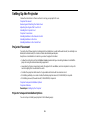 35
35
-
 36
36
-
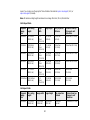 37
37
-
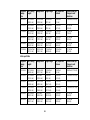 38
38
-
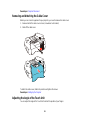 39
39
-
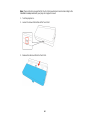 40
40
-
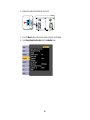 41
41
-
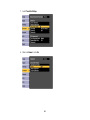 42
42
-
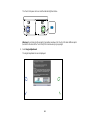 43
43
-
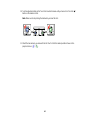 44
44
-
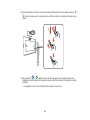 45
45
-
 46
46
-
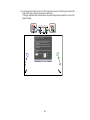 47
47
-
 48
48
-
 49
49
-
 50
50
-
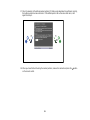 51
51
-
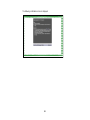 52
52
-
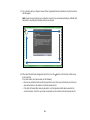 53
53
-
 54
54
-
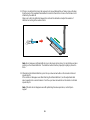 55
55
-
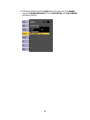 56
56
-
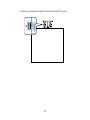 57
57
-
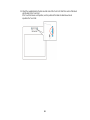 58
58
-
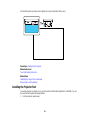 59
59
-
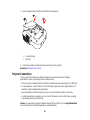 60
60
-
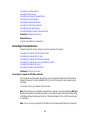 61
61
-
 62
62
-
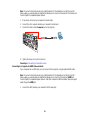 63
63
-
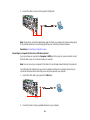 64
64
-
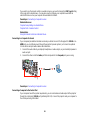 65
65
-
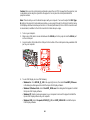 66
66
-
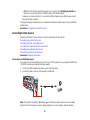 67
67
-
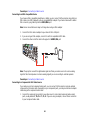 68
68
-
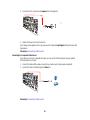 69
69
-
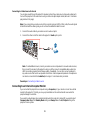 70
70
-
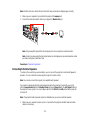 71
71
-
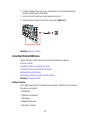 72
72
-
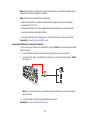 73
73
-
 74
74
-
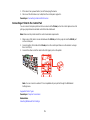 75
75
-
 76
76
-
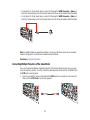 77
77
-
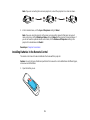 78
78
-
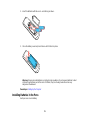 79
79
-
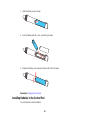 80
80
-
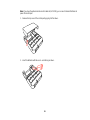 81
81
-
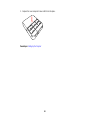 82
82
-
 83
83
-
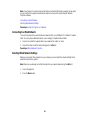 84
84
-
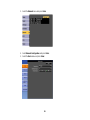 85
85
-
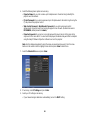 86
86
-
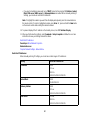 87
87
-
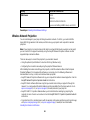 88
88
-
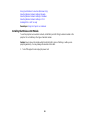 89
89
-
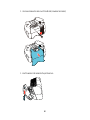 90
90
-
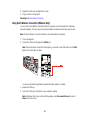 91
91
-
 92
92
-
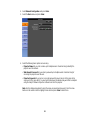 93
93
-
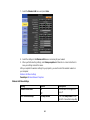 94
94
-
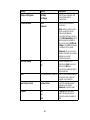 95
95
-
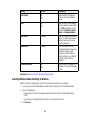 96
96
-
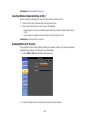 97
97
-
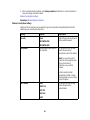 98
98
-
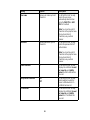 99
99
-
 100
100
-
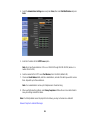 101
101
-
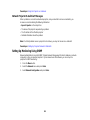 102
102
-
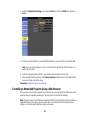 103
103
-
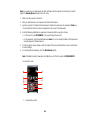 104
104
-
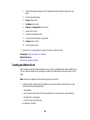 105
105
-
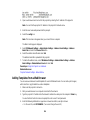 106
106
-
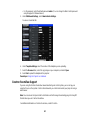 107
107
-
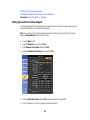 108
108
-
 109
109
-
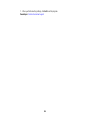 110
110
-
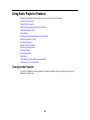 111
111
-
 112
112
-
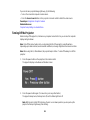 113
113
-
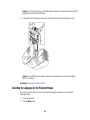 114
114
-
 115
115
-
 116
116
-
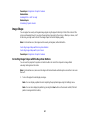 117
117
-
 118
118
-
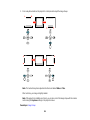 119
119
-
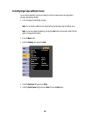 120
120
-
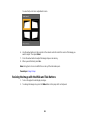 121
121
-
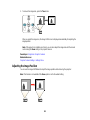 122
122
-
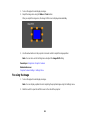 123
123
-
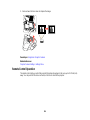 124
124
-
 125
125
-
 126
126
-
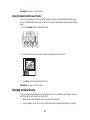 127
127
-
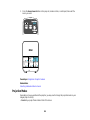 128
128
-
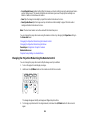 129
129
-
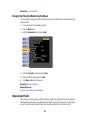 130
130
-
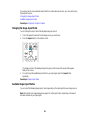 131
131
-
 132
132
-
 133
133
-
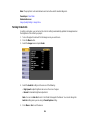 134
134
-
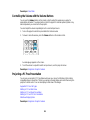 135
135
-
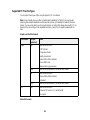 136
136
-
 137
137
-
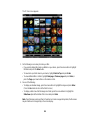 138
138
-
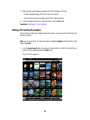 139
139
-
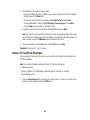 140
140
-
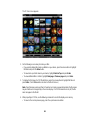 141
141
-
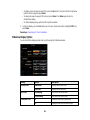 142
142
-
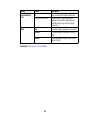 143
143
-
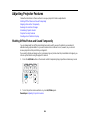 144
144
-
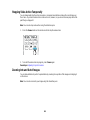 145
145
-
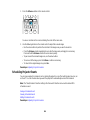 146
146
-
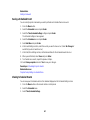 147
147
-
 148
148
-
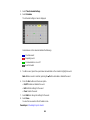 149
149
-
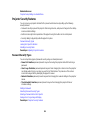 150
150
-
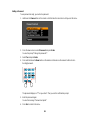 151
151
-
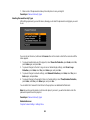 152
152
-
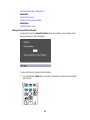 153
153
-
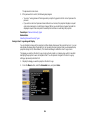 154
154
-
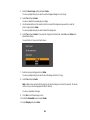 155
155
-
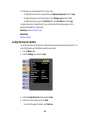 156
156
-
 157
157
-
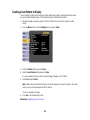 158
158
-
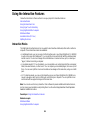 159
159
-
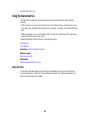 160
160
-
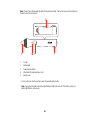 161
161
-
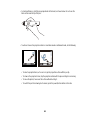 162
162
-
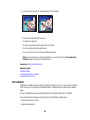 163
163
-
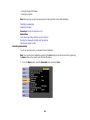 164
164
-
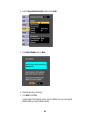 165
165
-
 166
166
-
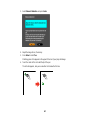 167
167
-
 168
168
-
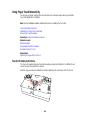 169
169
-
 170
170
-
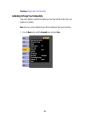 171
171
-
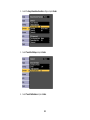 172
172
-
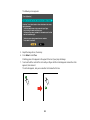 173
173
-
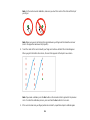 174
174
-
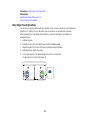 175
175
-
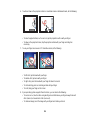 176
176
-
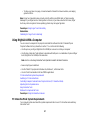 177
177
-
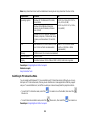 178
178
-
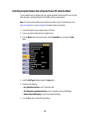 179
179
-
 180
180
-
 181
181
-
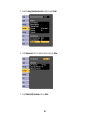 182
182
-
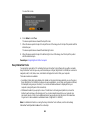 183
183
-
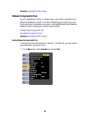 184
184
-
 185
185
-
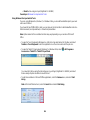 186
186
-
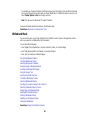 187
187
-
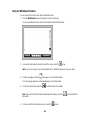 188
188
-
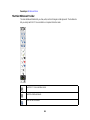 189
189
-
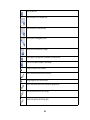 190
190
-
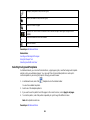 191
191
-
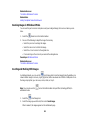 192
192
-
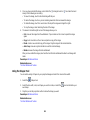 193
193
-
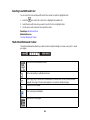 194
194
-
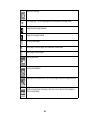 195
195
-
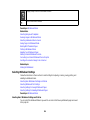 196
196
-
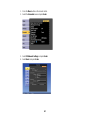 197
197
-
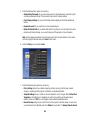 198
198
-
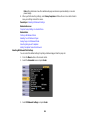 199
199
-
 200
200
-
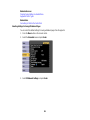 201
201
-
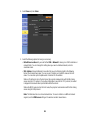 202
202
-
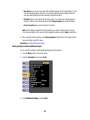 203
203
-
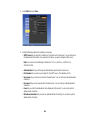 204
204
-
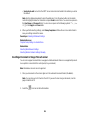 205
205
-
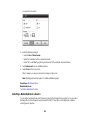 206
206
-
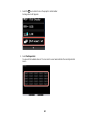 207
207
-
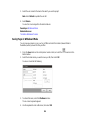 208
208
-
 209
209
-
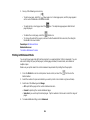 210
210
-
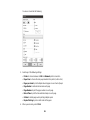 211
211
-
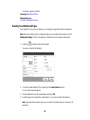 212
212
-
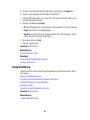 213
213
-
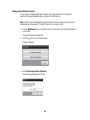 214
214
-
 215
215
-
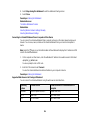 216
216
-
 217
217
-
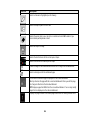 218
218
-
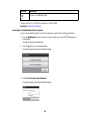 219
219
-
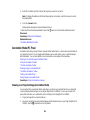 220
220
-
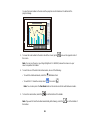 221
221
-
 222
222
-
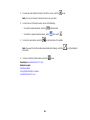 223
223
-
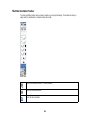 224
224
-
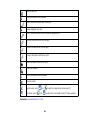 225
225
-
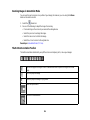 226
226
-
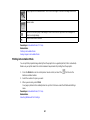 227
227
-
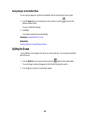 228
228
-
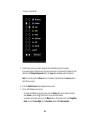 229
229
-
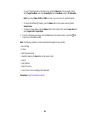 230
230
-
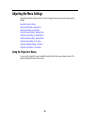 231
231
-
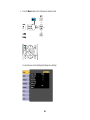 232
232
-
 233
233
-
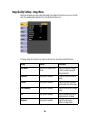 234
234
-
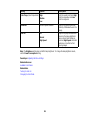 235
235
-
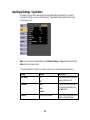 236
236
-
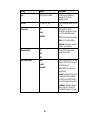 237
237
-
 238
238
-
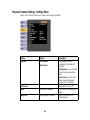 239
239
-
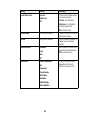 240
240
-
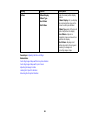 241
241
-
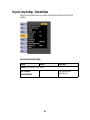 242
242
-
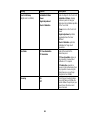 243
243
-
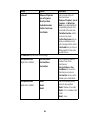 244
244
-
 245
245
-
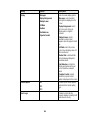 246
246
-
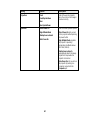 247
247
-
 248
248
-
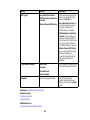 249
249
-
 250
250
-
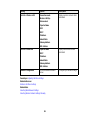 251
251
-
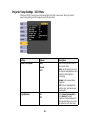 252
252
-
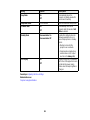 253
253
-
 254
254
-
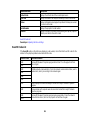 255
255
-
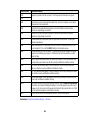 256
256
-
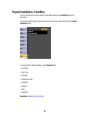 257
257
-
 258
258
-
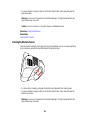 259
259
-
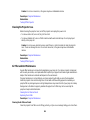 260
260
-
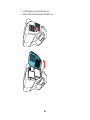 261
261
-
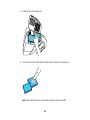 262
262
-
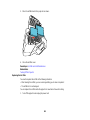 263
263
-
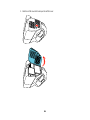 264
264
-
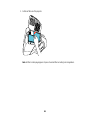 265
265
-
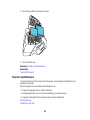 266
266
-
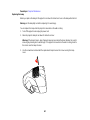 267
267
-
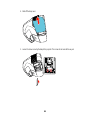 268
268
-
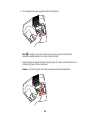 269
269
-
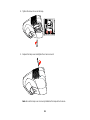 270
270
-
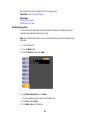 271
271
-
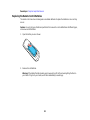 272
272
-
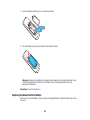 273
273
-
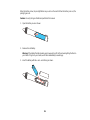 274
274
-
 275
275
-
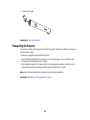 276
276
-
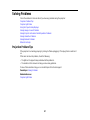 277
277
-
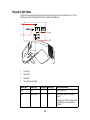 278
278
-
 279
279
-
 280
280
-
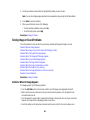 281
281
-
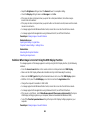 282
282
-
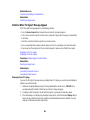 283
283
-
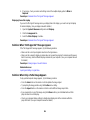 284
284
-
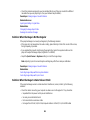 285
285
-
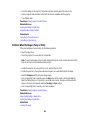 286
286
-
 287
287
-
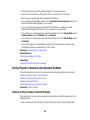 288
288
-
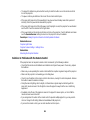 289
289
-
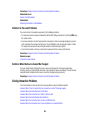 290
290
-
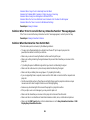 291
291
-
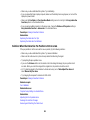 292
292
-
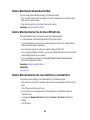 293
293
-
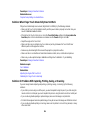 294
294
-
 295
295
-
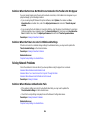 296
296
-
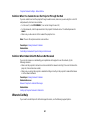 297
297
-
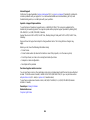 298
298
-
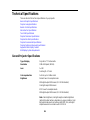 299
299
-
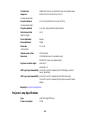 300
300
-
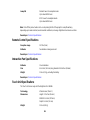 301
301
-
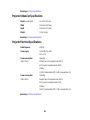 302
302
-
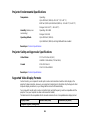 303
303
-
 304
304
-
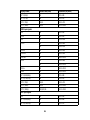 305
305
-
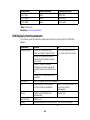 306
306
-
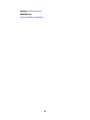 307
307
-
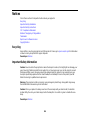 308
308
-
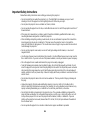 309
309
-
 310
310
-
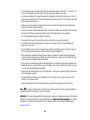 311
311
-
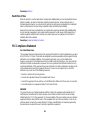 312
312
-
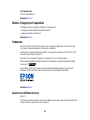 313
313
-
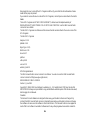 314
314
-
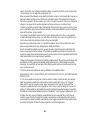 315
315
-
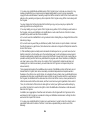 316
316
-
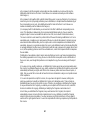 317
317
-
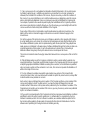 318
318
-
 319
319
-
 320
320
-
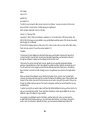 321
321
-
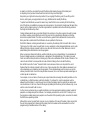 322
322
-
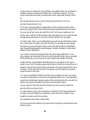 323
323
-
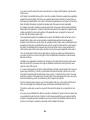 324
324
-
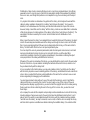 325
325
-
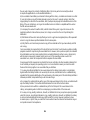 326
326
-
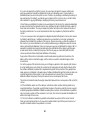 327
327
-
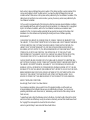 328
328
-
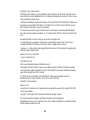 329
329
-
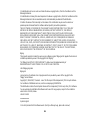 330
330
-
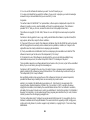 331
331
-
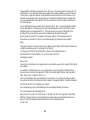 332
332
-
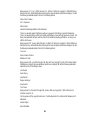 333
333
-
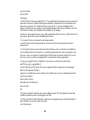 334
334
-
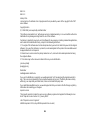 335
335
-
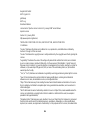 336
336
-
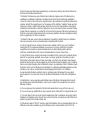 337
337
-
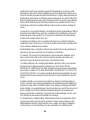 338
338
-
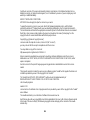 339
339
-
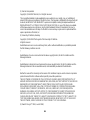 340
340
-
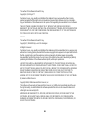 341
341
-
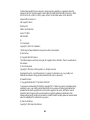 342
342
-
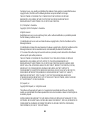 343
343
-
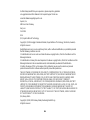 344
344
-
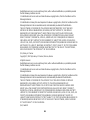 345
345
-
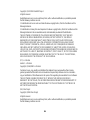 346
346
-
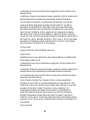 347
347
-
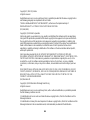 348
348
-
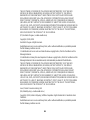 349
349
-
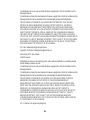 350
350
-
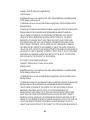 351
351
-
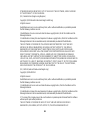 352
352
-
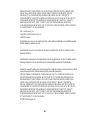 353
353
-
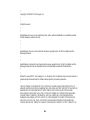 354
354
-
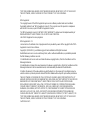 355
355
-
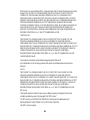 356
356
-
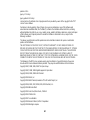 357
357
-
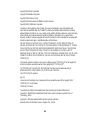 358
358
-
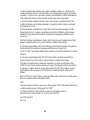 359
359
-
 360
360
-
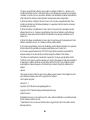 361
361
-
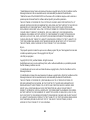 362
362
-
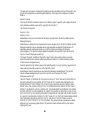 363
363
-
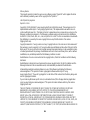 364
364
-
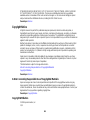 365
365
-
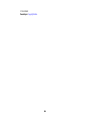 366
366
Ask a question and I''ll find the answer in the document
Finding information in a document is now easier with AI
Related papers
-
Epson PowerLite Home Cinema 1440 User guide
-
Epson Epson EX7235 Pro User manual
-
Epson BrightLink 536Wi User guide
-
Epson PowerLite 1263W User manual
-
Epson PowerLite 1263W User manual
-
Epson BrightLink 696Ui User manual
-
Epson EB1400Wi Owner's manual
-
Epson Home Cinema 1450 User manual
-
Epson EB-W28 User manual
-
Epson EX6210 User manual
Other documents
-
Canon PIXMA MG3050 User manual
-
Canon PIXMA TS6052 User manual
-
Canon PIXMA TS5053 User manual
-
Canon PIXMA MG3050 User manual
-
Canon Pixma TS8051 - Mac User manual
-
Canon PIXMA G1400 User manual
-
Canon PIXMA TS9055 User manual
-
Canon PIXMA TR150 User manual
-
Canon PIXMA TS8052 User manual
-
Canon PIXMA TS6052 User manual