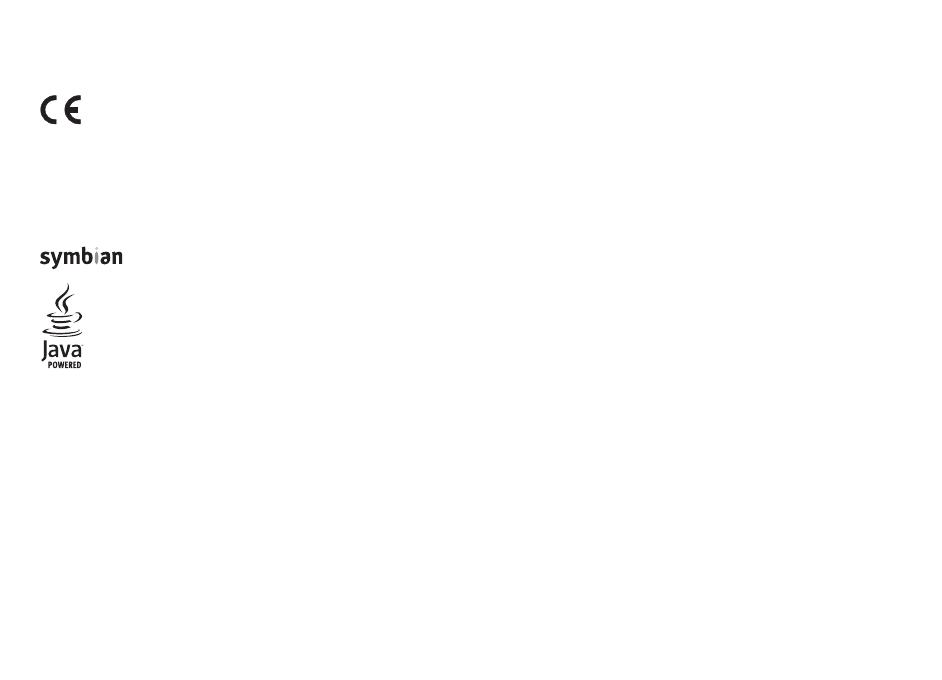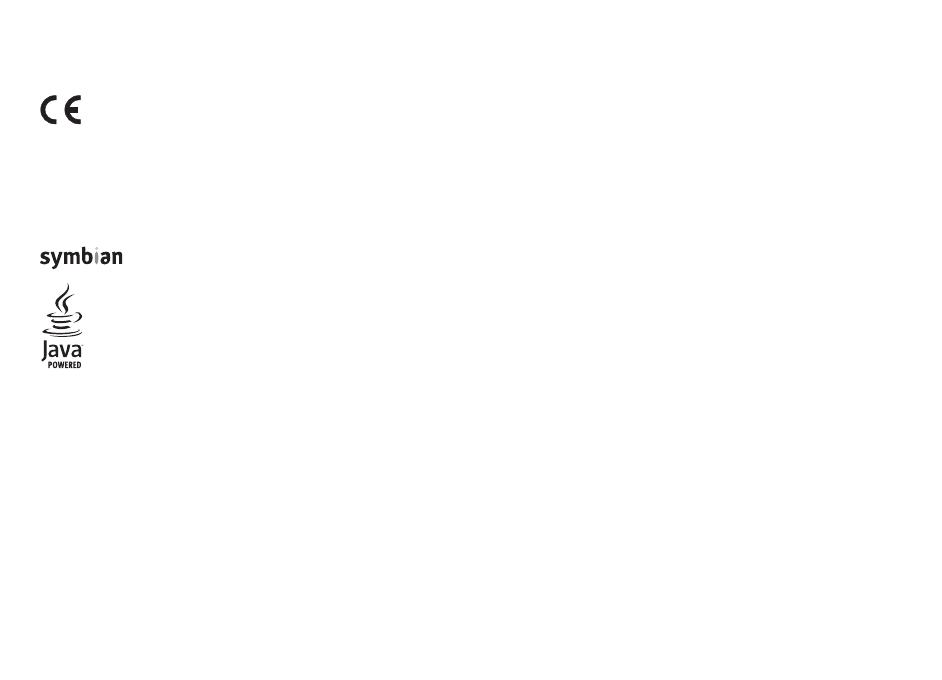
© 2009 Nokia. All rights reserved.
DECLARATION OF CONFORMITY
Hereby, NOKIA CORPORATION declares tha
t this RM-564 product is in
compliance with the essential requirements
and other relevant
provisions
of Directive 1999/5/EC. A copy of the
Declaration of Conformity can be found at http:/
/www.nokia.com/phones/
declaration_of_conformity/.
Nokia, Nokia Connecting People, Nokia Xpr
essMusic, Navi, Mail for
Exchange, N-Gage, OVI, and Nokia
Original Enhancements logo a
re trademarks or registered
trademarks of Nokia Corporation. Nokia tune
is a sound mark of Nokia Corporation. Other
product and company names mentioned her
ein may be trademarks or
tradenames of their respective owners.
Reproduction, transfer, distribution, or
storage of part or all of
the contents in this document in any form wi
thout the prior
written permission of Nokia is prohibited.
US Patent No 5818437 and other pending pa
tents. T9 text input software Copyright ©
1997-2008. Tegic Communications, Inc. All ri
ghts reserved.
This product includes software licensed f
rom Symbian Software Ltd ©1998-2008. Symb
ian and Symbian OS are trademarks of Symb
ian Ltd.
Java and all Java-based marks are trademarks or
registered trademarks of Sun Microsys
tems, Inc.
Portions of the Nokia Maps software are ©19
96-2008 The FreeType Project. All rights res
erved.
This product is licensed under the MPEG-4
Visual Patent Portfolio License (i) for person
al and noncommercial use in connection
with information which has been
encoded in compliance with the MPEG-
4 Visual Standard by a cons
umer engaged in a personal and no
ncommercial activity and (ii) f
or use in connection with MPEG-4
video provided by a licensed video provid
er. No license is granted or shall be implied fo
r any other use. Additional informatio
n, including that related to promotional,
internal, and commercial uses, may be ob
tained from MPEG LA, LLC. See http://www.
mpegla.com
Nokia operates a policy of ongoing develo
pment. Nokia reserves the right to make cha
nges and improvements to any of the product
s described in this document
without prior notice.
TO THE MAXIMUM EXTENT PERMITTED BY A
PPLICABLE LAW, UNDER NO CI
RCUMSTANCES SHALL NOKIA OR ANY OF ITS LICEN
SORS BE RESPONSIBLE FO
R ANY LOSS OF DATA OR
INCOME OR ANY SPECIAL, INCIDENTAL, CONSEQ
UE
NTIAL OR INDIRECT DAMAGES HOWSOEVER CAUS
ED.
THE CONTENTS OF THIS DOCUMENT ARE PROVID
ED "AS IS". EXCEPT AS RE
QUIRED BY APPLICABLE LAW, NO WARRANTIES
OF ANY KIND, EITHER EXP
RESS OR IMPLIED, INCLUDING,
BUT NOT LIMITED TO, THE IMPLIED WARRANTIES
OF MERCHANTABILITY AND FITNESS FOR A PAR
TICULAR PURPOSE, ARE MADE IN RELATION TO THE
ACCURACY, RELIABILITY OR
CONTENTS OF THIS DOCUMENT. NOKIA RESE
RVES THE RIGHT TO REVISE THIS DOCUMENT OR WI
THDRAW IT AT ANY TIME WITHOUT PRIOR NO
TICE.
0434