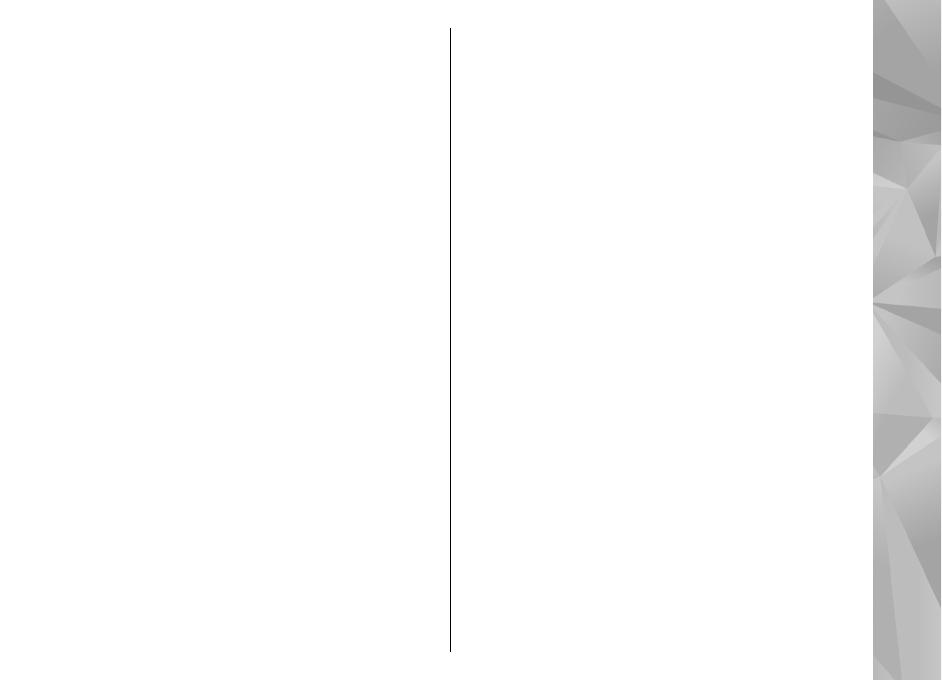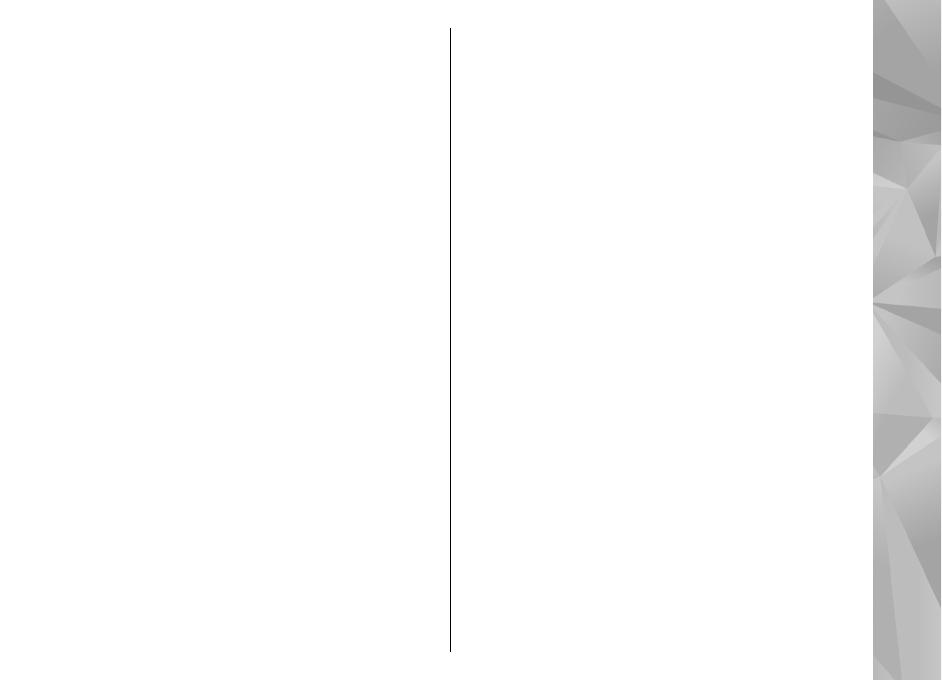
TV-out mode........................................................................43
Edit images..........................................................................44
Edit videos...........................................................................45
Gallery............................................................46
About Gallery.......................................................................46
Main view............................................................................46
Sound clips..........................................................................46
Streaming links...................................................................46
Presentations......................................................................47
Connectivity....................................................48
Wi-Fi/WLAN connection ....................................................48
Connection manager..........................................................49
Bluetooth.............................................................................50
Data cable............................................................................53
PC connections....................................................................54
Sync......................................................................................54
Browser..........................................................55
About Browser....................................................................55
Browse the web..................................................................55
Browser toolbar..................................................................56
Navigate pages...................................................................56
Web feeds and blogs..........................................................56
Widgets................................................................................57
Content search....................................................................57
Download and purchase items..........................................57
Bookmarks...........................................................................58
Empty the cache..................................................................58
End the connection.............................................................58
Connection security............................................................59
Web settings.......................................................................59
Music...............................................................61
FM radio...............................................................................61
Nokia Music Store...............................................................62
Nokia Internet Radio..........................................................62
Nokia Podcasting................................................................64
Music player.........................................................................67
FM transmitter.....................................................................70
Positioning (GPS)............................................72
About GPS............................................................................72
Assisted GPS (A-GPS)...........................................................72
Hold your device correctly.................................................73
Tips on creating a GPS connection....................................73
Position requests................................................................74
Landmarks...........................................................................74
GPS data...............................................................................74
Nokia Maps.....................................................77
About Maps..........................................................................77
Network positioning..........................................................77
Compass...............................................................................77
Move on a map....................................................................78
Display indicators...............................................................79
Find locations......................................................................79
Plan a route.........................................................................79
Save and send locations.....................................................80
View your saved items.......................................................80
Navigate to the destination..............................................80
Walk to your destination...................................................81
Drive to your destination...................................................81
Traffic and safety................................................................82
Maps settings......................................................................83
Internet settings.................................................................83
Navigation settings............................................................83
Contents