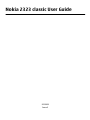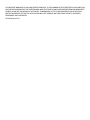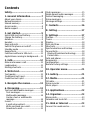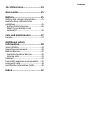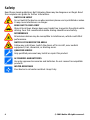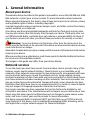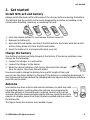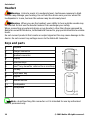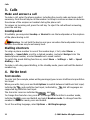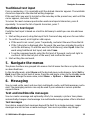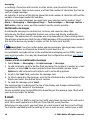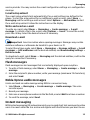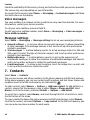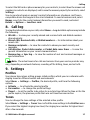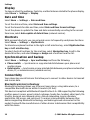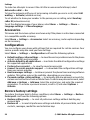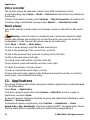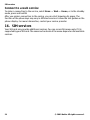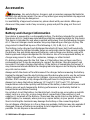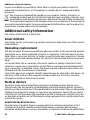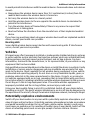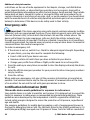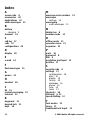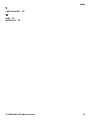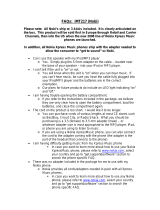Nokia 2323 classic User Guide
Issue
9213429
2

DECLARATION OF CONFORMITY
Hereby, NOKIA CORPORATION declares that this RM-543 product is in compliance with the
essential requirements and other relevant provisions of Directive 1999/5/EC. A copy of the
Declaration of Conformity can be found at http://www.nokia.com/phones/
declaration_of_conformity/.
© 2009 Nokia. All rights reserved.
Nokia, Nokia Connecting People, and Navi are trademarks or registered trademarks of Nokia Corporation. Nokia tune
is a sound mark of Nokia Corporation. Other product and company names mentioned herein may be trademarks or
tradenames of their respective owners.
Reproduction, transfer, distribution, or storage of part or all of the contents in this document in any form without
the prior written permission of Nokia is prohibited.
Includes RSA BSAFE cryptographic or security protocol software from RSA Security.
Java is a trademark of Sun Microsystems, Inc.
This product is licensed under the MPEG-4 Visual Patent Portfolio License (i) for personal and noncommercial use in
connection with information which has been encoded in compliance with the MPEG-4 Visual Standard by a consumer
engaged in a personal and noncommercial activity and (ii) for use in connection with MPEG-4 video provided by a
licensed video provider. No license is granted or shall be implied for any other use. Additional information, including
that related to promotional, internal, and commercial uses, may be obtained from MPEG LA, LLC. See http://
www.mpegla.com
.
Nokia operates a policy of ongoing development. Nokia reserves the right to make changes and improvements to
any of the products described in this document without prior notice.
TO THE MAXIMUM EXTENT PERMITTED BY APPLICABLE LAW, UNDER NO CIRCUMSTANCES SHALL NOKIA OR ANY OF ITS
LICENSORS BE RESPONSIBLE FOR ANY LOSS OF DATA OR INCOME OR ANY SPECIAL, INCIDENTAL, CONSEQUENTIAL OR INDIRECT
DAMAGES HOWSOEVER CAUSED.
THE CONTENTS OF THIS DOCUMENT ARE PROVIDED "AS IS". EXCEPT AS REQUIRED BY APPLICABLE LAW, NO WARRANTIES OF
ANY KIND, EITHER EXPRESS OR IMPLIED, INCLUDING, BUT NOT LIMITED TO, THE IMPLIED WARRANTIES OF MERCHANTABILITY
AND FITNESS FOR A PARTICULAR PURPOSE, ARE MADE IN RELATION TO THE ACCURACY, RELIABILITY OR CONTENTS OF THIS
DOCUMENT. NOKIA RESERVES THE RIGHT TO REVISE THIS DOCUMENT OR WITHDRAW IT AT ANY TIME WITHOUT PRIOR
NOTICE.
The availability of particular products and applications and services for these products may vary by region. Please
check with your Nokia dealer for details, and availability of language options.
Export controls
This device may contain commodities, technology or software subject to export laws and regulations from the US
and other countries. Diversion contrary to law is prohibited.
The third-party applications provided with your device may have been created and may be owned by persons or
entities not affiliated with or related to Nokia. Nokia does not own the copyrights or intellectual property rights to
the third-party applications. As such, Nokia does not take any responsibility for end-user support, functionality of
the applications, or the information in the applications or these materials. Nokia does not provide any warranty for
the third-party applications. BY USING THE APPLICATIONS YOU ACKNOWLEDGE THAT THE APPLICATIONS ARE PROVIDED

AS IS WITHOUT WARRANTY OF ANY KIND, EXPRESS OR IMPLIED, TO THE MAXIMUM EXTENT PERMITTED BY APPLICABLE LAW.
YOU FURTHER ACKNOWLEDGE THAT NEITHER NOKIA NOR ITS AFFILIATES MAKE ANY REPRESENTATIONS OR WARRANTIES,
EXPRESS OR IMPLIED, INCLUDING BUT NOT LIMITED TO WARRANTIES OF TITLE, MERCHANTABILITY OR FITNESS FOR A
PARTICULAR PURPOSE, OR THAT THE APPLICATIONS WILL NOT INFRINGE ANY THIRD-PARTY PATENTS, COPYRIGHTS,
TRADEMARKS, OR OTHER RIGHTS.
9213429/Issue EN2

Contents
Safety...........................................6
1. General information................7
About your device......................................7
Network services.......................................7
Shared memory.........................................8
Access codes...............................................8
Nokia support............................................8
2. Get started...............................9
Install SIM card and battery......................9
Charge the battery.....................................9
Antenna......................................................9
Headset.....................................................10
Keys and parts.........................................10
Switch the phone on and off..................11
Standby mode .........................................11
Keypad lock..............................................11
Functions without a SIM card.................11
Applications running in background.....11
3. Calls.......................................12
Make and answer a call...........................12
Loudspeaker.............................................12
Dialling shortcuts....................................12
4. Write text..............................12
Text modes...............................................12
Traditional text input..............................13
Predictive text input...............................13
5. Navigate the menus..............13
6. Messaging..............................13
Text and multimedia messages.............13
Text messages......................................13
Multimedia messages..........................14
Create a text or multimedia
message.................................................14
E-mail........................................................14
E-mail setup wizard..............................15
Write and send an e-mail....................15
Download e-mail..................................15
Flash messages........................................15
Nokia Xpress audio messages................15
Instant messaging...................................15
Voice messages........................................16
Message settings.....................................16
7. Contacts.................................16
8. Call log ..................................17
9. Settings.................................17
Profiles......................................................17
Tones........................................................17
Display......................................................18
Date and time..........................................18
Shortcuts..................................................18
Synchronisation and backup..................18
Connectivity.............................................18
Bluetooth wireless technology...........18
Packet data............................................19
Calls and phone.......................................19
Accessories...............................................20
Configuration...........................................20
Restore factory settings..........................20
10. Operator menu....................21
11. Gallery.................................21
12. Media...................................21
FM radio....................................................21
Voice recorder..........................................22
Music player.............................................22
13. Applications.........................22
14. Organiser.............................23
Alarm clock...............................................23
Calendar and to-do list...........................23
15. Web or Internet ..................23
Connect to a web service........................24

16. SIM services.........................24
Accessories................................25
Battery.......................................25
Battery and charger information...........25
Nokia battery authentication
guidelines.................................................26
Authenticate hologram........................26
What if your battery is not
authentic?..............................................26
Care and maintenance..............27
Recycle......................................................27
Additional safety
information...............................28
Small children..........................................28
Operating environment..........................28
Medical devices........................................28
Implanted medical devices..................28
Hearing aids..........................................29
Vehicles.....................................................29
Potentially explosive environments......29
Emergency calls.......................................30
Certification information (SAR)..............30
Index.........................................32
Contents

Safety
Read these simple guidelines. Not following them may be dangerous or illegal. Read
the complete user guide for further information.
SWITCH ON SAFELY
Do not switch the device on when wireless phone use is prohibited or when
it may cause interference or danger.
ROAD SAFETY COMES FIRST
Obey all local laws. Always keep your hands free to operate the vehicle while
driving. Your first consideration while driving should be road safety.
INTERFERENCE
All wireless devices may be susceptible to interference, which could affect
performance.
SWITCH OFF IN RESTRICTED AREAS
Follow any restrictions. Switch the device off in aircraft, near medical
equipment, fuel, chemicals, or blasting areas.
QUALIFIED SERVICE
Only qualified personnel may install or repair this product.
ACCESSORIES AND BATTERIES
Use only approved accessories and batteries. Do not connect incompatible
products.
WATER-RESISTANCE
Your device is not water-resistant. Keep it dry.
© 2009 Nokia. All rights reserved.6

1. General information
About your device
The wireless device described in this guide is approved for use on the GSM 900 and 1800
MHz networks. Contact your service provider for more information about networks.
When using the features in this device, obey all laws and respect local customs, privacy
and legitimate rights of others, including copyrights.
Copyright protection may prevent some images, music, and other content from being
copied, modified, or transferred.
Your device may have preinstalled bookmarks and links for third-party internet sites.
You may also access other third-party sites through your device. Third-party sites are
not affiliated with Nokia, and Nokia does not endorse or assume liability for them. If
you choose to access such sites, you should take precautions for security or content.
Warning: To use any features in this device, other than the alarm clock, the
device must be switched on. Do not switch the device on when wireless device use may
cause interference or danger.
Remember to make back-up copies or keep a written record of all important information
stored in your device.
When connecting to any other device, read its user guide for detailed safety instructions.
Do not connect incompatible products.
The images in this guide may differ from your device display.
Network services
To use the device you must have service from a wireless service provider. Many of the
features require special network features. These features are not available on all
networks; other networks may require that you make specific arrangements with your
service provider before you can use the network services. Using network services
involves transmission of data. Check with your service provider for details about fees in
your home network and when roaming on other networks. Your service provider can
give you instructions and explain what charges will apply. Some networks may have
limitations that affect how you can use network services. For instance, some networks
may not support all language-dependent characters and services.
Your service provider may have requested that certain features be disabled or not
activated in your device. If so, these features will not appear on your device menu. Your
device may also have a special configuration such as changes in menu names, menu
order, and icons. Contact your service provider for more information.
This device supports WAP 2.0 protocols (HTTP and SSL) that run on TCP/IP protocols.
Some features of this device, such as multimedia messaging (MMS), browsing, and e-
mail application, require network support for these technologies.
© 2009 Nokia. All rights reserved. 7

Shared memory
The following features in this device may share memory: multimedia messaging (MMS),
e-mail application, instant messaging. Use of one or more of these features may reduce
the memory available for the remaining features sharing memory. Your device may
display a message that the memory is full when you try to use a shared memory feature.
In this case, delete some of the information or entries stored in the shared memory
features before continuing.
Access codes
The PIN code supplied with the SIM card protects the card against unauthorized use.
The PIN2 code supplied with some SIM cards is required to access certain services. If you
enter the PIN or PIN2 code incorrectly three times in succession, you are asked for the
PUK or PUK2 code. If you do not have them, contact your service provider.
The module PIN is required to access the information in the security module of your SIM
card. The signing PIN may be required for the digital signature. The barring password
is required when using the call barring service.
To set how your phone uses the access codes and security settings, select Menu >
Settings > Security.
Nokia support
Check www.nokia.com/support or your local Nokia website for the latest version of this
guide, additional information, downloads, and services related to your Nokia product.
Configuration settings service
Download free configuration settings such as MMS, GPRS, e-mail, and other services for
your phone model at www.nokia.com/support.
Nokia PC Suite
You may find PC Suite and related information on the Nokia website at www.nokia.com/
support.
Nokia Care services
If you need to contact Nokia Care services, check the list of local Nokia
Care contact centres at www.nokia.com/customerservice.
Maintenance
For maintenance services, check your nearest Nokia Care point at www.nokia.com/
repair.
General information
© 2009 Nokia. All rights reserved.8
The security code helps to protect your phone against unauthorized use. The preset
code is 12345. You can create and change the code, and set the phone to request the
code. Keep the code secret and in a safe place separate from your phone. If you forget
the code and your phone is locked, your phone will require service and additional
charges may apply. For more information, contact a Nokia Care point or your phone
dealer.

2. Get started
Install SIM card and battery
Always switch the device off and disconnect the charger before removing the battery.
The SIM card and its contacts can be easily damaged by scratches or bending, so be
careful when handling, inserting, or removing the card.
1. Press the release button (1), and remove the back cover (2).
2. Remove the battery (3).
3. Open the SIM card holder, and insert the SIM card into the holder with the contact
surface facing down (4). Close the SIM card holder.
4. Insert the battery (5), and replace the back cover (6).
Charge the battery
Your battery has been partially charged at the factory. If the device indicates a low
charge, do the following:
1. Connect the charger to a wall outlet.
2. Connect the charger to the device.
3. When the device indicates a full charge, disconnect the charger
from the device, then from the wall outlet.
You do not need to charge the battery for a specific length of time, and
you can use the device while it is charging. If the battery is completely discharged, it
may take several minutes before the charging indicator appears on the display or before
any calls can be made.
Antenna
Your device may have internal and external antennas. As with any radio
transmitting device, avoid touching the antenna area unnecessarily
while the antenna is transmitting or receiving. Contact with such an
antenna affects the communication quality and may cause the device to
operate at a higher power level than otherwise needed and may reduce
the battery life.
The figure shows the antenna area marked in grey.
Get started
© 2009 Nokia. All rights reserved. 9

Headset
Warning: Listen to music at a moderate level. Continuous exposure to high
volume may damage your hearing. Do not hold the device near your ear when the
loudspeaker is in use, because the volume may be extremely loud.
Warning: When you use the headset, your ability to hear outside sounds may
be affected. Do not use the headset where it can endanger your safety.
When connecting any external device or any headset, other than those approved by
Nokia for use with this device, to the Nokia AV Connector, pay special attention to volume
levels.
Do not connect products that create an output signal as this may cause damage to the
device. Do not connect any voltage source to the Nokia AV Connector.
Keys and parts
1 Earpiece
2 Charger connector
3 Headset connector
4 Display
5 Selection keys
6 Navi™ key; hereafter referred to as scroll key
7 Call key
8 End/Power key
9 Keypad
10 Release button
11 Loudspeaker
12 Microphone
Note: Avoid touching this connector as it is intended for use by authorised
service personnel only.
Get started
© 2009 Nokia. All rights reserved.10

Switch the phone on and off
To switch the phone on or off, press and hold the power key.
Standby mode
When the phone is ready for use, and you have not entered any characters, the phone
is in the standby mode.
1
Network signal strength
2 Battery charge level
3 Network name or operator logo
4 Functions of selection keys
The left selection key is Go to for you to view the functions in your personal shortcut
list. When viewing the list, select Options > Select options to view the available
functions, or select Options > Organise to arrange the functions in your shortcut list.
Keypad lock
To prevent accidental keypresses, select Menu, and press * within 3.5 seconds to lock
the keypad.
To unlock the keypad, select Unlock, and press * within 1.5 seconds. If the security
keyguard is on, enter the security code when requested.
To set the keypad to lock automatically after a preset time when the phone is in the
standby mode, select Menu > Settings > Phone > Automatic keyguard > On.
To answer a call when the keypad is locked, press the call key. When you end or reject
the call, the keypad locks automatically.
When the device or keypad is locked, calls may be possible to the official emergency
number programmed into your device.
Functions without a SIM card
Some functions of your phone may be used without inserting a SIM card, such as
Organiser functions and games. Some functions appear dimmed in the menus and
cannot be used.
Applications running in background
Leaving applications running in the background increases the demand on battery power
and reduces the battery life.
Get started
© 2009 Nokia. All rights reserved. 11

3. Calls
Make and answer a call
To make a call, enter the phone number, including the country code and area code if
necessary. Press the call key to call the number. Scroll up to increase or down to decrease
the volume of the earpiece or headset during the phone call.
To answer an incoming call, press the call key. To reject the call without answering,
press the end key.
Loudspeaker
If available, you may select Loudsp. or Normal to use the loudspeaker or the earpiece
of the phone during a call.
Warning: Do not hold the device near your ear when the loudspeaker is in use,
because the volume may be extremely loud.
Dialling shortcuts
To assign a phone number to one of the number keys, 2 to 9, select Menu >
Contacts > Speed dials, scroll to a desired number, and select Assign. Enter the
desired phone number, or select Search and a saved contact.
To switch the speed dialling function on, select Menu > Settings > Call > Speed
dialling > On.
To make a call using speed dialling, in the standby mode, press and hold the desired
number key.
4. Write text
Text modes
To enter text (for example, when writing messages) you can use traditional or predictive
text input.
When you write text, press and hold Options to switch between traditional text input,
indicated by
, and predictive text input, indicated by . Not all languages are
supported by predictive text input.
The character cases are indicated by
, , and .
To change the character case, press #. To change from the letter to number mode,
indicated by
, press and hold #, and select Number mode. To change from the
number to the letter mode, press and hold #.
To set the writing language, select Options > Writing language.
Calls
© 2009 Nokia. All rights reserved.12

Traditional text input
Press a number key, 2-9, repeatedly until the desired character appears. The available
characters depend on the selected writing language.
If the next letter you want is located on the same key as the present one, wait until the
cursor appears, and enter the letter.
To access the most common punctuation marks and special characters, press 1
repeatedly. To access the list of special characters, press *.
Predictive text input
Predictive text input is based on a built-in dictionary to which you can also add new
words.
1. Start writing a word, using the keys 2 to 9. Press each key only once for one letter.
2. To confirm a word, scroll right or add a space.
● If the word is not correct, press * repeatedly, and select the word from the list.
● If the ? character is displayed after the word, the word you intended to write is
not in the dictionary. To add the word to the dictionary, select Spell. Enter the
word using traditional text input, and select Save.
● To write compound words, enter the first part of the word, and scroll right to
confirm it. Write the last part of the word, and confirm the word.
3. Start writing the next word.
5. Navigate the menus
The phone functions are grouped into menus. Not all menu functions or option items
are described here.
In the standby mode, select Menu and the desired menu and submenu. Select Exit or
Back to exit the current level of menu. Press the end key to return to the standby mode
directly. To change the menu view, select Menu > Options > Main menu view.
6. Messaging
You can read, write, send, and save text, multimedia, audio, and flash messages, and e-
mail. The messaging services can only be used if your network or service provider
supports them.
Text and multimedia messages
You can create a message and optionally attach, for example, a picture. Your phone
automatically changes a text message to a multimedia message when a file is attached.
Text messages
Your device supports text messages beyond the limit for a single message. Longer
messages are sent as two or more messages. Your service provider may charge
Navigate the menus
© 2009 Nokia. All rights reserved. 13

accordingly. Characters with accents or other marks, and characters from some
language options, take up more space, and limit the number of characters that can be
sent in a single message.
An indicator at the top of the display shows the total number of characters left and the
number of messages needed for sending.
Before you can send messages, you must save your message centre number. Select
Menu > Messaging > Message settings > Text messages > Message centres >
Add centre, enter a name, and the number from the service provider.
Multimedia messages
A multimedia message can contain text, pictures, and sound or video clips.
Only devices that have compatible features can receive and display multimedia
messages. The appearance of a message may vary depending on the receiving device.
The wireless network may limit the size of MMS messages. If the inserted picture exceeds
this limit the device may make it smaller so that it can be sent by MMS.
Important: Exercise caution when opening messages. Messages may contain
malicious software or otherwise be harmful to your device or PC.
For availability and subscription to the multimedia messaging service (MMS), contact
your service provider. You may also download the configuration settings.
See "Nokia
support", p. 8.
Create a text or multimedia message
1. Select Menu > Messaging > Create message > Message.
2. To add recipients, scroll to the To: field, and enter the recipient’s number or e-mail
address, or select Add to select recipients from the available options. Select
Options to add recipients and subjects and to set sending options.
3. Scroll to the Text: field, and enter the message text.
4. To attach content to the message, scroll to the attachment bar at the bottom of the
display and select the desired type of content.
5. To send the message, press Send.
The message type is indicated at the top of the display and changes automatically
depending on the content of the message.
Service providers may charge differently depending on the message type. Check with
your service provider for details.
E-mail
Access your POP3 or IMAP4 e-mail account with your phone to read, write, and send e-
mail. This e-mail application is different from the SMS e-mail function.
Before you can use e-mail, you must have an e-mail account and the correct settings.
To check the availability and the settings of your e-mail account, contact your e-mail
Messaging
© 2009 Nokia. All rights reserved.14

service provider. You may receive the e-mail configuration settings as a configuration
message.
E-mail setup wizard
The e-mail setup wizard starts automatically if no e-mail settings are defined in the
phone. To start the setup wizard for an additional e-mail account, select Menu >
Messaging and the existing e-mail account. Select Options > Add mailbox to start
the e-mail setup wizard. Follow the instructions on the display.
Write and send an e-mail
To write an e-mail, select Menu > Messaging > Create message > E-mail
message. To attach a file to the e-mail, select Options > Insert. To send the e-mail,
press the call key. Select the desired account if necessary.
Download e-mail
Important: Exercise caution when opening messages. Messages may contain
malicious software or otherwise be harmful to your device or PC.
To select the retrieve mode, select Menu > Messaging > Message settings > E-mail
messages > Edit mailboxes and the desired mailbox, and Downloading settings >
Retrieve mode.
To download e-mail, select Menu > Messaging and the desired mailbox; confirm the
query for connection if necessary.
Flash messages
Flash messages are text messages that are instantly displayed upon reception.
1. To write a flash message, select Menu > Messaging > Create message > Flash
message.
2. Enter the recipient’s phone number, write your message (maximum 70 characters),
and select Send.
Nokia Xpress audio messages
Create and send an audio message using MMS in a convenient way.
1. Select Menu > Messaging > Create message > Audio message. The voice
recorder opens.
2. Record your message.
3. Enter one or more phone numbers in the To: field, or select Add to retrieve a number.
4. To send the message, select Send.
Instant messaging
With instant messaging (IM, network service) you can send short text messages to online
users. You must subscribe to a service and register with the IM service you want to use.
Messaging
© 2009 Nokia. All rights reserved. 15

Check the availability of this service, pricing, and instructions with your service provider.
The menus may vary depending on your IM provider.
To connect to the service, select Menu > Messaging > Instant messages and follow
the instructions on the display.
Voice messages
The voice mailbox is a network service to which you may need to subscribe. For more
information, contact your service provider.
To call your voice mailbox, press and hold 1.
To edit your voice mailbox number, select Menu > Messaging > Voice messages >
Voice mailbox number.
Message settings
Select Menu > Messaging > Message settings to set up your messaging features.
● General settings — to set your phone to save sent messages, to allow overwriting
of older messages if the message memory is full, and to set up other preferences
related to messages
● Text messages — to allow delivery reports, to set up message centers for SMS and
SMS e-mail, to select the type of character support, and to set up other preferences
related to text messages
● Multimedia msgs. — to allow delivery reports, to set up the appearance of
multimedia messages, to allow the reception of multimedia messages and adverts,
and to set up other preferences related to multimedia messages
● E-mail messages — to allow e-mail reception, to set the image size in e-mail, and
to set up other preferences related to e-mail
7. Contacts
Select Menu > Contacts.
You can save names and phone numbers in the phone memory and SIM card memory.
In the phone memory, you can save contacts with numbers and text items. Names and
numbers saved in the SIM card memory are indicated by
.
To add a contact, select Names > Options > Add new contact. To add details to a
contact, ensure that the memory in use is either Phone or Phone and SIM. Select
Names, scroll to the name, and select Details > Options > Add detail.
To search for a contact, select Names, and scroll through the list of contacts or enter
the first letters of the name.
To copy a contact between the phone memory and SIM card memory, select Names,
scroll to the contact, and select Options > Copy contact. In the SIM card memory, you
can save only one phone number for each name.
Contacts
© 2009 Nokia. All rights reserved.16

To select the SIM card or phone memory for your contacts, to select how the names and
numbers in contacts are displayed, and to view the memory capacity for contacts, select
Settings.
You can send and receive a person's contact information as a business card from a
compatible device that supports the vCard standard. To send a business card, select
Names, search for the contact whose information you want to send, and select
Details > Options > Send bus. card.
8. Call log
To view the information on your calls, select Menu > Log. Available options may include
the following:
● All calls — to view your recently missed and received calls and dialled numbers
chronologically
● Missed calls, Received calls, or Dialled numbers — for information about your
recent calls
● Message recipients — to view the contacts to whom you most recently sent
messages
● Call duration, Packet data counter, or Packet data conn. timer — to view the
general information on your recent communications
● Message log, or Sync log — to view the number of sent and received messages or
synchronisations
Note: The actual invoice for calls and services from your service provider may
vary, depending on network features, rounding off for billing, taxes, and so forth.
9. Settings
Profiles
Your phone has various setting groups called profiles, which you can customise with
ringing tones for different events and environments.
Select Menu > Settings > Profiles, the desired profile, and from the following
options:
● Activate — to activate the selected profile
● Personalise — to change the profile settings
● Timed — to set the profile to be active for a certain time. When the time set for the
profile expires, the previous profile that was not timed becomes active.
Tones
You can change the tone settings of the selected active profile.
Select Menu > Settings > Tones. You can find the same settings in the Profiles menu.
If you select the highest ringing tone level, the ringing tone reaches its highest level
after a few seconds.
Call log
© 2009 Nokia. All rights reserved. 17

Display
To view or adjust the wallpaper, font size, or other features related to the phone display,
select Menu > Settings > Display.
Date and time
Select Menu > Settings > Date and time.
To set the date and time, select Date and time settings.
To set the formats for date and time, select Date and time format settings.
To set the phone to update the time and date automatically according to the current
time zone, select Auto-update of date & time (network service).
Shortcuts
With personal shortcuts, you can get quick access to frequently used phone functions.
Select Menu > Settings > My shortcuts.
To allocate one phone function to the right or left selection key, select Right selection
key or Left selection key.
To select shortcut functions for the scroll key, select Navigation key. Scroll to the
desired direction, and select Change or Assign and a function from the list.
Synchronisation and backup
Select Menu > Settings > Sync and backup and from the following:
● Phone switch — Synchronise or copy selected data between your phone and
another phone.
● Data transfer — Synchronise or co py select ed data between your phone and another
device, PC, or network server (network service).
Connectivity
Your phone has several features that allow you to connect to other devices to transmit
and receive data.
Bluetooth wireless technology
Bluetooth technology allows you to connect your phone, using radio waves, to a
compatible Bluetooth device within 10 metres (32 feet).
This device is compliant with Bluetooth Specification 2.0 + EDR supporting the following
profiles: generic access, generic object exchange, hands-free, headset, object push, file
transfer, personal area network access, dial-up networking, service discovery
application, SIM access, and serial port. To ensure interoperability between other
devices supporting Bluetooth technology, use Nokia approved accessories for this
model. Check with the manufacturers of other devices to determine their compatibility
with this device.
Settings
© 2009 Nokia. All rights reserved.18

Features using Bluetooth technology increase the demand on battery power and reduce
the battery life.
Set up a Bluetooth connection
Select Menu > Settings > Connectivity > Bluetooth and take the following steps:
1. Select My phone's name and enter a name for your phone.
2. To activate Bluetooth connectivity select Bluetooth > On.
indicates that
Bluetooth is active.
3. To connect your phone with an audio enhancement, select Connect to audio
enhancements and the device that you want to connect to.
4. To pair your phone with any Bluetooth device in range, select Paired devices >
Add new device.
Scroll to a found device, and select Add.
Enter a passcode (up to 16 characters) on your phone and allow the connection on
the other Bluetooth device.
If you are concerned about security, turn off the Bluetooth function, or set My phone's
visibility to Hidden. Accept Bluetooth communication only from those you trust.
PC connection to the internet
Use Bluetooth technology to connect your compatible PC to the internet without PC Suite
software. Your phone must have activated a service provider that supports internet
access, and your PC has to support Bluetooth personal area network (PAN). After
connecting to the network access point (NAP) service of the phone, and pairing with
your PC, your phone automatically opens a packet data connection to the internet.
Packet data
General packet radio service (GPRS) is a network service that allows mobile phones to
send and receive data over an internet protocol (IP)-based network.
To define how to use the service, select Menu > Settings > Connectivity > Packet
data > Packet data connection and from the following options:
● When needed — to establish the packet data connection when an application needs
it. The connection is closed when the application is terminated.
● Always online — to automatically connect to a packet data network when you
switch the phone on
You can use your phone as a modem by connecting it to a compatible PC using Bluetooth
technology. For details, see the Nokia PC Suite documentation.
Calls and phone
Select Menu > Settings > Call.
To divert your incoming calls, select Call divert (network service). For details, contact
your service provider.
Settings
© 2009 Nokia. All rights reserved. 19

To make ten attempts to connect the call after an unsuccessful attempt, select
Automatic redial > On.
To have the network notify you of an incoming call while you are in a call, select Call
waiting > Activate (network service).
To set whether to show your number to the person you are calling, select Send my
caller ID (network service).
To set the display language of your phone, select Menu > Settings > Phone >
Language settings > Phone language.
Accessories
This menu and its various options are shown only if the phone is or has been connected
to a compatible mobile accessory.
Select Menu > Settings > Accessories. Select an accessory, and an option depending
on the accessory.
Configuration
You can configure your phone with settings that are required for certain services. Your
service provider may also send you these settings.
Select Menu > Settings > Configuration and from the following options:
● Default configu- ration settings — to view the service providers saved in the phone
and set a default service provider
● Activate default in all applications — to activate the default configuration settings
for supported applications
● Preferred access point — to view the saved access points
● Connect to service provider support — to download the configuration settings
from your service provider
● Device manager settings — to allow or prevent the phone from receiving software
updates. This option may not be available, depending on your phone.
● Personal configu- ration settings — to manually add new personal accounts for
various services and to activate or delete them. To add a new personal account, select
Add new or Options > Add new. Select the service type, and enter the required
parameters. To activate a personal account, scroll to it, and select Options >
Activate.
Restore factory settings
To restore the phone back to factory conditions, select Menu > Settings > Restore
factory sett. and from the following options:
● Restore settings only — to reset all preference settings without deleting any
personal data
● Restore all — to reset all preference settings and delete all personal data, such as
contacts, messages, media files and activation keys
Settings
© 2009 Nokia. All rights reserved.20
Page is loading ...
Page is loading ...
Page is loading ...
Page is loading ...
Page is loading ...
Page is loading ...
Page is loading ...
Page is loading ...
Page is loading ...
Page is loading ...
Page is loading ...
Page is loading ...
Page is loading ...
-
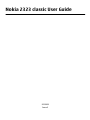 1
1
-
 2
2
-
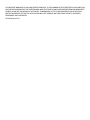 3
3
-
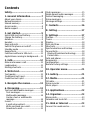 4
4
-
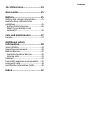 5
5
-
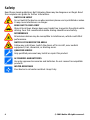 6
6
-
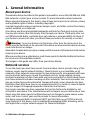 7
7
-
 8
8
-
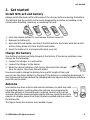 9
9
-
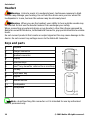 10
10
-
 11
11
-
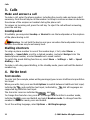 12
12
-
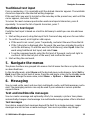 13
13
-
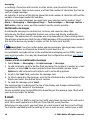 14
14
-
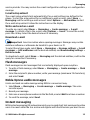 15
15
-
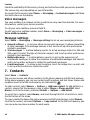 16
16
-
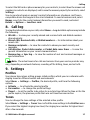 17
17
-
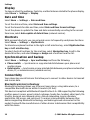 18
18
-
 19
19
-
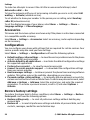 20
20
-
 21
21
-
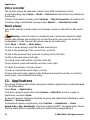 22
22
-
 23
23
-
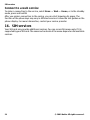 24
24
-
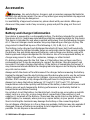 25
25
-
 26
26
-
 27
27
-
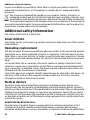 28
28
-
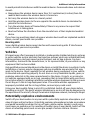 29
29
-
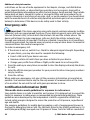 30
30
-
 31
31
-
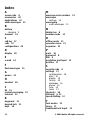 32
32
-
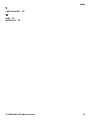 33
33
Ask a question and I''ll find the answer in the document
Finding information in a document is now easier with AI
Related papers
-
Nokia 2700 User manual
-
Deutsche Telekom Nokia 2330, TMO XTRA User guide
-
Nokia 2626 User manual
-
Nokia 2690 User manual
-
Nokia A CLAPET 2720 & 2720 FOLD Owner's manual
-
Nokia 2730 User guide
-
Vodafone Nokia 2690, CallYa Box User guide
-
Nokia 6290 User manual
-
Nokia X3-00 User manual
-
Microsoft 2720 Fold Owner's manual
Other documents
-
Deutsche Telekom Nokia 2700, TMO XTRA User guide
-
Panasonic 2700 User manual
-
Deutsche Telekom Nokia 2220, TMO XTRA User guide
-
Deutsche Telekom Nokia 3720, TMO XTRA User guide
-
O2 Nokia 6303 classic, Loop Pack User guide
-
Vodafone Nokia 1661, Loop Pack User guide
-
Aligator D210 Owner's manual
-
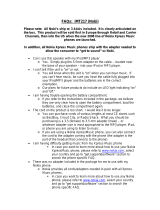 Altec Lansing INMOTION IMT217 Owner's manual
Altec Lansing INMOTION IMT217 Owner's manual