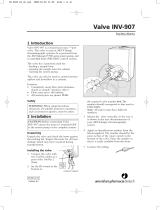Page is loading ...

MINOLTA
®
MAGICOLOR 5430 • 5440 • 5450
CARTRIDGE REMANUFACTURING INSTRUCTIONS
© 2007 UniNet Imaging Inc. All Trademark names are property of their respective owners. Product brand names mentioned are intended to show compatibility only. UniNet Imaging does not guarantee or warrant downloaded information.
www.uninetimaging.com/technical.asp
11124 Washington Blvd., Culver City, California USA 90232 • Ph +1 310 280 9620 • Fx +1 310 280 0533 • techsupport2@uninetimaging.com
Absolute COLOR
®
• Absolute BLACK
®
• Unidrums
®
• Unirollers
®
• Uniparts
®
• Unicoatings
®
MINOLTA
®
MAGICOLOR 5430
COLOR LASER PRINTER WITH TONER CARTRIDGE

UNINET IMAGING INC. • MINOLTA
®
MAGICOLOR 5430 CARTRIDGE REMANUFACTURING INSTRUCTIONS
MINOLTA
®
MAGICOLOR 5430 TONER CARTRIDGE
SIDE VIEW WITH END CAP SHOWN
BACK VIEW OPPOSITE SIDE VIEW
© 2007 UniNet Imaging Inc. All Trademark names are property of their respective owners. Product brand names mentioned are intended to show compatibility only. UniNet Imaging does not guarantee or warrant downloaded information.
www.uninetimaging.com/technical.asp
11124 Washington Blvd., Culver City, California USA 90232 • Ph +1 310 280 9620 • Fx +1 310 280 0533 • techsupport2@uninetimaging.com

UNINET IMAGING INC. • MINOLTA
®
MAGICOLOR 5430 CARTRIDGE REMANUFACTURING INSTRUCTIONS
SEPARATING THE CARTRIDGE
1. Locate the cartridge end cap of the cartridge.
Using a phillips screwdriver, remove the seven highlighted
screws that hold the cartridge together.
2. Cartridge separated. Set the drum unit and end cap aside.
We will now proceed to clean the toner hopper.
CLEANING THE TONER HOPPER
3. Locate the toner hopper fill plug.
4. Using a small flathead screwdriver, carefully remove the fill
plug by prying it off.
Empty any residual toner from the hopper and clean thoroughly
using compressed air.
Once clean, refill, apply plug, and set aside.
© 2007 UniNet Imaging Inc. All Trademark names are property of their respective owners. Product brand names mentioned are intended to show compatibility only. UniNet Imaging does not guarantee or warrant downloaded information.
www.uninetimaging.com/technical.asp
11124 Washington Blvd., Culver City, California USA 90232 • Ph +1 310 280 9620 • Fx +1 310 280 0533 • techsupport2@uninetimaging.com

UNINET IMAGING INC. • MINOLTA
®
MAGICOLOR 5430 CARTRIDGE REMANUFACTURING INSTRUCTIONS
SEPARATING THE DRUM UNIT
5. The drum unit (top) and developer unit (bottom) are joined
together.
6. Locate the gear train side of the drum unit.
Remove the OPC contact (highlighted).
Now remove the gear train directly behind it. Note the position-
ing of the gears. One of the gears is not removable.
7. After removing he gears, release the two screws that hold the
drum axle plate in place.
Release the compression spring that is connected to the devel-
oper unit beneath.
Slide the drum axle plate out.
8. Drum axle plate removed.
© 2007 UniNet Imaging Inc. All Trademark names are property of their respective owners. Product brand names mentioned are intended to show compatibility only. UniNet Imaging does not guarantee or warrant downloaded information.
www.uninetimaging.com/technical.asp
11124 Washington Blvd., Culver City, California USA 90232 • Ph +1 310 280 9620 • Fx +1 310 280 0533 • techsupport2@uninetimaging.com

UNINET IMAGING INC. • MINOLTA
®
MAGICOLOR 5430 CARTRIDGE REMANUFACTURING INSTRUCTIONS
9. Release the compression spring on the opposite side of the
drum unit (drive gear side).
Note: The compression springs are different, the longer spring is
connected to the gear train side of the drum and the small spring
is connected to the drive gear side.
10. Locate the developer roller drive gear just below the OPC.
Using a phillips screwdriver, release the screw that holds it in
place. Note: this is a metric screw and will not fit anywhere else.
11. Developer roller drive gear removed. 12. Now, return to the gear train side and locate the pin that hold
the drum unit and developer unit together. Pull the pin out using
a pair of pliers.
© 2007 UniNet Imaging Inc. All Trademark names are property of their respective owners. Product brand names mentioned are intended to show compatibility only. UniNet Imaging does not guarantee or warrant downloaded information.
www.uninetimaging.com/technical.asp
11124 Washington Blvd., Culver City, California USA 90232 • Ph +1 310 280 9620 • Fx +1 310 280 0533 • techsupport2@uninetimaging.com

UNINET IMAGING INC. • MINOLTA
®
MAGICOLOR 5430 CARTRIDGE REMANUFACTURING INSTRUCTIONS
15. Once the screw has been removed, turn the support counter
clockwise until it comes to a stop. This will unlock the support
and allow you to remove it completely.
16. Final position of drive gear support plate that can now be
removed.
13. Separate the two halves by first pulling out the developer
unit from where the pin was removed. Once it clears the waste
hopper section pull the two halves apart away from each other
as shown
DISASSEMBLING THE DRUM UNIT
14. Remove the OPC drive gear support by first releasing the
screw that holds the support plate in place.
© 2007 UniNet Imaging Inc. All Trademark names are property of their respective owners. Product brand names mentioned are intended to show compatibility only. UniNet Imaging does not guarantee or warrant downloaded information.
www.uninetimaging.com/technical.asp
11124 Washington Blvd., Culver City, California USA 90232 • Ph +1 310 280 9620 • Fx +1 310 280 0533 • techsupport2@uninetimaging.com

UNINET IMAGING INC. • MINOLTA
®
MAGICOLOR 5430 CARTRIDGE REMANUFACTURING INSTRUCTIONS
REMOVING THE CORONA WIRE ASSEMBLY
19. Remove the corona wire by pushing it towards the opening
on the gear train side. This will allow you to lift one side of it for
easy removal.
20. Corona wire assembly removed.
REMOVING THE OPC
17. Once the OPC drive gear support plate has been removed, it
will allow movement for the drum axle and will simplify the
removal of the OPC.
Note: the drum is secured on the axle with pressure. It will take
some force to remove.
18. Picture of OPC drum removed.
Note: It will not be necessary to remove the drum axle but it can
easily removed by angling the axle and pulling it out of its sup-
port.
Wipe the OPC using drum cleaning solution, cover, and set aside.
© 2007 UniNet Imaging Inc. All Trademark names are property of their respective owners. Product brand names mentioned are intended to show compatibility only. UniNet Imaging does not guarantee or warrant downloaded information.
www.uninetimaging.com/technical.asp
11124 Washington Blvd., Culver City, California USA 90232 • Ph +1 310 280 9620 • Fx +1 310 280 0533 • techsupport2@uninetimaging.com
1. PUSH IN
2. THEN PULL OUT

UNINET IMAGING INC. • MINOLTA
®
MAGICOLOR 5430 CARTRIDGE REMANUFACTURING INSTRUCTIONS
22. Remove the wiper blade in the manner shown.
CLEANING THE WASTE HOPPER
23. Hopper shown with wiper blade completely removed.
Dump the waste toner from the hopper and clean thoroughly
using compressed air.
Clean the wiper blade using a lint free cloth and apply padding
powder before installing.
Install the wiper blade following the previous removal steps in
reverse.
ASSEMBLING THE DRUM UNIT
24. Install the corona wire assembly via the gear train side first.
Insert the corona wire assembly through the opening, then slide
through the opposite side.
REMOVING THE WIPER BLADE
21. Remove the wiper blade by first disengaging the two screws
(shown) that hold it in place.
© 2007 UniNet Imaging Inc. All Trademark names are property of their respective owners. Product brand names mentioned are intended to show compatibility only. UniNet Imaging does not guarantee or warrant downloaded information.
www.uninetimaging.com/technical.asp
11124 Washington Blvd., Culver City, California USA 90232 • Ph +1 310 280 9620 • Fx +1 310 280 0533 • techsupport2@uninetimaging.com

UNINET IMAGING INC. • MINOLTA
®
MAGICOLOR 5430 CARTRIDGE REMANUFACTURING INSTRUCTIONS
25. Once the corona wire is aligned with the cartridge, Push it
with your finger tips until it is back into its original place.
INSTALLING THE OPC
26. Before inserting the OPC, make sure its gears are facing in
the correct position.
27. Install the OPC drive gear support as shown. 28. Rotate the support clockwise until it locks into place. Once it
locks it will need to be secured with its appropriate screw.
© 2007 UniNet Imaging Inc. All Trademark names are property of their respective owners. Product brand names mentioned are intended to show compatibility only. UniNet Imaging does not guarantee or warrant downloaded information.
www.uninetimaging.com/technical.asp
11124 Washington Blvd., Culver City, California USA 90232 • Ph +1 310 280 9620 • Fx +1 310 280 0533 • techsupport2@uninetimaging.com

UNINET IMAGING INC. • MINOLTA
®
MAGICOLOR 5430 CARTRIDGE REMANUFACTURING INSTRUCTIONS
29. Assemble the two halves by first inserting the drive gear.
30. Once that has been accomplished join the two halves and
insert the pin on the gear train side.
31. Install the developer roller drive gear and its appropriate
screw.
32. On the opposite side, install the support plate and fasten
with two screw as shown.
© 2007 UniNet Imaging Inc. All Trademark names are property of their respective owners. Product brand names mentioned are intended to show compatibility only. UniNet Imaging does not guarantee or warrant downloaded information.
www.uninetimaging.com/technical.asp
11124 Washington Blvd., Culver City, California USA 90232 • Ph +1 310 280 9620 • Fx +1 310 280 0533 • techsupport2@uninetimaging.com

UNINET IMAGING INC. • MINOLTA
®
MAGICOLOR 5430 CARTRIDGE REMANUFACTURING INSTRUCTIONS
33. Once the two halves are assembled, continue installing the gear train and springs as shown.
REMOVING THE OEM CHIP
34. Locate the OEM chip on the inner portion of the end cap
(shown). The chip has been fastened with a minimal amount of
pressure and can be removed without tools.
ALTERING THE CHIP HOLDER
35. Before installing the replacement chip, a small adjustment
will need to be made to the chip holder shown. Two groove pat-
terns need to be cut out to accommodate the new chip.
Using a small cutting knife, cut out the two patterns as indicated
in the illustration.
© 2007 UniNet Imaging Inc. All Trademark names are property of their respective owners. Product brand names mentioned are intended to show compatibility only. UniNet Imaging does not guarantee or warrant downloaded information.
www.uninetimaging.com/technical.asp
11124 Washington Blvd., Culver City, California USA 90232 • Ph +1 310 280 9620 • Fx +1 310 280 0533 • techsupport2@uninetimaging.com
BEFORE
AFTER

UNINET IMAGING INC. • MINOLTA
®
MAGICOLOR 5430 CARTRIDGE REMANUFACTURING INSTRUCTIONS
36. Aftermarket chip installed.
37. Install the drum contact as shown.
ASSEMBLING THE END CAP
38. Once the chip has been installed, you can proceed with
installing the inner section of the end cap.
39. Install the transfer tube as shown.
© 2007 UniNet Imaging Inc. All Trademark names are property of their respective owners. Product brand names mentioned are intended to show compatibility only. UniNet Imaging does not guarantee or warrant downloaded information.
www.uninetimaging.com/technical.asp
11124 Washington Blvd., Culver City, California USA 90232 • Ph +1 310 280 9620 • Fx +1 310 280 0533 • techsupport2@uninetimaging.com

UNINET IMAGING INC. • MINOLTA
®
MAGICOLOR 5430 CARTRIDGE REMANUFACTURING INSTRUCTIONS
40. Install the outer end cap.
41. Secure the end cap with the seven screws.
NOTES
© 2007 UniNet Imaging Inc. All Trademark names are property of their respective owners. Product brand names mentioned are intended to show compatibility only. UniNet Imaging does not guarantee or warrant downloaded information.
www.uninetimaging.com/technical.asp
11124 Washington Blvd., Culver City, California USA 90232 • Ph +1 310 280 9620 • Fx +1 310 280 0533 • techsupport2@uninetimaging.com
/