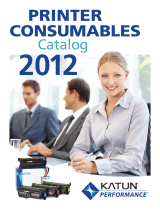Page is loading ...

TN 430 TONER CARTRIDGE
BROTHER
™
HL 1240 • 1650 (TN 430/460)
CARTRIDGE REMANUFACTURING INSTRUCTIONS
© 2007 UniNet Imaging Inc. All Trademark names are property of their respective owners. Product brand names mentioned are intended to show compatibility only. UniNet Imaging does not guarantee or warrant downloaded information.
Summit Technologies is a division of UniNet Imaging Inc.
www.uninetimaging.com/technical.asp
11124 Washington Blvd., Culver City, California USA 90232 • Ph +1 310 280 9620 • Fx +1 310 280 0533 • techsupport2@uninetimaging.com
Absolute COLOR
®
• Absolute BLACK
®
• Unidrums
®
• Unirollers
®
• Uniparts
®
• Unicoatings
®
BROTHER
®
HL 1650
LASER PRINTER

BROTHER HL 1240 PRINTER SPECIFICATIONS
Released in 1999 the Brother the multi-platform HL1240, HL1250 and
HL1270N possesses printing speed of up to 12 ppm, true output of 600 x 600
dpi and first page printing in 14 seconds.
When compared to its predecessors, the printers HL1040 and HL1050, the
new HL1200 series offers no engine changes except a slightly small footprint,
stylish design and some modifications to the paper trays setup, paper handling
capacity and two options of toner cartridges.
Depending on the market the drum and toner cartridges codes for the three
models can vary. For North and South America the drum unit has a code
DR400 giving some 20000 prints while the corresponding toner cartridges
carry numbers TN430 for 3000 pages and TN460 for 6000 pages at 5%. For
other territories, the codes are DR6000 for the drum unit, TN6300 for the
3000 pages and TN6600 for the 6000 pages respectively.
The compatibility of either code is wide as these cartridges can be used in quite
a number of printers, fax and multifunction equipment as follows:
HL- 1440 / HL-1450 / HL-1470N / HL1470N
HLP2500 MFP / INTELLIFAX 4750 / 5750 / 8350P
8750P / MFC-2500 / MFC-8300 / MFC-8500
MFC-8600 / MFC-8700 / MFC-8750P
MFC-8750P-NLT / MFC-9600 / MFC-9650
MFC-9650N / MFC-9660 / MFC-9660N / MFC-9750
MFC-9750LT / MFC-9850 / MFC-9870LT
MFC-9970MLT / MFC-9980 / MFC-9980N
MFC-P2500 / PP1630 / PPF4750 / PPF5750
Some of the characteristics of the toner and drum cartridge are of interest:
The toner cartridge carries the developer roller and the doctor blade together
with the hopper .The drum unit carry the OPC drum, the transfer roller, the
drum cleaning assembly( including the recovery blade) and the primary charg-
ing corona.
In all, the electrophotographic system used in the above mentioned equipment
in spite of the use of corotron is of radical design as the developer roller is in
direct contact with the drum such as happens with some of Lexmark Optra
series and the waste bin is designed to hold a very small amount of toner.
Instead of wiper blade the cartridge uses a polarized felt to clean the drum but
at the same time by means of switching polarities send captured particles of
unused toner back to the drum and to the developer roller to enter the hopper
again.
The following remanufacturing instructions will apply specifically to the TN-430
and TN 460 toner cartridge.
© 2007 UniNet Imaging Inc. All Trademark names are property of their respective owners. Product brand names mentioned are intended to show compatibility only. UniNet Imaging does not guarantee or warrant downloaded information.
www.uninetimaging.com/technical.asp
11124 Washington Blvd., Culver City, California USA 90232 • Ph +1 310 280 9620 • Fx +1 310 280 0533 • techsupport2@uninetimaging.com

UNINET IMAGING INC. • BROTHER HL 1240/165 (TN 430/460) CARTRIDGE REMANUFACTURING INSTRUCTIONS
3. On the same side and with the help of a small jeweler screw-
driver release the three (3) clips holding the developer roller
bearing cap to the toner hopper. The first clip is right below the
screw holding the developer blade, the opposite clip is between
the side of the roll and the casing while the third one is accessi-
ble from outside the casing.
NOTES
1. With the use of small flat blade screwdriver, slightly pry up the
white plastic alignment hub located from the non-gear side of
the developer roller and remove it.
2. NOTE: Be aware of the pressure spring behind the white plas-
tic hub and do not lose it.
© 2007 UniNet Imaging Inc. All Trademark names are property of their respective owners. Product brand names mentioned are intended to show compatibility only. UniNet Imaging does not guarantee or warrant downloaded information.
www.uninetimaging.com/technical.asp
11124 Washington Blvd., Culver City, California USA 90232 • Ph +1 310 280 9620 • Fx +1 310 280 0533 • techsupport2@uninetimaging.com

UNINET IMAGING INC. • BROTHER 1240/1650 • DISASSEMBLING THE TONER CARTRIDGE
UNINET IMAGING INC. • BROTHER HL 1240/165 (TN 430/460) CARTRIDGE REMANUFACTURING INSTRUCTIONS
6. Press the clip in towards the developer roller and rotate the
piece up towards the front of the toner hopper, until the bearing
cap is perpendicular to the roller.
NOTES
4. With a small flat blade screwdriver, pry the bearing cap off the
developer roller axle and the fixing post.
5. Move to the other side of the cartridge and above the white
plastic hub on the gear side, locate the clip that holds the devel-
oper roller cap-bearing. NOTE: Contrary to the other bearing cap
this one is located between the developer roller and the side of
the cartridge.
© 2007 UniNet Imaging Inc. All Trademark names are property of their respective owners. Product brand names mentioned are intended to show compatibility only. UniNet Imaging does not guarantee or warrant downloaded information.
www.uninetimaging.com/technical.asp
11124 Washington Blvd., Culver City, California USA 90232 • Ph +1 310 280 9620 • Fx +1 310 280 0533 • techsupport2@uninetimaging.com

UNINET IMAGING INC. • BROTHER 1240/1650 • DISASSEMBLING THE TONER CARTRIDGEUNINET IMAGING INC. • BROTHER 1240/1650 • DISASSEMBLING THE TONER CARTRIDGE
UNINET IMAGING INC. • BROTHER HL 1240/165 (TN 430/460) CARTRIDGE REMANUFACTURING INSTRUCTIONS
9. Discharge any toner from the toner hopper. Use dry com-
pressed air or a vacuum to THOROUGHLY clean out the toner
hopper. Clean the developer blade using a dry lint free cloth.
NOTE: DO NOT attempt to re-use any of the toner remaining in
the cartridge and DO NOT complete the charge by adding new or
unused toner from another old cartridge.
NOTES
7. Lift the developer roller from the hopper. NOTE: Clean the roller
using a clean lint free cloth. DO NOT USE any solvent or chemi-
cals on the developer roller.
8. Remove the fill plug from the hopper.
© 2007 UniNet Imaging Inc. All Trademark names are property of their respective owners. Product brand names mentioned are intended to show compatibility only. UniNet Imaging does not guarantee or warrant downloaded information.
www.uninetimaging.com/technical.asp
11124 Washington Blvd., Culver City, California USA 90232 • Ph +1 310 280 9620 • Fx +1 310 280 0533 • techsupport2@uninetimaging.com

UNINET IMAGING INC. • BROTHER 1240/1650 • ASSEMBLING THE TONER CARTRIDGEUNINET IMAGING INC. • BROTHER 1240/1650 • DISASSEMBLING THE TONER CARTRIDGE
UNINET IMAGING INC. • BROTHER HL 1240/165 (TN 430/460) CARTRIDGE REMANUFACTURING INSTRUCTIONS
12. Insert the OEM or the compatible yellow seal cover for the
developer roller to protect it during transit.
NOTES
10. Reassemble cartridge in reverse order.
Fill cartridge with the adequate load of new toner for 3000 pages
in the TN-430 (110 grams) or 6000 pages in the TN-460 (210
grams).
11. Recap the hopper securely.
© 2007 UniNet Imaging Inc. All Trademark names are property of their respective owners. Product brand names mentioned are intended to show compatibility only. UniNet Imaging does not guarantee or warrant downloaded information.
www.uninetimaging.com/technical.asp
11124 Washington Blvd., Culver City, California USA 90232 • Ph +1 310 280 9620 • Fx +1 310 280 0533 • techsupport2@uninetimaging.com

OPC CARTRIDGE 13. With a medium size Phillips screwdriver remove the screws
securing the corona wire assembly. There are two in each corner
holding the plastic top and one, visible thru the hole on the right
hand side securing the electric contact of the control grid and
the cleaning felt.
14. Press the four tabs to remove the assembly from the top of
the cartridge starting from the two behind followed by the ones
on each side.
15. Clean the grid surface of any toner with compressed air.
1
3
4
2
1
2
3
UNINET IMAGING INC. • BROTHER 1240/1650 • ASSEMBLING THE TONER CARTRIDGEUNINET IMAGING INC. • BROTHER 1240/1650 • DISASSEMBLING THE TONER CARTRIDGE
UNINET IMAGING INC. • BROTHER HL 1240/165 (TN 430/460) CARTRIDGE REMANUFACTURING INSTRUCTIONS
© 2007 UniNet Imaging Inc. All Trademark names are property of their respective owners. Product brand names mentioned are intended to show compatibility only. UniNet Imaging does not guarantee or warrant downloaded information.
www.uninetimaging.com/technical.asp
11124 Washington Blvd., Culver City, California USA 90232 • Ph +1 310 280 9620 • Fx +1 310 280 0533 • techsupport2@uninetimaging.com

UNINET IMAGING INC. • BROTHER 1240/1650 • DISASSEMBLING THE OPC CARTRIDGE
16. Finish with a dry lint-free cloth.
18. Remove and clean the assembly thoroughly removing all
remains of old toner.
17. With a Phillips screwdriver remove the screws holding the
drum cleaning assembly. You will notice that it is composed of a
cleaning felt, a recovery blade and a couple of scraper-blades.
2
1
19. Remove the shaft of the drum by releasing the retaining
washer from the left side of the cartridge.
UNINET IMAGING INC. • BROTHER 1240/1650 • ASSEMBLING THE TONER CARTRIDGEUNINET IMAGING INC. • BROTHER 1240/1650 • DISASSEMBLING THE TONER CARTRIDGE
UNINET IMAGING INC. • BROTHER HL 1240/165 (TN 430/460) CARTRIDGE REMANUFACTURING INSTRUCTIONS
© 2007 UniNet Imaging Inc. All Trademark names are property of their respective owners. Product brand names mentioned are intended to show compatibility only. UniNet Imaging does not guarantee or warrant downloaded information.
www.uninetimaging.com/technical.asp
11124 Washington Blvd., Culver City, California USA 90232 • Ph +1 310 280 9620 • Fx +1 310 280 0533 • techsupport2@uninetimaging.com

UNINET IMAGING INC. • BROTHER 1240/1650 • DISASSEMBLING THE OPC CARTRIDGE
20. Pull axle out using a pair of needle-nose pliers.
22. When the drum is extracted there will be a spring loaded
clutch piece at one end and a drive gear on the other side com-
ing loose.
23. Do not lose these three pieces which will be needed to
assemble the cartridge even if a new drum is installed.
21. Slide the axle away from the cartridge as shown.
UNINET IMAGING INC. • BROTHER 1240/1650 • ASSEMBLING THE TONER CARTRIDGEUNINET IMAGING INC. • BROTHER 1240/1650 • DISASSEMBLING THE TONER CARTRIDGE
UNINET IMAGING INC. • BROTHER HL 1240/165 (TN 430/460) CARTRIDGE REMANUFACTURING INSTRUCTIONS
© 2007 UniNet Imaging Inc. All Trademark names are property of their respective owners. Product brand names mentioned are intended to show compatibility only. UniNet Imaging does not guarantee or warrant downloaded information.
www.uninetimaging.com/technical.asp
11124 Washington Blvd., Culver City, California USA 90232 • Ph +1 310 280 9620 • Fx +1 310 280 0533 • techsupport2@uninetimaging.com

UNINET IMAGING INC. • BROTHER 1240/1650 • DISASSEMBLING THE OPC CARTRIDGE
25. Extract the transfer roller from the cartridge using a pair of
long nose pliers. Notice that the saddles and the helical gear
will also come out. Clean the roller with compressed air or vacu-
um cleaner. DO NOT USE any solvent or chemicals on the trans-
ference roller.
24. NOTE: There is also a plastic stabilizer bearing for the axle
located on the same side of the clutch gear which must be
secured.
NOTES
UNINET IMAGING INC. • BROTHER 1240/1650 • ASSEMBLING THE TONER CARTRIDGEUNINET IMAGING INC. • BROTHER 1240/1650 • DISASSEMBLING THE TONER CARTRIDGE
UNINET IMAGING INC. • BROTHER HL 1240/165 (TN 430/460) CARTRIDGE REMANUFACTURING INSTRUCTIONS
© 2007 UniNet Imaging Inc. All Trademark names are property of their respective owners. Product brand names mentioned are intended to show compatibility only. UniNet Imaging does not guarantee or warrant downloaded information.
www.uninetimaging.com/technical.asp
11124 Washington Blvd., Culver City, California USA 90232 • Ph +1 310 280 9620 • Fx +1 310 280 0533 • techsupport2@uninetimaging.com

UNINET IMAGING INC. • BROTHER 1240/1650 • ASSEMBLING THE OPC CARTRIDGE
26. Replace the transfer roller together with its saddles and the
helical gear.
28. Slide the axle from left to right, insert the bearing in place
and the retaining washer to secure the axle in place.
27. Replace the OPC drum by mounting the clutch and spring on
the right side and engage the drive gear on the left. NOTE: Before
inserting the axle lift the spring loaded contact wire located
between the drive gear of the OPC and the side of the cartridge.
29. Insert the drum cleaning assembly and with a Phillips screw-
driver and tighten the screws to secure it to the cartridge. The
screw on the left will pressure the contact between the assem-
bly and the drum axle.
UNINET IMAGING INC. • BROTHER 1240/1650 • ASSEMBLING THE TONER CARTRIDGEUNINET IMAGING INC. • BROTHER 1240/1650 • DISASSEMBLING THE TONER CARTRIDGE
UNINET IMAGING INC. • BROTHER HL 1240/165 (TN 430/460) CARTRIDGE REMANUFACTURING INSTRUCTIONS
© 2007 UniNet Imaging Inc. All Trademark names are property of their respective owners. Product brand names mentioned are intended to show compatibility only. UniNet Imaging does not guarantee or warrant downloaded information.
www.uninetimaging.com/technical.asp
11124 Washington Blvd., Culver City, California USA 90232 • Ph +1 310 280 9620 • Fx +1 310 280 0533 • techsupport2@uninetimaging.com

UNINET IMAGING INC. • BROTHER 1240/1650 • ASSEMBLING THE OPC CARTRIDGE
30. With a Tester check the electrical continuity between the
contact of the assembly and the drum shaft.
32. Tighten the external screws and finally the small internal
one.
31. Insert the lid containing the corona assembly, align the four
clips, and press down to clamp it.
NOTES
UNINET IMAGING INC. • BROTHER 1240/1650 • ASSEMBLING THE TONER CARTRIDGEUNINET IMAGING INC. • BROTHER 1240/1650 • DISASSEMBLING THE TONER CARTRIDGE
UNINET IMAGING INC. • BROTHER HL 1240/165 (TN 430/460) CARTRIDGE REMANUFACTURING INSTRUCTIONS
© 2007 UniNet Imaging Inc. All Trademark names are property of their respective owners. Product brand names mentioned are intended to show compatibility only. UniNet Imaging does not guarantee or warrant downloaded information.
www.uninetimaging.com/technical.asp
11124 Washington Blvd., Culver City, California USA 90232 • Ph +1 310 280 9620 • Fx +1 310 280 0533 • techsupport2@uninetimaging.com
/