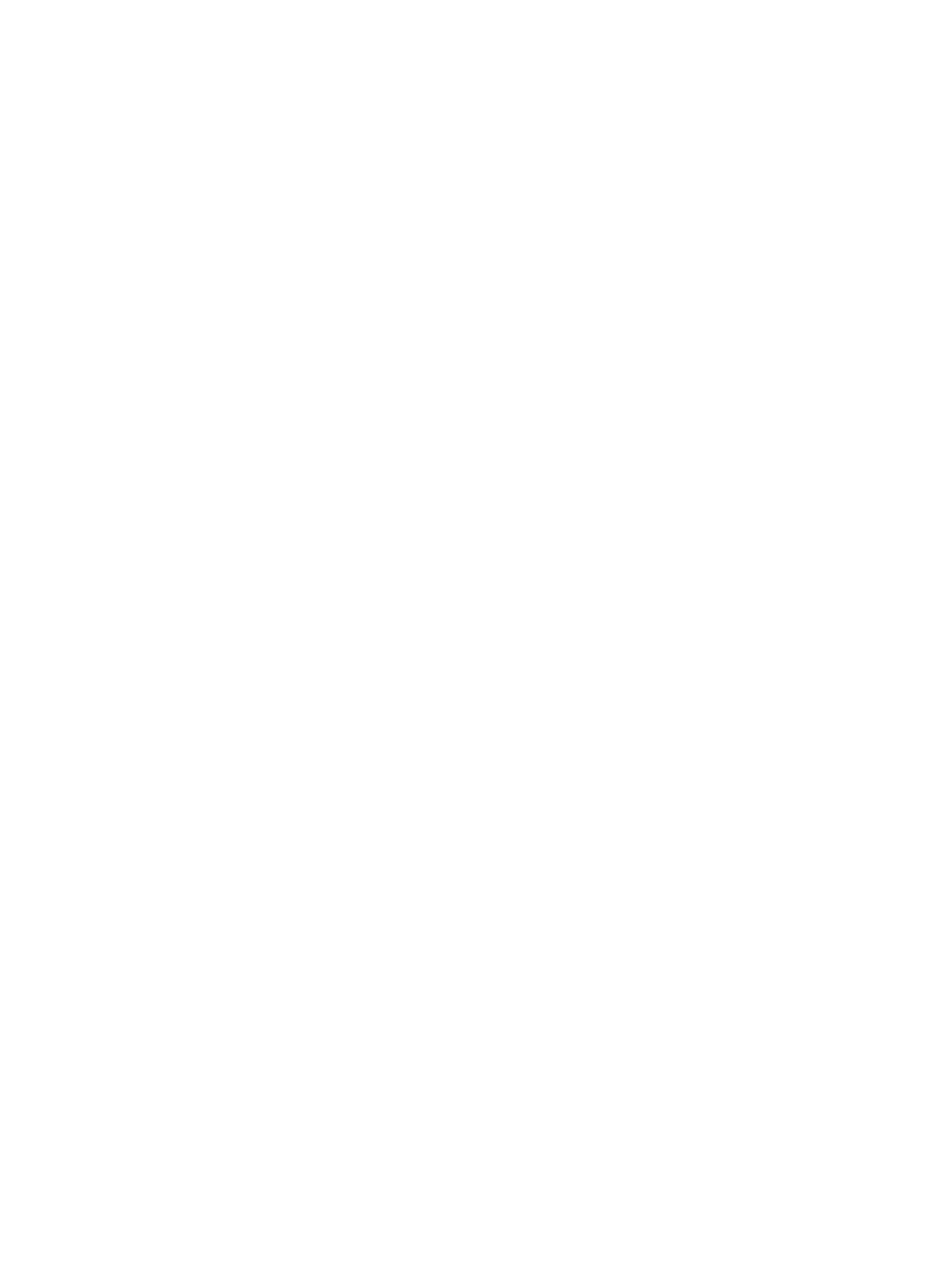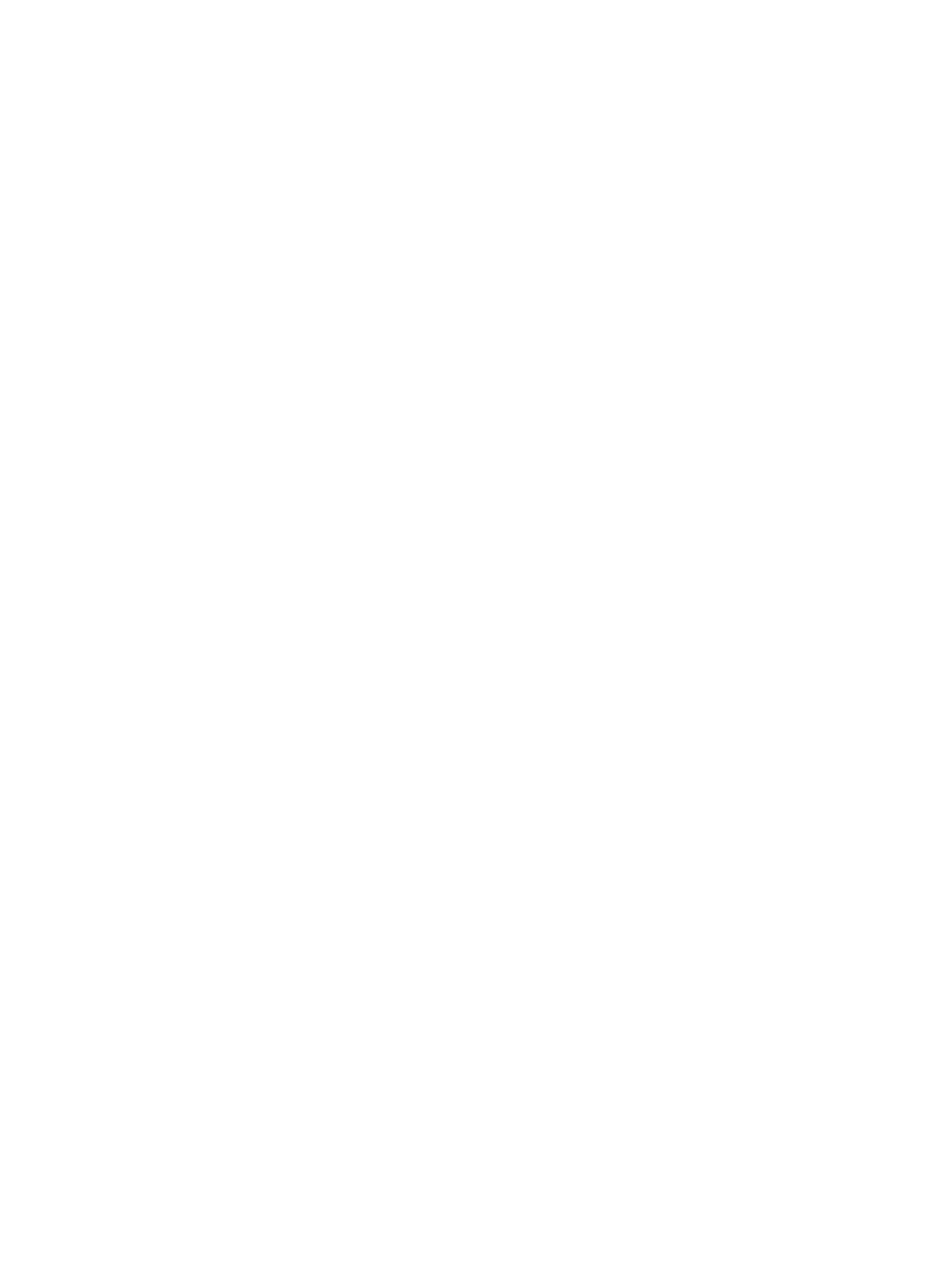
Solution 6: Print and evaluate a print quality report ...................................................................... 103
Solution 7: Contact HP support ....................................................................................................... 103
Solve paper-feed problems ............................................................................................................................... 105
Solve copy problems .......................................................................................................................................... 107
No copy came out ............................................................................................................................ 107
Copies are blank .............................................................................................................................. 107
Documents are missing or faded .................................................................................................... 107
Size is reduced ................................................................................................................................. 108
Copy quality is poor ......................................................................................................................... 108
Copy defects are apparent .............................................................................................................. 109
The printer prints half a page, then ejects the paper ..................................................................... 110
Paper mismatch .............................................................................................................................. 110
Solve scan problems .......................................................................................................................................... 111
Scanner did nothing ........................................................................................................................ 111
Scan takes too long ......................................................................................................................... 111
Part of the document did not scan or text is missing ..................................................................... 112
Text cannot be edited ...................................................................................................................... 112
Error messages appear ................................................................................................................... 113
Scanned image quality is poor ........................................................................................................ 113
Scan defects are apparent .............................................................................................................. 114
Solve fax problems ............................................................................................................................................ 116
The fax test failed ........................................................................................................................... 116
The "Fax Hardware Test" failed ..................................................................................... 117
The "Fax Connected to Active Telephone Wall Jack" test failed ................................... 117
The "Phone Cord Connected to Correct Port on Fax" test failed .................................. 118
The "Using Correct Type of Phone Cord with Fax" test failed ...................................... 118
The "Dial Tone Detection" test failed ............................................................................ 119
The "Fax Line Condition" test failed .............................................................................. 120
The display always shows Phone O Hook .................................................................................... 121
The printer is having problems sending and receiving faxes ......................................................... 121
The printer is having problems sending a manual fax ................................................................... 122
The printer cannot receive faxes, but can send faxes .................................................................... 123
The printer cannot send faxes, but can receive faxes .................................................................... 124
Fax tones are recorded on my answering machine ........................................................................ 124
The phone cord that came with my printer is not long enough ..................................................... 125
Color faxes do not print ................................................................................................................... 125
The computer cannot receive faxes (Fax to PC and Fax to Mac) .................................................... 125
Solve problems using Web Services and HP websites ...................................................................................... 126
Solve problems using Web Services ............................................................................................... 126
Solve problems using HP websites ................................................................................................. 127
Solve memory device problems ........................................................................................................................ 128
x ENWW