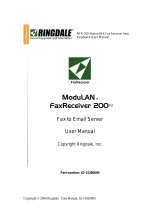Page is loading ...

FaxReceiver MC200A
QuickStart FaxConfig Utility
INTRODUCTION: This is the QuickStart procedure for the FaxReceiver MC200A.
The procedure is to
connect the device, check the LEDs, send a test fax and make certain it comes back in email.
1.
INSERT THE MODEM CARD – Insert the modem card into the TOP slot.
2.
CONNECT THE FAXRECEIVER MC200A TO THE ETHERNET NETWORK - Insert your
Ethernet cable into the RJ-45 LAN port of the FaxReceiver MC200A.
3.
CONNECT THE MODEM CABLE – Connect the modem cable from the modem card to the
telephone wall outlet.
NOTE: If you are connecting in with another fax machine, make certain that it has the number of
rings to answer after set to a high number.
4.
CONNECT THE POWER and watch the LEDs.
After 1 second, the Yellow Link LED indicates that the Ethernet network connection is up.
After ABOUT 5 seconds, the Green RX LED will blink when the router receives data from the
Ethernet network.
After about 10 seconds the Red TX LED will blink when the router transmits data to the
Ethernet network.
5. CONFIGURE THE UNIT –
On the Ethernet PC, double-click on the FaxConfig utility to start it.
The default IP Address is 11.22.33.44. Click on it, and then click on the Properties button.
6. SET UP TCP/IP –
Set the parameters for the IP Address, Subnet Mask, Default Gateway, DNS Servers, and Mail SMTP
Address. You can also change or add Time Server addresses.
7. SETUP Email Settings –
The Mailserver IP Port is usually not changed.
Mailserver Login Name – Often this is an email address. When a fax is received in the email box,
it will come from this user. Max 58 characters.
Mailserver Login Password – This is the password for the above email account. There is a
maximum of 58 characters. NOTE: passwords are case-sensitive.
Reply e-mail Address – This is where e-mail replies to a received fax email would go to.
Reply Name – This is where the email will show as coming from.

Destination e-mail Address(es) - This is where the email(s) will be sent. This can be the same as
item 2) or it may be an alias set up to forward to multiple users. Max 80 characters. Put each
address on a separate line.
8. SETUP Fax Settings –
The Fax Reply ID, Fax Number, Company Name, and Fax Location parameters are not
required.
The Scaling Percentage should be (10-150 in increments of 5).
Answer Delay is used if you are daisy-chaining to a real fax machine. Set to a number of rings.
Time Zone Offset is the offset from UT. If you are in Greenwich, England, this number will be 0. If
your time zone is east of Greenwich, England), the number is positive. If your time zone is west of
GMT, the number is negative. For EST, use –5, CST –6, MST –7, PST –8, AKST –9, and HAST –10.
9. Telnet –
These settings do not usually change.
10. SEND A TEST FAX.
11. MAKE CERTAIN THAT YOU RECEIVED THE FAX.
CUSTOMER SUPPORT INFORMATION
Order toll-free in the US: Call 877-877-BBOX (outside US call 724-746-5500)
FREE Technical Support 24 hours a day, 7 days a week: Call 724-746-5500 or fax 724-746-0746.
Mailing address: Black Box Corp, 1000 Park Drive, Lawrence, PA 15055-1018.
Web site: www.blackbox.com E-mail: info@blackbox.com.
© Copyright 2006 Black Box Corporation.
All rights reserved.
/