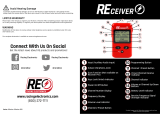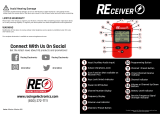Page is loading ...

A High Performance Radio
In A Class Of Its Own
Key Features:
Wide Frequency Bands
Adaptive Power Control™
PL/DPL Coded Squelch Operation
SmarTrunk II Upgrade
Radius Port™ Expendability
Passed MIL STD 810E
Voice Selective Call (option)
Basic Features:
Front Panel Programming
Telephone Interconnect
Radio-To-Radio Cloning
Repeater Operation
Selectable High/Low Power
Selectable Time-Out Timer
Low Battery Alert Indicator
Battery Saver
DTMF Dialing, 9 Number Memory
Keypad Lock
Receive signal strength indicator
Passed Motorola's Accelerated Life Testing
Frequency Range:
VHF 136-174MHz
UHF 430-470MHz
RF Output:
VHF 5W or 1W
UHF 4W or 1W

Turn Radio On
1. Rotate rotary knob clockwise to turn
radio on.
Turn Radio Off
1. Rotate rotary knob counter-
clockwise until a click is heard to turn
radio off.
Adjust Volume
1. If there is no receive audio, press end hold the Monitor
Button until you hear background noise.
2. Continue to hold the Monitor Button and adjust rotary Knob
for desired volume level.
3. Release the Monitor Button to squelch radio again.
To Select a Channel
1. Rotate the selector switch clockwise to increase or counter-
clockwise to decrease, the channel number.
The channel number increments, or decrements according to the
available programmed memory channels (i.e. empty channels are NOT displayed).
Locking/Unlocking the Keypad
1. Press and hold (Lock) to lock (or unlock) the
keypad and selector switch (takes about 2 seconds).
2. If you attempt to press a key other than (Lock) or
rotate the selector switch while the keypad is locked, the
LCD displays and no action is taken.
High/Low Power Output
1. Press (LOW/C) to toggle between High and Low power output levels.
The LOW Indicator is on when the radio is set for Low
power output mode and off when the radio is set for High
power output mode.

Low Battery Alert
The “BATT” indicator in the LCD continuously flashes
whenever the radio has a low battery condition (in receive
or transmit mode).
A low battery condition is also indicated by three low-
pitched beeps, repeated every two minutes.
Display Backlight
The LCD has a backlight which is activated when the Toggle Light/Enter Button is
pressed. The LCD backlight turns off 5 seconds after the last user activity or, if
Toggle Light/Enter Button is pressed, the backlight turns off immediately (pressing
Toggle Light/ Enter Button will always toggle the status of the backlight).
PTT ID
If programmed, the radio transmits a DTMF identification code (unit ID), indicating
which portable is in operation.
During a conversation, the code is normally sent only on the initial PTT press
(unless PTT ID has been disabled). The 'TX' indicator lights for the duration of the
PTT ID. If there is no PTT or receive activity for 7 seconds, or if you change the
channel (or scan resumes), the PTT ID is once again transmitted on the next PTT
press.
NOTE: PTT ID can be enabled/disabled by pressing and holding (#). Upon
pressing the button you will hear a beep; hold the button down until you hear a
second beep, indicating that the PTT ID status has been changed, then release the
button. When PTT ID is disabled the 'dot' indicator flashes on the display.
To Transmit
1. Depending on the mode of operation, select the
desired channel (refer to the next section for details on
selecting a channel).
2. Do not interrupt another user. If the selected Channel
is programmed to receive PL, press and hold the
Monitor Button to enter monitor mode and listen for
channel activity. The channel must be clear before
transmitting.
3. Press PTT.
The "Tx" indicator lights up whenever radio transmits,
and goes off when PTT is released.
4. Hold radio upright while speaking clearly into the microphone.

To Receive
1. Release PTT to hear voice activity on selected channel.
To Change Squelch Modes
Carrier squelch (CSQ). Tone Private-Line (PL) and Digital
Private-Line (DPL) operations are available on a per channel basis. As an option,
Signaling squelch (SelCall) operation is available on a per
channel basis.
You can override the default receive squelch mode for the
channel temporarily.
To override squelch mode:
1. Press to change between CSQ, Coded (PL/DPL) and Signaling squelch modes.
To Set Squelch Level
1. Press (SQL/B) to enter the squelch edit mode.
The squelch is displayed in the range '00' (open squelch) to
'15' (tight squelch). In the following example, the squelch
level is '02':
2. Rotate the selector switch clockwise to increase, or counter
clockwise to decrease the displayed squelch level.
3. Press the Toggle Light/ Enter Button momentarily (or any other
button) to adopt the selected squelch level and return to normal
operating mode (the radio automatically does this after 5 seconds
of inactivity).
The new squelch level is adopted.
When ' CTCSS' is off, the radio operates in CSQ mode.
When ''CTCSS' is on continuously, the radio operates in Coded
(PL/DPL) squelch mode.
When ''CTCSS' is flashing (which requires an optional Selective
Call board), the radio operates in Signaling squelch mode, and unmutes only after a
valid Voice Selective Call (SelCall) has been decoded.

When programmed to do so, your GP-68 will quickly SCAN the channels you want it
to.
To Scan Channels
1. Press (SCAN/D) momentarily to begin channel
scanning.
When the 'SCAN' indicator flashes. channel scanning is in
progress and the 'Home' channel is displayed (until activity is
received on another channel).
2. Initially, the channels are scanned in an increasing order
(from lowest to highest). To scan in a decreasing order, rotate
the selector switch counter-clockwise To change the direction
back to an increasing order rotate the selector switch clockwise.
The radio scans through all channels that are in the scan list If
receive activity is detected on a channel, the 'SCAN' indicator
remains on, the channel number is displayed and the
conversation can be heard, provided the PL/DPL code (if
required) is correct for that channel.
The display reverts to the 'Home' channel and scanning resumes when activity is
over and a 7 second 'hang time' has expired.
3. To stop scan operation, press (SCAN/D) momentarily.
The 'SCAN' indicator turns off to indicate scanning is terminated and the radio
displays the 'Home' channel.
To Transmit During Scanning
1. When keying the radio corresponding to a received message during channel
press PTT as you normally would.
Talk Back Scan
The Talk Back Scan feature is used when PTT is pressed while the radio has
stopped on a channel. When transmit or receive activity ceases on a scanned
channel, a "hang time" of approximately 7 seconds occurs prior to the radio
resuming scan. This hang time gives the radio time to receive again or gives you
time to respond to a call on the locked channel before scanning resumes.
Home Revert Scan
If you press PTT while the he radio is scanning (i.e. the scanner is not locked on any
channel), transmission occurs on the "Home" channel (i.e. the channel that was
active when the scan operation was initiated). After Home transmit and receive
activity ceases the radio resumes channel scanning after the hang time has expired.

Nuisance Channel Delete in Scan
When the radio scans to a channel that you do not wish to hear, you can temporarily
remove the channel from the scan list using the Nuisance Channel Delete feature.
1. With the scanner locked on the unwanted signal, press and hold (SCAN/D)
for about 2 seconds.
2. To add a deleted channel back into the scan list, you must exit and reenter the
scan function or turn the radio off and on.
Special Scan Mode - Search Mode
There is a Frequency Search Function that is not mentioned in any Motorola manual
printings.
By using the normal style of programming mentioned below you may search through
a range of frequencies between a start and stop frequency like a scanner.
1. Program a start frequency (normally the lower limit) into channel 19.
2. Program a stop frequency (normally the upper limit) into channel 20.
3. By remaining in the Frequency Display Mode at either the start or stop frequency
you have chosen, press the scan button. The GP68 will search between those two
limits until a signal is received.
As with the other 18 channels the Frequency Step Size can be set, i.e. 5, 10, 12.5,
20, or 25KHz. This should be based on the channel spacing Band Plan for the
service and segment of frequencies you wish to search.
You will only be able to do one of these functions at a time.
Note: By going into the SPM Mode (Discussed elsewhere in this document) It would
be wise to delete these 2 channels from the normal channel scan list - by doing this
you will speed up your normal channel scan mode.
Temporary Keyboard Lock Procedure
With your radio in the on position one may temporarily lock the keyboard.
1. Press and hold the star/lock icon key until ”F.Loc” shows on your LCD display.
By doing this you will be able to lock the keyboard only - thus preventing normal
handling from inadvertently changing key/critical parameters. None of the critical
functions such as changing channels, scan function, and hi/low power switching are
affect by the keyboard lock and are still enabled. Once you turn the radio off the
above keypad lock is defeated.

Dealer Program Mode (DPM) - To Enter Dealer Programming Mode
1. Switch Radio Off.
2. Hold Down the PTT Monitor and Scan Buttons While Turning the Radio On.
3. Proceed to Program Radio. When programming is complete...
To Exit Dealer Programming Mode
1. Switch Radio Off.
2. Hold Down the PTT, Monitor and Enter Buttons While Turning the Radio On.
(Secure Keyboard Lock Procedure) This will protect all of your critical programmed
parameters from being tampered with.
Note: When the GP68 is in programming mode it will not transmit or receive until
you exit from dealer programming mode.
Overview of the Programming Process
The following procedures assume that you have read and understood the basic
operation of the GP68 from the GP68 User's Manual. A Dealer's radio is the radio
where all the necessary options are programmed into. A User's radio is the radio
whose options are cloned from the Dealer's radio; it is this radio that is given to the
customer. To enable the programming function in the Dealer's radio, remove jumper
R417. If the "dot" between the CH & channel number is flashing, the jumper has
already been removed and the radio can be field programmed.
IMPORTANT
If the Dealer's radio is to be given to the customer, remember to place
R417 with a 51K resistor to disable the programming function.
If you are unable to program the GP-68, either jumper R417 has not been
removed, or your dealer has replaced it with a 51K ohm resistor to prevent
end-user programming.

Programming Controls
"Figure A"
Note that the ENTER key is on the side of the GP-68, very near the top.
"Figure B"
Along the top/front of the GP-68 there are four buttons labeled: SIG/A, SQL/B,
LOW/C, and SCAN/D - N-DEL. The three buttons along the left side: X, LEFT
ARROW, and the MEM/RIGHT ARROW key. Some keys have multiple functions,
depending upon whether they are quickly pressed and released or if they are
pressed for a few seconds, or if using DTMF tones:
Key Quick Press Long Press DTMF Dialing
SQL B
Programs Squelch Program PL/DPL "B"
LOW C
Toggles Hi/Low
Power
Frequency Step
Size
"C"
X
Toggles MHz and
Ch. Display modes
When editing phone
#'s, BACKSPACE.
LEFT
TX offset freq. When editing phone
numbers, scrolls left.

Programming Your Channels
All programming is performed while the GP-68 is in Frequency Display Mode. When
you first turn the radio on, the display will show a Channel Number (e.g., "Ch.01").
To enter Frequency Display Mode, press the X key.
The GP68 contains 20 memory channels and each channel can store a receive
(RX)/Transmit (TX) frequency, the type of offset (plus/minus), offset frequency,
RX/TX PL/DPL tone codes, and the default squelch mode. Choose the channel to
program with the Channel Selector BEFORE starting to program. This way, there is
less chance of accidentally erasing the information in a memory location you do not
wish to reprogram. Select the channel you want to program, THEN press the X key
and program.
1. While in Channel Display Mode, select the channel to program.
2. Press the X key to enter Frequency Display Mode.
3. ENTER FREQUENCY using the DTMF keypad. The LCD display will reflect your
keystrokes.
NOTE: You only have about five seconds between keypresses, or the unit
will revert to the previously-stored information.
If your frequency won't "take," you might need to change the Frequency
Step Size. You may choose between 5, 10, 12.5, 20, or 25KHz. To change
the default step size, press and hold the LOW/C key for about three
seconds - until the current step size is displayed. Use the Channel Selector
knob to choose your desired step size. Then press the ENTER button to
store it.
4. SET TX OFFSET by pressing the LEFT ARROW key to toggle between duplex +,
-, or NONE (simplex) TX offset.
5. SET TX and RX PL/DPL TONES: There are 42 PL (CTCSS) tones and 84 DPL
(DCS) tones available. Please see the Motorola's conversion chart to locate the
desired tone code, for example, CTCSS "141.3" is "023" in the GP-68.
NOTE: Use the accompanying Motorola Tone Conversion Chart to
determine any required PL or DPL tones that may need to be programmed.
While still in Frequency Display Mode, press and hold the SQL/B key for about
three seconds, until the display shows the "rPL" information (e.g., "rPL.023"). Use
the Channel Selector know to choose your PL/DPL tone for RECEIVE. Of course, if
you desire to receive OPEN TONE, leave the "rPL" setting at "000."
Pressing the SQL/B key once more gets you to the - the TRANSMIT tone setting
("tPL.xxx"). Use the Channel Selector knob to choose the tone.
Either press any key to "set" these changes, or wait three seconds, and the GP-68
will revert to Frequency Display Mode automatically.
6. Now that you've entered your frequency, set the offset, and entered your tones,
SAVE all this information by pressing the ENTER button for three seconds, until the
display prompts you with a "P" before your channel number (e.g., "PCh.01"). If that
is, indeed, the channel number in which you want this new information stored,
simply press the ENTER key once more - momentarily. The new frequency will
show in the display, and the radio will remain in Frequency Display mode.
Press the X key to return to Channel Mode display.

To verify the frequencies programmed, from the Channel Display mode, press the X
key to toggle between Channel Display and Frequency Display modes. Rotate the
Channel Selector knob to the channel you want to verify, then press and hold the
ENTER button for three seconds.
You can check out all the settings...then, if NO changes were made, simply press
the X key momentarily to go back to Channel Mode display. If you DID make a
change or two, you will need to press the ENTER key for three seconds again - then
again momentarily - as in Step 6 above - to save the changes.
To Select the Receive PL/DPL Code
1. Press and hold (SQL/B) until the LCD displays
“rPL" followed by the active Receive PL
code number (takes about 3 seconds). In
the following example (Figure C), the
Receive PL/DPL code is 014 (103.5/1A).
"Figure C"
2.Rotate the selector switch clockwise to increase, or counter
clockwise to decrease, the active Receive PL/DPL code.
3. Momentarily press any key to immediately adopt the selected
Receive PL/DPL code and return to normal operating mode (the
radio automatically does this after 3 seconds of inactivity).
The new Receive PL/DPL code is adopted.
To Select the Transmit PL/DPL Code
1.Press and hold (SQL/B) until the LCD displays “rPL." followed by the active
Receive PL code number (takes about 3 seconds). Press (SQL/B)
momentarily to toggle the display to 'tPL." followed by the active Transmit PL code
number You can toggle between editing of the Receive and Transmit PL/DPL by
pressing (SQL/B) momentarily. In the following example (Figure D), the
Transmit PL/DPL code is 020 (127.3/3A).

Carrier Squelch (CSQ), Private-Line (PL) and Digital Private-Line (DPL) Codes
rPL xxx PL Tone Equiv.
tPL xxx (Hz) PL Code
000
CSQ -
001
67.0 XZ
002
69.3 WZ
003
71.9 XA
004
74.4 WA
005
77.0 XB
006
79.7 WB
007
82.5 YZ
008
85.4 YA
009
88.5 YB
010
91.5 ZZ
011
94.8 ZA
012
97.4 ZB
013
100.0 1Z
014
103.5 1A
015
107.2 1B
016
110.9 2Z
017
114.8 2A
018
118.8 2B
019
123.0 3Z
020
127.3 3A
021
131.8 3B
022
136.5 4Z
023
141.3 4A
024
146.2 4B
025
151.4 5Z
026
156.7 5A
027
162.2 5B
028
167.9 6Z
029
173.8 6A
030
179.9 6B
031
186.2 7Z
032
192.8 7A
033
203.5 M1
034
206.5 8Z
035
210.7 M2
036
218.1 M3
037
225.7 M4
038
229.1 9Z
039
233.6 M5
040
241.8 M6
041
250.3 M7
042
254.1 OZ
rDPL xxx Equiv.
tDPL xxx DPL Code
043
23
044
25
045
26
046
31
047
32
048
43
049
47
050
51
051
54
052
65
053
71
054
72
055
73
056
74
057
114
058
115
059
116
060
125
061
131
062
132
063
134
064
143
065
152
066
155
067
156
068
162
069
165
070
172
071
174
072
205
073
223
074
226
075
243
076
244
077
245
078
251
079
261
080
263
081
265
082
271
083
306
rDPL xxx Equiv.
tDPL xxx DPL Code
084
311
085
315
086
331
087
343
088
346
089
351
090
364
091
365
092
371
093
411
094
412
095
413
096
423
097
431
098
432
099
445
100
464
101
465
102
466
103
503
104
506
105
516
106
532
107
546
108
565
109
606
110
612
111
624
112
627
113
631
114
632
115
645
116
654
117
662
118
664
119
703
120
712
121
723
122
731
123
732
124
743
125
734
126
754
"Figure D" Motorola Tone Conversion Chart

The Special Programming mode (SPM) allows you to edit all user-modifiable
parameters within your radio, such as the Channel Scan list, Phone
Access/Deaccess codes, and Alert Tone Settings. Certain parameters (such as the
Selective Call Tone Status) are only accessible with the installation of an option
board. Upon entry to the Special Programming mode, the radio initiates the SPM
Browse menu which provides you with a menu of available parameters and their
current settings.
To Enter the Special Programming Mode
1. Turn the radio on while holding down (MEM) and keep (MEM)
holding until the radio sounds a ringing SPM start-up tone (takes about 3 seconds).
At power-up, all display segments light for about 2 seconds.
2. If the battery voltage level is low, the display indicates and the 'BATT' Indicator
flashes The radio also sounds a low battery alert tone. You must turn off the radio
and replace, or recharge, the batteries.
3. If the batteries are above the threshold level, the radio enters the SPM Browse
menu and the LCD displays the first menu item (i.e., the first parameter that can be
modified). The first menu item is Edit Channel Scan List (ScnL .St ).
4. When In the SPM Browse menu, rotate the selector switch clockwise or counter
clockwise to view the available parameters
To Exit the Special Programming Mode
1. To exit the Special Programming mode, you must turn the radio off then on again.
Restoring GP68 Factory Defaults
WARNING - this procedure will remove all custom programming from the radio's
memory - it will reset the radio to unprogrammed state, as it came from the factory.
1. Turn the radio on while holding down (MEM) and keep holding
(MEM) until the radio sounds a ringing SPM start-up tone (takes about 3 seconds).
At power-up, all display segments light for about 2 seconds and the radio will now
be in SPM mode.
2. Hold PTT and enter 13579 as the password.
3. Press ENTER (Yellow side button) to confirm after "ErASE?" comes up on the
display.
Display will blank out, reset tone will be heard and "-dONE-" will appear on
display.
4. Turn radio off. RESET to FACTORY DEFAULTS is complete.

Edit the Channel Scan List
1. Rotate the selector switch to select the St menu item.
2. Use (Left Arrow) or (Right Arrow) to scroll through the channels (01
to 20).
A flashing channel number indicates that the channel is excluded from the scan list.
A channel number that lights continuously indicates the channel is included in the
scan list For example, a display showing 18 with flashing digits indicates that
channel 18 is excluded from the scan list
3. Press the Toggle Light/Enter Button to toggle the state of a channel in the scan
list from included to excluded, or from excluded to included.
4.To exit the scan list edit mode, select another menu item by turning the selector
switch.
Deleted a Programmed Channel
1. Rotate the selector switch to select the ”ErAChn” menu item.
2. Use (Left Arrow) or (Right Arrow) to scroll through the channels (01 to 20).
3. Press the Toggle Light/Enter Button, the selected channel should flash.
Edit Phone Access/Deaccess Codes
1. Rotate the selector switch to select the appropriate menu item.
2. Press any key (except the Toggle Light/Enter Button) to enter the edit mode The
LCD displays the currently programmed access/deaccess code. For a code, which
exceeds the 6-digit display length, the rightmost digit flashes to indicate more digits
exist on the right. You can now change or enter digits as required, up to a maximum
of 8, using any of the numeric keys, as well as the *, #, A, B, C, and D keys. The
flashing cursor indicates the position of the next digit to be entered.
3. To change the access/deaccess code, Use (Left Arrow) or (Right
Arrow) to scroll through the existing code's digits and (X) to erase unwanted
digits then enter the new digits. The display shows the new digits as they are being
entered. When the flashing cursor is under a digit the maximum number has been
entered.
4. One or more 'pause' digits can be entered between successive digits of phone
access /deaccess codes by pressing (Lock/*) immediately followed by
(#). A pause digit is displayed as '-' (a dash). A pause digit causes the radio to wait
in between transmission of the DTMF tones programmed before and after the
pause.
5. Press the Toggle Light/Enter Button to store the new code and return to the SPM
Browse menu
6. To abort the data entry, select another menu item by turning the selector switch
or
wait until the edit mode times
-
out (after 5 seconds of inactivity).

Edit Time Out Timer
This menu item allows you to select the Time Out Timer length.
1. Rotate the selector switch to select the Edit Time Out Timer menu item. The
menu will display the current setting: tot. xxx, where xxx represents one of OFF -01,-
02,...,-10. The default display of tot. 01 shows the time out timer setting of one
minute.
2. Use (Left Arrow) or (Right Arrow) to change the current status.
3. To exit this menu, select another menu item by turning the selector switch.
Set Selective Call Tone Status
1. Rotate the selector switch to choose the 'Selective Call Tone Status' menu item.
The LCD immediately indicates the current SelCall Tone status as either Sc-
On (On)
or Sc-OFF (Off).
2. Use (Left Arrow) or (Right Arrow) to toggle between 'On' end 'Off' -
The new (displayed) status is saved immediately.
3. To exit this menu, select another menu item by turning the selector switch.
Set Sidetones Status
1. Rotate the selector switch to select the 'Sidetone Status' menu item. The LCD
immediately indicates the current Sidetone status as either St-On (on) St-OFF (Off)
2. Use (Left Arrow) or (Right Arrow) to toggle between 'On' and 'off' as
required. The new (displayed) status is saved Immediately.
3. To exit this menu, select another menu item by turning the selector switch.
Set Alert Tone Volume
1. Rotate the selector switch to select the 'Alert Tone' menu item. The LCD
immediately indicates the current Alert Tones status as either Rt-OFF (Off) or Rt-On
(On).
2. Use (Left Arrow) or (Right Arrow) to change the current status The
new (displayed) status is saved immediately.
3. To exit menu, select another menu item by turning the selector switch.

Placing a Telephone Call
To place a call using manual access/ deaccess codes:
1. Press and hold PTT and then dial the access code
using the DTMF keys.
2. Release PTT and wait for a
dial tone.
3A. After dial tone is heard
press and hold PTT and dial telephone number
OR
3B. If your radio has preprogrammed telephone numbers,
press and hold PTT, press (MEM) then press the
number button that stores your preprogrammed telephone
number.
4. Conduct conversation with other party. Press PTT to talk, release PTT to listen.
5. To hang up, press and hold PTT and then dial the
deaccess code.
To place a call using preprogrammed access/deaccess
codes:
1. Press and hold PTT, press (MEM) and then press
(Lock/*) to send the preprogrammed access code.
2. Release PTT and wait for a dial tone.
3A. After dial lone is heard, press and hold PTT and dial phone number
OR
3B. If your radio has preprogrammed telephone numbers
press and hold PTT, press (MEM), then press the
number button that stores your preprogrammed telephone
number.
4. Conduct conversation with other party. Press PTT to
talk, release PTT to listen.
5. To hang up, press and hold PTT, press (MEM)
and then press (#) to send the preprogrammed
deaccess code.

To Store a Phone Number
1. Press and hold (MEM) until the radio sounds a second valid keypress tone
(takes about 2 seconds).
The LCD display indicates that the radio is ready to accept
a one-digit, entry.
2. To store a phone number, enter a phone number location in the range 1 to 9,
using the numeric keypad. To store the access code press (Lock/*) to store
the deaccess code, press (#).
3. Enter the phone number (up to 12 digits long), or access/deaccess code (up to 6
digits long), using the numeric keypad. Valid digits are DTMF digits O to 9, the
characters A, B, C, D, * and #, and 'pause' digits (see next step). Any undefined
digits are represented by underscores on the LCD. A flashing cursor (underscore)
indicates the position for the next number entry if you reach the maximum number of
entries, the cursor position is under the last digit
4. One or more pause digits can be entered between successive digits of the phone
number (or access /deaccess code) by pressing (Lock/*) immediately
followed by (#). A pause digit is displayed as '-' (a dash), and causes the
radio to wait in between transmission of the digits programmed before and after the
pause.
5. If you make a mistake, use (X) to scroll the cursor to the left and erase the
incorrect entry.
6. To view a numeric sequence more than 6 digits use (Left Arrow) or
(Right Arrow) to scroll the cursor to the left or right.
7. Press the Toggle Light/Enter Button to store the phone number (or
access/deaccess code) into the designated location and return to normal operation.
Last Number Redial
Manually dialed phone numbers (up to 16 digits long) are stored in numeric location
for quick redial capabilities.
They are sent exactly as preprogrammed telephone numbers are. After you receive
a dial tone, press and hold PTT, press (MEM) then press the number button
'0' (zero).

To Display a Stored Phone Number
1. Press (MEM) momentarily in the receive mode.
2. Enter a one-digit phone number location, in the range 0 to 9,
using the numeric keypad. To view the access code press
(Lock/*) to view the deaccess code, press (#).
If the keypad entry is valid, the LCD displays the first 6 digits of
the stored phone number or code. For number sequences
greater than 6 digits, after 2 seconds the number begins
autoscrolling to the left in 1 second Increments until the last digit
is displayed.
Optional DTMF Decoder Card
Option Board Enable Procedure
The programming options are Selcal, Decode and Serial. To enable one of these
options, turn the radio off, press and hold the '*' key (bottom left of keypad, also the
lock key), and turn on the radio.
The DTMF and SmarTrunk II options screen will appear on the display. The default
is 'OPt.OFF'. Press the '>' (arrow down, sorry can't suplicate on my keyboard, it is
the middle button on upper left keys) key and 'MEM <' (arrow up, bottom button on
upper left keys) to show the options, SEL.CAL, dECODE, and SEriAL. Select
'dECODE' option for the DTMF option board.
If you are installing the SmarTrunk II option board, select 'SEriAL'. When the correct
option is selected, turn the radio off to save it to memory.

If your radio is equipped with the Voice Selective Call option, your radio can be
called individually by another user, or as part of a small group.
Receiving a Voice Selective Call
1. When the radio decodes a Voice Selective Call, the LCD indicates the type of
SelCall message being received as follows:
Individual Call
Group Call
All Call
In the case of an Individual Call, you hear two short ringing tones. For other calls,
you hear two medium pitched 'beeps'.
NOTE: Alert tones are not heard if either SelCall Tone Status or Alert Tone Volume
is set to 'Off'.
2. For an Individual Call, the radio automatically transmits an Acknowledgement
message back to the calling radio, If an Acknowledgement ID has been
preprogrammed by the dealer. When the radio decodes a Voice Selective Call, it
enters the carrier squelch mode for a period of time. If there is no receive activity the
radio resumes the selected squelch mode and the LCD reverts to the appropriate
receive mode display.
IMPORTANT: If you change the selector switch or press any buttons while the
Selective Call signal is in progress, the SelCall message disappears and the
Selective Call is lost.
Sending a Voice Selective Call
1. Press and hold PTT, then dial the required Selective Call ID.
2. Release PTT and await a response.
NOTE: For an Individual Call, the radio indicates that the call was received with two
short ringing tone.

Cloning duplicates the contents of Radio 1 (master radio) into Radio 2 (slave radio).
Only current radio configuration, channels and phone numbers are copied from one
radio to another. Tuning and alignment information are not affected by cloning. You
need a cloning cable in order to perform this operation.
SCI
SCI stands for Serial Communications Interface; it is used to configure the GP68
radio and for radio to radio cloning. The SCI port is located at the side of the GP68
radio below the accessory connector.
To Clone a Radio
1. Lift the flap covering the SCI port of the master radio.
2. Insert the cloning cable jack into the SCI port.
3. Repeat steps one and two with the other end of the cloning
cable and the slave radio. This connects both the master and
slave radios.
4. Turn on the slave radio.
5. Turn on the master radio while pressing the SIG/A key.
6. The master radio will display the following message
("CLONE") if cloning can proceed, otherwise an error
message will be shown (refer to 'Error Conditions" on
page 40)
7. The slave radio displays the following message
("ProG") while it is being programmed.
If battery level If low, the slave radio will display
"rPL.bAt" and you will need to replace or recharge the
battery before repeating the procedure.
8. When cloning If completed, both radios will reset automatically.
9. Disconnect radios from the cloning cable and they are ready for operation.
Possible Cloning Error Messages
Err.01 Incompatible
software.
Can't clone these two.
Err.02 Timeout error. Check cable connection. Verify slave is on.
Err.03 Master checksum
error.
Master needs to be serviced by dealer to
enable cloning.
Err.04 No Programmed
Channels.
If the slave, try again. If master - or slave still
won't work - see dealer.
NOTE: The "master" radio must be "dealer programmable," i.e., it must have
jumper R417 removed. The "slave" radio does not need to have R417 removed
for successful cloning.

Cloning Cable Pinout
Programming Cable Pinout
The programming cable is used for aligning the radio with the Motorola Radio
Service Software (RSS). The RSS has NO other function than to service the radio, it
is not for programming modes, editing repeater offsets, changing the scan list,
changing frequencies, etc.
When you read the radio you only see some very basic information (bandsplit and
model number).
/