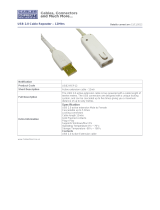Page is loading ...



1
Dear customer,
Congratulations on purchasing a high quality MAGINON product.
You have purchased a modern Wildlife Camera with excellent technical features and respective
accessory that is particularly easy to operate. Please study all notices carefully and diligently.
Please study this information in detail observing, in particular, the safety instructions.
The device comes with a 3 year warranty. You will need the enclosed warranty card and your sales
receipt in the event of the camera developing a fault.
Keep these in a safe place together with the Instruction Manual.
Please include the Instruction Manual when passing the camera on to a third party.
1. Contents of box
Carefully unpack camera and check that all of the following components are contained in the box:
1. MAGINON WK 3 HD
2. 4 GB SDHC memory card
3. 8 batteries type AA
4. Wall mount
5. Mounting belt
6. USB and video cable
7. Instruction manual
8. Warranty documents
Note:
• Remove the protective foil from the camcorder lens by pulling the protruding tab.
• Caution! Keep plastic foil and bags away from babies and small children, as otherwise danger
of suffocation.

2
1. CONTENTS OF BOX 1
2. CONTENTS 2
3. HAZARD, SAFETY AND WARNING NOTICES 4
4. INTRODUCTION 7
5. YOUR CAMERA 8
5.1. Front view 8
5.2. Inside views 9
6. PREPARING THE CAMERA 11
6.1. Opening and closing the camera 11
6.2. Inserting the batteries 11
6.3. Inserting the memory card 12
6.4. External power supply 13
6.5. Assembly with strap 14
6.6. Using the wall mount 14
7. USING THE CAMERA 16
7.1. Mode switch 16
7.2. Operating buttons 16
7.3. Settings 18
7.4. Night recording 22
7.5. Setting up the live mode 22
7.6. Aligning the camera 23
7.7. File format 24
8. CONNECTING TO COMPUTER AND TV 25
8.1. Connection to computer 25
8.2. Connection to TV 26
9. TECHNICAL SPECIFICATION 27
2. Contents

3
10. SYSTEM INFORMATION, MAINTENANCE AND DISPOSAL 28
10.1. Care 28
10.2. Storage 28
10.3. Disposal 28
11. POTENTIAL LEGAL INFRINGEMENTS 29
12. WARRANTY AND SERVICE 30
13. CONFORMITY 30
14. INDEX 31

4
3. Hazard, safety and warning notices
Incorrect use of the camera and accessories can be dangerous for you and others and can damage or
destroy the camera. We therefore ask you to read and strictly observe the following Hazard, safety
and warning notices.
Intended use
This camera is intended for taking digital photos and video clips. It has been designed for private
use and is not suitable for commercial purposes.
Hazards for children and persons with limited ability to
operate electronic equipment
The camera, accessory and packaging are not toys for children. These should therefore always
be kept away from children. Danger of electrocution, poisoning and suffocation.
The camera and accessory may not be used by children and persons with limited abilities. The
camera may only be operated by persons physically and mentally able to operate it safely.
Electrical hazard
Switch off the camera and remove the batteries if a foreign body or liquid has entered the
camera. Let all parts dry thoroughly. Otherwise danger of fire or electrocution
Switch off the camera and remove the batteries if the camera has been dropped or the hou-
sing is damaged. Otherwise danger of fire and electrocution.
The camera may not be dismantled, modified or repaired. Danger of fire and electrocution.
Only use a power adapter (not supplied) with the mains voltage specified on the rating plate(6V).
Otherwise danger of fire or electrocution. Disconnect the power by pulling the power adapter out
of the socket.
A plugged-in power adapter (not supplied) can continue to use power and therefore represents a
hazard source.
The power supply may not be used during thunderstorms. Otherwise danger of electrocution.
Damage from heat – re hazard
Do not leave the camera in places that are susceptible to considerable increases in tempera-
ture (e.g. a vehicle). The housing and internal parts may be damaged, which in turn could cause a
fire.

5
Do not wrap up camera or place on textiles. This could produce a build up of heat in the camera
that can cause deformation of the housing and may represent a fire hazard.
Hazards of using batteries
Remove the batteries from the camera if the camera is not used for some time.
Do not remove the battery immediately after the camera has been used for a longer period of
time. The batteries may become hot during use.
There is a risk of explosion if the wrong type of batteries are used. Only use Type LR6 (AA) 1.5V
or NiMH batteries with the same specification.
Never expose the battery to excessive heat, such as direct sunlight, fire, etc., as otherwise danger
of fire. Consequently do not store batteries near fires, ovens or other heat sources.
Never store the batteries at temperatures below 10°C and over 40°C.
Keep the batteries out of reach of children.
Never store or transport a battery in your pocket/tool box or similar, where it could come into
contact with metal objects.
Do not throw a battery into a fire, short-circuit a battery or take a battery apart. Danger of fire
and explosion.
Never touch leaking batteries without respective protection.In case of contact with skin, wash the
area with plenty of soap and water.
Avoid battery acid coming into contact with your eyes. In case of contact with eyes, rinse eyes with
plenty of water and contact a doctor immediately.
Dispose of batteries in accordance with the Batteries Directive.
Injuries and material damage
Only place the camera on sturdy surfaces. The camera could otherwise fall or topple over, causing
damage or injury.
Do not operate the camera whilst running or driving.You could fall or cause a traffic accident.
Only use a mains adapter (not supplied) for the camera, having the input voltage specified
on the rating plate (6V). We do not accept any liability for damage caused by the use of an
incorrect mains adapter.
The 230V socket used for the mains adapter (not supplied) must not be covered and accessible at
all times so that the mains adaptor can be quickly disconnected from the mains, when required.

6
Ensure adequate ventilation and do not cover the mains adaptor (not supplied) to avoid overhea-
ting.
Do not place any open ignition sources, such as lit candles onto or close to the device.
Do not subject the LCD monitor to impact or pressure. This could damage the glass of the monitor
or the liquid could leak from the inside. In case of contact with eyes or skin, rinse immediately with
clear water. In case of contact with eyes contact a doctor immediately.
Damage to the electronics, the monitor or the lens caused by external influences such as impacts,
falls or other are not covered by the warranty and must be paid for.
Do not drop or bump the camera and always handle it carefully. Otherwise the camera can be
damaged.

7
4. Introduction
The MAGINON WK 3 HD is a wildlife and surveillance camera with a 3 zone infrared sensor. The sensor
can detect sudden changes to the ambient temperature within an evaluation area. The signals of the
highly sensitive infrared sensor (PIR, passive infrared sensor) switch on the camera, activating picture
or video mode.
Features of MAGINON WK 3 HD Wildlife Camera:
• 5 mega pixels CMOS sensor.
• During day, sharp and clear colour images and during night-time clear black and white images.
• Extremely low power consumption in standby operation providing extremely long operating times
(in standby mode up to 3 months when using 4 AA batteries and up to 6 month with 8 AA batteries)
• The unique sensor design offers a wider angle of detection and improves the response time of the
camera.
• Possible use under extreme temperatures of between -20° C to 60° C.
• Compact size (approx. 13.5 x 9.3 x 7.2 cm). Ideally suited for covered use.
• Impressively quick shutter release time (1.0 seconds).
• Spray water protected according to standard IP54.
• The easy to operate securing strap allows quick assembly and alignment of camera.
• Using the serial number function, locations can be encoded on photos. Where several cameras are
used, this function allows easier identification of locations when viewing photos.
• Date, time, temperature and moon phase can be displayed on the images.
• Lockable and password protection.
• Alarm in case of low battery level.
Areas of application
• Camera trap for hunting.
• Animal or incident observation.
• Motion-triggered security camera for domestic, office or public use.
• Any internal and external surveillance, where evidence of an infringement has to be provided.

8
5. Your camera
5.1. Front view
LED infrared
light
Light sensor
Motion indicator,
blue and red LEDs
Central
sensor zone
Lens
Microphone
Side sensor zones (Passive
infrared sensors, PIR)
Locking hole
for lock
Locking bracket
Locking bracket

9
5.2. Inside views
The monitor is only switched on in the Test mode for changing menu settings or viewing existing
photos.
Using the operating buttons, menu settings can be changed in the test mode or existing photos
can be played back.
An SD or SDHC memory card must have been inserted into the memory card slot in order to save
photos and videos.
Using the mini-USB/TV connection (USB 2.0), the camera can be connected to a computer, in order
to download photos and videos or to connect to a TV set.
Using the mode switch the three operating modes OFF, TEST and ON can be selected.
Monitor
Operating
buttons
Speaker
Locking hole
for lock
Memory card
compartment
Mini-USB /TV connection
Mode switch (OFF/
Test/ON)

10
Battery compartment: Insert 4 or 8 type LR6 (AA) batteries as shown. When using 4 batteries,
these can either all be inserted in the top or in the bottom part of the compartment. Other
combinations are not possible.
An external power supply can be provided via the DC connection (input 6 V, at least 1.5 A. Mains
adapter is not included.)
Locking hole
for lock
Locking bracket
Tripod thread
Battery compartment
6V DC connection
Locking bracket

11
6. Preparing the camera
6.1. Opening and closing the camera
Operating buttons, connections and batteries are located inside the wildlife and surveillance camera.
To open the camera undo the two lateral locking brackets as shown in Fig. 1.
To lock the camera again, engage metal hoops of locking brackets into mount and press down plastic
tab of bracket (Fig.2).
A xing for a padlock is provided between the two locking brackets, allowing the camera to be securely
locked.
6.2. Inserting the batteries
Open the camera as described in section 6.1 to insert the
batteries. The battery compartment is housed in the right,
rear part of the camera. Now open the protective cover of the
battery compartment by pulling the clamping closure at the
top slightly inwards before lifting o the cover.
First remove any existing batteries from the battery compartment. Insert 4 or 8 fully charge batteries as
shown in the below gure. When inserting batteries ensure correct position as marked for each battery
in the battery compartment.
Fig. 1. Fig. 2.

12
When using 4 batteries, these can either all be inserted in the top or in the bottom part of the
compartment. Other combinations are not possible.
Close the battery compartment again with the protective cover.
6.3. Inserting the memory card
A memory card must have been inserted in order to save photos and videos. Insert a SD-/SDHC memory
card in the memory card compartment before switching on the camera.
Switch o the camera and open as described in section 6.1.
Note:
• Instead of type LR6 (AA) batteries, rechargeable batteries with the same specification (with
2000 mAh or higher) may be used. We recommend NiMh batteries with low self discharge
(not supplied).
• An alarm is sounded if battery charge is too low.

13
Prior to inserting the memory card ensure that
the lateral write-protection on the memory
card has not been activated (see gure).
If the camera displays ”Card protected“, remove
the memory card and change the position of
the memory protection.
Insert the memory card as shown in the adja-
cent illustration. Push the memory card into
compartment until it clicks into place.
To remove the memory card push card in again
until it is partly ejected.
6.4. External power supply
The camera can be operated using power from an
external power supply. A 6 V power supply with at
least 1.5 A is required containing a connector with
a 3.5 mm external and 1.35 mm internal diameter
(internal plus pole, external minus pole).
Rechargeable batteries cannot be recharged in the
camera using an external power supply.
Note:
• SD-/SDHC memory cards up to a capacity of 32 GB are supported.
Write Protection
Write Protection
lockedunlocked

14
6.5. Assembly with strap
Use the securing strap supplied to attach the wildlife camera to a tree or another object. The
illustrations below demonstrate how to fasten the securing strap.
Position the wildlife camera as desired and pull the loose end of the securing strap tight until the
camera is rmly secured.
To release the securing strap again, pull at the tab of the securing strap.
6.6. Using the wall mount
Using the supplied wall mount, the camera can be
securely attached to walls or ceilings. Prior to installing
the wall mount ensure that all existing bolts are securely
tightened.
• (A) Drilled holes
• (B) Tripod bolt
• (C) Counter screw
• (D) Hinge screws
A
B
C
D

15
First mark the holes to be drilled (A), by holding the base of the wall xing against the desired place of
installation. When installing on stone or concrete surfaces use a 6 mm masonry drill. After drilling the
holes insert the supplied wall plugs into the holes so that they are ush with the surface. Next secure
the stand using screws from the assembly kit.
Note that prior to installing the wildlife camera on the wall mounting a memory card or batteries
should be inserted or the power supply should be connected. The camera should also be switched to
Standby mode.
Next place the wildlife camera onto the tripod bolt (B) and partly secure the camera (approx. 3 turns).
Turn the camera to the desired alignment and secure with the counter screws(C).
In order to move the camera into the nal position, release the two hinge screws (D) slightly, align the
camera and x the position by tightening the two hinge screws (D).
Note:
• Prior to drilling check that no supply pipes are concealed in the wall!

16
7. Using the camera
Prior to setting up the camera for surveillance, it must be set up for the respective purpose. For this
purpose, the so-called test mode is available. In addition to changing settings, photos and videos can
be taken and existing photos can be viewed in this mode.
7.1. Mode switch
Open the camera as described in section 6.1. The Mode switch is located at the bottom edge on the left
inside. 3 operating modes can be selected:
OFF: The camera is completely switched off in the OFF mode.
TEST: Select TEST mode to adjust settings and make or
playback photos and videos.
ON: The camera is activated to take photos automatically
(Live mode).
7.2. Operating buttons
Set the mode switch to TEST and the camera and monitor are switched on.
Using the operating buttons dierent functions can now be activated and settings can be changed. For
this purpose, the following operating buttons are provided on the display panel:

17
Functions of operating buttons in recording mode
Below, the operating buttons are described in the recording mode with non activated menu.
MENU: Open the Settings menu using the MENU button.
REPLAY: Press this button to start the replay mode.
: Change to the manual recording mode for video recordings
: Change to the manual recording mode for taking photos.
SHOT: Manually take a video or photo depending on the set recording mode. Video recordings are
also ended by pressing the SHOT button.
OK, , : No function (in recording mode).
Functions of operating buttons in replay mode
Below, the operating buttons are described in the replay mode with non activated menu.
MENU: Select the Replay menu using the MENU button.
REPLAY: Press the button to return to Recording mode.
: View existing pictures backwards.
: View existing pictures forwards.
: Enlarge photos in increments (up to 16 times).
: Decrease enlarged photos in increments
OK: Start and end replay of videos.
SHOT: No function (in Replay mode).
Functions of operating buttons in menu
Below, the operating buttons are described in the replay mode with activated menu. (Recording and
Replay mode).
MENU: Close the Main menu or any sub menu by pressing the MENU button.
: Move up one menu point or increment value by 1.
: Move down one menu point or decrease value by 1.
: Enlarge displayed photos in increments (up to 16x).
: Decrease enlarged photos in increments.

18
OK: Open selected options or accept selected settings.
Conrm each change to a setting by pressing OK. If the change is not conrmed by pressing the
OK button, the new settings are lost when leaving the menu.
SHOT, REPLAY: No function (in Replay mode).
7.3. Settings
Prior to using the MAGINON WK 3 HD, change the settings as required.
Slide the mode switch of the wildlife camera to the TEST positi-
on to start the test mode. In the Photo or Video mode press the
MENU button to call up the menu.
All menu options of the MAGINON WK 3 HD and possible
setting values for the Recording mode are listed below. The
standard setting is always highlighted in bold.
• Mode: Photo, Video, photo + video
Select whether photos or videos should be taken when motion is detected. When in the “Photo +
Video“ mode, the camera first takes a set number of photos prior to recording a video.
• Image size: 12M (4000 x 3000), 8M (3264 x 2448), 5M (2592 x 1944)
Select the desired resolution for photos. We recommend the resolution 5M.
A higher resolution produces a somewhat better photo quality but results in larger files requiring
more space on the memory card. 12M and 8M resolutions are generated by interpolation which can
also affect quality.
• Video size: 1080P (1920 x 1080, 15 fps), 720P (1080 x 720, 30 fps), WVGA (848 x 480, 30 fps),
VGA (640 x 480, 30 fps)
Select the required video resolution.
A higher resolution produces higher quality videos but results in larger files requiring more space
on the memory card. Videos are recorded in AVI format which can be played back on mot video
equipment.
• Number: 1 photo, 2 photos, 3 photos
Select the number of photos to be taken in succession when the camera is triggered in the Photo
mode. Please also observe the parameter Interval!
/