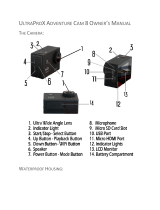Page is loading ...

ACTION CAMERA
CÁMARA DE ACCIÓN
English .......... 03
Español ......... 21
User Manual
Manual del usuario

3
Content
Content
Accessories .................................................................4
Mounting your Camera ..............................................5
Use ...............................................................................7
Product contents/device parts .................................8
Safety & General Information....................................9
Start ...........................................................................11
Settings ..................................................................... 12
Video mode .............................................................. 13
Photo mode .............................................................. 14
Burst photo mode .................................................... 14
Time lapse mode ...................................................... 14
Playback ................................................................... 15
Storage/Micro SD cards ............................................ 15
Battery ...................................................................... 16
HDMI Connector ........................................................ 16
Camera App .............................................................. 17
Technical specification .............................................18
FCC Compliance Statement ...................................... 19

4
Accessories
Underwater housing
Underwater housing Adapter 1
Adapter 2
Underwater housing
Adapter 3
Underwater housing Adapter 1
Adapter 4
Adapter 2
Adapter 5
Adapter 3
2 3M adhesive pads
Adapter 4
2 3M adhesive pads
Camera frame
Adapter 5
Tripod adapter 1
2 3M adhesive pads
Tripod adapter 2
2 3M adhesive pads Camera frame
2 1050 mAh Lithium
Ion batteries
Tripod adapter 1
8 GB micro SD card
with adapter
2 1050 mAh Lithium
Ion batteries
Tripod adapter 2
Helmet mounts
2 1050 mAh Lithium
Ion batteries
Replacement cover
8 GB micro SD card
with adapter
2 1050 mAh Lithium
Ion batteries
Replacement cover
Bicycle mount
Helmet mounts
4 Belts for belt
restraint
Replacement cover
Holding clip
Replacement cover Bicycle mount
USB cable
4 Belts for belt
restraint
Cleaning cloth
Holding clip
Pouch
USB cable
Fuse cable

5
Mounting your Camera
Cleaning cloth
4 cable ties
Mounting your Camera
Attach your camera to helmets, gear and equipment.
+ =
+ =
+
+
+ +
=
=
+
+
+ +
=
=

6
Mounting your Camera
+ +
+
+ +
=
=
+ +
+
+ +
=
=
+
=
=
++
+ +
+++
+ +
=
=

7
Use
A
B
1
2
3
8
7
5
4
10
6
17
13
18
11
12
15
14
9
16

8
Product contents/device parts
Product contents⁄device parts
1
Shutter/Select button
15
Select/Shutter button
(Underwater housing)
2
Status LED
16
Power/Mode button
(Underwater housing)
3
Microphone
17
Up/Playback button
(Underwater housing)
4
Micro SD card slot
18
Down/Wi-Fi button
(Underwater housing)
5
Micro USB port
6
Micro HDMI port
7
Lens
8
Power/Mode button
9
Up/Playback button
10
Speaker
11
Down/Wi-Fi button
12
Battery cover
13
LCD Screen
14
Latch (Underwater
housing)

9
Safety & General Information
Safety & General Information
− Only connect the Action Camera if the line voltage of the
socket corresponds to the data on the rating plate.
− Do not use the Action Camera if it is damaged or if the USB
cable or mains plug is defective.
− If the Action Camera or housing is damaged, it must be
replaced by the manufacturer, customer service, or a similar
qualified person to prevent any danger.
− For repairs only use parts corresponding to the original
devices. This Action Camera contains electrical and
mechanical parts required for protection against hazards.
− Do not immerse the Action Camera or the USB cable in
water or other liquids. (Except when using the supplied
underwater housing).
− Keep the Action Camera away from open flames and hot
surfaces.
− Keep children away from objects in the Action Camera.
− When not using or cleaning the Action Camera, switch off
the Action Camera and pull the USB power supply out of the
socket.
− This Action Camera may be used by children 8 years or older.
− Hazard for children and people with reduced physical,
sensory or mental abilities (such as partially disabled, older
people with limited physical and mental abilities) or lack of
experience (such as older children).
− Keep all plastic wrapping away from children. This can be a
suffocation hazard.

10
Safety & General Information
− Do not leave the Action Camera unattended during
operation.
− When cleaning, never immerse the Action Camera in water
and do not use a steam cleaner. The Action Camera can
become damaged.
− Do not use the Action Camera if any parts show cracks, rips
or are deformed. Replace damaged parts only with original
spare parts.
− The battery may not be exposed to excessive heat, fire or
similar, due to danger of explosion.
− The battery must not be thrown, shorted or disassembled.
There is a fire and an explosion hazard.
− Clean battery contacts and also the contacts in the device
before inserting the battery.
− You can remove the battery from the Action Camera if you
do not use it for an extended period of time.
− Do not impact or puncture the Action Camera as the battery
acid could leak and could cause serious burns. Seek
immediate medical attention if you believe that your child
or you yourself have come into contact with the acid.
− Incorrect handling or replacement of the battery with an
incorrect battery may result in risk of explosion.

11
Start
Start
Power ON
Press the Power/Mode Button
8
to switch the camera on.
Power OFF
Press and hold the Power/Mode Button
8
to switch the camera
off.
Turn the camera on and press the Power/Mode Button
8
repeatedly to cylce through the different camera modes. The
modes will apear in the following order:
Video Photo Burst PhotoTime LapseSettings
00:00:00 | 00:00:00
1080 P
60
0 | 0
12 MP
WIDE
0 | 0
12 MP
WIDE
0 | 0
12 MP
WIDE
Video Record Video Files
Photo Capture single photos
Burst Photo Capture a series of photos
Time Lapse Capture a series of photos with a set time interval
Settings Adjust camera settings

12
Settings
Settings
Select the Settings Mode with the Power/Mode Button
8
and
press the Shutter /Select Button
1
to enter the Settings menu.
Cycle through the various setting options with the Up
9
and
Down
11
Buttons. To enter the sub menu of the desired option
press the Shutter /Select Button
1
again. Select the desired
setting with the Up
9
and Down
11
Button and confirm your
selection with the Shutter /Select Button
1
. To exit a menu press
the Power/Mode Button
8
.
Video Resolution: 4 K (25 fps), 2.7K (30fps), 1080p (60fps), 1080p
(30fps)
MicroSD Card 1080p (30 fps) 1080p (60fps)
32 GB 240 Min 120 Min
16 GB 120 Min 60 Min
8 GB 60 Min 30 Min
Looping Video: Off/On (Not supported in 4K and 2.7K Mode)
Time Stamp: Off/Date/Date & Time
Exposure: +-2.o/+-1.7/+-1.3/+-1.o/+-o.7/+-0.3/0
Photo Resolution: 12 M/8 M/5 M/4 M
Burst Photos: 3 Photos
Time Lapse: 2 s/3 s/5 s/10 s/20 s/30 s/60 s
Continuous Lapse: Off/On

13
Video mode
Power Frequency: 50 Hz/60 Hz/Auto
Language: English/Spanish
Date & Time: MM/DD/YY, DD/MM/YY, or YY/MM/DD
Sound lndicator: Shutter On/Off, Start Up 1/2/3 None, Beep On/Off,
Volume 0/1/2/3
Upside Down: On/Off
Screen Saver: Off/1 min/3 min/5 min
Power Save: Off/1 min/3 min/5 min
Format: No/Yes
Reset: No/Yes
Version: Shows the actual Firmware version
Video mode
To record a video clip select the video mode. Press the Power/Mode
Button
8
repeatedly until the Video symbol is shown on the left
top corner of the LCD Screen
13
.
To start recording:
Press the Shutter/Select Button
1
. The Video Symbol in the left
top corner of the LCD Screen
13
turns red and the Status LED
2
starts flashing.
To stop recording:
Press the Shutter/Select Button
1
to stop recording. The Status
LED
2
stops flashing and the Camera symbol on the LCD Screen
13
turns white.
The camera automatically stops recording when the battery
run out of power. The Video file will be saved before the camera
powers OFF.

14
Photo mode
Photo mode
To capture a photo select the photo mode. Press the Power/Mode
Button
1
repeatedly until the photo camera symbol is shown on
the left top corner of the LCD Screen
13
.
To take a photo:
Press the Shutter/Select Button
1
to take a photo. The LCD Screen
13
goes blank for a second.
Burst photo mode
To capture a Burst photo series with 3 pictures verify the camera is
in Burst photo mode. Press the Power/Mode Button
8
repeatedly
until the Burst Mode Icon appears on the LCD Screen
13
. In Burst
photo mode your camera takes 3 photos in 1.5 seconds.
To take a Burst photo series:
Press the Shutter/Select Button
1
to take a Burst Photo series.
The LCD Screen shows a „Waiting“ Icon for a second.
Time lapse mode
To capture a Time Lapse Photo series enter the Settings menu and
set the Time Lapse Interval in the Option „Time Lapse“ and set the
Continuous Lapse to „ON“. If the Continuous Mode is set to „OFF“
the Camera only takes one pictures. Exit the Settings Menu and
press the Power/Mode Button
8
repeatedly until the Time Lapse
symbol is shown on the left top corner of the LCD Screen
13
.
Take a Time Lapse Photo Series:
Press the Shutter/Select Button
1
. A Countdown starts on the LCD
Screen
13
and takes a photo after the selected Interval time.To
exit the Time Lapse mode press and hold the Shutter/Select Button
1
.

15
Playback
Playback
To Playback Videos or Photos on the camera LCD Screen
13
make
sure the camera is in any camera mode. Press the Up-Button
9
to enter the Playback Menu. Select Video or Photo Playback with
the Power/Mode Button
8
and confirm your selection with the
Shutter/Select Button
1
.
You can scroll through your videos or Photos with the Up-
9
and
Down
11
-Button. To playback a video clip confirm your selection
with the Shutter/Select Button
1
. Exit the playback mode with
the Power/Mode-Button
8
.
Please note: The playback of 4K and 2.7K Video clips can´t be
smooth on your camera and mobile phone due to the high Data
transfer rate in this modes.
Storage⁄Micro SD cards
This camera is compatible with micro SD, micro SDHC and micro
SDXC cards with a capacity of 8 GB, 16 GB, and 32 GB and a Class 10
speed rating.
Please note: In order to protect the card from damage, the camera
will switch off when a card will be inserted or removed from the
camera.
Several UHS I Cards (as for example Toshiba EXCERIA 16GB UHS-I
U3 MICRO SDHC,SD-C016GR7VW060A) may cause a problem in the
Maginon AC-777. We recommend UHSII U3 Cards.

16
Battery
Battery
Charging the Battery
To charge the battery:
Connect the camera via the included USB cable to your computer
or an USB power supply. The Status LED
2
remains ON while the
battery is charging. The Status LED
2
will turn OFF when the
battery is fully charged.
Charging time: approx. 3.5 hours
HDMI Connector
You can view your records on a television via HDMI.
1. Connect the camera and the television with the HDMI Cable.
2. Switch the camera on.
3. Switch the televison on.
4. Select the HDMI Channel you have camera connected to.The
camera screen will go blank. The handling will be identical to
the playback of the clips on your camera.

17
Camera App
Camera App
Connecting to the Maginon AC777 App.
The Maginon AC777 App give you the option to control your
camera remotely using a smartphone or tablet. Download the
Application Maginon AC777 to your smartphone or tablet from the
Google Play or Apple App Store.
Press the Power/Mode Button to power camera ON. Make sure the
camera is in Camera modes.
Press the Down/Wi-Fi Button to turn on the Wi-Fi*.
Open the WIFI-Option of your mobile phone and connect your
phone to the WIFI-Network „Maginon AC777“. Enter the password
„1234567890“.
Open the Maginon AC777 App on your smartphone or tablet.
Select „Add new Camera“ to add the Maginon AC777 Camera to the
Application and to see the live picture on your smartphone.
* Press and hold the Down/Wi-Fi Button for three seconds to
turn OFF Wi-Fi. The Maginon AC777 App is compatible with
smartphones and tablets listed below.
For Apple iOS
* iPhone5, 5s, 6 (Plus), & 6s (Plus) (iOS)
* iPad Air & Mini (iOS)
For Android:
* Android 4x Ouad-Core devices
App for iOS App for Android

18
Technical specification
Technical specification
Model: Maginon AC-777
Sensor: 5 MP CMOS Sensor
Video resolution: 4K/25fps (3840 x 2160), 2.7k/30fps (2704 x 1524),
1080p/60fps (1920 x 1080),
1080p/30fps (1920 x 1080)
Photo resolution: 5 MP (2592 x 1944), 4 MP (2304 x 1728);
interpolated: 12 MP (4000 x 3000),
8 MP (3264 x 2448)
Object lens: 170° super wide angle lens | Aperture F = 2.0
LCD: 2.0“ (5.08 cm) TFT-LCD display
Memory: MicroSD / SDHC memory cards up to 32 GB
Connectors: micro HDMI, micro USB 2.0
Data format: JPEG (photo), MOV H.264 (video), AVC (audio)
Battery: Exchangeable, rechargeable lithium-ion
battery (3.7 V | 1050 mAh)
Output voltage:
3.7 V
1050 mAh
Weight: approx. 0.13 lbs (with battery)
Dimensions: 2.3 x 1.6 x 1.1 inch
We reserve the right to make technical and
optical changes to the product as part of product
improvements.

19
FCC Compliance Statement
FCC Compliance Statement
This device complies with Part 15 of the FCC Rules. Operation is
subject to the following two conditions: (1) this device may not
cause harmful interference, and (2) this device must accept any
interference received, including interference that may cause
undesired operation.
Note:
The manufacturer is not responsible for any radio or TV
interference caused by unauthorized modifications to this
equipment. Such modifications could void the user authority to
operate the equipment.
Note:
This equipment has been tested and found to comply with the
limits for a Class B digital device, pursuant to Part 15 of the FCC Rules.
These limits are designed to provide reasonable protection against
harmful interference in a residential installation. This equipment
generates, uses, and can radiate radio frequency energy and, if
not installed and used in accordance with the instructions, may

20
FCC Compliance Statement
cause harmful interference to radio communications. However,
there is no guarantee that interference will not occur in a particular
installation. If this equipment does cause harmful interference to
radio or television reception, which can be determined by turning
the equipment off and on, the user is encouraged to try to correct
the interference by one or more of the following measures:
• Reorient or relocate the receiving antenna.
• Increase the separation between the equipment and receiver.
• Connect the equipment into an outlet on a circuit different from
that to which the receiver is connected.
• Consult the dealer or an experienced radio/TV technician for
help.

21
Contenido
Contenido
Accesorios .................................................................22
Montaje de la cámara...............................................23
Uso.............................................................................25
Contenido del producto/piezas del dispositivo .....26
Información general y de seguridad ......................27
Iniciar ........................................................................29
Configuración ...........................................................30
Modo de video .......................................................... 31
Modo de fotografía ..................................................32
Modo de ráfaga ........................................................32
Modo de cámara rápida ...........................................32
Reproducción ...........................................................33
Almacenamiento/Tarjetas micro SD........................33
Batería ......................................................................34
Conector HDMI ..........................................................34
Aplicación de la cámara ...........................................35
Especificaciones técnicas ......................................... 36
Declaración de conformidad de la FCC .................... 37
/