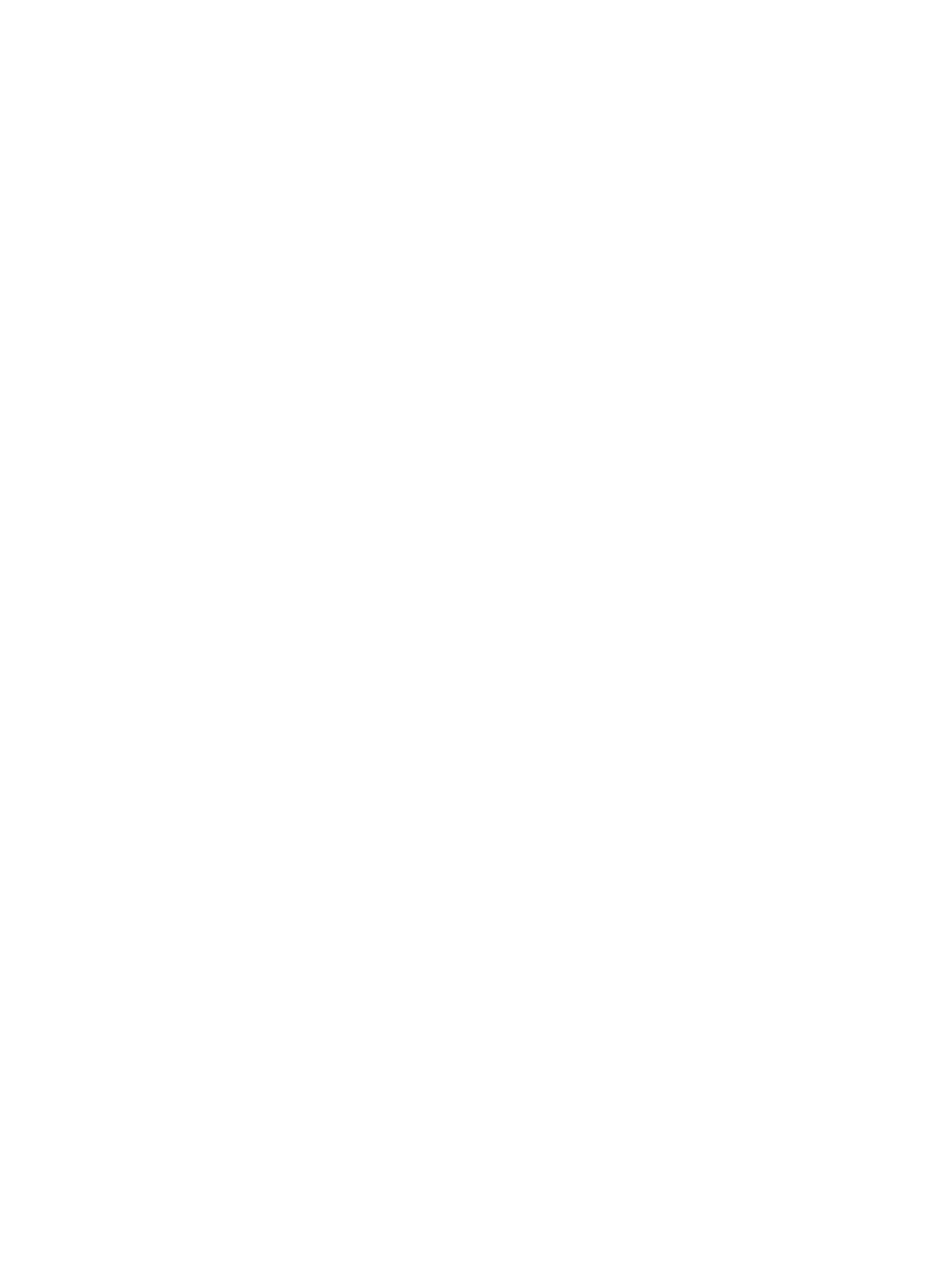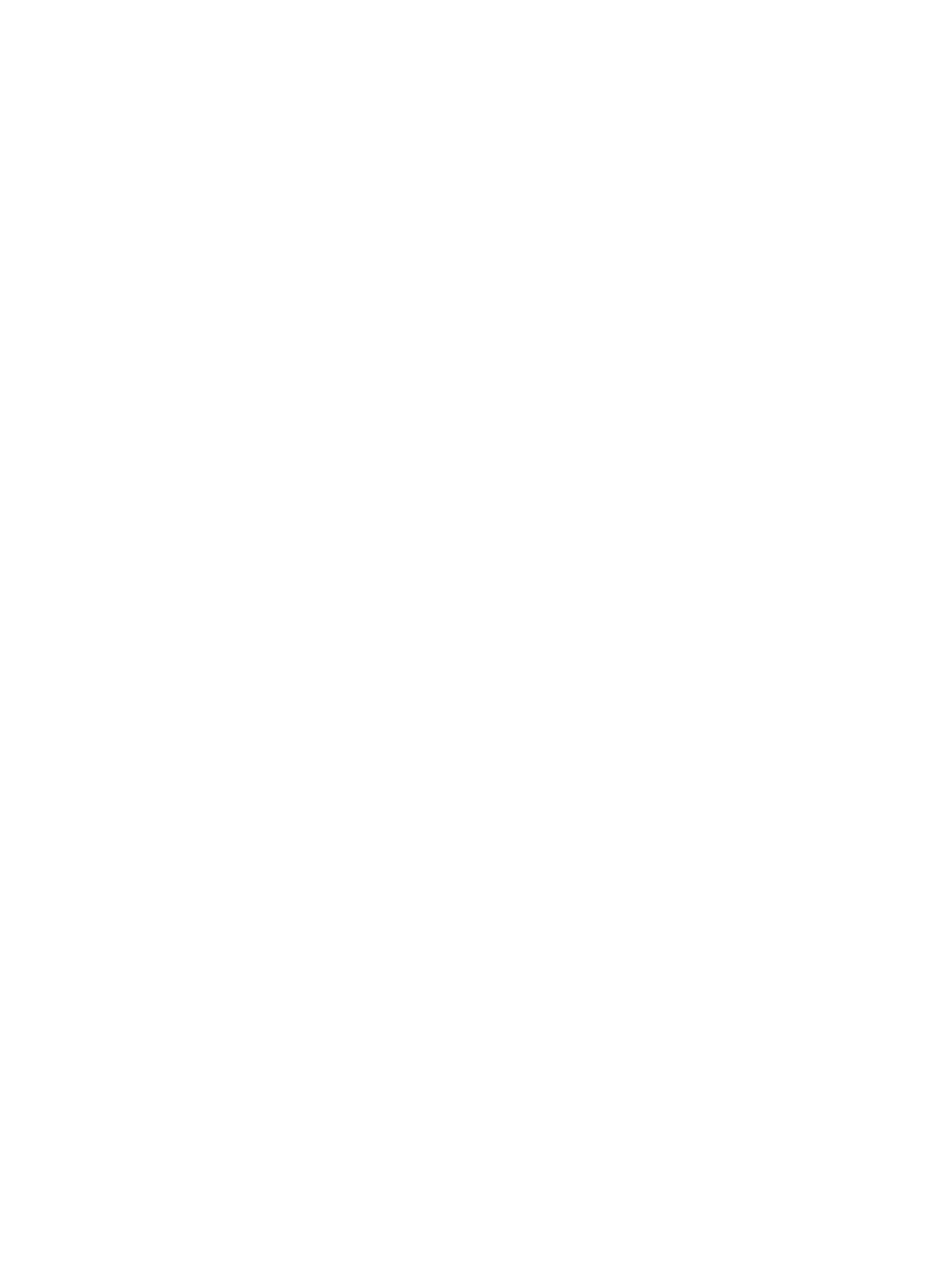
ii
Rack-mounting by using front mounting brackets ······························································································· 27
Rack-mounting by using mounting brackets and a rack-shelf ··········································································· 28
Rack-mounting by using front and rear mounting brackets ··············································································· 28
Mounting the switch on a workbench ·························································································································· 32
Grounding the switch ···················································································································································· 33
Grounding the switch with a grounding strip ····································································································· 33
Grounding the switch with a grounding conductor buried in the earth ground ············································· 34
Grounding the switch in other grounding environments ··················································································· 35
Installing and removing a hot swappable power module ························································································· 36
Installing the power module ································································································································· 36
Removing the power module································································································································ 37
Connecting the power cords ········································································································································· 37
Connecting the AC power cord ··························································································································· 38
Connecting the –48 VDC power cord ················································································································ 40
Connecting the RPS power cord ·························································································································· 41
Installing and removing an interface card ·················································································································· 42
Installing an interface card ··································································································································· 42
Removing an interface card ································································································································· 43
Installing and removing a dedicated CX4/SFP+ cable ···················································································· 43
Forming an IRF virtual device········································································································································ 44
Flow for forming an IRF virtual device ················································································································ 45
Drawing a plan for an IRF virtual device ············································································································ 46
Verifying the installation ················································································································································ 49
Powering on the switch for the first time ··················································································································· 50
Setting up the configuration environment ···················································································································· 50
Connecting the console cable ······································································································································ 50
Console cable ························································································································································ 50
Connection procedure ·········································································································································· 50
Setting terminal parameters ·········································································································································· 51
Powering on the switch·················································································································································· 54
Maintenance and troubleshooting ···························································································································· 55
Software loading failure ················································································································································ 55
Power supply failure ······················································································································································ 55
Built-in power module failure································································································································ 55
Hot swappable power module failure ················································································································ 57
Fan failure ······································································································································································· 57
Configuration terminal problems ·································································································································· 58
Appendix A Lightning Protection of the Switch ········································································································ 59
Installation of Lightning Arrester for AC Power (Socket Strip with Lightning Protection) ········································ 59
Index ··········································································································································································· 61