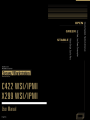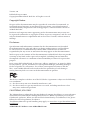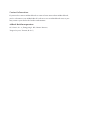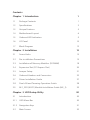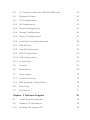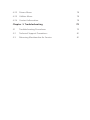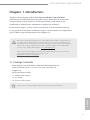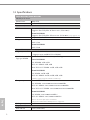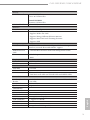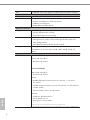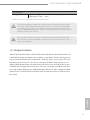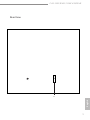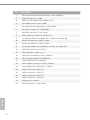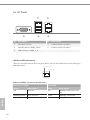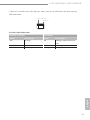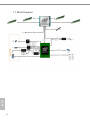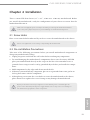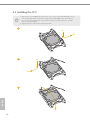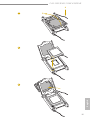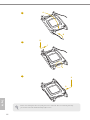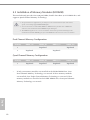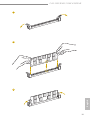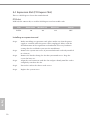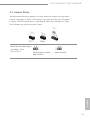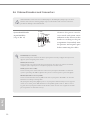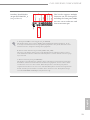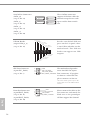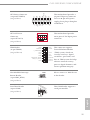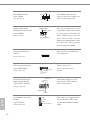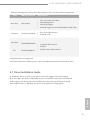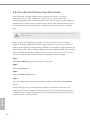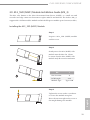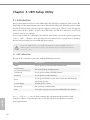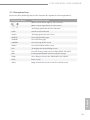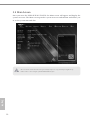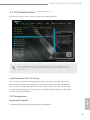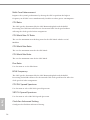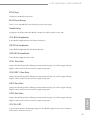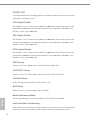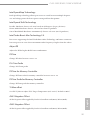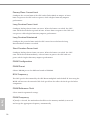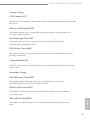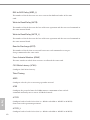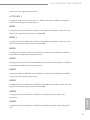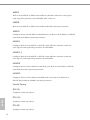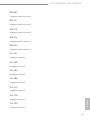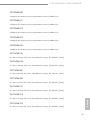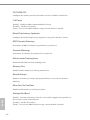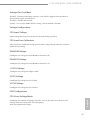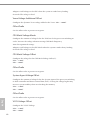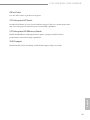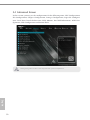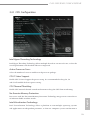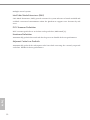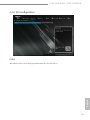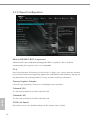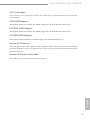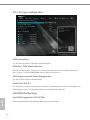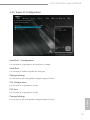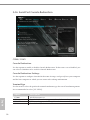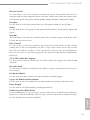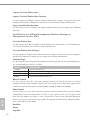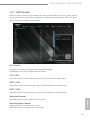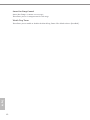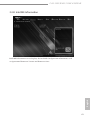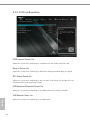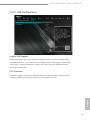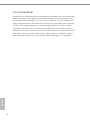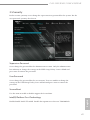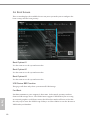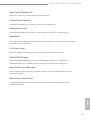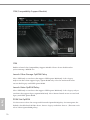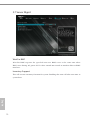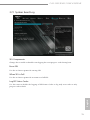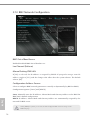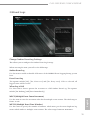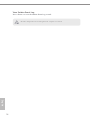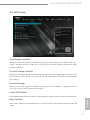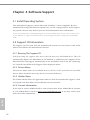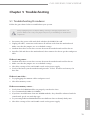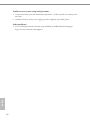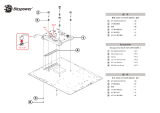ASRock Rack C422 WSI/IPMI User manual
- Category
- Server/workstation motherboards
- Type
- User manual
This manual is also suitable for

C422 WSI/IPMI
X299 WSI/IPMI
User Manual
Version 1.0
Published August 2018
Copyright©2018 ASRock Rack INC. All rights reserved.

Version 1.0
Published August 2018
Copyright©2018 ASRock Rack Inc. All rights reserved.
Copyright Notice:
No part of this documentation may be reproduced, transcribed, transmitted, or
translated in any language, in any form or by any means, except duplication of
documentation by the purchaser for backup purpose, without written consent of
ASRock Rack Inc.
Products and corporate names appearing in this documentation may or may not
be registered trademarks or copyrights of their respective companies, and are used
only for identication or explanation and to the owners’ benet, without intent to
infringe.
Disclaimer:
Specications and information contained in this documentation are furnished
for informational use only and subject to change without notice, and should not
be constructed as a commitment by ASRock Rack. ASRock Rack assumes no
responsibility for any errors or omissions that may appear in this documentation.
With respect to the contents of this documentation, ASRock Rack does not provide
warranty of any kind, either expressed or implied, including but not limited to
the implied warranties or conditions of merchantability or tness for a particular
purpose.
In no event shall ASRock Rack, its directors, ocers, employees, or agents be liable
for any indirect, special, incidental, or consequential damages (including damages
for loss of prots, loss of business, loss of data, interruption of business and the
like), even if ASRock Rack has been advised of the possibility of such damages
arising from any defect or error in the documentation or product.
is device complies with Part 15 of the FCC Rules. Operation is subject to the following
two conditions:
(1) this device may not cause harmful interference, and
(2) this device must accept any interference received, including interference that
may cause undesired operation.
CALIFORNIA, USA ONLY
e Lithium battery adopted on this motherboard contains Perchlorate, a toxic substance
controlled in Perchlorate Best Management Practices (BMP) regulations passed by the
California Legislature. When you discard the Lithium battery in California, USA, please
follow the related regulations in advance.
“Perchlorate Material-special handling may apply, see www.dtsc.ca.gov/hazardouswaste/
perchlorate”
ASRock Rack’s Website: www.ASRockRack.com

Contact Information
If you need to contact ASRock Rack or want to know more about ASRock Rack,
you’re welcome to visit ASRock Rack’s website at www.ASRockRack.com; or you
may contact your dealer for further information.
ASRock Rack Incorporation
6F., No.37, Sec. 2, Jhongyang S. Rd., Beitou District,
Taipei City 112, Taiwan (R.O.C.)

Contents
Chapter 1 Introduction 1
1.1 Package Contents 1
1.2 Specications 2
1.3 Unique Features 5
1.4 Motherboard Layout 6
1.5 Onboard LED Indicators 9
1.6 I/O Panel 10
1.7 Block Diagram 12
Chapter 2 Installation 13
2.1 Screw Holes 13
2.2 Pre-installation Precautions 13
2.3 Installation of Memory Modules (SODIMM) 18
2.4 Expansion Slot (PCI Express Slot) 20
2.5 Jumper Setup 21
2.6 Onboard Headers and Connectors 22
2.7 Driver Installation Guide 27
2.8 Dua LAN and Teaming Operation Guide 28
2.9 M.2_SSD (NGFF) Module Installation Guide (M2_2) 29
Chapter 3 UEFI Setup Utility 30
3.1 Introduction 30
3.1.1 UEFI Menu Bar 30
3.1.2 Navigation Keys 31
3.2 Main Screen 32

3.3 OC Tweaker Screen (for X299 WSI/IPMI only) 33
3.4 Advanced Screen 50
3.4.1 CPU Conguration 51
3.4.2 IIO Conguration 53
3.4.3 Chipset Conguration 54
3.4.4 Storage Conguration 56
3.4.5 Super IO Conguration 57
3.4.6 Serial Port Console Redirection 58
3.4.7 H/W Monitor 61
3.4.8 Intel ME Information 63
3.4.9 ACPI Conguration 64
3.4.10 USB Conguration 65
3.4.11 Instant Flash 66
3.5 Security 67
3.6 Boot Screen 68
3.7 Server Mgmt 72
3.7.1 System Event Log 73
3.7.2 BMC Network Conguration 74
3.8 Event Logs 75
3.9 Exit Screen 77
Chapter 4 Software Support 78
4.1 Install Operating System 78
4.2 Support CD Information 78
4.2.1 Running The Support CD 78

C422 WSI/IPMI / X299 WSI/IPMI
PB 1
English
Chapter 1 Introduction
ank you for purchasing ASRock Rack C422 WSI/IPMI / X299 WSI/IPMI
motherboard, a reliable motherboard produced under ASRock Rack’s consistently
stringent quality control. It delivers excellent performance with robust design
conforming to ASRock Rack’s commitment to quality and endurance.
In this manual, chapter 1 and 2 contains introduction of the motherboard and step-
by-step guide to the hardware installation. Chapter 3 and 4 contains the conguration
guide to BIOS setup and information of the Support CD.
1.1 Package Contents
• ASRock Rack C422 WSI/IPMI / X299 WSI/IPMI Motherboard
(Mini ITX Form Factor: 6.7-in x 6.7-in, 17.02 cm x17.02 cm)
• Support CD
• Quick Installation Guide
• 1 x SATA3 Cable (60cm)
• 1 x I/O Shield
• 1 x Screw for M.2 Socket
If any items are missing or appear damaged, contact your authorized dealer.
Because the motherboard specications and the BIOS soware might be updated, the con-
tent of this manual will be subject to change without notice. In case any modications of
this manual occur, the updated version will be available on ASRock Rack website without
further notice. You may nd the latest memory and CPU support lists on ASRock Rack
website as well. ASRock Rack’s Website: www.ASRockRack.com
If you require technical support related to this motherboard, please visit our website for
specic information about the model you are using.
http://www.asrockrack.com/support/

2 3
English
1.2 Specications
C422 WSI/IPMI/ X299 WSI/IPMI
MB Physical Status
Form Factor Mini ITX
Dimension 6.7'' x 6.7'' (17.02cm x17.02 cm)
Processor System
CPU C422 WSI/IPMI:
Supports Intel® Skylake-W Processors (LGA-2066)
X299 WSI/IPMI:
Supports Intel® Skylake-X Processors (LGA-2066) (only support s i9)
Socket Single Socket R4(LGA 2066)
Chipset C422 WSI/IPMI:
Intel® C422
X299 WSI/IPMI:
Intel® X299
System Memory
Capacity - 4 x DDR4 DIMM slots
- Supports up to 64GB ECC SO-DIMM
DIMM Sizes and
Type per DIMM
Quad Channel DDR4 memory technology
C422 WSI/IPMI:
SO-RDIMM: 8GB, 4GB
ECC SO-DIMM: 8GB, 4GB
Non-ECC SO-UDIMM: 16GB, 8GB, 4GB
X299 WSI/IPMI:
SO-DIMM: 16GB, 8GB
ECC SO-DIMM: 32GB*,16GB, 8GB, 4GB
*32GB is supported by Cascadelake-X CPU only.
Frequency C422 WSI/IPMI:
SO-RDIMM: 2666/2400/2133/1866/1600MHz
ECC SO-DIMM: 2666/2400/2133/1866/1600MHz
Non-ECC SO-UDIMM: 2666/2400/2133/1866/1600MHz
X299 WSI/IPMI:
SO-DIMM: 2666/2400/2133MHz *
ECC SO-DIMM: 2666/2400/2133MHz**
*Please check our QVL before installation.
**It can be installed but no ECC function is supported.
Volt age 1.2 V
Expansion Slot
PCIe 3.0 x16 1 slot (from CPU)

C422 WSI/IPMI / X299 WSI/IPMI
2 3
English
Storage
SATA Controller C422 WSI/IPMI:
C422: 4x SATA3 6Gb/s
X299 WSI/IPMI:
X299: 4x SATA3 6Gb/s
OCuLink for U.2 1(from PCH)
Ethernet
Interface 1000 /100 /10 Mbps
LAN - 2 x RJ45 GLAN by Intel® i350
- Supports Wake-On-LAN
- Supports Energy Ecient Ethernet 802.3az
- Supports Dual LAN with Teaming function
- Supports PXE
Management
BMC Controller ASPEED AST2500 : IPMI (Intelligent Platform Management
Interface) 2.0 with Ikvm and vMedia support
IPMI Dedicated
LAN
1 x Realtek RTL8211E for dedicated management GLAN
Features - Watch Dog
- NMI
Graphics
Controller ASPEED AST2500
VRAM DDR4 4GB
Rear Panel I/O
VGA Port 1 x D-Sub
USB 3.0 Port 2
LAN Port - RJ45:2+1(IPMI)
- LAN Ports with LED (ACT/LINK LED and SPEED LED)
Internal Connector
Auxiliary Panel
Header
1 (include chassis intrusion, location button & LED, and front
LAN LED)
COM Header 1 (from SIO)
Speaker 1(4 pin)
TPM Header 1
IPMB Header 1
SGPIO Header 1
Fan Header 3 Fans (1CPU/2 system)
ATX Power 1x (24-pin) + 1x (8-pin) )
USB 3.0 Header 1 ( support 2 USB3.0)
ClearCMOS 1
NMI Button 1
Front Panel 1(rst, pwrbtn, hddled, pwrled)

4 5
English
M.2 1 (Bottom side, only supports 2280, PCIE(x4)/SATA3 6.0 Gb/s)
System BIOS
BIOS Ty pe 256Mb AMI UEFI Legal BIOS
BIOS Features - Plug and Play (PnP)
- ACPI 2.0 Compliance Wake Up Events
- SMBIOS 2.8.0 Support
- ASRock Rack Instant Flash
Hardware Monitor
Temperature - CPU Temperature Sensing
- System Temperature Sensing
- Card side Temperature Sensing
Fan - CPU/Rear/Front Fan Tachometer
- CPU Quiet Fan (Allow Chassis Fan Speed Auto-Adjust by
CPU Temperature)
- CPU/Rear/Front Fan Multi-Speed Control
Volt age Voltage Monitoring: Vcore, VCCSA, VCCIO, VCCMAB,
VCCMCD, 3v, 5v, 12v,1.05V_PCH, +BAT, 3VSB, 5VSB, 5V_
Dual
Support OS
OS X299 WSI/IPMI:
Microso® Windows®
- Windows 10 (64 bit)
C422 WSI/IPMI:
Microso® Windows®
- Windows 10 (64 bit)
Linux®
- RedHat Enterprise Linux Server 6.9 (64 bit) / 7.3 (64 bit) /
7.5 (64 bit)
- SUSE Enterprise Linux Server 11 SP4 (64 bit) / 12 SP2 (64 bit) /
12 SP3 (64 bit)
- Ubuntu 16.04 (64 bit) / 16.10 (64 bit)
Virtual
- VMWare® Workstation 12
- Citrix XenServer 7.5
- Win hyper-V Server 2016
* Please refer to our website for the latest OS support list.
* On Ubuntu 16.04 (64bit) system, Intel Raid mode only supports UEFI BOOT.

C422 WSI/IPMI / X299 WSI/IPMI
4 5
English
is motherboard supports Wake from on Board LAN. To use this function, please make
sure that the “Wake on Magic Packet from power o state” is enabled in Device Manager
> Intel® Ethernet Connection > Power Management. And the “PCI Devices Power On” is
enabled in UEFI SETUP UTILITY > Advanced > ACPI Conguration. Aer that, onboard
LAN1&2 can wake up S5 under OS.
If you install Intel® LAN utility or Marvell SATA utility, this motherboard may fail Win-
dows® Hardware Quality Lab (WHQL) certication tests. If you install the drivers only, it
will pass the WHQL tests.
1.3 Unique Features
ASRock Rack Instant Flash is a BIOS ash utility embedded in Flash ROM. is con-
venient BIOS update tool allows you to update system BIOS without entering operat-
ing systems rst like MS-DOS or Windows®. With this utility, you can press the <F6>
key during the POST or the <F2> key to enter into the BIOS setup menu to access
ASRock Rack Instant Flash. Just launch this tool and save the new BIOS le to your
USB ash drive, oppy disk or hard drive, then you can update your BIOS only in a
few clicks without preparing an additional oppy diskette or other complicated ash
utility. Please be noted that the USB ash drive or hard drive must use FAT32/16/12
le system.
Environment
Temperature Operation temperature: 10°C ~ 35°C / Non operation
temperature: -40°C ~ 70°C
NOTE: Please refer to our website for the latest specications.

6 7
English
1.4 Motherboard Layout
Front View
1
DDR4_A1 (64 bit, 260-pin module)
17.0cm (6.7 in)
17.0cm (6.7 in)
10
12
11
13
14
15
16
17
19
20
21
DDR4_B1 (64 bit, 260-pin module)
DDR4_D1 (64 bit, 260-pin module)
DDR4_C1 (64 bit, 260-pin module)
VGA1
3
IPMI
LAN
USB 3.0
T: USB2
B: USB1
LAN1 LAN2
PCIE4
SATA_0
SATA_1
SATA_2
SATA_3
FRNT_FAN2 FRNT_FAN1
OCU1
AUX_PANEL1
1
1
USB3_3_4
HDLED RESET
PLED PWRBTN
PANEL1
1
1
SPEAKER1
VROC1
1
TPMS1
1
IPMB_1
1
PSU_SMB1
BATTERY
BMC_DIS1
COM1
1
11
ATXPWR1
ATX12V1
CPU_FAN1
C422 WSI
12
NMI_BTN1
4567
8
9
22
23
24
CPU1
SATA_SGPIO1
1
18

C422 WSI/IPMI / X299 WSI/IPMI
6 7
English
Rear View
M2_2
NUT110_2
25

8 9
English
No. Description
1 Intelligent Platform Management Bus header (IPMB1_1)
2 COM Port Header (COM1)
3 Enable/Disable BMC Jumper (BMC_DIS1)
4 PSU SMBus Header (PSU_SMB1)
5 Non Maskable Interrupt Button (NMI_BTN1)
6 ATX Power Connector (ATXPWR1)
7 CPU Fan Connector (CPU_FAN1)
8 ATX 12V Power Connector (ATX12V1)
9 2 x 260-pin DDR4 SO-DIMM Slots (DDR4_A1, DDR4_B1)
10 Front Fan Connector (FRNT_FAN2)
11 Front Fan Connector (FRNT_FAN1)
12 2 x 260-pin DDR4 SO-DIMM Slots (DDR4_C1, DDR4_D1)
13 OCuLink x4 Connector (OCU1)
14 USB 3.0 Header (USB3_3_4)
15 Auxiliary Panel Header (AUX_PANEL1)
16 Chassis Speaker Header (SPEAKER1)
17 System Panel Header (PANEL1)
18 SATA SGPIO Connector (SATA_SGPIO1)
19 Virtual RAID On CPU Header (VROC1)
20 SATA3 Connector (SATA_3)
21 SATA3 Connector (SATA_2)
22 SATA3 Connector (SATA_1)
23 SATA3 Connector (SATA_0)
24 TPM Header (TPMS1)
25 M.2 Socket (M2_2) (Type 2280)

C422 WSI/IPMI / X299 WSI/IPMI
8 9
English
1.5 Onboard LED Indicators
1
ATXPWR1
C422 WSI
1
2
3
4
1
1
No. Item Status Description
1CPU_FAN_LED1 Amber CPU_FAN1 failed
2FFAN_LED2 Amber FRNT_FAN2 failed
3FFAN_LED1 Amber FRNT_FAN1 failed
4 SB_PWR1 Green STB PWR ready

10 11
English
1.6 I/O Panel
3
1
2
5
4
No. Description No. Description
1VGA Port (VGA1) 4 LAN RJ-45 Port (LAN1)**
2 LAN RJ-45 Port (IPMI_LAN)* 5 LAN RJ-45 Port (LAN2)**
3 USB 3.0 Ports (USB3_1_2)
LAN Port LED Indications
*ere are two LED next to the LAN port. Please refer to the table below for the LAN port
LED indications.
Dedicated IPMI LAN Port LED Indications
Activity / Link LED Speed LED
Status Description Status Description
O No Link O 10M bps connection or no
link
Blinking Yellow Data Activity Yel low 100M bps connection
On Link Green 1G bps connection
ACT/LINK LED
SPEED LED
LAN Port

C422 WSI/IPMI / X299 WSI/IPMI
10 11
English
**ere are two LEDs on each LAN port. Please refer to the table below for the LAN port
LED indications.
LAN Port LED Indications
Activity / Link LED Speed LED
Status Description Status Description
O No Link O 10M bps connection or no
link
Blinking Yellow Data Activity Yel low 100M bps connection
On Link Green 1Gbps connection
ACT/LINK LED
SPEED LED
LAN Port

12 13
English
1.7 Block Diagram

C422 WSI/IPMI / X299 WSI/IPMI
12 13
English
Chapter 2 Installation
This is a mini ITX form factor (6.7'' x 6.7'', 17.02 cm x 17.02 cm) motherboard. Before
you install the motherboard, study the conguration of your chassis to ensure that the
motherboard ts into it.
2.1 Screw Holes
Place screws into the holes indicated by circles to secure the motherboard to the chassis.
Do not over-tighten the screws! Doing so may damage the motherboard.
2.2 Pre-installation Precautions
Take note of the following precautions before you install motherboard components or
change any motherboard settings.
1. Unplug the power cord from the wall socket before touching any components.
2. To avoid damaging the motherboard’s components due to static electricity, NEVER
place your motherboard directly on the carpet or the like. Also remember to use a
grounded wrist strap or touch a safety grounded object before you handle the compo-
nents.
3. Hold components by the edges and do not touch the ICs.
4. Whenever you uninstall any component, place it on a grounded anti-static pad or in
the bag that comes with the component.
5. When placing screws into the screw holes to secure the motherboard to the chassis,
please do not over-tighten the screws! Doing so may damage the motherboard.
Before you install or remove any component, ensure that the power is switched o or the
power cord is detached from the power supply. Failure to do so may cause severe damage to
the motherboard, peripherals, and/or components.
Make sure to unplug the power cord before installing or removing the motherboard. Failure
to do so may cause physical injuries to you and damages to motherboard components.

14 15
English
2.3 Installing the CPU
1. Before you insert the 2066-Pin CPU into the socket, please check if the PnP cap is on the
socket, if the CPU surface is unclean, or if there are any bent pins in the socket. Do not
force to insert the CPU into the socket if above situation is found. Otherwise, the CPU
will be seriously damaged.
2. Unplug all power cables before installing the CPU.
A
B
A
B
1
2
3
Page is loading ...
Page is loading ...
Page is loading ...
Page is loading ...
Page is loading ...
Page is loading ...
Page is loading ...
Page is loading ...
Page is loading ...
Page is loading ...
Page is loading ...
Page is loading ...
Page is loading ...
Page is loading ...
Page is loading ...
Page is loading ...
Page is loading ...
Page is loading ...
Page is loading ...
Page is loading ...
Page is loading ...
Page is loading ...
Page is loading ...
Page is loading ...
Page is loading ...
Page is loading ...
Page is loading ...
Page is loading ...
Page is loading ...
Page is loading ...
Page is loading ...
Page is loading ...
Page is loading ...
Page is loading ...
Page is loading ...
Page is loading ...
Page is loading ...
Page is loading ...
Page is loading ...
Page is loading ...
Page is loading ...
Page is loading ...
Page is loading ...
Page is loading ...
Page is loading ...
Page is loading ...
Page is loading ...
Page is loading ...
Page is loading ...
Page is loading ...
Page is loading ...
Page is loading ...
Page is loading ...
Page is loading ...
Page is loading ...
Page is loading ...
Page is loading ...
Page is loading ...
Page is loading ...
Page is loading ...
Page is loading ...
Page is loading ...
Page is loading ...
Page is loading ...
Page is loading ...
Page is loading ...
Page is loading ...
-
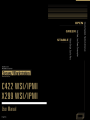 1
1
-
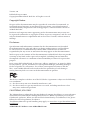 2
2
-
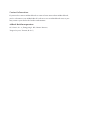 3
3
-
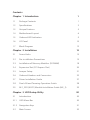 4
4
-
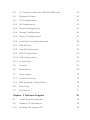 5
5
-
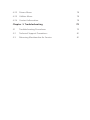 6
6
-
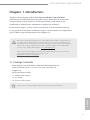 7
7
-
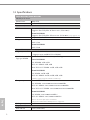 8
8
-
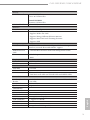 9
9
-
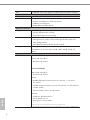 10
10
-
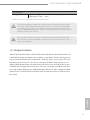 11
11
-
 12
12
-
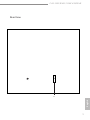 13
13
-
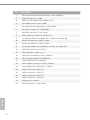 14
14
-
 15
15
-
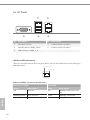 16
16
-
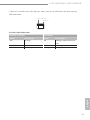 17
17
-
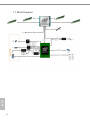 18
18
-
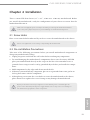 19
19
-
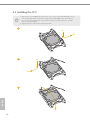 20
20
-
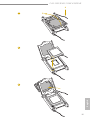 21
21
-
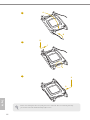 22
22
-
 23
23
-
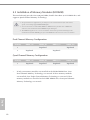 24
24
-
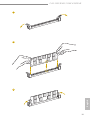 25
25
-
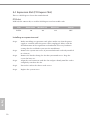 26
26
-
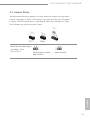 27
27
-
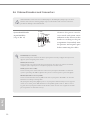 28
28
-
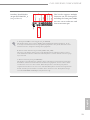 29
29
-
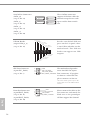 30
30
-
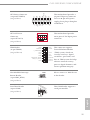 31
31
-
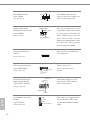 32
32
-
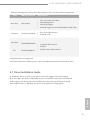 33
33
-
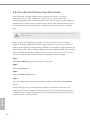 34
34
-
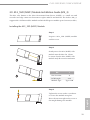 35
35
-
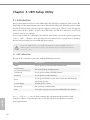 36
36
-
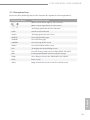 37
37
-
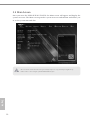 38
38
-
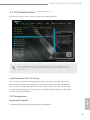 39
39
-
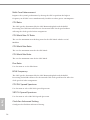 40
40
-
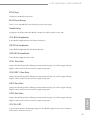 41
41
-
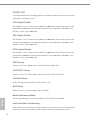 42
42
-
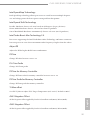 43
43
-
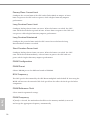 44
44
-
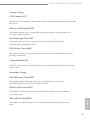 45
45
-
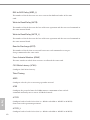 46
46
-
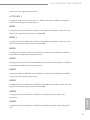 47
47
-
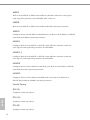 48
48
-
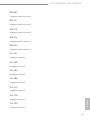 49
49
-
 50
50
-
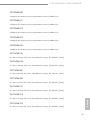 51
51
-
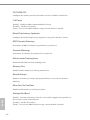 52
52
-
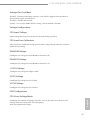 53
53
-
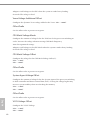 54
54
-
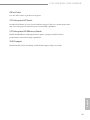 55
55
-
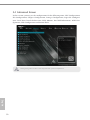 56
56
-
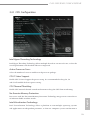 57
57
-
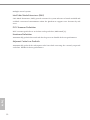 58
58
-
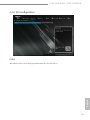 59
59
-
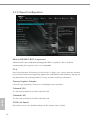 60
60
-
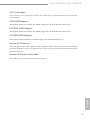 61
61
-
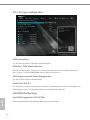 62
62
-
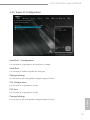 63
63
-
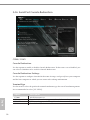 64
64
-
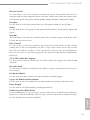 65
65
-
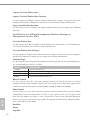 66
66
-
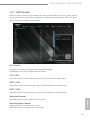 67
67
-
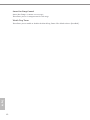 68
68
-
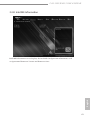 69
69
-
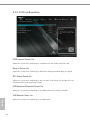 70
70
-
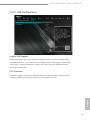 71
71
-
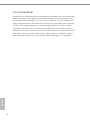 72
72
-
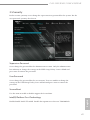 73
73
-
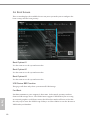 74
74
-
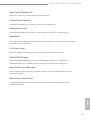 75
75
-
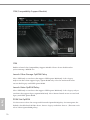 76
76
-
 77
77
-
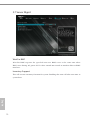 78
78
-
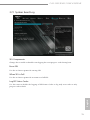 79
79
-
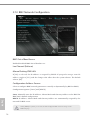 80
80
-
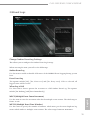 81
81
-
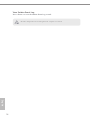 82
82
-
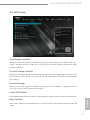 83
83
-
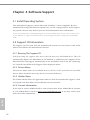 84
84
-
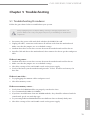 85
85
-
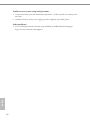 86
86
-
 87
87
ASRock Rack C422 WSI/IPMI User manual
- Category
- Server/workstation motherboards
- Type
- User manual
- This manual is also suitable for
Ask a question and I''ll find the answer in the document
Finding information in a document is now easier with AI
Related papers
-
ASRock Rack EPYC3451D4I2-2T User manual
-
ASRock Rack C422 WS/IPMI User manual
-
ASRock Rack SPC621D8HM3 User manual
-
ASRock Rack D2123D4I4 User manual
-
ASRock Rack EP2C621D16HM2-M3 User manual
-
ASRock Rack EPYC3101D4I-2T User manual
-
ASRock Rack EPYCD8 User manual
-
ASRock Rack WC422D8A-2T/U User manual
-
ASRock Rack X570D4I-NL User manual
-
ASRock Rack EP2C621D8 User manual
Other documents
-
Gigabyte X299 AORUS Ultra Gaming Pro User manual
-
ASROCK EP2C612D16FM Installation guide
-
Gigabyte GA-7PTSH Owner's manual
-
ASROCK D1541D4U-2L+ User manual
-
Gigabyte X299 DESIGNARE EX User manual
-
ASROCK C2550D4I Installation guide
-
HUANANZHI X99-4MF User manual
-
ASROCK E3C222D4U User manual
-
Supermicro X11SRM-VF User manual
-
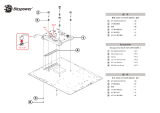 Bitspower BP-WBMASX299TUF Installation guide
Bitspower BP-WBMASX299TUF Installation guide