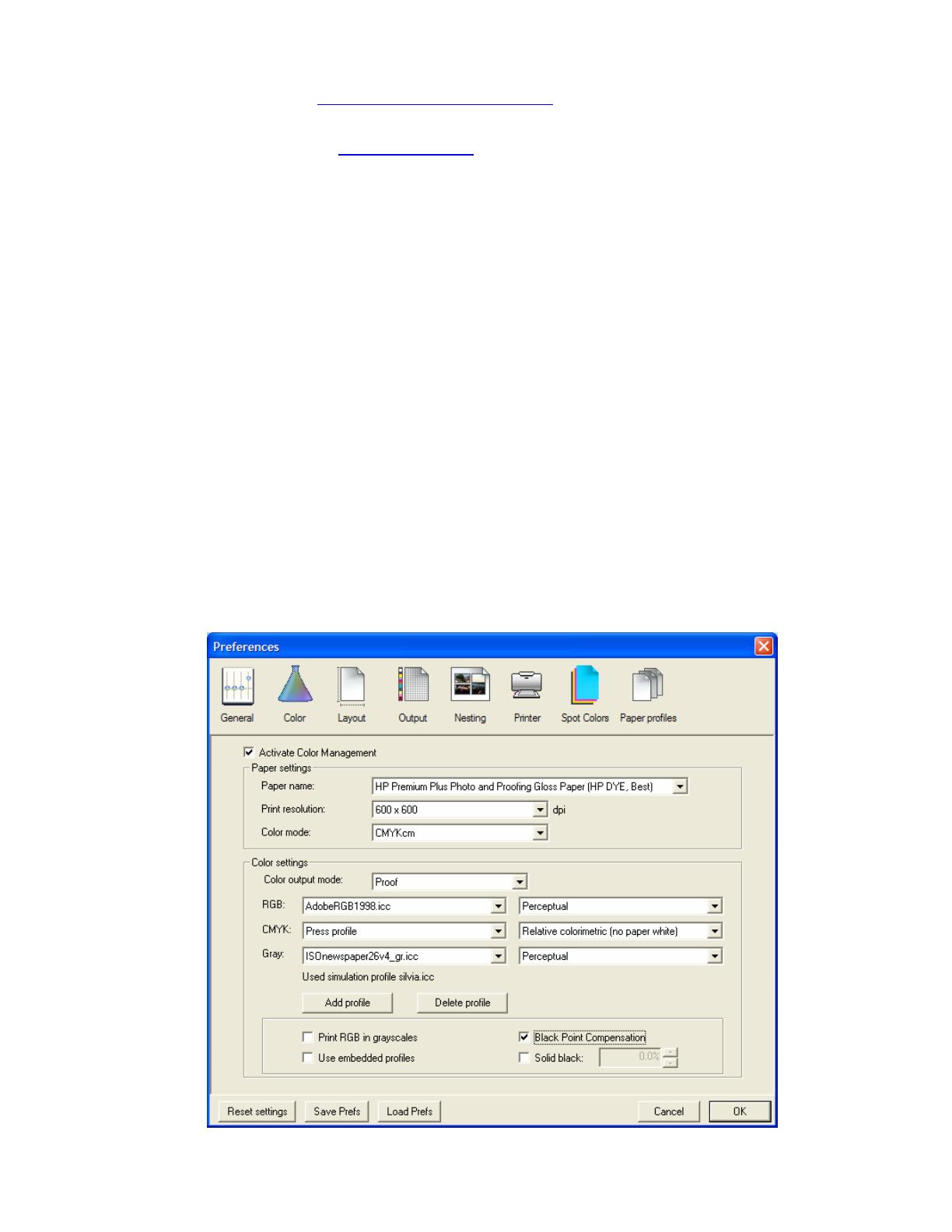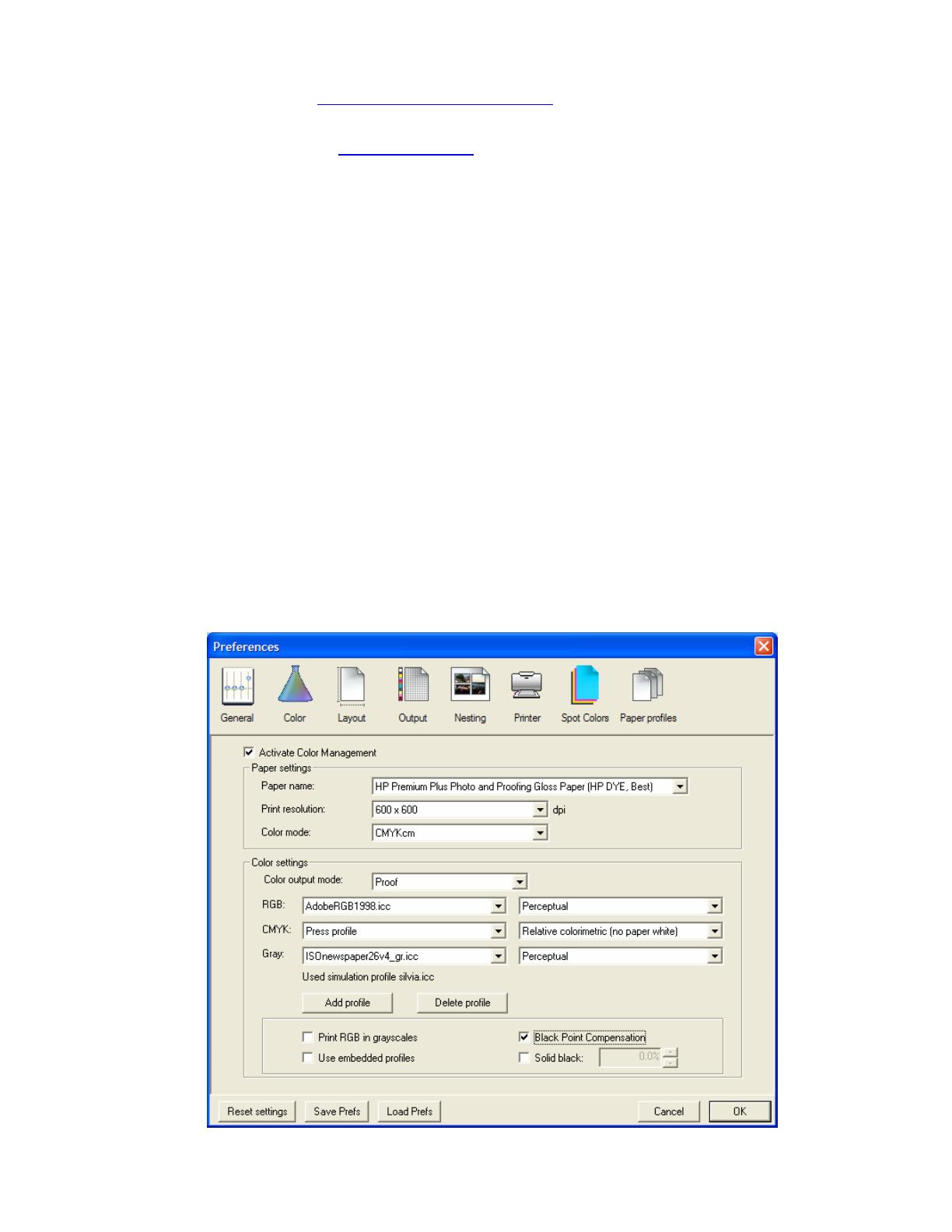
1. First recommendations:
• See the
Media type functionality & features and choose the most appropriate media.
• It is essential you have the media type correctly calibrated with the printer and print mode,
consult the
Calibrate my printer document.
• If you need to add color profiles in the application, copy them in the next folder:
Windows 98 and Windows ME: C:\WINDOWS\SYSTEM\COLOR.
Windows XP: C:\WINDOWS\SYSTEM32\COLOR.
Windows 2000 and Windows NT: C:\WINNT\SYSTEM32\COLOR.
2. Open the EFI Designer Edition RIP.
3. EFI Designer Edition RIP settings, Preferences:
• General: In order to see the print preview in the RIP before printing, uncheck the
Automatic start printing after spooling checkbox.
• Color:
o Check the Active Color Management checkbox.
o Paper name: Select the paper type that is loaded on the printer (always
calibrated) and “Best” print quality.
o Print resolution: 600 x 600.
o Color output mode: Proof.
o CMYK: Select the press profile you want to emulate. If it is not there, click the
Add profile button and browse to it.
Select the Relative Colorimetric intent (select Absolute Colorimetric if you
want to emulate the white of the paper).
2