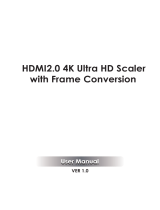Page is loading ...

4K HDBaseT™ Low Prole Receiver
with Scaling & Dual Ethernet Ports
RX-70-4K-SCL v1
Quickstart Guide
IMPORTANT! Installation Requirements
• Install the latest rmware to ensure that all features described in this
document are available.
• The following items are required for Setup and Conguration.
o PC or Mac
o Telnet and Terminal software such as PuTTY.
o USB to 3-pin Port Adapter Cable (Included)
o Network router and/or switch for quick conguration after installation
without the need to connect directly.
In the Box
1x RX-70-4K-SCL Scaling Receiver
1x 12V DC 3A Power Supply
1x AC Cable
2x 3-pin Phoenix Connector
1x IR Emitter
1x IR Receiver
1x USB to 3-pin RS-232 Port Adapter Cable
2x Mounting Brackets
1x Quickstart Guide (this document)
Additional Information
Setup and control of the receiver for functions such EDID and audio
volume commands can be found in the RX-70-4K-SCL API. This and other
documentation pertaining to this product can be found in the Downloads Tab
located on the product page at WyreStorm.com.
Copyright © 2017 WyreStorm Technologies | wyrestorm.com
RX-70-4K-SCL v1 Quickstart Guide | 171107
UK: +44 (0) 1793 230 343 | ROW: 844.280.WYRE (9973)
1 of 4
WyreStorm recommends reading through this document in its entirety to become familiar with the product’s features prior to starting the installation
process.
Basic Wiring Diagram
RX-70-4K-SCL
H2 Matrix with ARC
UHD Display
HDMI In
IR Emitter
IR Recei
Amplifier
ver
Ethernet
Cont
Cont
rol System
IR RX
CAB-IR-LINK (Sold Separately)
Cont
IRDigital Audio Analog Audio
Key
HDMI/Digital Video HDBaseT/Ethernet
or
Troubleshooting
No or Poor Quality Picture (snow or noisy image)
• Verify that power is being supplied to all devices in the system and that they
are powered on.
• Verify that all source and HDBaseT connections are not loose and are
functioning properly.
• Verify that the transmitter or matrix, receiving device, and display support
the output resolution congured in the receiver. Refer to Video Resolutions
in the Specications table before determining cable type and length.
• Verify that the receiving device and display support the output resolution of
the source.
• If transmitting 3D or 4K, verify that the HDMI cables used are 3D or 4K rated.
No or Intermittent 3rd party Device Control
• Verify that the IR cable(s) is properly terminated.
See IR RX (Receiver) Wiring.
• Verify that the IR emitter is located near the IR receiver on the device.
• Verify that the connected matrix is connected to a network
switch or router.
• Verify that the RS-232 cable is properly terminated per
the RS-232 Wiring section.
Troubleshooting Tips:
• WyreStorm recommends using a cable tester or connecting the cable to
other devices to verify functionality.
• Use a ashlight to locate the IR sensor behind any tinted panels on the
device being controlled. It will likely appear as a small round disc.

Wiring and Connections
WyreStorm recommends that all wiring for the installation is run and terminated prior to making connections to the switcher. Read through this section in this
entirety before running or terminating the wires to ensure proper operation and to avoid damaging equipment.
HDMI/HDBaseT Wiring
IMPORTANT! HDMI/HDBaseT Wiring Guidelines
• The use of patch panels, wall plates, cable extenders, kinks in cables, and
electrical or environmental interference will have an adverse effect on HDMI
and Ethernet transmission limiting performance. Steps should be taken to
minimize or remove these factors completely during installation for best
results.
• WyreStorm recommends using high quality HDMI cables such as
WyreStorm Express to ensure the highest content performance available.
• The type of category cable used and length can restrict the available video
resolution. While Cat5e can be used, WyreStorm recommends using Cat6
or higher to ensure the highest content performance available. See Video
Resolutions in the Specications table before determining cable type and
length.
Pin 1
Pin 8
Wire colors shown follow EIA/TIA-568B standard.
Pin 1:
Pin 2:
Pin 3:
Pin 4:
Pin 5:
Pin 6:
Pin 7:
Pin 8:
White/Orange
Orange
White/Green
Blue
White/Blue
Green
White/Brown
Brown
Control Wiring
IR TX (Emitter) Wiring
Connection for IR TX (transmit) uses a 3.5mm (1/8in) mono plug.
Tip: Anode/5V
Sleeve: Cathode/IR Signal
IR RX (Receiver) Wiring
Connection for IR RX (receive) uses a 3.5mm (1/8in) stereo jack that outputs
+5V DC to power the included IR receiver.
IMPORTANT! IR TX Connection Guidelines
• 3rd party IR receivers may require a different voltage, refer to the
documentation provided with the IR receiver before making any connections
to avoid damaging the device.
• When connecting to an IR control system use the WyreStorm CAB-IR-LINK
cable. This cable compensates for differences between the WyreStorm RX
and the control systems TX connection.
Visit the CAB-IR-LINK product page for details.
Tip:
Ring: IR Signal
+5V DC
Sleeve: Ground (GND)
RS-232 Wiring
RS-232 Connection Guidelines
Most control systems and computers are DTE where pin 2 is RX, this can vary
from device to device. Refer to the documentation for the connected device for
pin functionality to ensure that the correct connections can be made.
Wire colors shown follow EIA-561 standard.
Pin 1:
Pin 2:
TX (Transmit)
RX (Receive)
Pin 3:
Ground (GND)
1 2 3
Connecting to a PC or Control System
Connection to a PC requires the use of the included USB to 3-pin Port Adapter
cable in order for a port to be provided on the PC.
Audio Wiring
The audio outputs on the receiver can be used to output de-embedded audio from the source to an external amplier in the remote location.
Audio Out
S/PDIF Digital Coax
Tip: Signal (+)
Shield: Ground/Return (-)
Analog Audio 3-pin Phoenix
Pin 1:
Pin 2:
Left Positive (+)
Right Positive (+)
Pin 3: Ground (GND)
Wire colors shown are for pin identificaiton only and do not
represent any wiring standard.
1 2 3
Copyright © 2017 WyreStorm Technologies | wyrestorm.com
RX-70-4K-SCL v1 Quickstart Guide | 171107
UK: +44 (0) 1793 230 343 | ROW: 844.280.WYRE (9973)
2 of 4

Copyright © 2017 WyreStorm Technologies | wyrestorm.com
RX-70-4K-SCL v1 Quickstart Guide | 171107
UK: +44 (0) 1793 230 343 | ROW: 844.280.WYRE (9973)
3 of 4
Setup and Conguration
Note: All commands in this section are case sensitive and must be sent as dened.
Sending Commands at Start of Session
In order to send the commands listed below to an RX-70-4K-SCL the receiver must rst be put into a state to receive the commands. This is due to the port for
control also having functions for updating the receiver. This command only needs to be sent once at the start of communication as it will set the receiver into a
state where it can receive scaler commands. Note that the receiver needs to remain in this state to be controlled via a control system.
1. Connect the receiver to a matrix that is connected to a network.
2. Connect the receiver to a PC via the RS-232 connection. See RS-232 Wiring.
3. Open a terminal program and congure the following com port settings:
Baud Rate – 115200
Data Bits – 8 bits
Parity – None
Stop Bits – 1 bit
Flow Control – None
4. Open the COM port and Send the Open Scaler Connection command CONNECT SCA<CR><LF>.
5. Once the message CONNECT SCA is received the commands for conguration and control can be sent.
Assigning a Static IP Address
While the receiver is provided with an IP address via DHCP when connected to a network or a matrix via HDBaseT, the address is not available to IP scanners.
For this reason WyreStorm recommends setting a static IP address that will never change so that it can be congured once it is installed.
1. Perform the steps under Sending Commands at Start of Session
2. SET IPADDRESS STATIC ip4addr [IP Address] netmask [Netmask]<CR><LF>
Replace [IP address] with the desired IP address and [Netmask] with the netmask for the network.
Example:
SET IPADDRESS STATIC ip4addr 192.168.2.128 netmask 255.255.255.0<CR/LF>
Once a static IP address is congured the conguration commands can be sent to the receiver via IP. Be sure to record the IP address and location of the
receiver so that it can be congured once it is installed.
EDID and Video Scaling Conguration
Conguration of EDID and scaling is performed via API sent to the receiver via IP or RS-232. Commands can be sent using Telnet applications such as Hercules
or Putty via IP or RS-232 through the matrix. Before sending the below commands perform the steps under Sending Commands at Start of Session.
Note: While only the Video Conguration commands are shown here other commands exist to control the Audio and Video of the receiver. Refer to the RX-70-
4K-SCL API located on the website for more information.
Video Conguration Commands
Action API Command Reference Parameters
Set Input EDID
Command: SET EDID input prm<CR/LF>
Return: EDID input prm<CR/LF>
Example: Set EDID to 3840x2160@30_6ch
SET EDID input 3840x2160@30_6ch<CR/LF>
Returns: EDID input 3840x2160@30_6ch<CR/LF>
prm=
COPY
1024x768@60_2ch 1920x1080@60_2ch
1024x768@60_6ch 1920x1080@60_6ch
1280x720@60_2ch 1920x1200@60_2ch
1280x720@60_6ch 1920x1200@60_6ch
1280x800@60_2ch 3840x2160@30_2ch
1280x800@60_6ch 3840x2160@30_6ch
Congure Output
Resolution (Scaling)
Command: SET SCALER prm<CR/LF>
Return: SCALER prm<CR/LF>
Example: Set scaling to 1920x1080@60
SET SCALER 1920x1080@60<CR/LF>
Returns: SCALER 1920x1080@60<CR/LF>
prm=
AUTO
800x600@60 1600x1200@60
1024x768@60 1600x900@60
1280x1024@60 1680x1050@60
1280x720@50 1920x1080@50
1280x720@60 1920x1080@60
1280x768@60 1920x1200@60
1280x800@60 3840x2160@24
1280x960@60 3840x2160@25
1360x768@60 3840x2160@30
1366x768@60 3840x2160@50
1440x900@60 3840x2160@60

Warranty Information
This product is covered by a 3 year limited parts and labor warranty. During this period there will be no charge for unit repair,
component replacement or complete product replacement in the event of malfunction. The decision to repair or replace will
be made by the manufacturer. This limited warranty only covers defects in materials or workmanship and excludes normal
wear and tear or cosmetic damage. Visit the product page located at wyrestorm.com for additional information on this
product including important technical information not provided in this document and warranty terms & conditions.
Note: WyreStorm reserves the right to change product specication, appearance or dimensions of this product at any time without prior notice.
Specications
Copyright © 2017 WyreStorm Technologies | wyrestorm.com
RX-70-4K-SCL v1 Quickstart Guide | 171107
UK: +44 (0) 1793 230 343 | ROW: 844.280.WYRE (9973)
4 of 4
Audio and Video
Inputs 1x HDBaseT 8-pin RJ-45 female
Outputs
1x HDMI 19-pin type A
1x S/PDIF Out Coaxial Digital (Audio de-embedded from HDBaseT signal)
1x Audio Out 3pin Phoenix Connector (Audio de-embedded from HDBaseT signal)
Audio Formats
S/PDIF: 2ch PCM | Multichannel: Up to 5.1 DTS and Dolby Digital
HDMI: 2ch PCM | Multichannel: LPCM and Up to DTS-X and Dolby Atmos
Video Resolutions (Max)
Using HDMI
1920x1080p @60Hz 12bit (15m/50ft) | @60Hz 16bit (7m/23ft)
3840x2160p @24/25/30Hz 4:4:4 8bit (7m/23ft) | @24Hz 4:2:0 HDR 10bit (3m/9.8ft)
4096x2160p @60Hz 8bit 4:2:0 (7m/23ft) | @60Hz 8bit 4:4:4 (7m/23ft)
Using Cat6
1920x1080 @60Hz 12bit (100m/328ft) | @60Hz 16bit (70m/230ft)
3840x2160p @30Hz 4:4:4 8bit (70m/230ft) | @24Hz 4:2:0 HDR 10bit (70m/230ft)
4096x2160p @60Hz 4:2:0 8bit (70m/230ft)
Using Cat6a/7
1920x1080 @60Hz 12bit (100m/328ft) | @60Hz 16bit (100m/328ft)
3840x2160p @24/25/30Hz 4:4:4 8bit (100m/328ft) | @24Hz 4:2:0 HDR 10bit (100m/328ft)
4096x2160p @60Hz 4:2:0 8bit (100m/328ft)
Color Depth 1080p: 16bit | 4K UHD: 8bit | HDR @24p: 10bit BT.2020
Maximum Pixel Clock 297MHz
Communication and Control
HDMI HDCP 2.2 | EDID (Congurable) | CEC | DVI-D supported with adapter (not included)
HDBaseT HDMI | HDCP 2.2 | EDID (Congurable) | CEC | Bidirectional IR, RS-232, and Ethernet
Ethernet 2x 8-pin RJ-45 female | 10/100 Mbps auto-negotiating | Bidirectional over HDBaseT
IR 1x IR TX 3.5mm (1/8in) TS Mono | 1x IR RX 3.5mm (1/8in) TRS Stereo | Transmitted over HDBaseT
RS-232 1x 3-pin Phoenix Connector | Bidirectional over HDBaseT when used with H2X matrix
Audio Return Channel (ARC) Returns audio from displays built-in applications via ARC HDMI Input over HDBaseT
Power
Power Supply 12V DC 3A
Max Power Consumption 16.4W
Environmental
Operating Temperature 32°F ~ 113°F (0°C ~ 45°C) | 10% ~ 90%, non-condensing
Storage Temperature -4°F to ~ 158°F (-20°C ~ +70°C) | 10% ~ 90%, non-condensing
Maximum BTU 55.96 BTU/hr
Dimensions and Weight
Rack Units/Wall Box
0.56U
Height
25mm/1in
Width 234.4mm/9.23in
Depth 143.5mm/5.65in
Weight 0.66kg/1.45lbs
Regulatory
Safety and Emission CE | FCC | RoHS
/