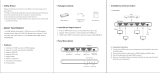Page is loading ...

THS 1x4D4K
HDMI 2.0 1x4 Splitter with 4K to 1080P
Down-scaling
Product Code : 310075
User Manual

2
Statement
Thank you for purchasing this product. Please read this user manual carefully before
use. We reserve the right to make changes to the product without notice.
Safety Precaution
Do not dismantle the housing or modify the module.
Do not expose the unit to rain, moisture or install this product near water.
Install the device in a place with good ventilation.
Do not use liquid or aerosol cleaners to clean this unit.
Always unplug the power to the device before cleaning.
Unplug the power when not used for a long period of time.
Refer all servicing to qualified personnel.
After-sales Service
Please contact your point of purchase for details of the warranty supplied.
Packing List
1x HDMI 2.0 1x4 Splitter
4x Plastic pads
1x Power Adapter (5V DC 1A)
1x User Manual

3
Product Introduction
Thank you for choosing the HDMI 2.0 1x4 Splitter, which can distribute one HDMI input
to four outputs. The splitter supports HDMI video resolution up to 4K@60Hz 4:4:4,
1080P 3D, and multichannel audio formats. It also passes the EDID information from
the display, The multiple built-in EDID settings can be selected by the 4-pin DIP switch
on the front panel. The splitter supports convenient firmware upgrade through Micro-
USB port.
Features
Supports HDMI 2.0 and the video resolution up to 4K@60Hz 4:4:4.
HDMI input supports HDCP 2.2 and the outputs support HDCP Active or HDCP
Passive mode.
Supports video resolution down-scaling, the 4K input can be automatically
degraded to 1080P output for compatibility with 1080P display.
18Gbps high bandwidth.
Advanced EDID management: multiple built-in EDID settings can be selected.
Built-in equalizer for signal enhancement to avoid signal attenuation in
transmission.
Supports CEC pass-through.
Provides LEDs to indicate the current operating status.
Firmware upgrade by Micro-USB port.
Panel Description
Front Panel
①
POWER LED: The LED illuminates red when power is applied.
②
INPUT LED: The LED illuminates blue when there is HDMI input.
③
OUTPUT LEDs: The LED illuminates blue when there is HDMI output on the
IN 1 2 3 4 FW
1
2
3
4
ED ID
ON
OFF
1
0
1
2
3
4
5

4
corresponding channel.
④
EDID: 4-pin DIP switch for EDID setting and HDCP mode selection. Please refer to
the EDID Management for more details.
⑤
FW: Micro-USB port for firmware upgrade.
Rear Panel
①
INPUT: Type-A female HDMI input port to connect a HDMI source.
②
OUTPUTS: Four type-A female HDMI output ports to connect HDMI displays.
③
DC 5V: DC barrel port to connect an AC power adapter.
DIP Switch Operation
EDID Management
The Extended Display Identification Data (EDID) is used by the source device to match
its video resolution with the connected display. By default, the source device obtains its
EDID from the first connected display. Meanwhile, since the displays with different
capabilities are connected to the splitter, the DIP switch on the front panel can be used
to set the EDID to a fixed value to ensure the compatibility in video resolution.
The switch represents “0” when in the lower (OFF) position, and it represents “1” while
putting the switch in the upper (ON) position.
1
2
4
3
IN
1
2
3
DC 5V
IN

5
Switch 1~3 are used for EDID setting. The DIP switch status and its corresponding
setting are shown at the back of the product.
Switch Status Video Resolution Audio Format
000
Obtains EDID from the first detected display starting at HDMI
output 1>2>3>4.
001
Obtains EDID from the first detected display starting at HDMI
output 4>3>2>1.
010 1080P LPCM
011 1080P DTS/Dolby
100 3840x2160@30Hz HDR LPCM
101 3840x2160@30Hz HDR DTS/Dolby
110 3840x2160@60Hz HDR LPCM
111 3840x2160@60Hz HDR DTS/Dolby
HDCP Mode
Put switch 4 on “ON” position to select HDCP Active mode, or to “OFF” for HDCP
Passive mode.
Switch Status Mode HDCP
OFF (0)
Passive
(Default)
Automatically follows the display’s HDCP version.
ON (1) Active
Automatically removes the HDCP content of HDMI
output for broader video solution.
1
2
3
4
EDID Setting
1080p DTS/Dolby
4K/30Hz LPCM
4K/60Hz LPCM
4K/60Hz DTS/Dolby
Default
1 2 3 4
ON
OFF
1
0
ON
OFF
ON
OFF
1 2 3
Priority OUT 1 > 2 > 3 > 4
ON
OFF
1 2 3
Priority OUT 4 > 3 > 2 > 1
ON
OFF
1 2 3
ON
OFF
1 2 3
1080p LPCM
ON
OFF
1
2
3
ON
OFF
1
2
3
ON
OFF
1
2
3
ON
OFF
1
2
3
4K/30Hz DTS/Dolby

6
Video Resolution Down-scaling
The product supports video resolution down-scaling, the 4K input can be automatically
downgraded to 1080P output for compatibility with 1080P display, shown below .
Input Output
# Resolution Refresh
Color
Space
Downscale 1080P Specs
1 3840x2160 60 4:4:4 Support 1080P@60Hz 4:4:4
2 3840x2160 30 4:4:4 Support 1080P@30Hz 4:4:4
3 3840x2160 24 4:4:4 Support 1080P@24Hz 4:4:4
4 3840x2160 60 4:2:0 Support 1080P@60Hz 4:2:0
5 3840x2160 30 4:2:0 Support 1080P@30Hz 4:2:0
6 3840x2160 24 4:2:0 Support 1080P@24Hz 4:2:0
7 3840x2160 60 4:2:2 Not Support N/A
8 3840x2160 30 4:2:2 Not Support N/A
9 3840x2160 24 4:2:2 Not Support N/A
Firmware Upgrade
Please follow the below steps to upgrade firmware by the Micro-USB port:
1) Connect the splitter to the PC with USB cable.
2) Power on the splitter, and then the PC will automatically detect a U-disk named of
“BOOTDISK”.
3) Double-click to open the U-disk, a file named of “READY.TXT” will be showed.
4) Copy the latest upgrade file (.bin) to the “BOOTDISK” U-disk directly.
5) If the filename “READY.TXT” automatically turns to “SUCCESS.TXT”, the firmware
was upgraded successfully. If the firmware upgrade failed, please check the file
(.bin) and then follow the above procedure to operate again.
6) Remove the USB cable after firmware upgrade.

7
Technical Specification
Video Input
Input (1) HDMI
Input Connector (1) Type-A female HDMI
HDMI Input Resolution Up to 4Kx2K@60Hz 4:4:4 8bit
HDMI Standard 2.0
HDCP Version 2.2, 1.4 compliant
CEC Supported
Video Output
Output (4) HDMI
Output Connector (4) Type-A female HDMI
HDMI Output Resolution Up to 4Kx2K@60Hz 4:4:4 8bit
HDMI Standard 2.0
HDCP Version 2.2, 1.4 compliant
CEC Supported
Control
Control Part (1) EDID 4-pin DIP switch, (1) Micro-USB port
General
Bandwidth 18Gbps
HDMI 2.0 Cable Length
4K@60Hz 4:4:4 ≤ 5m, 4K@60Hz 4:2:0 ≤ 15m,
1080P ≤ 20m
Operation Temperature
-10℃ ~ +55℃
Storage Temperature
-25℃ ~ +70℃
Relative Humility 10%-90%
Power Supply Input:100V~240V AC, Output: 5V DC 1A
Power Consumption 2.5W (Max)
Dimension (W*H*D) 142.0mm x 17.6mm x 70.4mm
Net Weight 260g
Note: Please use high-quality HDMI cable fully compliant with HDMI 2.0 for reliable
transmission and connection.

8
System Connection
The following diagram illustrates the typical input and output connection of the splitter:
1
2
4
3
IN
4K/60 Blu-ray
4K /60 Display
108 0p Dis play
4K /60 Display
108 0p Dis play
Down Scaling
Down Scaling
4K@60 4:4:4 HDR
/