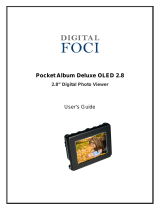4
GB
Introduction
Thank you for choosing this Sony product.
Before operating the TV, please read this manual thoroughly and
retain it for future reference.
Notice for Digital TV function
s Any functions related to Digital TV ( ) will only work in
countries or areas where DVB-T (MPEG-2 and H.264/MPEG-4
AVC) digital terrestrial signals are broadcast. Please confirm
with your local dealer if you can receive a DVB-T signal where
you live.
s Although this TV set follows DVB-T specifications,
compatibility with future DVB-T digital terrestrial cannot be
guaranteed.
s Some Digital TV functions may not be available in some
regions.
Trademark information
s is a registered trademark of the DVB Project
s HDMI, the HDMI logo and High-Definition Multimedia
Interface are trademarks or registered trademarks of HDMI
Licensing LLC.
s “XMB” and “xross media bar” are the trademarks of Sony
Corporation and Sony Computer Entertainment Inc.
s Manufactured under license from Dolby Laboratories. Dolby
and the double-D symbol are trademarks of Dolby Laboratories.
s Adobe is a registered trademark or a trademark of Adobe
Systems Incorporated in the United States and/or other
countries.
IMPORTANT INFORMATION
If a television is not positioned in a sufficiently stable location, it
can be potentially hazardous due to falling. Many injuries,
particularly to children, can be avoided by taking simple
precautions such as:
s Only using furniture that can safely support the television.
s Ensuring the television is not overhanging the edge of the
supporting furniture.
s Not placing the television on tall furniture (for example,
cupboards or bookcases) without anchoring both the furniture
and the television to a suitable support.
s Not standing the televisions on cloth or other materials placed
between the television and supporting furniture.
s Educating children about the dangers of climbing on furniture
to reach the television or its controls.
This product is ENERGY RATING
qualified in the “Home” mode.
ENERGY RATING is a program designed to promote energy
efficient products and practices.
s When the TV is initially set up, it is designed to meet ENERGY
RATING requirements while maintaining optimum picture
quality.
s Changes to certain features, settings, and functionalities of this
TV (e.g. Picture/Sound, Light Emission Control) can slightly
change the power consumption.
Depending upon such changed settings (e.g. “Shop” mode), the
power consumption may vary which possibly could exceed the
stated energy rating.
To reset the TV to ENERGY RATING qualified settings, select
“Home” mode from the initial set-up procedure in “Factory
Settings” under the “Set-up” menu.
Owner’s Record
The model, serial numbers and the date of manufacture are
written on rating label. It is located at the bottom of the TV.
Record these numbers in the spaces provided below. Refer to
them whenever you call upon your Sony dealer regarding this
TV.
Model Name
Serial No.
CAUTION
Bright, stationary images, such as TV station logos or photos,
displayed on your TV can become permanently imprinted
onto the screen. This type of imprint is known as “Image
Retention”. Please take the following steps to reduce the risk
of this occurring
(see page 28):
View a variety of programme sources or programming
material. Changing the programme material viewed reduces
the possibility that a single image will become imprinted on
the TV screen.
When using video games, set-top boxes, or similar products
with your TV, or when viewing a TV station whose logo
always stays on the screen, select the appropriate “Picture”
settings for the room brightness and set “Picture Mode” to
“Standard” (see page 30 for instructions on adjusting
“Picture” settings).
This TV was designed primarily for viewing TV broadcasts
in wide screen mode (16:9 aspect ratio). Therefore, when
viewing conventional (4:3) TV programmes, select “Wide
Zoom” in the “Wide Mode”.
To reduce the risk of image retention, turn off the On Screen
Display (OSD) by pressing the / button, and turn off
the menus of connected equipment (see page 18).
IMAGE RETENTION IS NOT COVERED BY YOUR
WARRANTY. Un-repairable damage can occur and is not
covered under warranty.