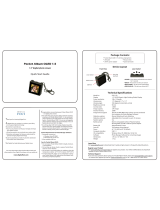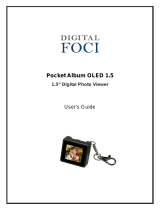Page is loading ...

Pocket Album Deluxe OLED 2.8
2.8” Digital Photo Viewer
User’s Guide

Digital Foci, Inc. reserves the right to make improvements and/or changes to the
products and programs described in this User’s Guide at any time without notice.
Please read the entire User’s Guide before operating the device.
Digital Foci, Inc. assumes no responsibility for errors or omissions in this User’s
Guide. Nor does Digital Foci, Inc. make any commitment to update the information
contained herein.
Trademarks
Pocket Album Deluxe OLED and Digital Foci are trademarks of Digital Foci, Inc.
All names and products mentioned within this document are registered trademarks of their
respective companies.
©2008 Digital Foci, Inc. All rights reserved. This publication is intended for sole use by the
owner of the associated device. Neither this publication nor any part of this publication may
be printed and distributed, electronically distributed, reproduced, translated, or reduced to
any other electronic medium or machine readable form without the prior written permission of
Digital Foci, Inc.
Digital Foci, Inc., 3111 Via Mondo, E. Rancho Dominguez, CA 90221 USA

Limited Warranty
As the original purchaser of this product, you receive these warranties from Digital
Foci, Inc.
Your Pocket Album Deluxe OLED (hereafter referred to as “Device”) will be free
from defects in material and workmanship and will perform in substantial
compliance with your user documentation accompanying Device for one year from
the purchase date providing proper use of Device.
Your warranty rights will be honored so long as you read and follow your user
documentation for all aspects of operating Device. Any unauthorized or improper
use of Device may cause your warranty to become void.
If there is a problem or defect with your Device, please contact Digital Foci, Inc.
Disclaimer
This limited warranty is the only warranty Digital Foci, Inc. makes for Device. To the
extent allowed by Law, no other warranty applies, whether expressed, implied, or
statutory, including any warranty of merchantability, of fitness for a particular
purpose, or of non-infringement. This warranty does not cover accidental damage,
wear and tear, or consequential or incidental loss. Under no conditions is Digital
Foci, Inc. liable for loss of or damage to, a computer; nor loss of, or damage to,
programs, records, or data; nor any consequential or incidental damages, even if
Digital Foci, Inc. has been informed of their possibility.
Additional Rights
Some states or countries do not allow exclusion or limitation of incidental or
consequential damages, or limitations on the length of an implied warranty, so the
above limitations or exclusions may not apply to you. This warranty gives you
specific legal rights, and you may also have other rights which vary from state to
state or country to country.

Caring for Pocket Album Deluxe OLED 2.8
To keep Pocket Album Deluxe OLED in good condition and working properly,
follow these basic guidelines:
• Do not drop, jar, bump, shock, or expose Pocket Album Deluxe OLED
to severe vibration.
• Do not store or use Pocket Album Deluxe OLED in conditions where
the temperature is below -22°F (-30°C) or above 158°F (70°C).
• To prevent risk of short circuit and damage, do not expose Pocket
Album Deluxe OLED to liquids, precipitation, or moisture.
• For best battery life, make sure to periodically recharge your Pocket
Album Deluxe OLED to prevent the battery from becoming completely
depleted.

Pocket Album Deluxe OLED 2.8
User’s Guide
Page iv
Table of Contents
1. Welcome!....................................................................................................1
1.1. Pocket Album Deluxe OLED 2.8 Features......................................................1
1.2. System Requirements for Photo Manager Software...................................2
1.3. Package Contents.................................................................................................2
1.4. Device Layout ........................................................................................................3
2. Powering Pocket Album Deluxe OLED...............................................4
2.1. Powering On/Off Pocket Album Deluxe OLED..............................................4
2.2. Power Indicator LED ............................................................................................4
2.3. Charging Pocket Album Deluxe OLED Battery.............................................4
2.4. Battery Saving Features......................................................................................5
3. Setting Up Pocket Album Deluxe OLED.............................................6
3.1. Home Screen - Main Navigation Screen.........................................................6
3.2. Setup Options........................................................................................................7
4. Viewing All Photos on Pocket Album Deluxe OLED.....................12
4.1. Viewing Photos in Photo Thumbnail View...................................................12
4.2. Playing Photo Slideshow..................................................................................12
4.3. Changing Slideshow Options..........................................................................13
4.4. Scrolling Through Photos Manually..............................................................14
4.5. Deleting Photos...................................................................................................15
5. Viewing Photos in Folder View...........................................................16
5.1. Viewing Photos in Folder View........................................................................16
5.2. Viewing Different Folders.................................................................................16
5.3. Copying and Moving Photos Between Folders ..........................................17
5.4. Deleting Photos...................................................................................................17
5.5. Deleting Folder ....................................................................................................17
6. Displaying Calendar ..............................................................................18
6.1. Running Photo Slideshow with Calendar.....................................................18

Pocket Album Deluxe OLED 2.8
User’s Guide
Page v
6.2. Browsing Through Calendar............................................................................18
7. Adding Photos to Your Pocket Album Deluxe OLED...................19
7.1. About Photo Manager Software......................................................................19
7.2. Running Photo Manager Software on Windows.........................................20
7.3. Running Photo Manager Software on Mac ..................................................25
8. Frequently Asked Questions & Troubleshooting..........................30
9. Appendix –Technical Specifications.................................................33
10. Regulatory Compliance........................................................................34

Pocket Album Deluxe OLED 2.8
User’s Guide
Page 1
Version 1.1-R0
1. Welcome!
Congratulations on purchasing Pocket Album Deluxe OLED 2.8 – 2.8” digital
photo viewer.
1.1. Pocket Album Deluxe OLED 2.8 Features
• 2.8” Active Matrix OLED screen with an astonishing contrast ratio of 10,000: 1
• Cutting edge OLED technology provides excellent display of images with
higher brightness, better contrast, and wider viewing angles
• Holds more than 4,000 digital photos on internal flash memory
• Run automatic photo slideshows with adjustable time intervals or scroll photos
manually
• Supports random playback
• Browse your photos in Photo Thumbnail View and choose between displaying
your photos full screen view or 2 x 2 view
• Organize your photos into 5 different folders and select specific folder to
playback
• Built-in clock and calendar function - can have photos play in a slideshow in
the background
• Comes with wrist strap and protective carrying case
• Clear acrylic viewing stand included for easy desktop display
• Photo Manager Software included for converting images from your computer
to Pocket Album Deluxe OLED (compatible with Windows Vista/XP/2000, Mac
10.5 & 10.4). The Photo Manager Software lets you crop and rotate photos
you wish to transfer, before automatically resizing them for optimal storage
and display on the device.
• Runs on a Lithium-polymer battery with approximately 5 hours of battery life.
• Easily recharge the battery with included AC adapter or with USB power by
connecting it to your computer.

Pocket Album Deluxe OLED 2.8
User’s Guide
Page 2
Version 1.1-R0
1.2. System Requirements for Photo Manager Software
1. Computer running on:
o Windows Vista, XP, 2000
o Macintosh OS 10.5 & 10.4
2. One available USB Port
1.3. Package Contents
• Pocket Album Deluxe OLED 2.8”
• USB cable
• AC power adapter
• Photo Manager Software
• Carrying case
• Wrist strap
• Acrylic viewing stand
• Quick Start Guide

Pocket Album Deluxe OLED 2.8
User’s Guide
Page 3
1.4. Device Layout
Version 1.1-R0

Pocket Album Deluxe OLED 2.8
User’s Guide
Page 4
Version 1.1-R0
2. Powering Pocket Album Deluxe OLED
2.1. Powering On/Off Pocket Album Deluxe OLED
To turn on Pocket Album Deluxe OLED, press the Power Button. The Power
LED will turn green and the Digital Foci screen will appear while Pocket Album
Deluxe OLED initializes and powers on.
To turn off Pocket Album Deluxe OLED, press and hold the Power Button for 5
seconds. Pocket Album Deluxe OLED will show the message “Power Off” before
turning off.
2.2. Power Indicator LED
The power indicator LEDs on Pocket Album Deluxe OLED indicates its power
status.
Green: Pocket Album Deluxe OLED is powered on.
Red – Flashing: Pocket Album Deluxe OLED battery is charging.
Red – Solid: Pocket Album Deluxe OLED battery has been fully charged.
2.3. Charging Pocket Album Deluxe OLED Battery
Pocket Album Deluxe OLED has a battery life of approximately 5 hours on a full
charge. You can charge the battery either by the included AC power adapter or
by USB power from your computer.
It takes under 4 hours to fully charge Pocket Album Deluxe OLED when the
battery is completely empty. The battery will charge much more quickly when the
device is turned off. It will take longer to charge the battery if the device is on.
For best battery life, make sure to periodically recharge your Pocket Album
Deluxe OLED to prevent the battery from becoming completely depleted.
2.3.1. Charging Pocket Album Deluxe OLED by AC Adapter
Follow these instructions to charge the Pocket Album Deluxe OLED battery by
USB adapter:
3. Plug the AC power adapter into a wall outlet. The Red LED will light up,
indicating it is plugged in.
4. Connect Pocket Album Deluxe OLED to the AC adapter with the USB cable.
The Red LED on Pocket Album Deluxe OLED will be flashing, indicating that
it is charging.
5. If Pocket Album Deluxe OLED is turned on, turn it off to make the battery
charge faster.
6. With the device turned off, it takes under 4 hours to fully recharge an empty
battery. The Red LED will turn solid when the battery is fully recharged.

Pocket Album Deluxe OLED 2.8
User’s Guide
Page 5
Version 1.1-R0
2.3.2. Charging Pocket Album Deluxe OLED by USB Port
Follow these instructions to charge the Pocket Album Deluxe OLED battery by
USB power on your computer:
1. Connect Pocket Album Deluxe OLED to your computer with the USB cable.
2. Pocket Album Deluxe OLED will automatically turn on and show the “USB
Connected” message on its screen. The Red LED will be flashing to indicate
it is charging. Note that Pocket Album Deluxe OLED cannot be turned off
while it is connected to your computer.
3. It takes approximately 6 hours to fully recharge the battery by USB.
2.4. Battery Saving Features
Pocket Album Deluxe OLED has two power saving features to conserve battery
power.
1. Screen Saver: If no button has been pressed and there is no activity for 20
minutes, the screen saver screen will be displayed. Pressing any button will
turn the screen back on. The screen saver will be disabled when the device
is running a photo slideshow.
2. Auto-off Timer: If no button has been pressed and there is no activity for 5
minutes (default setting), Pocket Album Deluxe OLED will automatically turn
off. This Auto Off feature will be temporarily disabled when the device is
connected to the computer by USB. You can adjust the Auto-off Timer (None,
5, 10, 15, and 30 minutes) to best match your needs by accessing the Setup
option. Refer to Section 3.2.4 Setup Option – System Settings for detailed
instructions.

Pocket Album Deluxe OLED 2.8
User’s Guide
Page 6
3. Setting Up Pocket Album Deluxe OLED
3.1. Home Screen - Main Navigation Screen
The screen below shows the Pocket Album Deluxe OLED Home screen:
From the Home screen, you can select the desired option among: Photo, Folder,
Calendar, and Setup.
Browse Mode This option will …
Photo
View all photos on device in Photo Thumbnail View.
Folder
View photos by Folder in Folder Thumbnail View.
Calendar
Go to Calendar View.
Setup
Access Setup options.
Press HOTKEY to start playing a photo slideshow of all photos on the device
according to your slideshow settings.
Press MENU to access Device Information under Setup. This screen shows you
the number of photos on your Pocket Album Deluxe OLED in each folder, and
remaining space on the Internal Memory.
Version 1.1-R0

Pocket Album Deluxe OLED 2.8
User’s Guide
Page 7
3.2. Setup Options
From the Home screen, press RIGHT to move the cursor to SETUP. Next, press
ENTER to access Setup options.
The following screen shows the main Setup screen:
1. Press LEFT/RIGHT to move the cursor up and down.
2. Press ENTER to access the selected SETUP option.
3. To exit Setup menu, press the ESC button or select EXIT.
The following sections explain each of the Setup options and how to change the
settings.
3.2.1. Changing Values Under Setup Options
This section explains how to use the Lever Switch to change the settings.
1. Press LEFT/RIGHT to move the cursor up/down.
2. With the desired option highlighted, press ENTER to select the value for
changing. The selected value will flash, indicating that you can change the
value.
3. Press LEFT/RIGHT to change the value. When you are done, press ENTER
to confirm your setting. The highlight will return to solid instead of flashing.
4. To exit, press ESC to return to the main Setup screen.
Version 1.1-R0

Pocket Album Deluxe OLED 2.8
User’s Guide
Page 8
3.2.2. Setup Option - Slideshow Settings
From Setup screen, with Slideshow Settings highlighted, press ENTER to access
Slideshow Settings options.
The following shows the Setup - Slideshow Settings screen:
The following chart shows the Setup options under Slideshow Settings:
SETUP MENU – Slideshow Settings –
SUBMENU SELECTION Description
All
Automatically starts playing all photos in
a slideshow when device is powered on.
Folder 1 - 5
Automatically starts playing photos in the
selected folder in a slideshow when
device is powered on.
Auto-Start
Mode
Off
Does not automatically start a slideshow
when powered on. The HOME screen will
be displayed.
Full
Display photos full screen.
Display
2 x 2
Display photos in 2 x 2 view.
Interval
5,15, 30 sec
1, 5, 10, 15 min
Time interval between photo transitions in
the slideshow.
Repeat
Play photos in sequential order and
repeat in a continuous loop.
Random
Play photos in random order in a
continuous loop.
Play Mode
Once
Play photos in sequential order once.
Slideshow will stop at the end of the last
photo and display will return to Home
screen.
Version 1.1-R0

Pocket Album Deluxe OLED 2.8
User’s Guide
Page 9
Version 1.1-R0
SETUP MENU – Slideshow Settings –
SUBMENU SELECTION Description
Transition
All, Effects 1 – 5,
Random, None
Select transition effect of slideshow.
Clock Display
None, Both,
Date, Time
Select to hide time and date, show both
time and date, show date only, or show
time only while playing the slideshow.
* Underlined bold selections indicate the default settings.
3.2.3. Setup Option – Time and Date
From Setup screen, with
Time and Date highlighted, press ENTER to set date and
time.
The following shows the Setup – Time and Date screen:
To set the time:
1. With Time highlighted, press ENTER. As the hour field is flashing, indicating
that you can change the value. Press LEFT/RIGHT to change the hour.
Make sure the AM and PM setting is correct. When the correct hour is
selected, press ENTER to move to the minute field.
2. With the minute field flashing, press LEFT/RIGHT to change the minute.
When the correct hour is selected, press ENTER to confirm the setting.
To set the date:
1. Navigate to Date and press ENTER to start changing the values. The date is
displays in this format: MM/DD/YYYY.
2. With the month field flashing, press LEFT/RIGHT to change the month.
When the correct month is selected, press ENTER to move to the date field.
3. With the date field flashing, press LEFT/RIGHT to change the date. When
the correct date is selected, press ENTER to move to the year field
4. With the year field flashing, press LEFT/RIGHT to change the year. When
the correct year is selected, press ENTER to confirm the setting.

Pocket Album Deluxe OLED 2.8
User’s Guide
Page 10
3.2.4. Setup Option – System Settings
From Setup screen, with System Settings highlighted, press ENTER to access
System Settings options.
Here you can set Auto-Off Timer and reset settings to default settings.
The following shows the Setup – System Settings screen:
Auto-Off Timer:
You can set the Auto-Off Timer on Pocket Album Deluxe OLED to have it
automatically turn off when no button has been pressed and there is no activity for
a certain amount of time. You can adjust the Auto-off Timer among 5, 10, 15, and
30 minutes. You can also select None to disable this feature.
Note: This Auto Off feature will be temporarily disabled when the device is
connected to the computer by USB.
Reset to Default:
Selecting this option will reset all settings to default settings and reset the time
and date.
The “Reset to Default Settings?” confirmation screen will be displayed. Select
No to cancel and select Yes to confirm.
Version 1.1-R0

Pocket Album Deluxe OLED 2.8
User’s Guide
Page 11
3.2.5. Setup Option – Device Information
From Setup screen, with System Settings highlighted, press ENTER to access
Device Information.
Here you can see the number of photos stored on the device in each folder, and
remaining space on the Internal Memory.
The following shows the Setup – Device Information screen:
You can also access this screen directly from the Home screen by pressing
MENU.
3.2.6. Setup Option – Technical Support
From Setup screen, with Technical Support highlighted, press ENTER to access
Technical Support screen.
Here you can view the firmware version, hardware version, and Digital Foci Tech
Support contact information.
Version 1.1-R0

Pocket Album Deluxe OLED 2.8
User’s Guide
Page 12
4. Viewing All Photos on Pocket Album Deluxe OLED
From the Home screen, you can press HOTKEY to start playing a photo
slideshow of all photos on the device according to your slideshow settings.
You can also select PHOTO from the Home screen to access the Photo
Thumbnail View.
4.1. Viewing Photos in Photo Thumbnail View
In Photo Thumbnail View, all photos on the device will be shown in a 3 by 3
matrix of photo thumbnails.
• Press LEFT/RIGHT to move the cursor to the previous/next photo.
• Press HOTKEY to skip to the next pages of photo thumbnails.
• You can also press MENU and select to go to the previous or next page.
• Press ENTER to start photo slideshow of all the photos, starting from the
photo that is highlighted.
• Press ESC to return to Home screen.
4.2. Playing Photo Slideshow
From Photo Thumbnail View, press ENTER to start the slideshow. The
slideshow show will start from the photo that is highlighted. The slideshow will
play according to your slideshow settings.
• Press LEFT/RIGHT to decrease/increase slideshow interval.
• Press HOTKEY to toggle Play Mode among Repeat, Random, and Once.
• Press MENU and open and close Menu.
• Press ENTER to pause the slideshow.
• Press ESC to return to Photo Thumbnail View.
NOTE: Pressing HOTKEY from the Home screen will start playing a photo
slideshow of all photos on the device according to your slideshow settings.
Version 1.1-R0

Pocket Album Deluxe OLED 2.8
User’s Guide
Page 13
4.3. Changing Slideshow Options
While the photo slideshow is playing, you can change the display option,
slideshow intervals, play mode, transition effects, and clock display.
Press MENU to access the Menu option. To cancel and close Menu, press
MENU again.
4.3.1. Changing display option:
You can change the display option between Full and 2x2 View.
Full Screen View 2 X 2 View
Press MENU and you can select to change the current display setting between
Full Screen View and 2x2 View.
4.3.2. Changing slideshow interval:
You can adjust the slideshow interval among: 5, 15, 30 seconds; and 1, 5, 10, 15
minutes.
As the slideshow is playing, press RIGHT or LEFT to increase or decrease the
time interval between photo transitions.
You can also change the setting under Menu option. To do so, press MENU and
select Interval. Next, press RIGHT/LEFT to change the interval. Press ENTER to
confirm the setting.
4.3.3. Changing slideshow play mode:
As the slideshow is playing, press HOTKEY to toggle among these play modes:
Repeat, Random, and Once.
• Repeat: Plays photos in sequential order and repeat in a continuous loop.
• Random: Play photos in random order in a continuous loop.
• Once: Play photos in sequential order once. Slideshow will stop at the end
of the last photo and display will return to Home screen.
You can also change the setting under Menu option. To do so, press MENU and
select Play Mode. Next, press RIGHT/LEFT to change the setting. Press ENTER
to confirm the setting.
Version 1.1-R0

Pocket Album Deluxe OLED 2.8
User’s Guide
Page 14
Version 1.1-R0
4.3.4. Changing transition effects:
You can change the transition effects among:
• None – No effect
• All – Goes through all 5 effects in order
• Effect 1 – Wipe from top to bottom; wipe from bottom to top
• Effect 2 – Blinds from top; blinds from bottom
• Effect 3 – Open from middle to top and bottom; close from top and bottom
to middle
• Effect 4 – Scroll up; scroll down
• Effect 5 – Slow wipe from top to bottom; slow wipe from bottom to top
• Random – Selects Effect 1 - Effect 5 randomly
Press MENU and select Transition. Next, press RIGHT/LEFT to change the
setting. Press ENTER to confirm the setting.
4.3.5. Changing clock display:
You can select among the following clock display settings while playing the
slideshow: Hide time and date, Show both time and date, Show date only, and
Show time only.
Press MENU and select Clock Display. Next, press RIGHT/LEFT to change the
setting. Press ENTER to confirm the setting.
You can also press ENTER to pause the slideshow, and then press HOTKEY to
toggle the clock display options. Press ENTER again to resume the slideshow.
4.4. Scrolling Through Photos Manually
While a photo slideshow is playing, you can view a particular photo by pressing
ENTER to pause the slideshow.
While the slideshow is paused, press RIGHT/LEFT to manually scroll to the
next/previous photo. The Pause symbol will flash at the bottom of the screen to
indicate that the slideshow is paused.
Press ENTER again to resume the slideshow.
/