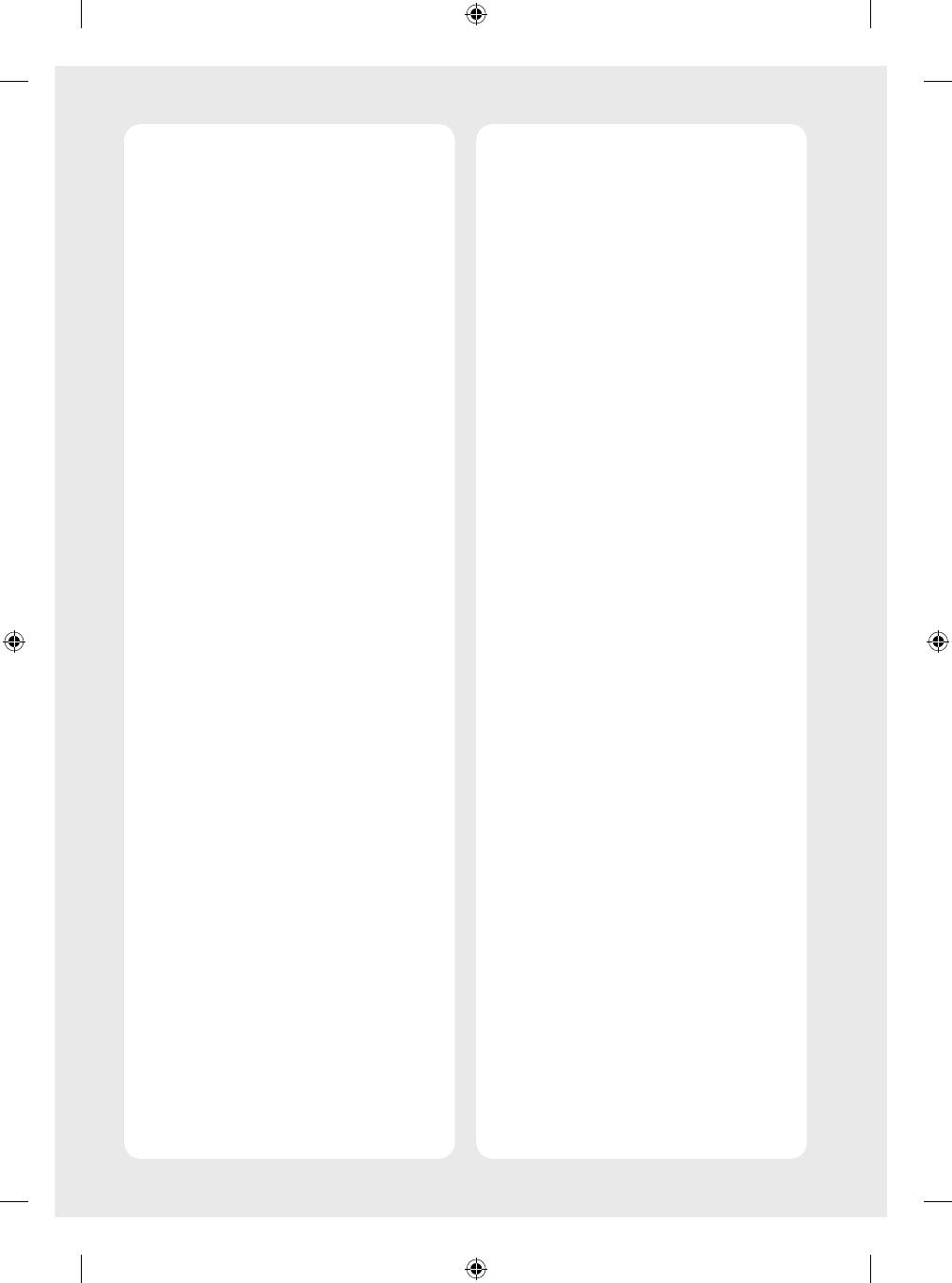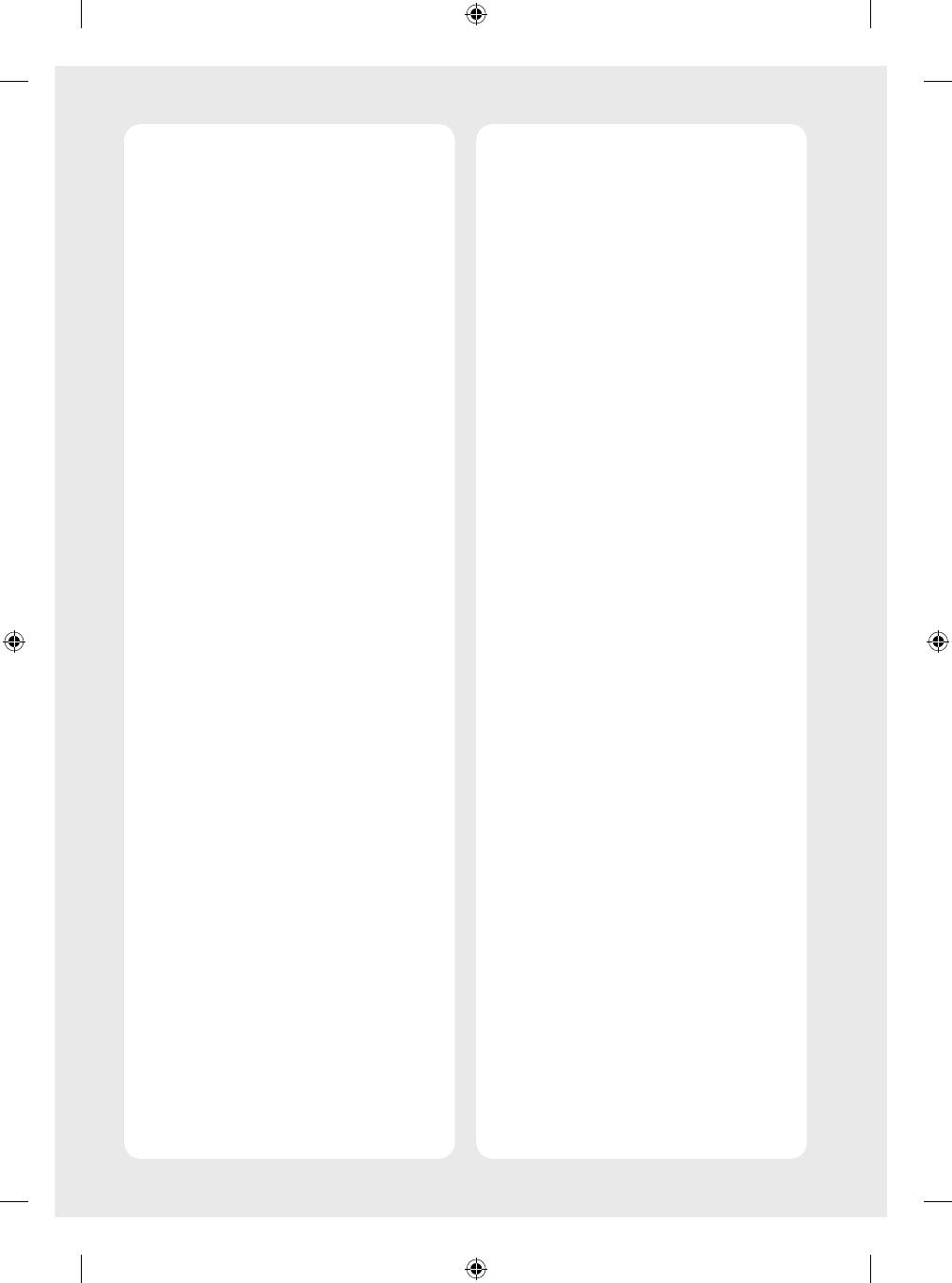
5
• Ventilation
-Install your TV where there is proper
ventilation. Do not install in a confined
space such as a bookcase.
-Do not install the product on a carpet
or cushion.
-Do not block or cover the product with
cloth or other materials while unit is
plugged in.
• Take care not to touch the ventilation
openings. When watching the TV for a
long period, the ventilation openings
may become hot.
• Protect the power cord from physical or
mechanical abuse, such as being twisted,
kinked, pinched, closed in a door, or
walked upon. Pay particular attention to
plugs, wall outlets, and the point where
the cord exits the device.
• Do not move the TV whilst the Power
cord is plugged in.
• Do not use a damaged or loosely fitting
power cord.
• Be sure to grasp the plug when
unplugging the power cord. Do not pull
on the power cord to unplug the TV.
• Do not connect too many devices to the
same AC power outlet as this could result
in fire or electric shock.
• Disconnecting the Device from the
Main Power
-The power plug is the disconnecting
device. In case of an emergency,
the power plug must remain readily
accessible.
• Do not let your children climb or cling
onto the TV. Otherwise, the TV may fall
over, which may cause serious injury.
• Outdoor Antenna Grounding (Can
differ by country):
-If an outdoor antenna is installed,
follow the precautions below.
An outdoor antenna system should not
be located in the vicinity of overhead
power lines or other electric light or
power circuits, or where it can come
in contact with such power lines or
circuits as death or serious injury can
occur.
• Grounding (Except for devices which
are not grounded.)
-TV with a three-prong grounded AC
plug must be connected to a three-
prong grounded AC outlet. Ensure that
you connect the earth ground wire to
prevent possible electric shock.
• Never touch this apparatus or antenna
during a lightning storm. You may be
electrocuted.