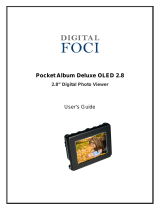Sony XEL-1 Operating instructions
- Category
- LCD TVs
- Type
- Operating instructions

XEL-1
4-123-884-61(1)
© 2009 Sony Corporation Printed in Japan
XEL-1
4-123-884-61(1)
OLED Digital TV

I:\FM E_data\849840S_XEL-1_AUS\0116_data
up\4123884611\4123884611XEL1\00COV-
XEL1_4123884611\010Blank.fm
masterpage:Left
XEL-1
4-123-884-61(1)
I:\FM E_data\849840S_XEL-1_AUS\0116_data
up\4123884611\4123884611XEL1\00COV-
XEL1_4123884611\010Blank.fm
masterpage:Left
XEL-1
4-123-884-61(1)

3
GB
Operating Instructions
GB

4
GB
Introduction
Thank you for choosing this Sony product.
Before operating the TV, please read this manual thoroughly and
retain it for future reference.
Notice for Digital TV function
s Any functions related to Digital TV ( ) will only work in
countries or areas where DVB-T (MPEG-2 and H.264/MPEG-4
AVC) digital terrestrial signals are broadcast. Please confirm
with your local dealer if you can receive a DVB-T signal where
you live.
s Although this TV set follows DVB-T specifications,
compatibility with future DVB-T digital terrestrial cannot be
guaranteed.
s Some Digital TV functions may not be available in some
regions.
Trademark information
s is a registered trademark of the DVB Project
s HDMI, the HDMI logo and High-Definition Multimedia
Interface are trademarks or registered trademarks of HDMI
Licensing LLC.
s “XMB” and “xross media bar” are the trademarks of Sony
Corporation and Sony Computer Entertainment Inc.
s Manufactured under license from Dolby Laboratories. Dolby
and the double-D symbol are trademarks of Dolby Laboratories.
s Adobe is a registered trademark or a trademark of Adobe
Systems Incorporated in the United States and/or other
countries.
IMPORTANT INFORMATION
If a television is not positioned in a sufficiently stable location, it
can be potentially hazardous due to falling. Many injuries,
particularly to children, can be avoided by taking simple
precautions such as:
s Only using furniture that can safely support the television.
s Ensuring the television is not overhanging the edge of the
supporting furniture.
s Not placing the television on tall furniture (for example,
cupboards or bookcases) without anchoring both the furniture
and the television to a suitable support.
s Not standing the televisions on cloth or other materials placed
between the television and supporting furniture.
s Educating children about the dangers of climbing on furniture
to reach the television or its controls.
This product is ENERGY RATING
qualified in the “Home” mode.
ENERGY RATING is a program designed to promote energy
efficient products and practices.
s When the TV is initially set up, it is designed to meet ENERGY
RATING requirements while maintaining optimum picture
quality.
s Changes to certain features, settings, and functionalities of this
TV (e.g. Picture/Sound, Light Emission Control) can slightly
change the power consumption.
Depending upon such changed settings (e.g. “Shop” mode), the
power consumption may vary which possibly could exceed the
stated energy rating.
To reset the TV to ENERGY RATING qualified settings, select
“Home” mode from the initial set-up procedure in “Factory
Settings” under the “Set-up” menu.
Owner’s Record
The model, serial numbers and the date of manufacture are
written on rating label. It is located at the bottom of the TV.
Record these numbers in the spaces provided below. Refer to
them whenever you call upon your Sony dealer regarding this
TV.
Model Name
Serial No.
CAUTION
Bright, stationary images, such as TV station logos or photos,
displayed on your TV can become permanently imprinted
onto the screen. This type of imprint is known as “Image
Retention”. Please take the following steps to reduce the risk
of this occurring
(see page 28):
View a variety of programme sources or programming
material. Changing the programme material viewed reduces
the possibility that a single image will become imprinted on
the TV screen.
When using video games, set-top boxes, or similar products
with your TV, or when viewing a TV station whose logo
always stays on the screen, select the appropriate “Picture”
settings for the room brightness and set “Picture Mode” to
“Standard” (see page 30 for instructions on adjusting
“Picture” settings).
This TV was designed primarily for viewing TV broadcasts
in wide screen mode (16:9 aspect ratio). Therefore, when
viewing conventional (4:3) TV programmes, select “Wide
Zoom” in the “Wide Mode”.
To reduce the risk of image retention, turn off the On Screen
Display (OSD) by pressing the / button, and turn off
the menus of connected equipment (see page 18).
IMAGE RETENTION IS NOT COVERED BY YOUR
WARRANTY. Un-repairable damage can occur and is not
covered under warranty.

5
GB
Table of Contents
XEL-1 Overview 6
Welcome to the World of OLED.......................................................................................................6
Start-up Guide
Safety Information ..........................................................................................................................14
Precautions .....................................................................................................................................16
Remote and TV Controls/Indicators..............................................................................................17
Watching TV
Watching TV ....................................................................................................................................20
Using the Digital Electronic Programme Guide (EPG) ......................................................22
Using the Digital Favourite List ...........................................................................................23
Using Optional Equipment
Connecting Chart............................................................................................................................24
Viewing Pictures from Connected Equipment .............................................................................26
Playing Back Photo via USB..........................................................................................................26
Using Control for HDMI ..................................................................................................................27
Protecting the TV Screen
Precautions to Protect the Screen from Damage ........................................................................28
Using MENU Functions
Navigating through TV Home Menu (XMB™) ...............................................................................29
Settings............................................................................................................................................30
Additional Information
Specifications..................................................................................................................................39
Troubleshooting..............................................................................................................................40
: for digital channels only
Before operating the TV, please read “Safety Information” (page 14). Retain this manual for future reference.
GB

6
GB
XEL-1 Overview
Welcome to
the World of OLED
Organic light-emitting diode TV
“XEL-1” realises unparalleled
picture quality
OLED Display
The OLED (organic light-emitting diode)
display contains organic materials that emit
light when an electric current is passed
through them (see Figure 1). As the light
emissions are self-generated, the level can be
controlled by altering the strength of the
current.
Because there is no need for a backlight, an
OLED display is much thinner and lighter than
a conventional LCD panel. It also features
high contrast, high brightness, excellent colour
reproduction and rapid response to moving
pictures.
Picture Quality
Brightness
Enjoy stunning pictures of stars twinkling in a
pitch-black sky or fireworks spectacularly
lighting up the night sky.
With its light-emitting structure, the OLED
display can reproduce virtually any colour by
combining the red, green and blue light
emitted by the organic materials, while black
is shown by no light emission. True black is
created by preventing all light emission
completely, achieving the high contrast that
conventional displays cannot match.
There are broadly two ways to extract the light
emitted by the organic materials (see Figure
2). In the bottom emission method, the light is
extracted from the TFT substrate side. Since
Cathode
Light
Electron
transport layer
Emissive
layer
Hole
transport layer
Anode
Figure 1

7
GB
XEL-1 Overview
the drive circuits and wires are present on the
TFT substrate, the area from which light can
be extracted is limited. In top emission, on the
other hand, light is extracted from the opposite
side of the TFT substrate. Because there are
almost no obstacles, the light can be extracted
efficiently. Sony’s OLED displays use the top
emission method, ensuring high brightness and
superb picture quality.
Vividness
Enjoy colourful pictures of gardens full of
spring flowers and gorges bathed in vibrant
autumn colours.
Colours are reproduced using the red, green
and blue organic layers. The film thickness is
selected to match the wavelength for each
colour (see Figure 3).
The light emitted in the organic layer is
reflected back and forth between the anode
and the cathode. Only light whose wavelength
matches the thickness of the film interferes,
increasing in strength (see Figure 4). As the
light of other superfluous wavelengths
decreases, the colour purity of the light passing
through the semitransparent cathode increases.
As a result, each colour is vividly and clearly
reproduced. The colour purity is further
enhanced by passing the light through a colour
filter.
The self-luminous nature of the OLED display
not only generates the full colour spectrum of
bright images, but delivers vivid colour
reproduction capability at nearly all brightness
levels to produce stunning pictures (see Figure
5).
Polarising film used to be the common method
of preventing reflection of ambient light. The
use of such polarising film, however, causes a
reduction in brightness that would
compromise the properties of the OLED
display. The use of colour filters, on the other
hand, prevents reflection of ambient light and
lessens its effects while enabling the image to
be reproduced in its essential colours.
In addition to the high brightness and high
efficiency of the top emission method, by
selecting the film thickness to match the
wavelength of the light and using colour
filters, Sony has succeeded in producing
brighter, more colourful images. This unique
system of Sony’s is called “Super Top
Emission”.
Cathode
Organic
layer
Transparent
anode
TFT
Bottom emission method
TFT
Anode
Organic
layer
Top emission method
Semitransparent
cathode
Figure 2
Glass substrate
Glass substrate
Colour filter
Semitransparent
cathode
Organic layer
TFT
Anode
red green blue
Figure 3
Glass substrate
Semitransparent
cathode
Organic layer
Anode
Glass substrate
Figure 4
(Continued)

8
GB
Depth and Spatial Effect
Enjoy dramatic pictures of the soaring
Himalayas stretching into the distance or drift
ice floating out to sea.
The high contrast, high peak brightness and
wide colour reproduction featured by the
OLED display produce realistic images with
the texture of the original. Exquisite shades of
black make the surrounding colours stand out,
creating a sharp image and enabling the OLED
display to reproduce depth and perspective as
well as texture.
Stable Moving Pictures
Enjoy clear pictures of a fast-moving football
match or an action-packed film with little
image lag.
The OLED display’s organic materials emit
light when subjected to an electric current. The
light emission level changes instantly when
the current is altered, and the panel’s
responsiveness is such that the slightest
change in colour tone is performed as quickly
as a colour shift from white to black, ensuring
minimal image lag regardless of the pictures
displayed.
The XEL-1 features unique image processing
technology called “Fine Motion”.
Creating enhanced motion based on the image
content, coupled with the OLED display’s
unique features, “Fine Motion” reproduces
fast-moving scenes with incredible
smoothness and clarity.
v'
Colour reproduction area
u'
Brightness
Figure 5

9
GB
XEL-1 Overview
Main Unit
Display
A significant benefit of the self-luminous
OLED display is that, unlike conventional
liquid crystal displays, it does not require a
backlight. The organic layer is so thin that it is
measured in nanometers (nm). An OLED
display is about as thick as the glass panels
aligned on either side of the light-emitting
organic material layer, protecting it.
Arm
The lightness of the panel allows great
flexibility in the position of the arm. The panel
design with its offset arm creates the
impression of floating in mid-air.
Pedestal
The main high-density mounting board and
compact speakers are incorporated into the
pedestal, which is distanced from the panel.
Storing the highly compact components in the
pedestal contributes to the impression of the
panel floating in mid-air.
Rear View
Whether placed against a wall or standing on a
desk, the XEL-1 is stylish and elegant. When
standing alone, its sophisticated design can be
appreciated from all sides. The rear panel has a
mirror-like metal surface, creating a sense of
oneness with the pedestal and arm.
Enjoy the XEL-1’s stunning pictures to your
heart’s content.

10
GB
Start-up Guide
Before Use
To check the accessories
Mains lead/AC power cord (Type O) (1)
Mains/AC adaptor AC-ED002 (1)
Remote RM-ED015 (1)
CR2032 (lithium) battery (1)
Cleaning cloth (1)
To insert a battery into the remote
When using the remote for the first time
Pull the insulation film out from the remote.
When changing the battery
Unlock the battery holder by pushing a pen tip
into the hole located on the rear of the remote.
Slide the battery holder out. Replace the
battery with CR2032 (lithium) battery with e
side up in the battery holder of the remote.
~
• Observe the correct polarity when inserting the
battery.
• Dispose of batteries in an environmentally
friendly way. Certain regions may regulate the
disposal of batteries. Please consult your local
authority.
• Handle the remote with care. Do not drop or step
on it, or spill liquid of any kind onto it.
• Do not place the remote in a location near a heat
source, a place subject to direct sunlight, or a
damp room.
Slide to open

11
GB
Start-up Guide
1: Connecting an aerial/
antenna/Set Top Box/
recorder (e.g. DVD recorder)
Connecting a Set Top Box/recorder (e.g.
DVD recorder) with HDMI
~
• When connecting an aerial/antenna cable, an
adaptor (not supplied) may be required.
2: Connecting the mains
lead/AC power cord
Before connecting the mains/AC adaptor to
the TV, complete all connections with the
equipment.
1 Connect the mains/AC adaptor to the TV.
2 Connect the mains/AC adaptor with the
mains lead/AC power cord.
3 Connect the mains lead/AC power cord to
the mains socket/AC power outlet (220-
240V AC, 50Hz).
Set Top Box/recorder (e.g. DVD recorder)
Aerial/Antenna
cable (not supplied)
DC IN
16V
1
2
3
Mains/AC adaptor
Mains lead/AC power cord

12
GB
3: Performing the initial set-
up
1 Connect the TV to your mains socket/AC
power outlet (220-240V AC, 50Hz).
2 Press "/1 on the TV.
When you switch on the TV for the first
time, the region menu appears on the
screen.
3 Press V/v to select the region displayed
on the menu screens, then press .
4 Select “Home” (Home mode) for the best
TV settings to use the TV in the home.
5 Select “Yes” to enable the system update
(page 38).
6 Select “OK” to start Auto Tuning.
Make sure that the aerial/antenna is
connected.
The TV starts searching for all available
digital channels, followed by all available
analogue channels. This may take some
time, so do not press any buttons on the
TV or remote while proceeding.
7
If you want to change the order of
analogue channels, follow the steps in
“Programme Sorting” on page 35.
If your TV cannot receive digital
broadcasts, the “Clock Set” menu appears
on the screen (page 33).
2
1
To mains socket/
AC power outlet
3-9
Select region
NSW/ACT
VIC
QLD
SA
WA
TAS
NT
Region
Location
Home
Shop
Please select the type of use for this TV.
"Home" optimises the picture recommended for
normal home use and is energy efficient.
"Shop" optimises the picture for store display.
System Update
Yes No
Do you want to enable System Update?
Auto Tuning
OK Cancel
Do you want to start Auto Tuning?
Programme Sorting
Prog Label
Previous Next
Enter Programme number
1
2
3
4
5
6
7
8

13
GB
Start-up Guide
8 When using the control for HDMI
function, select “Yes” to enable control
for compatible HDMI equipment.
9 Select “Yes” to display this menu again
next time, otherwise select “No”.
~
• XEL-1 screen saver may appear if no operation is
performed for a few minutes.
Adjusting the Viewing
Angle of the TV
This TV’s display panel can be adjusted to tilt
back and forth within the angles as illustrated
below.
~
• When adjusting, do not directly touch or bend the
display panel.
• When adjusting the display panel backward, take
care not to catch your fingers between the panel
and arm of the TV.
• When adjusting the angle, hold the right side of
the display panel.
Control for HDMI
Yes No
Do you want to enable control for compatible
HDMI devices?
Initial Set-up
Yes No
Display this menu next time?
Left view
55° 15°
Front
Display
Panel
ArmPedestal

14
GB
Safety
Information
Installation/Set-up
Install and use the TV set in accordance with the instructions below
in order to avoid any risk of fire, electrical shock or damage and/or
injuries.
Installation
s The TV set should be installed near an easily accessible AC
power outlet.
s Place the TV set on a stable, level surface to avoid it from
falling down and cause personal injury or damage to the TV.
s Do not place the TV or remote in a place subject to extreme
temperature, such as in direct sunlight, near a radiator, near a
heating vent or near fire. Otherwise, overheating may result and
cause enclosure deformation or a malfunction. Do not install the
TV in a place directly exposed to air conditioning. If the TV is
installed in such a location, moisture may condense inside and
cause a malfunction.
Transporting
s Before transporting the TV set, disconnect all cables.
s When transporting the TV set by hand, hold it as shown below.
Do not put stress on the OLED panel and the frame around the
screen.
s Do not transport the TV by holding the screen. It may cause
damage to the TV and/or serious injury.
s When lifting or moving the TV, hold it firmly with both hands
from the bottom.
s When transporting the TV set, do not subject it to jolts or
excessive vibration.
s When transporting the TV set for repairs or when moving, pack
it using the original carton and packing material.
Ventilation
s Never cover the ventilation holes or insert anything in the
cabinet.
s Leave space around the TV set as shown below.
s To ensure proper ventilation and prevent the collection of dirt
or dust:
– Do not lay the TV set flat, install upside down, backwards,
or sideways.
– Do not place the TV set on a shelf, rug, bed or in a closet.
– Do not cover the TV set with a cloth, such as curtains, or
items such as newspapers, etc.
– Do not install the TV set as shown below.
AC power cord
Handle the AC power cord and outlet as follows in order to avoid
any risk of fire, electrical shock or damage and/or injuries:
– Use only Sony supplied AC power cords, not those of other
brands.
– Insert the plug fully into the AC power outlet.
– Operate the TV set on a 220-240 V AC supply only.
– When wiring cables, be sure to unplug the AC power cord for
your safety and take care not to catch your feet on the cables.
– Disconnect the AC power cord from the AC power outlet before
working on or moving the TV set.
– Keep the AC power cord away from heat sources.
– Unplug the AC power plug and clean it regularly. If the plug is
covered with dust and it picks up moisture, its insulation may
deteriorate, which could result in a fire.
Notes
s Do not use the supplied AC power cord on any other equipment.
s Do not pinch, bend, or twist the AC power cord excessively.
The core conductors may be exposed or broken.
s Do not modify the AC power cord.
s Do not put anything heavy on the AC power cord.
s Do not pull on the AC power cord itself when disconnecting the
AC power cord.
s Do not connect too many appliances to the same AC power
outlet.
s Do not use a poor fitting AC power outlet.
Prohibited Usage
Do not install/use the TV set in locations, environments or
situations such as those listed below, or the TV set may malfunction
and cause a fire, electrical shock, damage and/or injuries.
Location:
Outdoors (in direct sunlight), at the seashore, on a ship or other
vessel, inside a vehicle, in medical institutions, unstable locations,
near water, rain, moisture or smoke.
Leave at least this space around the set.
10 cm
5 cm
15 cm
5 cm
Air circulation is blocked.
Wall

15
GB
Environment:
Places that are hot, humid, or excessively dusty; where insects may
enter; where it might be exposed to mechanical vibration, near
flammable objects (candles, etc).
The TV set shall not be exposed to dripping or splashing and no
objects filled with liquids, such as vases, shall be placed on the TV.
Situation:
Do not use when your hands are wet, with the cabinet removed, or
with attachments not recommended by the manufacturer.
Disconnect the TV set from AC power outlet and antenna during
lightning storms.
SCREEN AND CABINET
s The screen and cabinet get warm when the TV is in use. This is
not a malfunction.
s Avoid spraying insect repellent with volatile material on the
screen.
s Avoid prolonged contact with rubber or plastic material.
s Do not expose the OLED screen surface to direct sunlight, as
doing so may damage it.
s Do not push or scratch the OLED screen, or place objects on top
of the TV. The image may become distorted, or the OLED panel
may be damaged.
Broken pieces:
s Do not throw anything at the TV set. The screen glass may
break by the impact and cause serious injury.
s If the surface of the TV set cracks, do not touch it until you have
unplugged the AC power cord. Otherwise electric shock may
result.
s Do not touch the broken glass with bare hands. As with any
broken glass pieces, avoid skin contact and exposure to your
eyes or mouth.
Black dots
Non-luminous pixels may appear on the screen. This is not a
malfunction.
Although the OLED screen is made with high-precision
technology, a few non functioning pixels may be evident. Red,
green and blue dots may appear on the screen depending on the
images displayed.
When not in use
s If you will not be using the TV set for several days, the TV set
should be disconnected from the AC power for environmental
and safety reasons.
s As the TV set is not disconnected from the AC power when the
TV set is just turned off, pull the plug from the AC power outlet
to disconnect the TV set completely.
s However, some TV sets may have features that require the TV
set to be left in standby to work correctly.
For children
s Keep small accessories out of the reach of children, so that they
are not mistakenly swallowed.
Heat-rash
Do not allow your skin to remain in contact with the TV or AC
adaptor for a long period of time. Otherwise, they may get hot and
cause a heat-rash or blister.
BATTERIES
s Do not dispose of batteries in a fire.
s Do not short circuit, disassemble or overheat the batteries.
s Danger of explosion if battery is incorrectly replaced. Replace
only with the same or equivalent type.
If the following problems occur...
Turn off the TV set and unplug the AC power cord immediately if
any of the following problems occur.
Ask your dealer or Sony service centre to have it checked by
qualified service personnel.
When:
– AC power cord is damaged.
– Poor fitting of AC power outlet.
– TV set is damaged by being dropped, hit or having something
thrown at it.
– Any liquid or solid object falls through openings in the cabinet.
NOTE ON AC ADAPTOR (AC-ED002)
Warning
To reduce the risk of fire or electric shock, do not expose this
apparatus to rain or moisture.
To prevent fire or shock hazard, do not place objects filled with
liquids, such as vases, on the apparatus.
Do not install this equipment in a confined space, such as a
bookshelf or similar unit.
s Please ensure that the AC power outlet is installed near the
equipment and shall be easily accessible.
s Be sure to use the supplied AC adaptor and AC power cord.
s Do not use any other AC adaptor. It may cause a malfunction.
s Connect the AC adaptor to an easily accessible AC power
outlet.
s Do not coil the AC power cord
around the AC adaptor. The core
wire may be cut and/or it may cause
a malfunction of the TV.
s Do not touch the AC adaptor with
wet hands.
s If you notice an abnormality in the
AC adaptor, disconnect it from the AC power outlet
immediately.
s The set is not disconnected from the AC power source as long
as it is connected to the AC power outlet, even if the set itself
has been turned off.

16
GB
Precautions
Viewing the TV
s View the TV in moderate light, as viewing the TV in poor light
or during long period of time, strains your eyes.
s When using headphones, adjust the volume so as to avoid
excessive levels, as hearing damage may result.
OLED Screen
s Although the OLED screen is made with high-precision
technology and 99.99% or more of the pixels are effective,
black dots may appear constantly on the OLED screen. This is
a structural property of the OLED screen and is not a
malfunction.
s Do not push or scratch the front filter, or place objects on top of
this TV set. The image may be uneven or the OLED screen may
be damaged.
s The screen and cabinet get warm when this TV set is in use.
This is not a malfunction.
Handling and cleaning the cabinet of the TV
set
Be sure to unplug the AC power cord connected to the TV set from
AC power outlet before cleaning.
To avoid material degradation, observe the following precautions.
s To remove dust from the cabinet, wipe gently with a soft cloth.
If dust is persistent, wipe with a soft cloth slightly moistened
with a diluted mild detergent solution.
s Never use any type of abrasive pad, alkaline/acid cleaner,
scouring powder, or volatile solvent, such as alcohol, benzene,
thinner or insecticide. Using such materials or maintaining
prolonged contact with rubber or vinyl materials may result in
damage to the screen surface and cabinet material.
s Periodic vacuuming of the ventilation opening is recommended
to ensure to proper ventilation.
Handling and cleaning the OLED screen
s The surface of the screen is specially coated to reduce image
reflection. Do not scour, hit or subject the screen to impact.
s Unplug the AC power plug when cleaning the TV.
s Take care when touching the TV if it has been powered on for
an extended period.
s The surface of the screen is specially coated. Do not attach
stickers to it.
s The surface of the screen is specially coated. Do not touch the
screen directly.
s Wipe the screen surface gently with the supplied cleaning cloth,
or a soft dry cloth by supporting it with a hand on its back side,
to remove dust.
s Stubborn stains may be removed with the supplied cleaning
cloth, or a soft cloth slightly dampened with a mild detergent
solution.
s The screen may become scratched if the cleaning cloth is dusty.
s Never use strong solvents such as thinner or benzene for
cleaning.
s Do not apply detergent solution directly on the TV as damage
to TV may result.
s Never use abrasive cleaner.
s If commercially available cleaning cloths are used, follow the
precautions of the products.
Optional Equipment
Keep optional components or any equipment emitting
electromagnetic radiation away from the TV set. Otherwise picture
distortion and/or noisy sound may occur.
Disposal of the TV set
Disposal of Old Electrical &
Electronic Equipment
(Applicable in the European
Union and other European
countries with separate
collection systems)
This symbol is on the remote control, rating
label and AC adaptor.

17
GB
Remote and TV Controls/Indicators
Remote
1
2
3
4
6
7
5
8
9
0
qa
Button Description
1 "/1 (TV
standby)
Turns the TV on or switches to standby
mode.
2 AUDIO In analogue mode: Press to change the “Dual
Sound” mode (page 31).
In digital mode: Press to select the “Audio
Language” (page 37).
3 (Picture
mode)
Press repeatedly to cycle through the
available picture modes: “Vivid”,
“Standard”, “Custom”, “Photo” (in “Photo”
mode only).
4 (Screen
mode)
Press to change the wide mode (page 21).
5 Coloured
buttons
When the coloured buttons are available, an
operation guide appears on the screen.
Follow the operation guide to perform a
selected operation.
6 SLEEP Press repeatedly until the TV displays the
time in minutes that you want the TV to
remain on.
7 (Favourite) Press to display the digital favourite list that
you have specified (page 23).
8 V/v/B/b/ Press V/v/B/b to move the on-screen cursor.
Press to select/confirm the highlighted
item.
9 / (Input
select/Text
hold)
In TV mode: Selects the input source from
equipment connected to the HDMI sockets/
jacks (page 26).
In Text mode (page 21): Holds the current
page.
0 OPTIONS Enables you to access various viewing
options and change/make adjustments
according to the input source.
qa PROG +/–/
/
In TV mode: Selects the next (+) or previous
(–) channel.
In Text mode (page 21): Selects the next ( )
or previous ( ) page.
(Continued)

18
GB
qs % (Mute the
sound)
Press to mute the sound. Press again to
restore the sound.
~
• In standby mode, if you want to turn on the
TV without sound, press this button.
qd 2 +/–
(Volume)
Press to adjust the volume.
qf HOME Displays the TV Home menu.
qg /RETURN Returns to the previous screen of any
displayed menu.
qh /GUIDE
(EPG)
Press to display the Digital Electronic
Programme Guide (EPG) (page 22).
qj (Previous
channel)
Returns to the previous channel watched (for
more than five seconds).
qk Number
buttons
In TV mode: Selects channels. For channel
numbers 10 and above, enter the second and
third digit quickly.
In Text mode: Press to enter a page number.
ql DIGITAL Press to display the digital channel that was
last viewed.
w; ANALOG Press to display the analogue channel that
was last viewed.
wa / (Text) Press to display text information (page 21).
ws (Subtitles) Press to display the subtitles on current
programme if TV channels broadcast such
information (in digital mode only) (page 37).
wd / (Info/
Text reveal)
In digital mode: Displays details of the
programme currently being watched.
In analogue mode: Each time you press /
, the information on the screen changes as
follows: Displays information such as current
channel number and wide mode t Time is
displayed t Information is hidden.
In Text mode (page 21): Reveals hidden
information (e.g. answers to a quiz).
z
• The number 5, AUDIO and PROG + buttons have tactile dots. Use
the tactile dots as references when operating the TV.
Button Description
wd
ws
wa
w;
ql
qj
qh
qg
qd
qs
qk
qf

19
GB
Buttons and Indicators on the Pedestal
~
• PROG + has a tactile dot. Use it as a reference when operating the TV.
• Do not place any objects in front of the light sensor or remote control sensor, as their function may be
affected.
• Do not block the ventilation openings or speakers by placing any objects near/on the pedestal. It may cause a
malfunction.
Item Description
1 (Timer indicator) Lights up in orange when the reminder is set (page 22) or the timer is set
(page 33).
2 HOME Displays the TV Home menu.
3 / (Input select/OK) In TV mode: Selects the input source from equipment connected to the
HDMI sockets/jacks (page 26).
In TV menu: Selects the menu or option, and confirms the setting.
4 2 +/–/b/B In TV mode: Increases (+) or decreases (–) the volume.
In TV menu: Moves through the options right (b) or left (B).
5 PROG +/–/V/v In TV mode: Selects the next (+) or previous (–) channel.
In TV menu: Moves through the options up (V) or down (v).
6 "/1 (Power/Power
indicator/Standby
indicator)
Turns the TV on or off.
Power indicator (to the left of "/1) lights up in green when the TV is
turned on.
Standby indicator (to the right of "/1) lights up in red when the TV is in
standby mode.
~
• To disconnect the TV completely, turn off the TV, then unplug the
mains lead/AC power cord.
7 Light Sensor Do not put anything over the sensor, as its function may be affected.
8 Remote control sensor Receives IR signals from the remote.
Do not put anything over the sensor, as its function may be affected.
PROG
HOME

20
GB
Watching TV
Watching TV
1 Press "/1 on the TV to switch on the TV.
When the TV is in standby mode (standby
indicator (to the right of "/1) lights up in
red), press "/1 on the remote to switch on
the TV.
2 Press DIGITAL to switch to digital mode
or ANALOG to switch to analogue mode.
The channels available vary depending on
the mode.
3 Press the number buttons or PROG +/– to
select a TV channel.
To select channel numbers 10 and above
using the number buttons, enter the next
digit quickly.
To select a digital programme using the
Digital Electronic Programme Guide
(EPG), see page 22.
In digital mode, an information banner
appears briefly. Each time you press /
, the banner changes cyclically as
follows:
Current programme information t Next
programme information t No banner
The following icons may be indicated on
the banner.
Additional operations
3
2
3
2
1
: Interactive service is available (Digital
Text)
: Radio service
: Scrambled/Subscription service
: Subtitles available
: Subtitles available for the hearing
impaired
: Multiple audio languages available
: Parental Lock
: Parental rating
To Do this
Turn on the TV from
standby mode
without sound
Press %. Press 2 +/– to
set the volume level.
Adjust the volume Press 2 + (increase)/
– (decrease).
Page is loading ...
Page is loading ...
Page is loading ...
Page is loading ...
Page is loading ...
Page is loading ...
Page is loading ...
Page is loading ...
Page is loading ...
Page is loading ...
Page is loading ...
Page is loading ...
Page is loading ...
Page is loading ...
Page is loading ...
Page is loading ...
Page is loading ...
Page is loading ...
Page is loading ...
Page is loading ...
Page is loading ...
Page is loading ...
-
 1
1
-
 2
2
-
 3
3
-
 4
4
-
 5
5
-
 6
6
-
 7
7
-
 8
8
-
 9
9
-
 10
10
-
 11
11
-
 12
12
-
 13
13
-
 14
14
-
 15
15
-
 16
16
-
 17
17
-
 18
18
-
 19
19
-
 20
20
-
 21
21
-
 22
22
-
 23
23
-
 24
24
-
 25
25
-
 26
26
-
 27
27
-
 28
28
-
 29
29
-
 30
30
-
 31
31
-
 32
32
-
 33
33
-
 34
34
-
 35
35
-
 36
36
-
 37
37
-
 38
38
-
 39
39
-
 40
40
-
 41
41
-
 42
42
Sony XEL-1 Operating instructions
- Category
- LCD TVs
- Type
- Operating instructions
Ask a question and I''ll find the answer in the document
Finding information in a document is now easier with AI
Related papers
-
Sony XEL-1 Operating instructions
-
Sony KD-65AF8 Owner's manual
-
Sony KD-65A9F Reference guide
-
Sony KD-65A1 Owner's manual
-
Sony XEL-1 - 11" OLED TV User manual
-
Sony KD-65A1 Reference guide
-
Sony KDL-32R420B Owner's manual
-
Sony KD-65A8F Reference guide
-
Sony KD-65A1 Reference guide
-
Sony KD-65A9G User manual