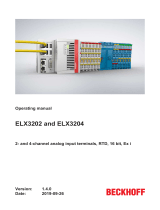Page is loading ...

1998-2008 Elixir Technologies Corporation . All rights reserved.
Follow the Crop Marks
C
DesignPro Tools for AFP
M i g r a t i o n G u i d e

2 DesignPro Tools
®
for AFP Migration Guide
Elixir Technologies Corporation
721 East Main Street
Ventura, CA 93001
Copyright ©2008 by Elixir Technologies Corporation.
All rights reserved.
DP200801V300
All product names and trade names used herein are trademarks of their respective owners.
To report any errors you might find, please send a note to errata@elixir.com. Please note: e-mails
are used to correct future versions of this guide and may not receive an individual reply. For
technical support, please see “Customer Support” on page 10.

Contents 3
Contents
Chapter 1: Introduction 5
DesignPro Tools Overview....................................................................6
Associated DesignPro Tools Applications and Utilities........................6
About This Guide?.................................................................................7
Who Should Use This Guide?..................................................................... 7
Related Guides............................................................................................. 8
Conventions...........................................................................................8
Typographic Conventions............................................................................ 8
Symbolic Conventions................................................................................. 9
Getting the Answers You Need...........................................................10
Customer Support...................................................................................... 10
Elixir Web Site .......................................................................................... 11
Elixir Training ........................................................................................... 11
Product Help.............................................................................................. 12
Release Notes ............................................................................................ 12
Chapter 2: Migration from Elixir Application Suite to
DesignPro Tools 13
DesignPro Tools Components................................................................... 13
Before You Install: A Checklist ................................................................ 14
Installation................................................................................................. 16
Supported File Formats in DesignPro Tools............................................. 19
PostScript, PCL and PDF Support....................................................................20
Licensing ................................................................................................... 20
Configuration............................................................................................. 20
Feature Set Comparison............................................................................. 20
Setting Input and Output Parameters......................................................... 24
Raster vs. Vector Objects..................................................................................30
Understanding Workflows......................................................................... 31
Resource Migration ................................................................................... 34
Migrating: Directory Structure.........................................................................37
Migrating: Forms..............................................................................................42
Font Lists..........................................................................................................44

4 DesignPro Tools
®
for AFP Migration Guide
Tags..................................................................................................................46
Proof Printing...................................................................................................47
Color Palettes and Shade Patterns....................................................................47
Migrating: Fonts...............................................................................................47
Migrating: Images............................................................................................47
Migrating: Visual PPFA...................................................................................48
File Settings .....................................................................................................52
Font and Segment Mapping.............................................................................53
Migrating: Resource Mapping.........................................................................53
Custom Tools and Processes..................................................................... 55
Dispatcher and User Tools...............................................................................55
Transformer......................................................................................................55
Loader ..............................................................................................................55
Proof Printing...................................................................................................55
Conversion from Microsoft Windows and PDF File Formats.........................56
Proofing Variable Data Applications ...............................................................56
Automated Processing......................................................................................57
Index 59

5
Chapter 1:
Introduction
Welcome to the DesignPro Tools for AFP Migration Guide. This guide provides
information on migrating from the Elixir Application Suite (EAS) to DesignPro Tools.
This guide is not intended to replace the recommended DesignPro Tools training course.
Elixir recommends that all DesignPro Tools customers attend an Elixir DesignPro Tools
training class.
Information on the following is included in this guide:
Before you install: a checklist.
Installation notes for the migrating user.
Information on licensing and configuration.
Setting up input and output parameters for reading and writing resources.
A workflow comparison between Elixir Application Suite and DesignPro Tools for
creating a form.
Resource migration.
When and how to upgrade your existing resources to DesignPro Tools.
Specific instructions for certain applications that migrating users should know.
Custom tools and processes.
A look at a few Elixir Application Suite tools that are not supported, or are supported
differently in DesignPro Tools.
This chapter defines who should use this guide, describes the guides within the DesignPro
Tools documentation set, and provides Elixir Customer Support and training information.
It is important that all migrating users read this chapter prior to installing,
configuring, and using DesignPro Tools.

6 DesignPro Tools
®
for AFP Migration Guide
DesignPro Tools Overview
DesignPro Tools for AFP provides a Windows-based, visual design environment for the
rapid and cost-effective creation of resources and variable designs for the AFP print
environment. DesignPro Tools supports integrated OGL and PPFA editors that make it
easy to create and edit the overlays, fonts, images, and data layout needed for AFP
printing. Once designed, resources can be saved in the AFP Source or Object format.
Developed according to the published IBM Advanced Function Presentation (AFP)
standards, DesignPro Tools supports Record Format, as well as Traditional PageDefs and
enables the management and conversion of resources to different formats.
Associated DesignPro Tools Applications and
Utilities
DesignPro Tools is a collection of editors, applications and utilities:
DesignPro Manager: a Windows-based desktop program for managing and
converting resources to multiple supported formats. You can also open other
DesignPro Tools applications using the Manager.
DesignPro Form Editor: an advanced form design tool used to create and edit
forms for AFP printers.
DesignPro Visual PPFA: an application for developing overlay, FormDef and
PageDef resources for IBM PPFA printing. Also allows advanced options such as
selecting a sample data file for PageDef creation and proofing with that sample data
file onscreen.
DesignPro Font Editor: aa complete font design application used for creating and
editing AFP raster fonts, as well as Elixir and PCL fonts. You can also open True
Type fonts in this editor.
DesignPro Graphics Editor: a full service bitmap editor providing various
transformations and commands for tiling graphics into raster fonts.
Forms and overlays are two terms for the same resource object. This guide uses
these terms interchangeably.

Chapter 1: Introduction 7
Elixir PrintDriver Pro: a utility for “printing” Windows documents into forms.
Windows documents can be opened in their original format and printed using the
Elixir PrintDriver into forms. All supported formats can be created using the
PrintDriver.
Elixir Scout: a system service that watches directories for a file or an event to
perform any number of actions like opening an executable (EXE or COM), running a
batch file (BAT or CMD), or selecting a process (DLL).
Elixir Viewer: displays printstream and resource files.
AFPDS Tree: displays the hierarchical structure of AFPDS files and the binary data
contained in the structured field records.
About This Guide?
This guide is divided into two chapters:
Chapter 1: Introduction, provides a general introduction to DesignPro Tools and the
DesignPro Tools Migration Guide.
Chapter 2: Migration from Elixir Application Suite to DesignPro Tools, provides
information on migrating from Elixir Application Suite to DesignPro Tools.
Who Should Use This Guide?
Anyone migrating from Elixir Application Suite to DesignPro Tools should start here and
review this guide for instructions and notes pertaining to installation, configuration, and
using DesignPro Tools.
This guide assumes you are already familiar with Elixir Application Suite. In addition,
you should be familiar with Microsoft Windows operations, printer and font management
operations and PC peripherals. You should also have access to reference manuals for PC
software and hardware, including any printers you are using for the design and print
processes.

8 DesignPro Tools
®
for AFP Migration Guide
Related Guides
If you require further information about a specific topic or wish to obtain product
background information, reference the following resources, all of which are part of the
DesignPro Tools for AFP documentation package.
DesignPro Tools for AFP Getting Started Guide
DesignPro Tools Manager for AFP User Guide
DesignPro Tools Form Editor for AFP User Guide
DesignPro Tools Visual PPFA User Guide
DesignPro Tools Font Editor for AFP User Guide
DesignPro Tools Graphics Editor for AFP User Guide
Conventions
Elixir products adhere to Microsoft Windows conventions for using menus, menu
commands, dialogs, command buttons, icons and the mouse. See your Windows manual
for more information.
Refer to the following for more information on the conventions used in this guide:
Typographic Conventions (page 8)
Symbolic Conventions (page 9)
Typographic Conventions
Following typographic conventions are used in this guide to identify special information.
Convention Information Type/Example
Bold type Text for you to enter.
Field names, windows, toolbars, buttons and workspace areas
within a
task step.
Example: From the File menu, select Open.
Example: Click Edit Property Settings.
Italic type References to other documents and books.
Example: refer to the DesignPro Tools Form Editor for AFP User
Guide.

Chapter 1: Introduction 9
Symbolic Conventions
Look for the following symbols as you read through this guide to identify special
information:
The Note symbol calls your attention to additional information.
The Tip symbol highlights a helpful tip.
The Shortcut symbol calls your attention to an easier way of accomplishing a
task.
The Warning symbol warns you of problems you might encounter.
The Migrating Users symbol provides notes and tips for anyone migrating from
a previous version of DesignPro Tools or Elixir Application Suite.

10 DesignPro Tools
®
for AFP Migration Guide
Getting the Answers You Need
Elixir Technologies provides you with multiple ways to learn and use DesignPro Tools:
Customer Support (page 10)
Elixir Web Site (page 11)
Elixir Training (page 11)
Product Help (page 12)
Release Notes (page 12)
Customer Support
If you purchased this product directly from Elixir Technologies, you can contact the
Customer Support Center for your region at the number listed below.
North and South America:
+1 805 641 5900 ext. 3
Monday - Friday, 7:00 am to 4:00 pm Pacific Standard Time; if closed, press 2 to
reach Elixir’s extended Support coverage.
Elx_support@elixir.com
The Question symbol refers you to the online help for more information.
To open online help:
From the Help menu, select Help Topics.
or
Click in an open dialog
If you have purchased this product from some other source, please contact the
authorized support representative from that source. Elixir provides customer
support for products purchased directly from Elixir.

Chapter 1: Introduction 11
Asia Pacific:
Asia_support@elixir.com
Europe:
+44 (0) 207 993-4811
Monday - Friday, 6:00 am to 4:00 pm Central European Time
+1 805 641 5900 ext. 3
Monday - Friday, 4:00 pm to 2:00 am Central European Time
Europe_support@elixir.com
An Elixir Product Specialist will take your call and ask for the following information:
Your name, organization, telephone number and address.
Elixir product name and version number.
A complete description of the problem, including any error messages printed or
displayed on your monitor.
Elixir Web Site
You can obtain product support from the Elixir web page at www.elixir.com.
Select Support to:
Ask a question of Elixir Support.
Download the latest product releases and patches.
View the latest product Release Notes.
Sign up for Elixir Training.
Renew your product license.
Elixir Training
Elixir Technologies offers training for its full-range of Windows-based products. For more
information, contact Elixir Learning at +1 805 641 5900, ext. 4.

12 DesignPro Tools
®
for AFP Migration Guide
Product Help
Elixir software uses the Microsoft Windows Help program to provide online help for all
product functions.
This online tool includes step-by-step procedures that you can follow as you work
Context-Sensitive Help can be activated from within the software for certain
dialogs by clicking available on the top right corner of a dialog.
Online Help can be opened from any component from the Help menu by selecting
Contents.
Release Notes
Release Notes display at the start of product installation so you can review them before
beginning the installation process. Once installation completes, you can access Release
Notes from the product CD at drive:\Relnotes. There are two formats of the Release Notes
file: Relnotes.pdf and Relnotes.txt. The TXT file can be viewed using either Notepad or
WordPad. The PDF file can be viewed using Adobe Reader.

13
Chapter 2:
Migration from Elixir
Application Suite to
DesignPro Tools
DesignPro Tools Components
DesignPro Tools is available in the following configurations:
DesignPro Tools Professional (supported output format: AFP, Xerox, Elixir, PCL,
PS, PDF)
DesignPro Tools for Xerox (supported output formats: Xerox, Elixir, PCL, PS, PDF)
DesignPro Tools for AFP (supported output formats: AFP, Elixir, PCL, PS, PDF)
DesignPro Form Editor (supported output formats: Elixir, PCL, PS, PDF)
The DesignPro Form Editor package provides only Elixir form (ELX, EFR), font (HDR)
and image (LP3) output formats. A Professional, AFP, or Xerox package is required to
convert these resources into other print formats.
In this chapter...
Before You Install: A Checklist
Installation
Setting Input and Output Parameters
Understanding Workflows
Resource Migration
Custom Tools and Processes

14 DesignPro Tools
®
for AFP Migration Guide
Most customers purchase the standalone Form Editor package when they have more than
one person designing/editing forms. In such a situation, they purchase multiple stand-
alone Form Editors to generate resources in Elixir formats and one full package of
DesignPro Tools (Professional, Xerox, or AFP depending on their print environment) to
convert the Elixir resources.
Before You Install: A Checklist
Before you start installing, configuring, or using DesignPro Tools, here are a few
questions you should think through and find answers to:
1 Should I install DesignPro Tools on a separate PC or use the PC I am already using
for Elixir Application Suite?
DesignPro Tools can coexist with Elixir Application Suite without any issues.
For more information, see “Installation” on page 16.
You should not install DesignPro Tools on a PC that already has Elixir software
other than the Elixir Application Suite installed, such as Opus.
DesignPro Tools can be installed on a PC with Transformation Suite and
PageMiner only if the base release for all products is the same. For example,
DesignPro Tools Version 3.00 can be installed with version 8.00 of
Transformation Suite and version 4.00 of PageMiner. Contact Elixir Customer
Support before installing DesignPro Tools on a PC which has Transformation
Suite and/or PageMiner installed.
DesignPro Tools can be installed with Vitesse on the same PC. Contact Elixir
Customer Support before installing DesignPro Tools on a PC which has Vitesse
installed.
2 What Operating System and Print Compilers do I need for DesignPro Tools?
See the Software Requirements section in Chapter 2: Installation of the
DesignPro Tools for AFP Getting Started Guide.
3 Do I need to worry about concurrent licensing for Elixir Application Suite and
DesignPro Tools?
No – See “Licensing” on page 20 in this chapter.
Forms and overlays are two terms for the same resource object. This guide uses
these terms interchangeably.

Chapter 2: Migration from Elixir Application Suite to DesignPro Tools 15
4 Now that DesignPro Tools supports using native resources, should I use native
resources or Elixir resources (or both)?
See “Resource Migration” on page 34 in this chapter.
5 Do I need to move my existing resources into the DesignPro Tools environment
immediately?
No – See “Resource Migration” on page 34 in this chapter.
6 Can I use EAS AppBuilder PageDefs and FormDefs in Visual PPFA?
Yes – See “Resource Migration” on page 34 in this chapter.
For step by step instructions on upgrading a PageDef and FormDef to Visual
PPFA, see “Migrating: Visual PPFA” on page 48 in this chapter.
7 Am I using any custom processes (for example, programs built in Visual Basic to
facilitate certain Elixir Application Suite tasks) with my Elixir Application Suite
system?
If so, you will need to identify these and determine if they are still needed in
DesignPro Tools.
Shortcuts to programs and utilities can be added to the DesignPro Manager; see
the DesignPro Tools Manager for AFP User Guide for instructions on adding
shortcuts in the DesignPro Manager.
8 Am I using the Dispatcher, Transformer, or Loader in Elixir Application Suite?
Refer to “Custom Tools and Processes” on page 55 for more information:
9 Am I using the Transformer in Elixir Application Suite?
See “Transformer” on page 55 in this chapter.
10 Am I using any custom font or segment mappings?
See “Migrating: Resource Mapping” on page 53 in this chapter.

16 DesignPro Tools
®
for AFP Migration Guide
Installation
Should you install DesignPro Tools on a separate PC from Elixir Application Suite? The
choice you make depends on your workflow, and how you want to integrate the new
software into your environment. Some considerations for both options are listed below to
help you make decision.
When installing DesignPro Tools on a separate PC:
If you want to open existing Elixir Application Suite resources, you will need to
create a profile referencing the location of those resources on your PC or network.
Profiles are created in the DesignPro Manager. For details, refer to DesignPro Tools
Manager for AFP User Guide.
When installing DesignPro Tools on the same PC as Elixir Application Suite:
Back up all existing Elixir Application Suite resources before installing DesignPro
Tools.
The DesignPro Tools installation will not interfere with your existing resources in
any way. However, once you open and save a resource in DesignPro Tools, you may
not be able to open that same resource in Elixir Application Suite again due to
updates in the Elixir format. This specifically applies to ELX forms; when opened in
Elixir Application Suite after modification in DesignPro Tools, the Elixir
Application Suite Form Editor may ignore some objects. For this reason, you may
wish to have a backup version of each original resource, in the event you need it
again within Elixir Application Suite.
Recommended Installation Approach:
If you are installing DesignPro Tools on a machine that has an Elixir Application
Suite installed, we recommend that you install DesignPro Tools in a separate folder.
Elixir Application Suite is always installed under a folder drive:\Elixir, so it is
recommended that you change the target folder name to an alternate name during the
DesignPro Tools installation process. Recommended alternate folder names are:
• DPT
• DPTools
• DesignPro
The DesignPro Tools for AFP Getting Started Guide, provided with every package of
DesignPro Tools and also available on the product install CD, describes the step-
by-step process of installing DesignPro Tools. Please make sure that you go
through this guide before installing DesignPro Tools.

Chapter 2: Migration from Elixir Application Suite to DesignPro Tools 17
Installing DesignPro Tools in a separate and unique folder will help you keep your
old and new resources separate. It will also make it easier to identify older resources
that are no longer in use in the event you wish to move these older resources to
another location or delete them entirely. Naming the DesignPro Tools folder as
suggested above will also assist the Elixir Customer Support Team in helping you
with questions.
During installation, a previous Elixir Application Suite installation is recognized.
You will be asked if you want to use the same resource location for DesignPro Tools
as is being used for Elixir Application Suite.
The existing EAS file structure is recognized during install. You are prompted to
select a resource location for the new installation.
The complete installation process and all software and hardware requirements
are documented in Chapter 2: Installation of the DesignPro Tools for AFP Getting
Started Guide.

18 DesignPro Tools
®
for AFP Migration Guide
The DesignPro Tools installation creates a set of folders organized by resource type that is
slightly different than Elixir Application Suite systems. The input and output folders for
each resource type have been eliminated and a single folder for each type is used.
However, many of the Elixir resource folder locations remain the same. For example,
Elixir fonts are located in drive:\Elixir\Fonts\Elixir for both Elixir Application Suite and
DesignPro Tools.
The EAS directory structure. Each resource type has an input and an output folder.
The EAS directory structure. Each resource
type has an input and an output folder.
The DesignPro Tools directory
structure. Notice that there is only one
folder for AFP overlays. This includes
both input and output overlays.

Chapter 2: Migration from Elixir Application Suite to DesignPro Tools 19
If you choose to use a different location for your resources and you want to use Elixir
Application Suite resources in DesignPro Tools, you will need to create a profile
referencing the Elixir Application Suite resource location.
Profiles are created in the DesignPro Manager. For instructions on creating profiles, refer
to the DesignPro Tools Manager for AFP User Guide.
If you choose not to use a different location for your resources, you will need to be
vigilant about resources needed in Elixir Application Suite.
Physical path settings for each resource folder are controlled globally by virtual folders in
the DesignPro Manager, and managed within each DesignPro Tools application using the
Profile Selection dialog. Changes in virtual folders are posted to a profile file, and
multiple profile files can be created to enable custom combinations of resource paths.
If you have multiple customers or projects that require discrete collections of resources,
you can create individual profiles for each collection of resources and activate those
profiles during resource editing sessions. For more information on the directory structure,
refer to “Migrating: Directory Structure” on page 37 in this chapter.
Supported File Formats in DesignPro Tools
DesignPro Tools lets you work with native AFP resources, thus eliminating the need for
resource conversion. Note that compilers are included in DesignPro Tools. The following
native formats are supported in DesignPro Tools:
AFP
Forms: OVE, OGL
Fonts: AFP bounded and unbounded, ATM Type 1, True Type
Images: AFP PSEG, JPG, BMP, TIFF, PNG, PCX
PageDefs/FormDefs: Object (OBJ), Source (PPFA)
Forms, images, and fonts can use the same extensions in DesignPro Tools as are
used in Elixir Application Suite. Resources are not completely backwards
compatible, which means any file opened and saved in DesignPro Tools may not
open correctly in Elixir Application Suite. This specifically applies to ELX forms
and any AFP format resources created in DesignPro Tools. New functionality
supported in DesignPro Tools is not available in EAS.

20 DesignPro Tools
®
for AFP Migration Guide
PostScript, PCL and PDF Support
In addition to AFP format, DesignPro Tools also provides option for saving your forms in
PostScript, PCL and PDF format. When saved in PostScript or PCL formats, forms can be
easily proof printed on network printers. PDF format provides more flexibility and
portability. You can attach the form to an e-mail and send it for review or approval.
Licensing
For DesignPro Tools, you will use a new license file. The presence of the new license file
will not interfere with the existing license for Elixir Application Suite.
Configuration
The configuration and setup files for DesignPro Tools are stored independently of the
Elixir Application Suite configuration files. This enables both systems to run
independently from one another, even when installed on the same PC.
Converter settings (Desktop settings in Elixir Application Suite) will need to be manually
reset in each DesignPro Tools application. These settings are accessed by selecting Tools,
Application Format Setting and Input Formats, Output Formats, and/or Elixir
Properties from the application menu. You can also save the input and output properties
in a custom EPM file and then load the same EPM file in each application. You can save
and load EPM files by selecting Tools, Application Format Setting, Load or Save.
Feature Set Comparison
In this section, a comparison of Elixir Suites and DesignPro Tools is provided in the
following tables. The first table provides a general comparison between Elixir Application
Suite and DesignPro Tools. The second table provides a comparison between Elixir Form
and DesignPro Form Editor. The third table compares APPBuilder and Visual PPFA.
For more information on saving and loading EPM files, refer to the DesignPro Tools
Manager for AFP User Guide.
/