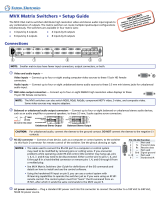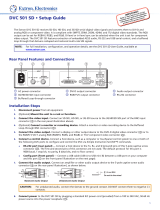Page is loading ...

ISM 824
Integration Scaling Multiswitcher
68-1123-01
Rev. B
12 08

This symbol is intended to alert the user of important operating and maintenance
(servicing) instructions in the literature provided with the equipment.
This symbol is intended to alert the user of the presence of uninsulated dangerous
voltage within the product’s enclosure that may present a risk of electric shock.
Caution
Read Instructions • Read and understand all safety and operating instructions before using the equipment.
Retain Instructions • The safety instructions should be kept for future reference.
Follow Warnings • Follow all warnings and instructions marked on the equipment or in the user
information.
Avoid Attachments • Do not use tools or attachments that are not recommended by the equipment
manufacturer because they may be hazardous.
Warning
Power sources • This equipment should be operated only from the power source indicated on the product. This
equipment is intended to be used with a main power system with a grounded (neutral) conductor. The
third (grounding) pin is a safety feature, do not attempt to bypass or disable it.
Power disconnection • To remove power from the equipment safely, remove all power cords from the rear of
the equipment, or the desktop power module (if detachable), or from the power source receptacle (wall
plug).
Power cord protection • Power cords should be routed so that they are not likely to be stepped on or pinched by
items placed upon or against them.
Servicing • Refer all servicing to qualified service personnel. There are no user-serviceable parts inside. To
prevent the risk of shock, do not attempt to service this equipment yourself because opening or removing
covers may expose you to dangerous voltage or other hazards.
Slots and openings • If the equipment has slots or holes in the enclosure, these are provided to prevent
overheating of sensitive components inside. These openings must never be blocked by other objects.
Lithium battery • There is a danger of explosion if battery is incorrectly replaced. Replace it only with the
same or equivalent type recommended by the manufacturer. Dispose of used batteries according to the
manufacturer’s instructions.
Ce symbole sert à avertir l’utilisateur que la documentation fournie avec le matériel
contient des instructions importantes concernant l’exploitation et la maintenance
(réparation).
Ce symbole sert à avertir l’utilisateur de la présence dans le boîtier de l’appareil
de tensions dangereuses non isolées posant des risques d’électrocution.
Attention
Lire les instructions• Prendre connaissance de toutes les consignes de sécurité et d’exploitation avant
d’utiliser le matériel.
Conserver les instructions• Ranger les consignes de sécurité afin de pouvoir les consulter à l’avenir.
Respecter les avertissements • Observer tous les avertissements et consignes marqués sur le matériel ou
présentés dans la documentation utilisateur.
Eviter les pièces de xation • Ne pas utiliser de pièces de fixation ni d’outils non recommandés par le
fabricant du matériel car cela risquerait de poser certains dangers.
Avertissement
Alimentations• Ne faire fonctionner ce matériel qu’avec la source d’alimentation indiquée sur l’appareil. Ce
matériel doit être utilisé avec une alimentation principale comportant un fil de terre (neutre). Le troisième
contact (de mise à la terre) constitue un dispositif de sécurité : n’essayez pas de la contourner ni de la
désactiver.
Déconnexion de l’alimentation• Pour mettre le matériel hors tension sans danger, déconnectez tous les cordons
d’alimentation de l’arrière de l’appareil ou du module d’alimentation de bureau (s’il est amovible) ou
encore de la prise secteur.
Protection du cordon d’alimentation • Acheminer les cordons d’alimentation de manière à ce que personne ne
risque de marcher dessus et à ce qu’ils ne soient pas écrasés ou pincés par des objets.
Réparation-maintenance • Faire exécuter toutes les interventions de réparation-maintenance par un technicien
qualifié. Aucun des éléments internes ne peut être réparé par l’utilisateur. Afin d’éviter tout danger
d’électrocution, l’utilisateur ne doit pas essayer de procéder lui-même à ces opérations car l’ouverture ou le
retrait des couvercles risquent de l’exposer à de hautes tensions et autres dangers.
Fentes et orices • Si le boîtier de l’appareil comporte des fentes ou des orifices, ceux-ci servent à empêcher
les composants internes sensibles de surchauffer. Ces ouvertures ne doivent jamais être bloquées par des
objets.
Lithium Batterie • Il a danger d’explosion s’ll y a remplacment incorrect de la batterie. Remplacer uniquement
avec une batterie du meme type ou d’un ype equivalent recommande par le constructeur. Mettre au reut les
batteries usagees conformement aux instructions du fabricant.
Safety Instructions • English
Consignes de Sécurité • Français
Sicherheitsanleitungen • Deutsch
Dieses Symbol soll dem Benutzer in der im Lieferumfang enthaltenen
Dokumentation besonders wichtige Hinweise zur Bedienung und Wartung
(Instandhaltung) geben.
Dieses Symbol soll den Benutzer darauf aufmerksam machen, daß im Inneren des
Gehäuses dieses Produktes gefährliche Spannungen, die nicht isoliert sind und
die einen elektrischen Schock verursachen können, herrschen.
Achtung
Lesen der Anleitungen • Bevor Sie das Gerät zum ersten Mal verwenden, sollten Sie alle Sicherheits-und
Bedienungsanleitungen genau durchlesen und verstehen.
Aufbewahren der Anleitungen • Die Hinweise zur elektrischen Sicherheit des Produktes sollten Sie
aufbewahren, damit Sie im Bedarfsfall darauf zurückgreifen können.
Befolgen der Warnhinweise • Befolgen Sie alle Warnhinweise und Anleitungen auf dem Gerät oder in der
Benutzerdokumentation.
Keine Zusatzgeräte • Verwenden Sie keine Werkzeuge oder Zusatzgeräte, die nicht ausdrücklich vom
Hersteller empfohlen wurden, da diese eine Gefahrenquelle darstellen können.
Vorsicht
Stromquellen • Dieses Gerät sollte nur über die auf dem Produkt angegebene Stromquelle betrieben werden.
Dieses Gerät wurde für eine Verwendung mit einer Hauptstromleitung mit einem geerdeten (neutralen)
Leiter konzipiert. Der dritte Kontakt ist für einen Erdanschluß, und stellt eine Sicherheitsfunktion dar. Diese
sollte nicht umgangen oder außer Betrieb gesetzt werden.
Stromunterbrechung • Um das Gerät auf sichere Weise vom Netz zu trennen, sollten Sie alle Netzkabel
aus der Rückseite des Gerätes, aus der externen Stomversorgung (falls dies möglich ist) oder aus der
Wandsteckdose ziehen.
Schutz des Netzkabels • Netzkabel sollten stets so verlegt werden, daß sie nicht im Weg liegen und niemand
darauf treten kann oder Objekte darauf- oder unmittelbar dagegengestellt werden können.
Wartung • Alle Wartungsmaßnahmen sollten nur von qualiziertem Servicepersonal durchgeführt werden.
Die internen Komponenten des Gerätes sind wartungsfrei. Zur Vermeidung eines elektrischen Schocks
versuchen Sie in keinem Fall, dieses Gerät selbst öffnen, da beim Entfernen der Abdeckungen die Gefahr
eines elektrischen Schlags und/oder andere Gefahren bestehen.
Schlitze und Öffnungen • Wenn das Gerät Schlitze oder Löcher im Gehäuse aufweist, dienen diese zur
Vermeidung einer Überhitzung der empndlichen Teile im Inneren. Diese Öffnungen dürfen niemals von
anderen Objekten blockiert werden.
Litium-Batterie • Explosionsgefahr, falls die Batterie nicht richtig ersetzt wird. Ersetzen Sie verbrauchte
Batterien nur durch den gleichen oder einen vergleichbaren Batterietyp, der auch vom Hersteller
empfohlen wird. Entsorgen Sie verbrauchte Batterien bitte gemäß den Herstelleranweisungen.
Este símbolo se utiliza para advertir al usuario sobre instrucciones importantes
de operación y mantenimiento (o cambio de partes) que se desean destacar en el
contenido de la documentación suministrada con los equipos.
Este símbolo se utiliza para advertir al usuario sobre la presencia de elementos con
voltaje peligroso sin protección aislante, que puedan encontrarse dentro de la caja
o alojamiento del producto, y que puedan representar riesgo de electrocución.
Precaucion
Leer las instrucciones • Leer y analizar todas las instrucciones de operación y seguridad, antes de usar el
equipo.
Conservar las instrucciones • Conservar las instrucciones de seguridad para futura consulta.
Obedecer las advertencias • Todas las advertencias e instrucciones marcadas en el equipo o en la
documentación del usuario, deben ser obedecidas.
Evitar el uso de accesorios • No usar herramientas o accesorios que no sean especificamente recomendados
por el fabricante, ya que podrian implicar riesgos.
Advertencia
Alimentación eléctrica • Este equipo debe conectarse únicamente a la fuente/tipo de alimentación eléctrica
indicada en el mismo. La alimentación eléctrica de este equipo debe provenir de un sistema de distribución
general con conductor neutro a tierra. La tercera pata (puesta a tierra) es una medida de seguridad, no
puentearia ni eliminaria.
Desconexión de alimentación eléctrica • Para desconectar con seguridad la acometida de alimentación eléctrica
al equipo, desenchufar todos los cables de alimentación en el panel trasero del equipo, o desenchufar el
módulo de alimentación (si fuera independiente), o desenchufar el cable del receptáculo de la pared.
Protección del cables de alimentación • Los cables de alimentación eléctrica se deben instalar en lugares donde
no sean pisados ni apretados por objetos que se puedan apoyar sobre ellos.
Reparaciones/mantenimiento • Solicitar siempre los servicios técnicos de personal calicado. En el interior no
hay partes a las que el usuario deba acceder. Para evitar riesgo de electrocución, no intentar personalmente
la reparación/mantenimiento de este equipo, ya que al abrir o extraer las tapas puede quedar expuesto a
voltajes peligrosos u otros riesgos.
Ranuras y aberturas • Si el equipo posee ranuras o orificios en su caja/alojamiento, es para evitar el
sobrecalientamiento de componentes internos sensibles. Estas aberturas nunca se deben obstruir con otros
objetos.
Batería de litio • Existe riesgo de explosión si esta batería se coloca en la posición incorrecta. Cambiar esta
batería únicamente con el mismo tipo (o su equivalente) recomendado por el fabricante. Desachar las
baterías usadas siguiendo las instrucciones del fabricante.
Instrucciones de seguridad • Español
Precautions
安全须知 • 中文
这个符号提示用户该设备用户手册中有重要的操作和维护说明。
这个符号警告用户该设备机壳内有暴露的危险电压,有触电危险。
注意
阅读说明书 • 用户使用该设备前必须阅读并理解所有安全和使用说明。
保存说明书 • 用户应保存安全说明书以备将来使用。
遵守警告 • 用户应遵守产品和用户指南上的所有安全和操作说明。
避免追加 • 不要使用该产品厂商没有推荐的工具或追加设备,以避免危险。
警告
电源 • 该设备只能使用产品上标明的电源。 设备必须使用有地线的供电系统供电。 第三条线
(地线)是安全设施,不能不用或跳过 。
拔掉电源 • 为安全地从设备拔掉电源,请拔掉所有设备后或桌面电源的电源线,或任何接到市
电系统的电源线。
电源线保护 • 妥善布线, 避免被踩踏,或重物挤压。
维护 • 所有维修必须由认证的维修人员进行。 设备内部没有用户可以更换的零件。为避免出现
触电危险不要自己试图打开设备盖子维修该设备。
通风孔 • 有些设备机壳上有通风槽或孔,它们是用来防止机内敏感元件过热。 不要用任何东
西挡住通风孔。
锂电池 • 不正确的更换电池会有爆炸的危险。必须使用与厂家推荐的相同或相近型号的电池。
按照生产厂的建议处理废弃电池。

FCC Class A Notice
This equipment has been tested and found to comply with the limits for a Class A digital device, pursuant to
part 15 of the FCC Rules. Operation is subject to the following two conditions: (1) this device may not cause
harmful interference, and (2) this device must accept any interference received, including interference that may
cause undesired operation. The Class A limits are designed to provide reasonable protection against harmful
interference when the equipment is operated in a commercial environment. This equipment generates, uses, and
can radiate radio frequency energy and, if not installed and used in accordance with the instruction manual, may
cause harmful interference to radio communications. Operation of this equipment in a residential area is likely to
cause harmful interference, in which case the user will be required to correct the interference at his own expense.
N
This unit was tested with shielded cables on the peripheral devices. Shielded cables must be used with the unit
to ensure compliance with FCC emissions limits.
声明
所使用电源为 A 级产品,在生活环境中,该产品可能会造成无线电干扰。在这种情况下,可能需要用户对其干扰采
取切实可行的措施。
i
ISM 824 Integration Scaling Multiswitcher

ISM 824 Integration Scaling Multiswitcher
ii

Quick Start — ISM 824
Integration Scaling Multiswitcher
H/HV
RGBHV
Video
RGsB or
Component
Video
S-Video Composite
Video
RGBS
Video
V
H/HV
V
H/HV
V
H/HV
V
H/HV
V
R/R-Y
G/Y
VID
B/C
B-Y
R/R-Y
G/Y
VID
B/C
B-Y
R/R-Y
G/Y
VID
B/C
B-Y
R/R-Y
G/Y
VID
B/C
B-Y
R/R-Y
G/Y
VID
B/C
B-Y
Figure Q-1 — Video format for BNC
connections
Step 4 — Video outputs
a. Pass-through outputs — Connect video
devices to the BNC connectors for outputs
1 and 2. Connect cables as shown in figure
Q-1.
b. Install any optional output boards (see
figure Q-3), and connect the relevant display
device to the BNC connectors on the boards.
See figure Q-1 for cabling format.
Figure Q-3 — Install Output cards
Step 5 — Audio outputs
Connect balanced or unbalanced stereo
audio or mono audio devices to the 5-pin
captive screw output connectors.
Step 6 — Serial ports
a. If desired, connect a control system or
computer to the rear panel RS-232/RS-422
port.
Figure Q-2 — Audio connections
Figure Q-4 — Remote port pin
assignments
Unbalanced Stereo Output
CAUTION
For unbalanced audio, connect the sleeve(s) to
the center contact ground. DO NOT connect the
sleeve(s) to the negative (-) contacts.
Balanced Stereo Output
Tip
Ring
Sleeve(s)
Tip
Ring
L R
Left
Right
Tip
NO GROUND HERE.
Sleeve(s)
Tip
NO GROUND HERE.
L R
Left
Right
RS-232 FunctionPin
1
2
3
4
5
6
7
8
9
—
TX
RX
—
Gnd
—
—
—
—
Not used
Transmit data
Receive data
Not used
Signal ground
Not used
Not used
Not used
Not used
51
9
5
9
6
Female
Male
1
6
RS-422 Function
TX
RX
—
Gnd
—
RX+
TX+
—
Not used
Transmit data (-)
Receive data (-)
Not used
Signal ground
Not used
Receive data (+)
Transmit data (+)
Not used
—
100
-
240
50/60 Hz
1.2A
MA
X.
1
23456 78
2 1 23 45678
1
2
1
INPUTS OUTPUTS
R/R-Y
G/Y
VID
B/C
B-Y
H/HV
V
R/R-Y
G/Y
VID
B/C
B-Y
H/HV
V
PAS
S THRU
INPUT
S
RES
ET
LAN
REMOTE
RS232/RS422
ACT
LINK
OUTPUT
VIDEO
SCALER
70-545-01
3
R/
R-Y
G/Y
B/
B-Y
H/
HV
V
OUTPUT
UNIV.
SCALER
70-544-01
5
R/
R-Y
G/Y
B/
B-Y
H/
HV
V
OUTPUT
PASS
THRU
70-547-01
8
R/
R-Y
G/Y
B/
B-Y
H/
HV
V
Extron
ISM 824
Integration Scaling
Multiswitcher
a
b
Align Output Card with
top and bottom plastic guides
of an open port.
Slide card in and secure
with screws.
R/
R-Y
G/Y
B/
B-Y
H/
HV
V
OUTPUT
7
SCAN
CONV
.
70-546-01
QS-1
ISM 824 Integration Scaling Multiswitcher • Quick Start
Installation
Step 1
Turn off power to the input and output devices,
and remove the power cords from them.
Step 2 — Video inputs
Inputs 1 through 8 — Connect RGB video,
component video, S-video, or composite
video to these female BNC connectors. See
below for format.
Step 3 — Audio inputs
Inputs 1 through 8 — Connect up to eight
stereo or mono audio inputs to the 5-pin
captive screw input connectors. Wire the
connectors as shown below.
Unbalanced audio
Balanced audio
Tip
Ring
Tip
Ring
L R
Sleeves
Do not tin the wires!
Tip
Sleeve
Sleeve
Tip
L R

ACTLINK
LAN
Figure Q-5 — Initial startup
sequence
Front Panel Operations
Making input to output ties
To make input ties to untied outputs:
1. Press the Esc
button (clears
any changes
that may be
pending).
2. If not already
lit, select the
Video button
(lights green),
Audio button
(lights red), or
both.
3. Press (select)
the desired
input button.
Any existing tied output buttons light
(steady - green for video, red for audio,
or amber for both). The LCD displays the
current ties.
4. Press any untied (unlit) output buttons. The
output button flashes green red or amber to
indicate a tentative tie, and the Enter button
flashes green.
5. Press the Enter button to make the tie. The
input, output, and Enter buttons extinguish.
See chapter 3, “Operation and Setup”, “Front
Panel Operation” section, for information about
adding, removing, or replacing ties.
I / O
C O N T R O L
PRESET
ENTER
ESCVIEW
Step 1.
Press the Esc button.
Esc button flashes green once
VIDEO AUDIO
When selected
Video button is lit
green, Audio button
is lit red.
Step 2.
Press the Video or Audio button
or both to toggle on and off.
PRESET
ENTER
ESC
VIEW
1 2 3 4 5 6 7 8
1 2 3 4 5 6 7 8
OUTPUTS
INPUTS
After pressing Enter button all lights extinguish.
Step 3.
Press and release desired Input button.
Step 5.
Press Enter button.
Step 4.
Press and release any desired Outputs.
The output buttons flash the appropriate color.
The Enter button flashes green to indicate the
need to confirm the change.
ISM 824 Integration Scaling Multiswitcher • Quick Start
QS-2
Quick Start —
ISM 824 Integration Scaling Multiswitcher, continued
b. If desired, connect a control system or
computer to the front panel Configuration
(RS-232) port. The optional 9-pin D
to 2.5 mm mini jack TRS RS-232 cable,
part #70-335-01, can be used for this
connection.
Step 7 — LAN (Ethernet) port
Connect a network WAN or LAN hub,
a control system, or a computer to the
Ethernet RJ-45 port. See chapter 2,
“Installation”, for details.
• Network connection — Wire as a patch
(straight) cable.
• Computer or control system connection —
Wire the interface cable as a crossover cable.
Step 8 — Power on
Plug the switcher into a grounded AC
source. Plug in and power on input and
output devices and the ISM 824. All front
panel buttons flash in sequence (red, green, and
amber). The Video and Audio buttons remain lit
(green and red), and the Menu and Next buttons
remain lit amber. All other buttons extinguish.
After powering up, the unit enters and displays
a default cycle. See chapter 3, “Operation and
Setup”, “Powering Up” section.
3
sec.
ISM 824
Version n.nn
1
sec.
Power
on
Extron
Electronics
All buttons
flash in
sequence.
3
sec.
1
sec.
I / O
AUDIO
VIDEO
Video and Audio
buttons remain lit.
2
sec.
2
sec.
Default Display Cycle
Card #1 Out 3/4
DualWideband
UnivScaler
Card #2 Out 5/6
Card #4 Out 8
Video Scaler
Card #3 Out 7
Wideband
2
sec.
2
sec.
N The output cards shown in the default display cycle may
differ,depending on the type and number of cards installed.
MENU NEXT
Menu and Next
buttons remain lit.
1
sec.

Picture adjustments
The ISM 824 has six buttons for picture
adjustment modes (color/tint, brightness/
contrast, detail, position, size, and zoom).
PICTURE ADJUSTMENTS
POSITION
DETAIL
SIZE
ZOOM
BRIGHT/
CONT
COLOR/
TINT
To make picture adjustments do the following:
1. Press the Esc button.
2. Press the applicable picture adjustment
button (lights amber). Associated output
buttons for cards that allow adjustments
light steady or flash green. If flashing, press
the button to select (lights green).
N
Steady lit buttons indicate currently
selected outputs, and flashing buttons
indicate outputs available for selection.
128 128
Col Out #5 Tint
Step 2.
Press the Color/Tint button.
The button lights amber.
The applicable output card button (#5) and associated
input (#2) light green. Applicable available outputs flash
green.
PICTURE ADJUSTMENTS
POSITION
DETAIL
SIZE
ZOOM
BRIGHT/
CONT
COLOR/
TINT
N The LCD shows the current Color/Tint setting.
ADJUST
Step 3.
Use the encoders to make
the adjustment.
1 2 3 4 5 6 7 8
1 2 3 4 5 6 7 8
OUTPUTS
INPUTS
3. Use the appropriate encoder to make the
desired adjustments.
4. Press the Esc button to exit. The buttons
extinguish.
See chapter 3, “Operation and Setup”, “Picture
adjustments” section, for information about all
picture adjustment settings.
Presets
The ISM 824 has a total of sixteen I/O preset
memory addresses available that are assigned
to the input and output buttons. They can be
saved and recalled using the front panel and any
current tie configuration can be saved to any one
of the preset locations, in any order.
N
Saving the current configuration to an
existing preset overwrites that existing
preset in favor of the new configuration.
To save or recall a preset, do the following:
1. Press the Esc button.
2. Press and hold (2 seconds for save) or press
and release the Preset button (to recall). The
Preset button either flashes red (save) or
lights red (recall).
3. Select the desired input or output button for
the appropriate preset number (1-16) to save
to or recall from. That button and the Enter
button flash red.
Whenever the preset button is pressed, currently saved
preset buttons light red (e.g. presets #’s 3, 5,and 15).
3
Select an existing
preset to recall.
To recall a preset
To save a preset
PRESET
Preset button
flashes red.
Press and
hold
2 seconds
PRESET
PRESET
Preset button
lights red.
Press and
release
PRESET
ENTER
Step 4. Press the flashing Enter button to excute.
INPUTS
1
2
3 4
5
6
7
8
7
8
1
2
3
4
5
6
OUTPUTS
1
35
4
2
6 7
Preset numbers (1-16)
8
91113
12
10
14 15
16
6
Select a new
preset # to save to.
OR
OR
Step 2. Press the Preset button.
Step 3. Select desired preset #.
4. Press Enter. All preset buttons and the
Enter buttons extinguish. The current
configuration is saved to or retrieved from
the selected preset location.
See chapter 3, “Operation and Setup”, “I/O
presets” section, for further information.
QS-3
ISM 824 Integration Scaling Multiswitcher • Quick Start

ISM 824 Menu System
The ISM 824 has a six level menu system. Access
to each level and sub level is made
by using the menu control buttons.
• Menu button — The Menu
button enters and moves through the main
menu system in the ISM.
• Next button — The Next button steps
through the submenus in the ISM menu
system or exits the menu system.
Each level has separate submenus, accessed by
pressing the Next button. Within any submenu,
pressing the Menu button takes the user back up
a sub level.
See chapter 3, “Operation and Setup”, “ISM 824
Menu System” section, for complete step-by-step
information on configuring the ISM with the
Menu System.
MENU NEXT
0 After 30 seconds of front panel inactivity, while in any menu or submenu,
the ISM unit times out and reverts to the default display cycle.
Next
Menu
Menu
30 sec.
Input
Configuration
Output Card
Configuration
Auto
Image
Menu Menu
30 sec. 30 sec. 30 sec.
System Reset
Menu
Menu
Menu
30 sec.
30 sec.
Press NEXT
to Exit
View Comm
Settings
Next
Submenu
Next
Submenu
Default
Cycle
Next
Submenu
Next
Submenu
Next
Submenu
Menu
Front panel security lockout (Executive
mode)
The front panel security lockout limits some or
all the operation of the ISM from the front panel.
There are two levels of security available via the
front panel; Executive modes 1 and 2.
• Executive Mode 1— View Mode. Complete
front panel lockout except for viewing ties
and unlocking View mode. No changes
can be made and attempts result in the I/O
buttons blinking twice.
• Executive Mode 2 — I/O ties only. Partial
front panel lockout, allowing ties to
be changed, I/O presets recall, button
background illumination control, audio
gain/attenuation control, and unlocking
Executive 2 mode. Attempting other changes
result in the I/O buttons and the Enter
button blinking twice.
To initiate or exit Executive Mode 1 or 2 follow
the steps shown below:
To initiate or exit:
Press and hold the Video and Audio
buttons (2 seconds), until buttons
blink twice. Release.
Executive Mode
Off
I / O
VIDEO AUDIO
Executive Mode
View mode
Default
Cycle
Default
Cycle
Executive Mode 1
On initiating,
the LCD displays
On exiting,
the LCD displays
OR
I / O
VIDEO AUDIO
To initiate or exit:
Press and hold Enter, Video, and Audio
buttons (2 seconds), until buttons blink twice.
Executive Mode
I/O Ties Only
Executive Mode
Off
Default
Cycle
C O N T R O L
PRESET
ESC
VIEW
ENTER
Executive Mode 2
On initiating,
the LCD displays
On exiting,
the LCD displays
Default
Cycle
OR
See chapter 3, “Operation and Setup”, “Front
panel security lockout (Executive mode)” section,
for further information.
ISM 824 Integration Scaling Multiswitcher • Quick Start
QS-4
Quick Start —
ISM 824 Integration Scaling Multiswitcher, continued

TOC - i
ISM 824 Integration Scaling Multiswitcher • Table of Contents
Table of Contents
Chapter One • Introduction ......................................................................................................1-1
About this Manual .....................................................................................................................1-2
About the Integration Scaling Multiswitcher ..........................................................1-2
Denitions ...................................................................................................................................... 1-4
Features ............................................................................................................................................1-5
Optional output board features .............................................................................................1-6
ISM RGB, ISM DVI, and ISM HDSDI boards .........................................................................1-6
ISM VS board ........................................................................................................................ 1-7
ISM 2WB board .................................................................................................................... 1-7
ISM 1WB board .................................................................................................................... 1-7
Chapter Two • Installation ........................................................................................................2-1
U/L Safety Requirements .......................................................................................................2-2
Important safety instructions ..................................................................................................2-2
Mounting the Switcher ..........................................................................................................2-3
Tabletop placement ..................................................................................................................2-3
UL requirements for rack mounted devices ..........................................................................2-3
Rack mounting ..........................................................................................................................2-3
Rear Panel Features and Connection .............................................................................2-4
Power and control connections ..............................................................................................2-4
Cabling and RJ-45 connector wiring ..................................................................................2-5
Choosing a network cable .............................................................................................2-5
Terminating the network cable ....................................................................................2-5
Input connections .....................................................................................................................2-6
Output connections ..................................................................................................................2-7
Optional output card connections .........................................................................................2-8
Video output connections ...................................................................................................2-8
Audio output connections ..................................................................................................2-8
Installing the optional output boards ...................................................................................2-9
Chapter Three • Operation and Setup ...............................................................................3-1
Front Panel Features ................................................................................................................3-2
Input and output buttons ........................................................................................................ 3-2
Control buttons .........................................................................................................................3-3
I/O controls ................................................................................................................................. 3-3
Picture adjustment controls ..................................................................................................... 3-4
LCD screen ..................................................................................................................................3-4
Menu access buttons ................................................................................................................3-4
Rotary adjustment encoders ...................................................................................................3-4
Front panel configuration port ...............................................................................................3-4
Powering Up ..................................................................................................................................3-5
Default display cycle ............................................................................................................3-5

TOC - ii
ISM 824 Integration Scaling Multiswitcher • Table of Contents
Table of Contents, cont’d
Front Panel Operation .............................................................................................................3-6
Making input to output ties ....................................................................................................3-6
An example of creating a set of video and audio ties ......................................................3-7
Viewing ties ...............................................................................................................................3-8
Adding ties to existing ties ......................................................................................................3-9
An example of adding an audio tie to an existing set of video ties ................................3-9
Removing ties ..........................................................................................................................3-10
An example of removing a set of video ties from an existing set
of video and audio ties .....................................................................................................3-10
Replacing ties ...........................................................................................................................3-12
An example of replacing an existing video tie with another video input .....................3-12
I/O (Input/Output) grouping..................................................................................................3-13
An example of creating a set of I/O groups ..................................................................... 3-14
Muting or unmuting a video, audio, or video and audio output ...................................3-15
Muting an output ..............................................................................................................3-15
Unmuting an output .........................................................................................................3-16
Viewing and setting the RGB delay ......................................................................................3-16
Viewing the RGB delay ...................................................................................................... 3-16
Changing the RGB delay ................................................................................................... 3-17
Input audio level (gain) and output audio volume ...........................................................3-18
Viewing input audio level and output audio volume .....................................................3-18
Adjusting input audio level and output audio volume .................................................. 3-19
I/O presets .................................................................................................................................3-20
Overview ............................................................................................................................3-20
Saving a preset ..................................................................................................................3-20
Recalling a preset ..............................................................................................................3-21
Picture adjustments ................................................................................................................3-22
Overview ............................................................................................................................3-22
Adjusting the picture color/tint ........................................................................................3-23
Adjusting the picture brightness/contrast .......................................................................3-23
Adjusting the picture detail ..............................................................................................3-24
Adjusting the picture position .......................................................................................... 3-25
Adjusting the picture size .................................................................................................3-25
Adjusting the picture zoom ..............................................................................................3-26
Background illumination settings ........................................................................................3-27
Front panel security lockout (Executive modes) .................................................................3-27
ISM 824 Menu System ...........................................................................................................3-29
Auto Image menu ................................................................................................................... 3-29
Input configuration menu ..................................................................................................... 3-30
Output card configuration menu .........................................................................................3-31
ISM RGB board configuration menu ................................................................................3-31
Select Output submenu ...............................................................................................3-33
Input Setup submenu .................................................................................................. 3-33
Output Config submenu ............................................................................................. 3-34
User Presets submenu ..................................................................................................3-35
Recall a User Preset ...................................................................................................... 3-35
Advanced Config submenu .........................................................................................3-36
ISM DVI board configuration menu .................................................................................3-37
Select Output submenu ...............................................................................................3-38
Input Setup submenu .................................................................................................. 3-38
Output Config submenu ............................................................................................. 3-39

TOC - iii
ISM 824 Integration Scaling Multiswitcher • Table of Contents
User Presets submenu ..................................................................................................3-40
Recall a User Preset ...................................................................................................... 3-40
Advanced Config submenu .........................................................................................3-41
ISM HDSDI board configuration menu.............................................................................3-42
Select Output submenu ...............................................................................................3-43
Input Setup submenu .................................................................................................. 3-43
Output Config submenu ............................................................................................. 3-44
User Presets submenu ..................................................................................................3-44
Recall a User Preset ...................................................................................................... 3-44
Advanced Config submenu .........................................................................................3-45
ISM VS board configuration menu ...................................................................................3-46
Select Output submenu ...............................................................................................3-47
Output Config submenu ............................................................................................. 3-47
User Presets .................................................................................................................3-48
Advanced Config ........................................................................................................ 3-48
View Comm Settings menu ...................................................................................................3-50
Editing the communications settings ...............................................................................3-51
System Reset menu .................................................................................................................3-52
Exit menu .................................................................................................................................3-52
Resetting the Unit with the Reset Button ................................................................3-53
Chapter Four • SIS
™
Programming and Control ........................................................4-1
RS-232/RS-422 Link ..................................................................................................................... 4-2
Front Panel Conguration Port ......................................................................................... 4-2
Ethernet Link ................................................................................................................................4-3
Ethernet connection ................................................................................................................. 4-3
Default address .........................................................................................................................4-3
Symbols ............................................................................................................................................4-3
ISM 824 Specific symbol definitions .......................................................................................4-4
Switcher-Initiated Messages ...............................................................................................4-5
Power-up .................................................................................................................................... 4-5
Input selection ...........................................................................................................................4-5
Input and output video type ...................................................................................................4-5
Picture adjustments ..................................................................................................................4-5
RGB delay ................................................................................................................................... 4-6
Test pattern ................................................................................................................................4-6
Audio gain and attenuation ...................................................................................................4-6
Auto Image ................................................................................................................................4-6
Auto Memory ............................................................................................................................4-6
Reconfig .....................................................................................................................................4-6
Host-to-Switcher Instructions .............................................................................................4-7
Switcher Error Responses .....................................................................................................4-7
Using the Command/Response Tables ...........................................................................4-7
Command/Response Table for SIS Commands .........................................................4-8
Command/Response Table for IP SIS Commands .................................................4-24
Symbol definitions .................................................................................................................. 4-24

TOC - iv
ISM 824 Integration Scaling Multiswitcher • Table of Contents
Table of Contents, cont’d
Chapter Five • ISM 824 Multiswitcher Software ......................................................5-1
ISM 824 Windows Control Program ................................................................................ 5-2
Installing the software .............................................................................................................5-2
Installation from the CD ROM ............................................................................................5-2
Installation from the Web site ............................................................................................5-3
Using the software....................................................................................................................5-4
Control program menus and pages .......................................................................................5-6
Menu features .....................................................................................................................5-6
File ..................................................................................................................................5-6
Tools ................................................................................................................................5-6
Help ..............................................................................................................................5-12
I/O Control page ................................................................................................................5-13
Creating a tie ............................................................................................................... 5-13
Removing a tie .............................................................................................................5-13
Muting and unmuting output signal s ........................................................................5-14
Saving a preset ............................................................................................................. 5-14
Recalling a preset .........................................................................................................5-15
I/O Settings page ...............................................................................................................5-15
Configuring the input video signal type ....................................................................5-16
Creating or editing input and output names ............................................................5-16
Setting the RGB delay ..................................................................................................5-17
Audio Settings page ..........................................................................................................5-17
Adjusting the input gain and attenuation .................................................................5-18
Adjusting the output volume level .............................................................................5-18
Output Cards page ............................................................................................................5-19
Universal RGB ...............................................................................................................5-19
Making input to output ties ...................................................................................... 5-20
Making picture adjustments ...................................................................................... 5-20
Configuring output resolution, rate, output type,
and sync polarity ..........................................................................................................5-20
Selecting an aspect ratio ............................................................................................. 5-20
Selecting a test pattern ............................................................................................... 5-20
Selecting blue mode, film mode, auto image, or RGB pass through .......................5-21
Deselecting or re-selecting auto memory .................................................................. 5-21
Saving or recalling user presets .................................................................................. 5-21
Saving input presets .................................................................................................... 5-21
Recalling an input preset ............................................................................................ 5-21
Starting auto image .....................................................................................................5-22
Freezing an image ....................................................................................................... 5-22
Video Scaler ..................................................................................................................5-22
Making input to output ties ....................................................................................... 5-23
Making picture adjustments ....................................................................................... 5-23
Configuring output resolution, rate, output type,
and sync polarity .........................................................................................................5-23
Selecting blue mode, 2:2 Pull down, Edge smoothing filter,
Auto image, or Enhancement mode ......................................................................... 5-24
Deselecting or re-selecting auto memory .................................................................. 5-24
Selecting top and bottom blanking values ...............................................................5-24
Saving or recalling user presets ................................................................................. 5-24
Saving input presets ................................................................................................... 5-24
Recalling an input preset ........................................................................................... 5-25
Starting auto image ....................................................................................................5-25
Freezing an image ....................................................................................................... 5-25

TOC - v
ISM 824 Integration Scaling Multiswitcher • Table of Contents
Button Label Generator .......................................................................................................5-26
Using the Button Label Generator software ......................................................................5-26
Replacing the button labels ..................................................................................................5-27
Chapter 6 • HTML Operation .....................................................................................................6-1
Downloading the Startup Page .........................................................................................6-2
System Status Page ..................................................................................................................6-3
Conguration Pages .................................................................................................................6-4
Systems Settings page – IP Settings fields .............................................................................6-4
Unit Name field ...................................................................................................................6-4
DHCP radio buttons .............................................................................................................6-5
IP Address field ....................................................................................................................6-5
Gateway IP Address field ....................................................................................................6-5
Subnet Mask field ................................................................................................................6-5
MAC Address field ...............................................................................................................6-5
Firmware field .....................................................................................................................6-5
Model field ..........................................................................................................................6-5
Part Number field ................................................................................................................ 6-5
Systems Settings page – Date/Time Settings fields ..............................................................6-6
ISM Settings page .....................................................................................................................6-6
Input configuration .............................................................................................................6-7
RGB delay ............................................................................................................................. 6-7
Executive mode .................................................................................................................... 6-8
Passwords page .........................................................................................................................6-8
Email Alerts page ......................................................................................................................6-8
Setting up e-mail alerts ....................................................................................................... 6-9
Setting up SMTP authorization ..........................................................................................6-9
Firmware Upgrade page ........................................................................................................6-10
File Management Page .........................................................................................................6-12
Control Pages .............................................................................................................................. 6-13
User Control page ................................................................................................................... 6-13
I/O Presets page .......................................................................................................................6-16
Slot (output board) configuration ....................................................................................6-17
Universal Scaler — ISM RGB ........................................................................................ 6-17
ISM DVI and ISM HDSDI ...............................................................................................6-19
Video Scaler — ISM VS .................................................................................................6-21
Special Characters ...................................................................................................................6-22

TOC - vi
ISM 824 Integration Scaling Multiswitcher • Table of Contents
Table of Contents, cont’d
All trademarks mentioned in this manual are the properties of their respective owners.
68-1123-01
Rev. B
12 08
Appendix A • Ethernet Connection .................................................................................... A-1
Ethernet Link ............................................................................................................................... A-2
Ethernet connection ................................................................................................................ A-2
Default address ........................................................................................................................ A-2
Ping to determine Extron IP address ................................................................................. A-2
Ping to determine Web IP address .................................................................................... A-3
Connect as a Telnet client ....................................................................................................... A-3
Telnet tips ............................................................................................................................ A-4
Open .............................................................................................................................. A-4
Escape character and Esc key ....................................................................................... A-4
Local echo ...................................................................................................................... A-5
Set carriage return-line feed ........................................................................................ A-5
Close .............................................................................................................................. A-5
Help ............................................................................................................................... A-5
Quit ................................................................................................................................ A-5
Subnetting — A Primer .......................................................................................................... A-6
Gateways ................................................................................................................................... A-6
Local and remote devices ........................................................................................................ A-6
IP addresses and octets ............................................................................................................ A-6
Subnet masks and octets ......................................................................................................... A-6
Determining whether devices are on the same subnet ..................................................... A-7
Appendix B • Reference Information ................................................................................B-1
Specications ...............................................................................................................................B-2
Part Numbers and Accessories ...........................................................................................B-6
ISM 824 part number ................................................................................................................B-6
Included parts ............................................................................................................................B-6
Accessories .................................................................................................................................B-6

ISM 824 Integration Scaling Multiswitcher • Introduction
1-2
Introduction
About this Manual
This manual contains installation, configuration, and operating information for the
Extron ISM 824 Integration Scaling Multiswitcher with optional output boards. In
this manual, the terms “ISM 824”, the “ISM”, “Integration Scaling Multiswitcher“,
“the multiswitcher”, and “switcher“ are used to refer to the ISM 824.
About the Integration Scaling Multiswitcher
The Extron ISM 824 is a modular, eight video and audio input Integration Scaling
Multiswitcher with up to eight video and audio outputs. The video outputs
comprise of two pass-through outputs and four expansion slots that support a
combination of optional output boards. There are five models of output boards:
• ISM RGB (Universal Video and RGB Scaler) — This board scales any low
resolution input signal (composite, S-video, or component video) or a high
resolution input signal (RGB or component) to a high resolution signal (RGB
or HD-component) output up to 1920 x 1200 and HDTV 1080p. This board
has RGB/component ouputs.
• ISM DVI (Universal Video and RGB Scaler with DVI output) — This
board, with DVI-D output connectivity, scales any low resolution input signal
(composite, S-video, or component video) or a high resolution input signal
(RGB, or component) to a high resolution signal (RGB or HD-component)
output up to 1920 x 1200 and HDTV 1080p. The DVI output is capable of 25-
165 MHz and has 58 resolutions ranging from VGA to 1080p.
• ISM HDSDI (Universal Video and RGB Scaler with HDSDI output) — This
board, with HD-SDI output connectivity, scales any low resolution input
signal (composite, S-video, or component video) or a high resolution input
signal (RGB, or component) to any of ve selectable high resolution signal
(HD-component) outputs including 720p at 24, 25, 30, 50, 59.94, and 60 Hz,
1080i at 50, 59.94, and 60 Hz, and 1080p at 24, 25, and 30 Hz.
• ISM VS (Video Scaler) — This board scales any low resolution input
(composite, S-video, or component video) to a high resolution (RGB or HD-
component) output up to 1400 x 1050 or HDTV 1080p. High resolution inputs
are passed through unchanged.
• ISM SC (Scan Converter) — This board converts any high resolution input
signal (RGB or HD-component) to a low resolution signal (composite, S-video
or component) output.
• ISM 1WB Single Output Wideband — This board takes any input signal
type and passes it through unprocessed.
N
The Universal Scaler, Video Scaler, Scan Converter, and Single Wideband boards
can be installed in any of the four output slots.
• ISM 2WB Dual Output Wideband — This board takes any input signal type
and passes it through unprocessed on the corresponding pins of either of two
15-pin HD connectors. This board can only be used fully in the rst two slots
where dual outputs are supported.
N
When it is installed in slot #1, the top HD connector is output 3 and the bottom
is output 4.
When it is installed in slot #2 the top HD connector becomes output 5 and the
bottom is output 6.
N
In this manual the terms output board and output card are used interchangeably,
and refer to the same item.

1-3
ISM 824 Integration Scaling Multiswitcher • Introduction
The multiswitcher accepts up to eight video inputs of various resolutions on five
female BNC connectors per input. Depending on the output board congurations,
the multiswitcher scales, down-converts, or simply passes the video inputs to
output RGB or YUV video. The outputs are made on ve female BNC connectors,
or two 15-pin HD connectors (dual wideband board only), DVI-D connectors, and
HD-SDI connectors (supports SMPTE 292M standard). Inputs and outputs are
made in the following signal formats:
• RGB (RGBHV, RGBS) video
• YUV-HD (HDTV) video
• Progressive YUV component video
• Interlaced YUV component video
• S-video (Y/C)
• Composite (NTSC, PAL, SECAM) video
Each video input is individually congurable for color, tint, brightness, contrast,
detail, position, size, and zoom via the front panel, RS-232/RS-422, or Ethernet
control. The ISM also allows the various high-resolution and low resolution video
formats to be displayed on a device with a fixed resolution and aspect ratio, such as
a liquid crystal display (LCD) projector, a digital light processor (DLP) projector, a
plasma display, or, optionally, a DVI or HD-SDI device.
Figure 1-1 shows an example of an ISM 824 application.
1
0
0
-
240
50/60 Hz
1.2A MAX.
1
2 3 4 5 678
2 1 234 5 6 7 8
1
2
1
INPUTS
OUTPUTS
R/R-Y
G/Y
VID
B/C
B-Y
H/HV
V
R/R-Y
G/Y
VID
B/C
B-Y
H/HV
V
OUTPUTS
INPUTS
RESET
LAN
REMOTE
RS232/RS422
ACT
LINK
UNIV.
SCALER
OUTPUT
8
R/
R-Y
G/Y
B/
B-Y
H/
HV
V
OUTPUT
4/6
OUTPUT
3/5
DUAL
WIDEBAND
RGB/R-Y, B-Y
/YC/VID
RGB/R-Y, B-Y
/YC/VID
OUTPUT
DVI
UNIV.
SCALER
7
OUTPUT
VIDEO
SCALER
3
R/
R-Y
G/Y
B/
B-Y
H/
HV
V
Laptop
PC
Camera
Codec
Projector
DVD
Control System
Output #3: ISM VS (Video Scaler) Board
Output #5 & 6: ISM 2WB (Dual Wideband) Board
Output #7: ISM DVI (DVI Scaler) Board
Output #8: ISM RGB (Universal RGB) Board
Document Camera
Broadcast VTR
Sound
System
HDTV
Plasma / LCD Display
Extron
ISM 824
Integration Scaling
Multiswitcher
Figure 1-1 — Typical ISM 824 application
Balanced or unbalanced stereo or mono audio inputs are made on eight 5-pole
captive screw connectors, numbered 1 through 8.

Introduction, cont’d
ISM 824 Integration Scaling Multiswitcher • Introduction
1-4
Individual audio input gain and attenuation can be displayed and adjusted from
-18 dB to +24 dB via the front panel, Ethernet, or RS-232/RS-422 control.
Output volume can be displayed and adjusted as desired through a range of
0 to 64 dB, in 1 dB steps via the front panel, Ethernet or RS-232/RS-422 control.
In addition, all audio settings can be set to the same desired input and output
setting via the Windows Control Program. Both input gain and output volume
adjustments are available at the front panel, by RS-232/RS-422 control, or Ethernet
connection.
Serial control of the switcher by RS-232/RS-422 is achieved by connecting a host
device such as a PC or control system to the rear panel 9-pin D connector, or the 2.5
mm mini stereo jack on the front panel (only RS-232 control). This allows the user
to control and congure the multiswitcher using Extron SIS
™
commands or the
ISM 824 Windows Control Program. See chapter 4, “SIS
™
Programming and
Control”, and chapter 5, “ISM 824 Software”, for details.
An Ethernet connection is made using the RJ-45 connector on the rear panel.
The ISM 824 features HDTV 480p, 576p, 720p, 1080i, and 1080p outputs.
The switcher has 16 user defined presets, allowing the user to save the current
video and audio tie (input x to output x) as an I/O preset to any one of 16 preset
memory addresses via the front panel. Presets 1 through 8 are assigned to the
input buttons, and 9 through 16 are assigned to the output buttons. See chapter 3,
“Operation and Setup”, for details.
The switcher is housed in a rack-mountable, 3U high, 17.5" wide, metal enclosure
and uses an external 100 VAC to 240 VAC, 50/60 Hz, 65 watt power supply.
Denitions
The following terms are used throughout this manual:
Tie — An input-to-output connection.
Set of ties — An input tied to two or more outputs. An output can never be tied
to more than one input.
Configuration — One or more ties or one or more sets of ties.
Current configuration — The configuration that is currently active in the
switcher (also called configuration 0).
Global memory (I/O) preset — A configuration that has been stored. Up to
16 global memory presets can be stored in memory. Preset locations are
assigned to the input buttons and output buttons. All presets can be selected
from the front panel, or by serial port or Ethernet control, for either saving or
retrieving. When a preset is retrieved from memory, it becomes the current
configuration.

1-5
ISM 824 Integration Scaling Multiswitcher • Introduction
Features
Inputs —
Video inputs — The ISM switches among eight congurable RGB, HDTV
component video, component video, S-video, and composite video inputs.
Audio inputs — The ISM switches among eight balanced or unbalanced stereo or
mono audio inputs on 5-pole captive screw connectors.
Outputs —
Standard pass-through video outputs — The ISM 824 outputs any video signals,
unprocessed, on outputs 1 and 2.
Optional output boards — With optional scaler, scan converter, dual or single
wideband output boards installed in the expansion slots, up to six additional
program video outputs are available. The output signals are scaled,
converted or passed through, based on the board type installed:
• ISM RGB, ISM DVI, or ISM HDSDI (Universal Video and RGB Scalers
with BNC, DVI, or HDSDI output connectors) — Scales any low or high
resolution input signal to a high resolution signal up to 1920 x 1200, 720p,
1080i, or 1080p.
• ISM VS (Video Scaler) — Scales any low resolution input up to
1400 x 1050 or HDTV 1080p. High resolution inputs pass-through
unchanged.
• ISM SC Scan Converter — Converts any high resolution input signal to a
low resolution signal. Genlocking of any converted signal to an external
sync source is available with this output board.
• ISM 2WB Dual output wideband — This optional board takes any two
input signals and passes them through unprocessed on two 15-pin HD
connectors.
• ISM 1WB Single output wideband — This optional board takes any
input signal type and passes it through unprocessed on BNC connectors.
Audio outputs — The ISM outputs the selected unamplified, line level, balanced
or unbalanced stereo or mono audio on 5-pole captive screw connectors.
3:2 pulldown detection for NTSC and 2:2 film detection for PAL video sources —
These advanced film mode processing features help maximize image detail
and sharpness for video sources that originated from lm. When lm is
converted to NTSC video, the film frame rate has to be matched to the video
frame rate in a process called 3:2 pulldown. Jaggies and other image artifacts
can result if conventional de-interlacing techniques are used on film-source
video. The ISM’s advanced film mode processing recognizes signals that
originated from film. The ISM then applies video processing algorithms
that optimize the conversion of video that was made with the 3:2 pulldown
process. This results in richly detailed images with sharply defined lines.
A similar 2:2 pulldown process is used for PAL film-source video.
Switching flexibility — Provides individually buffered, independent matrix
switched outputs with audio follow and audio breakaway for audio models.
• Tie any input to any or all outputs
• Quick multiple tie — Multiple inputs can be switched to multiple outputs
simultaneously. This allows all displays (outputs) to change from source to
source at the same time.
• Audio follow — Audio can be switched with its corresponding video input
via front panel control or under Ethernet or RS-232/RS-422 remote control.

Introduction, cont’d
ISM 824 Integration Scaling Multiswitcher • Introduction
1-6
• Audio breakaway — Audio can be broken away from its corresponding
video signal. This feature allows any audio signal to be selected with any
video signal simultaneously to one or all outputs in any combination. Audio
breakaway switching can be done via front panel control or under Ethernet or
RS-232/RS-422 remote control.
Audio gain/attenuation — Users can set the input level of audio gain or attenuation
(-18 dB to +24 dB) via the RS-232/RS-422 or Ethernet link, or from the front
panel. Individual input audio levels can be adjusted so there are no noticeable
volume differences between sources.
LAN port — Supports connection to an Ethernet LAN so that the switcher can be
accessed and operated anywhere in the world from a computer running a
standard Internet browser.
Quad-standard video decoder — The switcher uses a digital comb filter that can
decode NTSC 3.58, NTSC 4.43, PAL, and SECAM signals.
Triple-Action Switching
™
(RGB delay) — RGB delay mutes the R, G, and B video
planes to blank the screen while the scaler locks to the new sync, so that
a noise-filled scramble is not shown on the monitor during the transition.
The time delay between the RGB and sync signals is user adjustable up to
5 seconds under front panel, SIS, and program control.
Rack mountable — The 3U high switcher can be mounted in any 19" wide rack.
Optional output board features
The series of optional output boards have the following features available.
ISM RGB, ISM DVI, and ISM HDSDI boards
Auto Image
™
— Only for scaled outputs. The auto imaging feature automatically
sizes and centers the selected input to fill the screen. Auto imaging can be
selected for individual outputs as desired.
Test patterns — This board features built-in test patterns to aid monitor or projector
setup and evaluation. Some of the test patterns vary based on the output rate
selected. The test patterns available are:
• 8 color split • 4:3/16:9 hatch • 4x4 crosshatch
• gray scale • ramp • alternating pixels
• crop • aspect ratios; 1.33, 1.78, 1.85, and 2.35
Blue mode — The switcher can be set to output the sync and blue video signal only,
to help installers calibrate the monitor or projector.
Film mode — Advanced film mode processing techniques maximize image detail
and sharpness for NTSC and PAL sources that originated from film.
Auto memories — Only for scaled outputs. The inputs support 16 auto-recall
memories each, based on the incoming frequency. Information on sizing,
centering, detail, contrast, and brightness is saved.
Aspect ratios conversion — Any input can be adjusted horizontally and vertically
to meet a specific aspect ratio requirement.
Input presets — Only for scaled outputs. The ISM 824 has memory for up to 128
presets, allowing the use of SIS commands to save and recall input type,
sampling, color, tint, contrast, brightness, centering, sizing, and filtering
information.
User presets — Only for scaled outputs. Three presets for each input save different
settings for color, tint, contrast, brightness, detail, size, centering, and input
configurations.
/