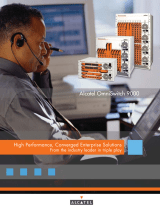Page is loading ...

Part No. 060310-10, Rev. H
August 2015
OmniSwitch 10K
Hardware Users Guide
enterprise.alcatel-lucent.com

This user guide documents the OmniSwitch 10K for AOS Release 7.3.4.
This user guide documents OmniSwitch 10K hardware, including chassis and associated components.
The specifications described in this guide are subject to change without notice.
enterprise.alcatel-lucent.com Alcatel-Lucent and the Alcatel-Lucent Enterprise logo are trademarks of
Alcatel-Lucent. To view other trademarks used by affiliated companies of ALE Holding, visit:
enterprise.alcatel-lucent.com/trademarks. All other trademarks are the property of their respective owners.
The information presented is subject to change without notice. Neither ALE Holding nor any of its affiliates
assumes any responsibility for inaccuracies contained herein. (July 2015)
26801 West Agoura Road
Calabasas, CA 91301
(818) 880-3500 FAX (818) 880-3505
Service & Support Contact Information
North America: 800-995-2696
Latin America: 877-919-9526
EMEA: +800 00200100 (Toll Free) or +1(650)385-2193
Asia Pacific: +65 6240 8484
Web: service.esd.alcatel-lucent.com
Email: esd.support@alcatel-lucent.com

OmniSwitch 10K Hardware Users Guide August 2015 iii
Contents
About This Guide ..............................................................................................................ix
Supported Platforms ..........................................................................................................ix
Who Should Read this Manual? ........................................................................................ix
When Should I Read this Manual? ....................................................................................ix
What is in this Manual? ......................................................................................................x
What is Not in this Manual? ...............................................................................................x
How is the Information Organized? ...................................................................................x
Documentation Roadmap ..................................................................................................xi
Related Documentation ...................................................................................................xiii
Technical Support ...........................................................................................................xiv
Chapter 1 OmniSwitch 10K..............................................................................................................1-1
OmniSwitch 10K Availability Features ..........................................................................1-1
Hardware Redundancy .............................................................................................1-1
Smart Continuous Switching ....................................................................................1-2
Hot Swapping ...........................................................................................................1-2
Hot Swap Time Guidelines ...............................................................................1-2
Hardware Monitoring ...............................................................................................1-3
Automatic Monitoring .......................................................................................1-3
LEDs ..................................................................................................................1-3
User-Driven Monitoring ....................................................................................1-3
Power Checking Sequence .......................................................................................1-3
Installing a New NI into a Running Chassis .....................................................1-3
Chapter 2 Chassis and Power Supplies ...........................................................................................2-1
OmniSwitch 10K Chassis ...............................................................................................2-2
Chassis Slot Numbering ..................................................................................................2-4
Mounting the Switch .......................................................................................................2-5
Lifting the Chassis ....................................................................................................2-5
General Mounting Recommendations ......................................................................2-6
Airflow Recommendations ......................................................................................2-7
Blank Cover Panels ..................................................................................................2-8
Rack-Mounting ...............................................................................................................2-9
Optional Rack-Mounting Hardware ..................................................................2-9
Standalone (Non-Rack Mounted) Installations ......................................................2-10

Contents
iv OmniSwitch 10K Hardware Users Guide August 2015
Power Supplies ..............................................................................................................2-11
OS10K-AC-2500 ....................................................................................................2-11
LED Status Descriptions .................................................................................2-12
OS10K-DC-2400 ....................................................................................................2-13
LED Status Descriptions .................................................................................2-13
DC Power Supply Connection ...............................................................................2-14
Connecting a DC Cable Harness to the Chassis Power Supply ......................2-14
Connecting a DC Cable Harness to the DC Power Source .............................2-14
Power Supply Redundancy ....................................................................................2-15
120V Applications ...........................................................................................2-15
240V Applications ...........................................................................................2-15
DC Applications ..............................................................................................2-15
Chassis Power Budget ...................................................................................................2-16
Checking Chassis Power Before Adding Components ..........................................2-16
Installing Power Supplies .......................................................................................2-17
Removing a Power Supply .....................................................................................2-19
Chassis Fan Trays .........................................................................................................2-21
Removing Fan Trays ..............................................................................................2-22
Installing Fan Trays ................................................................................................2-23
Grounding the Chassis ..................................................................................................2-24
Monitoring Chassis Components ..................................................................................2-25
Viewing Chassis Slot Information .........................................................................2-25
Monitoring Chassis Temperature ..................................................................................2-26
Monitoring Chassis Temperature Status ................................................................2-26
Temperature Errors ................................................................................................2-26
Warning Threshold .................................................................................................2-27
Temperature Danger Threshold .............................................................................2-27
Monitoring Fan Tray Status ...................................................................................2-28
Fan Tray Redundancy ............................................................................................2-28
Structured Cabling ..................................................................................................2-29
Chapter 3 Chassis Management and Fabric Modules ....................................................................3-1
Chassis Management Module (CMM) ............................................................................3-1
Chassis Fabric Module (CFM) ........................................................................................3-1
CMM and CFM Slot Locations ................................................................................3-1
OS10K-CMM Front Panel .......................................................................................3-2
OS10K-CFM Front Panel .........................................................................................3-3
CMM/CFM LED Status Indicators ..........................................................................3-4
Power Save Mode ..............................................................................................3-4
Installing CMM and CFM Modules ................................................................................3-5
Caution: Pinch Point Hazard .............................................................................3-6
Console Port .............................................................................................................3-8
Serial Connection to the Console Port ...............................................................3-8
Serial Connection Default Settings ...................................................................3-8
CMM Redundancy ..........................................................................................................3-9
CMM Failover Sequence .........................................................................................3-9
Synchronizing the Primary and Secondary CMMs ..................................................3-9

Contents
OmniSwitch 10K Hardware Users Guide August 2015 v
Hot Swapping CMM Modules ......................................................................................3-10
Hot Swap Requirements .........................................................................................3-10
Removing or Replacing CMMs .......................................................................3-10
Adding a Secondary CMM ..............................................................................3-10
Managing CMM Modules .............................................................................................3-11
Reloading a CMM Module ....................................................................................3-11
Reloading the Primary CMM ..........................................................................3-11
Reloading the Secondary CMM ......................................................................3-11
Monitoring CMM Modules ...........................................................................................3-12
Front Panel LEDs ...................................................................................................3-12
Accessing General CMM Information ...................................................................3-12
CMM Hardware Information ..........................................................................3-12
Operating Status of CMM-Related Components ............................................3-13
Chassis Switching Fabric ..............................................................................................3-14
Fabric Boards and Chassis Bandwidth ...................................................................3-14
Pinouts ...........................................................................................................................3-15
Chapter 4 Network Interface (NI) Modules ....................................................................................4-1
In This Chapter ................................................................................................................4-1
GNI Modules ...................................................................................................................4-2
XNI Modules ...................................................................................................................4-2
QNI Modules ...................................................................................................................4-2
OS10K-GNI-C48E Front Panel ......................................................................................4-3
OS10K-GNI-U48E Front Panel ......................................................................................4-4
OS10K-XNI-U32S Front Panel ......................................................................................4-5
OS10K-XNI-U32E Front Panel ......................................................................................4-6
OS10K-XNI-U16E Front Panel ......................................................................................4-7
OS10K-XNI-U16L Front Panel ......................................................................................4-8
OS10K-QNI-U4E Front Panel ........................................................................................4-9
OS10K-QNI-U8E Front Panel ......................................................................................4-10
Monitoring NI Modules ................................................................................................4-11
Front Panel LEDs ...................................................................................................4-11
Accessing General NI Information ........................................................................4-11
Removing and Adding NI Modules ..............................................................................4-12
Eliminating Electrostatic Discharge (ESD) .....................................................4-12
Caution: Equipment Damage Hazard ..............................................................4-12
Removing a Module ...............................................................................................4-13
Adding a Module ....................................................................................................4-14
Pinouts ...........................................................................................................................4-15
10/100 Mbps Ethernet Port – RJ-45 Pinout ..........................................................4-15
Gigabit Ethernet Port – RJ-45 Pinout ....................................................................4-15

Contents
vi OmniSwitch 10K Hardware Users Guide August 2015
Handling Fiber and Fiber Optic Connectors .................................................................4-16
Use Premium Grade Cables ...................................................................................4-16
Keep Your Fiber Optic Connectors Clean .............................................................4-16
Keep the Transceiver Interface Clean ....................................................................4-17
Attenuate Properly ..................................................................................................4-17
Appendix A Regulatory Compliance and Safety Information............................................................A-1
Declaration of Conformity: CE Mark ............................................................................A-1
Waste Electrical and Electronic Equipment (WEEE) Statement ............................A-1
China RoHS: Hazardous Substance Table .....................................................................A-2
California Proposition 65 Warning ................................................................................A-3
Standards Compliance ....................................................................................................A-4
Safety Standards ...............................................................................................A-4
EMC Standards .................................................................................................A-4
Environmental Standards ..................................................................................A-5
FCC Class A, Part 15 ..............................................................................................A-5
Canada Class A Statement ......................................................................................A-5
JATE ........................................................................................................................A-5
CISPR22 Class A Warning .....................................................................................A-6
VCCI .......................................................................................................................A-6
Class A Warning for Taiwan and Other Chinese Markets ......................................A-6
Network Cable Installation Warning .............................................................................A-7
Translated Safety Warnings ...........................................................................................A-7
Chassis Lifting Warning ...................................................................................A-7
Blank Panels Warning ......................................................................................A-7
Electrical Storm Warning .................................................................................A-7
Installation Warning .........................................................................................A-8
Invisible Laser Radiation Warning ...................................................................A-8
Operating Voltage Warning .............................................................................A-8
Power Disconnection Warning .........................................................................A-9
Proper Earthing Requirement Warning ............................................................A-9
DC Power Supply Connection Warning ......................................................................A-10
Read Important Safety Information Warning .................................................A-10
Restricted Access Location Warning .............................................................A-10
Wrist Strap Warning .......................................................................................A-11

Contents
OmniSwitch 10K Hardware Users Guide August 2015 vii
Instrucciones de seguridad en español .........................................................................A-12
Advertencia sobre el levantamiento del chasis ...............................................A-12
Advertencia de las tapaderas en blanco ..........................................................A-12
Advertencia en caso de tormenta eléctrica .....................................................A-12
Advertencia de instalación .............................................................................A-12
Advertencia de radiación láser invisible .........................................................A-12
Advertencia de la batería de litio ....................................................................A-12
Advertencia sobre la tensión de operación .....................................................A-12
Advertencia sobre la desconexión de la fuente ..............................................A-12
Advertencia sobre una apropiada conexión a tierra .......................................A-13
Leer “información importante de seguridad” .................................................A-13
Advertencia de acceso restringido ..................................................................A-13
Advertencia de pulsera antiestática ................................................................A-13
Clase de seguridad ..........................................................................................A-13
Advertencia de fuentes de poder ....................................................................A-13

Contents
viii OmniSwitch 10K Hardware Users Guide August 2015

OmniSwitch 10K Hardware Users Guide August 2015 ix
About This Guide
This OmniSwitch 10K Hardware Users Guide describes OmniSwitch 10K switch components and basic
switch hardware procedures.
Supported Platforms
The information in this guide applies only to OmniSwitch 10K switches.
Who Should Read this Manual?
The audience for this users guide is network administrators and IT support personnel who need to
configure, maintain, and monitor switches and routers in a live network. However, anyone wishing to gain
knowledge of OmniSwitch 10K hardware will benefit from the material in this guide.
When Should I Read this Manual?
Read this guide as soon as you are ready to familiarize yourself with your switch hardware components.
You should have already stepped through the first login procedures and read the brief hardware overviews
in the OmniSwitch 10K Getting Started Guide.
You should already be familiar with the very basics of the switch hardware, such as module LEDs and
module installation procedures. This manual will help you understand your switch hardware components
(chassis, cooling fans, power supplies, Network Interface modules, Chassis Management Modules,
switching fabric, etc.) in greater depth.

x OmniSwitch 10K Hardware Users Guide August 2015
What is in this Manual?
This users guide includes the following hardware-related information:
• Descriptions of “Availability” features.
• Technical specifications for chassis, power supplies, Network Interface (NI) modules, and Chassis
Management Modules (CMMs).
• Power supply requirements.
• The dynamics of chassis airflow, including detailed illustrations of proper and improper airflow
configurations.
• Hot swapping power supplies, fan trays, Chassis Management Modules (CMMs), Chassis Fabric
Modules (CFMs) and Network Interface (NI) modules.
• Installation and removal procedures for power supplies, fan trays, Network Interface (NI) modules, and
Chassis Management Modules (CMMs).
• Detailed illustrations and LED descriptions for power supplies, Network Interface (NI) modules, and
Chassis Management Modules (CMMs).
• CMM redundancy.
• Hardware-related Command Line Interface (CLI) commands.
What is Not in this Manual?
The descriptive and procedural information in this manual focuses on switch hardware. It includes
information on some CLI commands that pertain directly to hardware configuration, but it is not intended
as a software users guide. There are several OmniSwitch users guides that focus on switch software
configuration. Consult those guides for detailed information and examples for configuring your switch
software to operate in a live network environment. See “Documentation Roadmap” on page -xi and
“Related Documentation” on page -xiii for further information on software configuration guides available
for your switch.
How is the Information Organized?
Each chapter in this guide focuses on a specific hardware component, such as the Chassis Management
Module (CMM), or a set of hardware components. All descriptive, technical specification, and procedural
information for a hardware component can be found in the chapter dedicated to that component.

OmniSwitch 10K Hardware Users Guide August 2015 xi
Documentation Roadmap
The OmniSwitch user documentation suite was designed to supply you with information at several critical
junctures of the configuration process.The following section outlines a roadmap of the manuals that will
help you at each stage of the configuration process. Under each stage, we point you to the manual or
manuals that will be most helpful to you.
Stage 1: Using the Switch for the First Time
Pertinent Documentation: OmniSwitch 10K Getting Started Guide
Release Notes
A hard-copy OmniSwitch 10K Getting Started Guide is included with your switch; this guide provides all
the information you need to get your switch up and running the first time. It provides information on
unpacking the switch, rack mounting the switch, installing NI modules, unlocking access control, setting
the switch’s IP address, and setting up a password. It also includes succinct overview information on
fundamental aspects of the switch, such as hardware LEDs, the software directory structure, CLI
conventions, and web-based management.
At this time you should also familiarize yourself with the Release Notes that accompanied your switch.
This document includes important information on feature limitations that are not included in other user
guides.
Stage 2: Gaining Familiarity with Basic Switch Functions
Pertinent Documentation: OmniSwitch 10K Hardware Users Guide
OmniSwitch AOS Release 7 Switch Management Guide
Once you have your switch up and running, you will want to begin investigating basic aspects of its
hardware and software. Information about switch hardware is provided in the OmniSwitch 10K Hardware
Guide. This guide provide specifications, illustrations, and descriptions of all hardware components, such
as chassis, power supplies, Chassis Management Modules (CMMs), Network Interface (NI) modules, and
cooling fans. It also includes steps for common procedures, such as removing and installing switch
components.
This guide is the primary users guide for the basic software features on a single switch. This guide
contains information on the switch directory structure, basic file and directory utilities, switch access
security, SNMP, and web-based management. It is recommended that you read this guide before
connecting your switch to the network.
Stage 3: Integrating the Switch Into a Network
Pertinent Documentation: OmniSwitch AOS Release 7 Network Configuration Guide
OmniSwitch AOS Release 7 Advanced Routing Configuration Guide
OmniSwitch AOS Release 7 Data Center Switching Guide
When you are ready to connect your switch to the network, you will need to learn how the OmniSwitch
implements fundamental software features, such as 802.1Q, VLANs, Spanning Tree, and network routing
protocols. The Network Configuration Guide guide contains overview information, procedures, and
examples on how standard networking technologies are configured on the OmniSwitch.
The Advanced Routing Guide includes configuration information for networks using advanced routing
technologies (OSPF and BGP) and multicast routing protocols (DVMRP and PIM-SM).

xii OmniSwitch 10K Hardware Users Guide August 2015
The Data Center Switching Guide includes configuration information for data center networks using
virtualization technologies (SPBM and UNP) and Data Center Bridging protocols (PFC, ETC, and
DCBX).
Anytime
The OmniSwitch CLI Reference Guide contains comprehensive information on all CLI commands
supported by the switch. This guide includes syntax, default, usage, example, related CLI command, and
CLI-to-MIB variable mapping information for all CLI commands supported by the switch. This guide can
be consulted anytime during the configuration process to find detailed and specific information on each
CLI command.

OmniSwitch 10K Hardware Users Guide August 2015 xiii
Related Documentation
The following are the titles and descriptions of all the OmniSwitch 10K user manuals:
• OmniSwitch 10K Getting Started Guide
Describes the hardware and software procedures for getting an OmniSwitch up and running. Also
provides information on fundamental aspects of OmniSwitch software architecture.
• OmniSwitch 10K Hardware Users Guide
Complete technical specifications and procedures for all OmniSwitch 10K chassis, power supplies,
fans, and Network Interface (NI) modules.
• OmniSwitch CLI Reference Guide
Complete reference to all CLI commands supported on the OmniSwitch. Includes syntax definitions,
default values, examples, usage guidelines and CLI-to-MIB variable mappings.
• OmniSwitch AOS Release 7 Switch Management Guide
Includes procedures for readying an individual switch for integration into a network. Topics include the
software directory architecture, image rollback protections, authenticated switch access, managing
switch files, system configuration, using SNMP, and using web management software (WebView).
• OmniSwitch AOS Release 7 Network Configuration Guide
Includes network configuration procedures and descriptive information on all the major software
features and protocols included in the base software package. Chapters cover Layer 2 information
(Ethernet and VLAN configuration), Layer 3 information (routing protocols, such as RIP and IPX),
security options (authenticated VLANs), Quality of Service (QoS), link aggregation, and server load
balancing.
• OmniSwitch AOS Release 7 Advanced Routing Configuration Guide
Includes network configuration procedures and descriptive information on all the software features and
protocols included in the advanced routing software package. Chapters cover multicast routing
(DVMRP and PIM-SM), Open Shortest Path First (OSPF), and Border Gateway Protocol (BGP).
• OmniSwitch AOS Release 7 Data Center Switching Guide
Includes and introduction to the OmniSwitch data center switching architecture as well as network
configuration procedures and descriptive information on all the software features and protocols that
support this architecture. Chapters cover Shortest Path Bridging MAC (SPBM), Data Center Bridging
(DCB) protocols, Virtual Network Profile (vNP), and the Edge Virtual Bridging (EVB) protocol.
• OmniSwitch Transceivers Guide
Includes SFP and XFP transceiver specifications and product compatibility information.
• Technical Tips, Field Notices
Includes information published by Alcatel-Lucent’s Customer Support group.
• Release Notes
Includes critical Open Problem Reports, feature exceptions, and other important information on the
features supported in the current release and any limitations to their support.

xiv OmniSwitch 10K Hardware Users Guide August 2015
Technical Support
An Alcatel-Lucent service agreement brings your company the assurance of 7x24 no-excuses technical
support. You’ll also receive regular software updates to maintain and maximize your Alcatel-Lucent
product’s features and functionality and on-site hardware replacement through our global network of
highly qualified service delivery partners.
With 24-hour access to Alcatel-Lucent’s Service and Support web page, you’ll be able to view and update
any case (open or closed) that you have reported to Alcatel-Lucent’s technical support, open a new case or
access helpful release notes, technical bulletins, and manuals.
Access additional information on Alcatel-Lucent’s Service Programs:
Web: service.esd.alcatel-lucent.com
Phone: 1-800-995-2696
Email: esd.support@alcatel-lucent.com

OmniSwitch 10K Hardware Users Guide August 2015 page 1-1
1 OmniSwitch 10K
The Alcatel-Lucent OmniSwitch 10K (OS10K) is a high capacity, high-performance modular Ethernet
LAN switch based on the state-of-the-art Alcatel Operating System (AOS). The OS10K is offered in a ten-
slot chassis configuration with 1/10/40-Gigabit Ethernet.
The switch’s class-leading low-power consumption, front-to-back cooling, compact form-factor, and all
front-accessible components make it a perfect fit for data center applications, as well as a long-term
upgrade for legacy core platforms.
OmniSwitch 10K Availability Features
The switch provides a broad variety of availability features. Availability features are hardware and
software-based safeguards that help prevent the loss of data flow in the unlikely event of a subsystem
failure. In addition, some availability features allow users to maintain or replace hardware components
without powering off the switch or interrupting switch operations. Combined, these features provide added
resiliency and help ensure that the switch is consistently available for day-to-day network operations.
Hardware-related availability features include:
• Hardware Redundancy
• Smart Continuous Switching
• Hot Swapping
• Hardware Monitoring
• Power Checking Sequence
Hardware Redundancy
• Chassis Management Modules (CMMs)
• Switching Fabric
• Power Supplies
• Fan Units
• MAC EEPROM
For detailed information on CMM redundancy, refer to Chapter 3, “Chassis Management and Fabric
Modules.” For information on power supply and fan redundancy, refer to Chapter 2, “Chassis and Power
Supplies.”

OmniSwitch 10K Availability Features OmniSwitch 10K
page 1-2 OmniSwitch 10K Hardware Users Guide August 2015
Smart Continuous Switching
In redundant CMM configurations, the switch provides support for NIs during failover. In other words, if
the primary CMM fails or goes offline for any reason, NI modules will continue data transmission and
routing functions during the secondary CMM’s takeover process. This availability feature is referred to as
Smart Continuous Switching.
Incoming Layer 2 packets will continue to be sent to the appropriate egress port during failover. Known
routes will also be supported. (Note, however, that the NI cannot learn new routes without CMM support.
Any new route information will be ignored.) Spanning Tree will continue handling BPDUs received on the
switch ports, as well as port link up and down states. The Spanning Tree topology will not be disrupted.
Note. Smart Continuous Switching is designed to maintain data flow only during CMM failover and is not
intended to support long-term data flow. If both the primary and secondary CMM modules go offline or
are removed from the chassis, switch operations (including all NI support) will be disabled.
Hot Swapping
Hot swapping refers to the action of adding, removing, or replacing certain hardware components without
powering off your switch and disrupting other components in the chassis. This feature greatly facilitates
hardware upgrades and maintenance and also allows you to easily replace components in the unlikely
event of hardware failure. The following hardware components can be hot swapped:
• Chassis Management Modules (CMMs)
• Chassis Fabric Modules (CFMs)
• Network Interface modules (NIs)
• Power supplies
• Fan trays
Hot Swap Time Guidelines
• All module extractions must have a 30 second interval before initiating another hot swap activity.
• All module insertions must have a 5 minute interval AND the OK2 LED blinking green before initiat-
ing another hot swap activity.
Note. Hot Swapping Non-Redundant Management Modules and Power Supplies. If there is only one
CMM or power supply installed in the chassis and either of these components is removed or replaced, all
switch functions will stop until a replacement is installed.
For information on adding and removing CMMs and CFMs, refer to Chapter 3, “Chassis Management and
Fabric Modules.” For information on adding and removing NIs, refer to Chapter 4, “Network Interface
(NI) Modules.” For information on adding and removing power supplies and fan trays, refer to Chapter 2,
“Chassis and Power Supplies.”

OmniSwitch 10K OmniSwitch 10K Availability Features
OmniSwitch 10K Hardware Users Guide August 2015 page 1-3
Note. Network Interface (NI) modules can only be hot swapped with like modules. For example, a
OS10K-GNI-C48E must be hot swapped with another OS10K-GNI-C48E module and cannot be hot
swapped with any other module type. Refer to product release notes for additional guidelines on hot
swapping Network Interface (NI) modules.
Hardware Monitoring
Automatic Monitoring
Automatic monitoring refers to the switch’s built-in sensors that automatically monitor operations. The
majority of automatic monitoring is provided by the CMM. If an error is detected (e.g., over-threshold
temperature), the CMM immediately sends a trap to the user. The trap is displayed on the console in the
form of a text error message. (In the case of an over-threshold temperature condition, the CMM displays
an amber TEMP LED in addition to sending a trap.)
LEDs
LEDs, which provide visual status information, are provided on the CMM, NI, and power supply front
panels. LEDs are used to indicate conditions, such as hardware and software status, temperature errors,
link integrity, data flow, etc. For detailed LED descriptions, refer to the corresponding hardware
component chapter (e.g., “Network Interface (NI) Modules”).
User-Driven Monitoring
User-driven hardware monitoring refers to CLI commands that are entered by the user in order to access
the current status of hardware components. The user enters “show” commands that output information to
the console. Show commands for all the features are detailed in the OmniSwitch CLI Reference Guide.
Power Checking Sequence
The power checking sequence is another built-in availability feature. This feature helps regulate power in
the switch whenever the switch is booted or an NI module is installed in the chassis.
The sequence is a joint effort between the CMM, the NI modules, and the power supplies. During the boot
sequence, the primary CMM automatically compares the power consumption required by installed NIs
with the power available from the power supplies. If there is not adequate power to support all NIs, the
CMM will power on only the supported number of NIs, starting from the first NI slot position.
Important. During the power checking sequence, CMMs receive priority and are always powered on. NI
modules are then powered on sequentially by slot position. I.e., the NI in slot 1 is powered on, then slot 2,
then slot 3, etc. For information on slot positions, refer to Chapter 2, “Chassis and Power Supplies.”
Installing a New NI into a Running Chassis
When an NI module is installed in the chassis, only a small portion of the circuitry is initially powered up.
The CMM immediately reads the incoming module’s ID and determines how much power the module will
require. If the number of power supplies installed in the chassis can provide sufficient power, the CMM
turns on the incoming module. If the number of installed power supplies cannot provide sufficient power,
the incoming NI will remain powered off.

OmniSwitch 10K Availability Features OmniSwitch 10K
page 1-4 OmniSwitch 10K Hardware Users Guide August 2015

OmniSwitch 10K Hardware Users Guide August 2015 page 2-1
2 Chassis and Power
Supplies
This chapter includes detailed information on the OmniSwitch 10K chassis, as well as fan tray and power
supply components. Topics include:
• Technical specifications, page 2-3.
• Switch mounting information, page 2-5.
• Power supplies and power supply redundancy, page 2-11.
• Temperature management, page 2-25.
• Chassis fan tray on page 2-28.
• Monitoring the chassis components via the Command Line Interface (CLI), page 2-28.
Note. Detailed information on Chassis Management Modules (CMMs), Chassis Fabric Modules (CFMs)
and Network Interface (NI) modules can be found later in this guide.

OmniSwitch 10K Chassis Chassis and Power Supplies
page 2-2 OmniSwitch 10K Hardware Users Guide August 2015
OmniSwitch 10K Chassis
The OmniSwitch 10K offers eight slots for high-capacity 1/10/40-Gigabit Ethernet Network Interface (NI)
modules. Additional slots are used for primary and redundant Chassis Management Modules (CMMs),
Chassis Fabric Modules (CFMs), fan trays and power supplies.
Item Description
A
Module Slots
Provides eight NI module slots, two CMM module slots and two CFM module slots.
B
Fan Trays
C
Air Intake Vent
D
Power Supply Slots
E
Air Exhaust Vent
F
Chassis Grounding Lug
G
Power Supply Fan Exhaust Vent
A
B
C
D
F
E
G
/