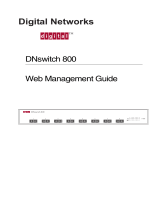Page is loading ...

060210-10, Rev. D
June 2007
OmniSwitch
®
9000 Series
Getting Started Guide

Warning. Only personnel knowledgeable in basic electrical and mechanical procedures should install or maintain this
equipment.
Lithium Batteries Caution. There is a danger of explosion if the Lithium battery in your chassis is incorrectly replaced.
Replace the battery only with the same or equivalent type of battery recommended by the manufacturer. Dispose of used
batteries according to the manufacturer’s instructions. The manufacturer’s instructions are as follows:
The features and specifications described in this guide are subject to change without notice.
Copyright © 2007 by Alcatel-Lucent. All rights reserved. This document may not be reproduced in whole or in part without
the express written permission of Alcatel-Lucent.
Alcatel-Lucent
®
and the Alcatel-Lucent logo are registered trademarks of Alcatel-Lucent. Xylan
®
, OmniSwitch
®
,
OmniStack
®
, and Alcatel-Lucent OmniVista
®
are registered trademarks of Alcatel-Lucent.
OmniAccess™, Omni Switch/Router™, PolicyView™, RouterView™, SwitchManager™, VoiceView™, WebView™,
X-Cell™, X-Vision™, and the Xylan logo are trademarks of Alcatel-Lucent.
This OmniSwitch product contains components which may be covered by one or more of the following U.S. Patents:
• U.S. Patent No. 6,339,830
• U.S. Patent No. 6,070,243
• U.S. Patent No. 6,061,368
• U.S. Patent No. 5,394,402
• U.S. Patent No. 6,047,024
• U.S. Patent No. 6,314,106
• U.S. Patent No. 6,542,507
Return the module with the Lithium battery to Alcatel-Lucent. The Lithium
battery will be replaced at Alcatel-Lucent’s factory.
Alcatel-Lucent
26801 West Agoura Road
Calabasas, CA 91301
(818) 880-3500 FAX (818) 880-3505
US Customer Support: (800) 995-2696
International Customer Support: (818) 878-4507
Internet: service.esd.alcatel-lucent.com

May 2007 iii
OmniSwitch 9000 Series. . . . . . . . . . . . . . . 1
Related Documentation . . . . . . . . . . . . . . . . . . . . . . 2
Installing the Hardware . . . . . . . . . . . . . . . 3
Items Required . . . . . . . . . . . . . . . . . . . . . . . . . . . . . 3
Site Preparation . . . . . . . . . . . . . . . . . . . . . . . . . . . . 3
Environmental Requirements . . . . . . . . . . . . . . . 3
Electrical Requirements . . . . . . . . . . . . . . . . . . . 3
Weight Considerations . . . . . . . . . . . . . . . . . . . . 4
OS9800 . . . . . . . . . . . . . . . . . . . . . . . . . . . . 4
OS9700 . . . . . . . . . . . . . . . . . . . . . . . . . . . . 4
OS9600 . . . . . . . . . . . . . . . . . . . . . . . . . . . . 4
Items Included . . . . . . . . . . . . . . . . . . . . . . . . . . . . . 4
Unpacking and Installing the Switch . . . . . . . . . . . . 5
Unpacking the Chassis . . . . . . . . . . . . . . . . . . . . 5
Recommendations . . . . . . . . . . . . . . . . . . . . 5
Instructions . . . . . . . . . . . . . . . . . . . . . . . . . 5
Lifting the Chassis . . . . . . . . . . . . . . . . . . . . . . . 7
Mounting the Switch . . . . . . . . . . . . . . . . . . . . . 7
Airflow Considerations . . . . . . . . . . . . . . . . 7
Rack-Mounting . . . . . . . . . . . . . . . . . . . . . . 8
Optional Rack-Mounting Hardware . . . . . 11
Standalone . . . . . . . . . . . . . . . . . . . . . . . . . 11
Installing Power Supplies . . . . . . . . . . . . . . . . . 11
Using the Grounding Wrist Strap and Chassis
Grounding Lug . . . . . . . . . . . . . . . . . . . . . . . . . 13
Installing the Network Interface (NI) and
Chassis Management Modules (CMMs) . . . . . .14
NI Modules . . . . . . . . . . . . . . . . . . . . . . . . .14
CMMs . . . . . . . . . . . . . . . . . . . . . . . . . . . . .14
Installing SFP and XFP Transceivers . . . . . . . .16
Blank Cover Plates . . . . . . . . . . . . . . . . . . . . . .16
Connections and Cabling . . . . . . . . . . . . . 17
Serial Connection to the Console Port . . . . . . . . . . 17
Serial Connection Default Settings . . . . . . . . . . . . . 17
Ethernet Management Port (EMP)
Cable Requirements . . . . . . . . . . . . . . . . . . . . . . . . 18
Booting the switch . . . . . . . . . . . . . . . . . . . . . . 19
Component LEDs . . . . . . . . . . . . . . . . . . . . . . .19
Your First Login Session . . . . . . . . . . . . . . . 20
Logging In to the Switch . . . . . . . . . . . . . . . . . . . . . 20
Setting IP Address Information for the EMP . . . . . 21
Unlocking Session Types . . . . . . . . . . . . . . . . . . . . 22
Changing the Login Password . . . . . . . . . . . . . . . . 23
Setting the System Time Zone . . . . . . . . . . . . . . . . 24
Setting the Date and Time . . . . . . . . . . . . . . . . . . . . 24
Table of Contents

iv May 2007
Setting Optional System Information . . . . . . . . . . . 25
Specifying an Administrative Contact . . . . . . . 25
Specifying a System Name . . . . . . . . . . . . . . . . 25
Specifying the Switch’s Location . . . . . . . . . . . 25
Viewing Your Changes . . . . . . . . . . . . . . . . . . . . . 26
Saving Your Changes . . . . . . . . . . . . . . . . . . . . . . . 26
Modifying the Serial Connection Settings . . . . . . . 26
Files and Directories. . . . . . . . . . . . . . . . . . . . 29
Boot and Image Files . . . . . . . . . . . . . . . . . . . . . . . . . . . 29
boot.params File . . . . . . . . . . . . . . . . . . . . . . . . . . . 29
boot.cfg File . . . . . . . . . . . . . . . . . . . . . . . . . . . . . . 29
Image Files . . . . . . . . . . . . . . . . . . . . . . . . . . . . . . . 30
Working and Certified Directories . . . . . . . . . . . . . . . . 31
Working Directory . . . . . . . . . . . . . . . . . . . 31
Certified Directory . . . . . . . . . . . . . . . . . . . 31
Using WebView . . . . . . . . . . . . . . . . . . . . . . . . . 34
Browser Compatibility . . . . . . . . . . . . . . . . . . . . . . 34
Logging In to WebView . . . . . . . . . . . . . . . . . . . . . 34
Navigating WebView . . . . . . . . . . . . . . . . . . . . . . . 35
Online Help . . . . . . . . . . . . . . . . . . . . . . . . . . . . . . 37
Additional Information . . . . . . . . . . . . . . . . . . . . . . 37
Troubleshooting . . . . . . . . . . . . . . . . . . . . . . . . . . . 38

May 2007 OmniSwitch 9000 Series 1
OmniSwitch 9000 Series
The OmniSwitch 9000 Series switches address the needs of
converged networks: high availability, wire-speed
performance, high density GigE and 10GigE, and
dramatically improved network response time.
The OS9000 Series switches provide an easy and economical
way to upgrade or deploy a new Ethernet network. The large
number of ports makes the OmniSwitch 9000s suitable for
two- or three-tier network designs. This is possible because of
the high performance capability and density of GigE and
10GigE. The OS9000s also future-proofs the network with
native and full support of IPv4/IPv6 for addressing migration
from IPv4 to IPv6 or new IPv6 deployments.
Refer to the User Manual CD for additional hardware and
software OmniSwitch documentation.
OS9800-CMM
OS9800-CMM
1x 3x 5x 7x 9x 11x 13x 15x 17x 19x 21x 23x
O
K
1O
K
1
O
K
2
22x20x18x16x14x12x10x8x6x4x
1x 3x 5x 7x 9x 11x 13x 15x 17x 19x 21x
23x
OK
1
O
K
2
22x20x18x16x14x12x10x8x6x4x
1x 3x 5x 7x 9x 11x 13x 15x 17x 19x 21x
23x
O
K
1
OK
2
22x20x18x16x14x12x10x8x6x4x
1x 3x 5x 7x 9x 11x 13x 15x 17x 19x 21x
23x
OK1
OK2
22x20x18x16x14x12x10x8x6x4x
1
2
3
4
5
6
7
8
NI
NI
CMM
PWR
PS3
PS2
PS1
A
B
OS9-GNI-C24
OS9-GNI-C24
OS9-GNI-C24
OS9-GNI-C24
OS9600/OS9700-CMM
OS9600/OS9700-CMM
OS9-XNI-U2
OS9-XNI-U2
OS9-XNI-U2
OS9-XNI-U2
50/
6
0Hz, 8.0/7.0/3.
5
A
100/11
5
/250V
OVER
TEMP
DC OK
AC
OK
5
0/60
Hz, 8.0/7.0/3
.
5 A
100/115/250V
OVER
TEMP
DC OK
AC
OK
50
/
60H
z,
8
.0/
7
.
0
/
3.5
A
1
0
0/115/250
V
OVER
TEMP
DC OK
AC
OK
ETHERNET
COS
OLE/MDM
ETHERNET
CONSOLE/MDM
USB
USB
LINK
ACT
OK1
OK2
CON
TROL
FABRIC
CON
TROL
FAB
RIC
TEMP
FAN
PSU
LINK
ACT
OK1
OK2
TEMP
FAN
PSU
OK1
O
K2
LIN
K
/A
CT
LINK/A
C
T
2
1
LINK/ACT
LINK/
AC
T
O
K1
OK2
1
2
OK1
OK2
1
2
OK1
OK
2
1
2
LINK/ACT
LINK/A
C
T
LI
N
K/AC
T
LI
N
K/ACT
OS9-GNI-C24
A B
1x 3x 5x 7x 9x 11x 13x 15x 17x 19x 21x 23x
O
K
1
OK2
22x
20x18x16x14x12x10x8x6x4x
OS9-GNI-C24
A B
1x 3x 5x 7x 9x 11x
13x 15x 17x 19x
21x 23x
O
K1
OK
2
22x20x18x16x14x12x10x8x6x4x
OS9-GNI-C24
A B
1x 3x 5x 7x 9x 11x 13x 15x 17x 19x 21x 23x
O
K
1
OK
2
22x
20x18x16x
14x12x
10x8x6x
4x
OS9-GNI-C24
A B
1x 3x 5x 7x 9x 11x
13x 15x 17x 19x
21x 23x
OK1
OK2
22x20x18x16x
14x12x
10x8x6x
4x
OS9-GNI-C24
A B
1x 3x 5x 7x 9x 11x 13x 15x 17x 19x 21x 23x
OK1
OK
2
22x20x18x16x
14x12x
10x8x6x
4x
OS9-GNI-C24
A B
1x 3x 5x 7x 9x 11x
13x 15x 17x 19x
21x 23x
O
K
1
OK2
22x20x18x16x
14x12x
10x8x6x
4x
OS9-GNI-C24
A B
1x 3x 5x 7x 9x 11x 13x 15x 17x 19x 21x 23x
OK1
OK2
22x20x18x16x
14x12x
10x8x6x
4x
OS9-GNI-C24
A B
1x 3x 5x 7x 9x 11x
13x 15x 17x 19x
21x 23x
OK1
O
K2
22x20x18x16x
14x12x
10x8x6x
4x
OS9-XNI-U2OS9-GNI-C24
A B
1x 3x 5x 7x 9x 11x
13x 15x 17x 19x
21x 23x
OK1
OK2
22x20x18x16x14x12x10x8x6x4x
OS9-XNI-U2OS9-GNI-C24
A B
1x 3x 5x 7x 9x 11x 13x 15x 17x 19x 21x 23x
OK1
OK2
22x
20x18x16x
14x12x
10x8x6x
4x
OS9-XNI-U2OS9-GNI-C24
A B
1x 3x 5x 7x 9x 11x 13x 15x 17x 19x 21x 23x
OK1
OK
2
22x20x18x16x
14x12x
10x8x6x
4x
OS9-XNI-U2OS9-GNI-C24
A B
1x 3x 5x 7x 9x 11x 13x 15x 17x 19x 21x 23x
OK
1
OK
2
22x20x18x16x
14x12x
10x8x6x
4x
5
0
/60Hz, 8.0/
7.
0/3.5
A
1
0
0/
11
5/25
0V
OVER
TE
M
P
DC O
K
AC
OK
50/60Hz,
8.0/7.0/3.5
A
100/1
1
5/250V
OVER
T
EM
P
DC OK
AC
O
K
50/
6
0H
z, 8.
0
/7
.
0
/3
.5
A
100/115/250V
O
VER
TEMP
DC OK
A
C
O
K
1
2
3
4
9
10
11
12
A
B
5
6
7
8
13
14
15
16
NI
NI
CMM
PWR
PS4
PS3
PS2
PS1
5
0/
60
Hz
, 8.
0
/
7.0
/
3.
5
A
1
00
/
11
5/
2
5
0V
O
V
ER
TEM
P
DC
O
K
A
C
OK
OK1
OK
2
O
K1
OK2
ACT
LINK
ACT
L
INK
AC
T
LINK
ACT
L
IN
K
TX
2
R
X
TX
2
R
X
TX
2
R
X
TX
2
RX
A
CT
LINK
ACT
LINK
ACT
LINK
ACT
LINK
TX
1
RX
TX
1
RX
TX
1
R
X
TX
1
RX
O
K1
OK
2
OK1
OK2
CONTROL
FABRIC
TEMP
FAN
PSU
U
S
B
CONSOLE/MODEM
ETHERNET
LINK/ACT
OK1
OK2
CONTROL
FABRIC
TEMP
FAN
PSU
U
S
B
CONSOLE/MOD
EM
ETHERNET
LINK/ACT
OK1
OK2
OmniSwitch 9800
NI
4
2
NI
CMM
3
1
OS9-GNI-C24
OS9-GNI-C24
LINK/ACT
LINK/ACT
OS9-XNI-U2
LINK/ACT
LINK/ACT
OS9-XNI-U2
CONTROL
FABRIC
TEMP
FAN
PSU
USB
COSOLE/MODEM
ETHERNET
LINK/ACT
OS9600/OS9700-CMM
OmniSwitch 9600
OmniSwitch 9700

2 OmniSwitch 9000 Series May 2007
Related Documentation
The following are the titles and descriptions of all the
OmniSwitch 9000 Series user documentation included in the
User Manual CD:
• OmniSwitch 9000 Getting Started Guide
Describes the hardware and software procedures for
getting an OmniSwitch 9000 up and running. Also
provides information on fundamental aspects of
OmniSwitch hardware components and software
architecture.
• OmniSwitch 9000 Hardware Users Guide
Complete technical specifications and procedures for
all OmniSwitch 9000 chassis, power supplies, fans,
Chassis Management Modules (CMMs), and Network
Interface (NI) modules.
• OmniSwitch CLI Reference Guide
Complete reference to all CLI commands supported on
the OmniSwitch 9000. Includes syntax definitions,
default values, examples, usage guidelines, and
CLI-to-MIB variable mappings.
• OmniSwitch 6800/6850/9000 Switch Management
Guide
Includes procedures for readying an individual switch
for integration into a network. Topics include the
software directory architecture, image rollback
protections, authenticated switch access, managing
switch files, system configuration, using SNMP, and
using Web management software (WebView).
• OmniSwitch 6800/6850/9000 Network Configuration
Guide
Includes network configuration procedures and
descriptive information on all the major software
features and protocols included in the base software
package. Chapters cover Layer 2 information (Ether-
net and VLAN configuration), Layer 3 information
(routing protocols, such as RIP and IPX), security
options (authenticated VLANs), Quality of Service
(QoS), link aggregation, and server load balancing.
• OmniSwitch 6800/6850/9000 Advanced Routing
Configuration Guide
Includes network configuration procedures and
descriptive information on all the software features and
protocols included in the advanced routing software
package. Chapters cover multicast routing (DVMRP
and PIM-SM) and OSPF.
• OmniSwitch Transceivers Guide
Includes information on Small Form Factor Pluggable
(SFPs) and 10 Gbps Small Form Factor Pluggables
(XFPs) transceivers.

May 2007 Installing the Hardware 3
Items Required
• Grounding wrist strap (included)
• Phillips screwdriver
• Flat-blade screwdriver
• Serial cable
Site Preparation
Environmental Requirements
OmniSwitch 9000 Series switches have the following environ-
mental and airflow requirements:
• The installation site must maintain a temperature
between 0° and 45° Celsius (32° and 113° Fahrenheit) and
not exceed 95 percent maximum humidity (non-condens-
ing) at any time.
• Be sure to allow adequate room for proper air ventila-
tion at the front, back, and sides of the switch. Refer to
“Mounting the Switch” on page 7 for minimum clearance
requirements. No clearance is necessary at the top or
bottom of the chassis.
Electrical Requirements
OmniSwitch 9000 Series switches have the following general
electrical requirements:
• Each switch requires one grounded electrical outlet for
each power supply installed in the chassis. OmniSwitch
9000 Series switches offer both AC and DC power supply
support. Refer to the OmniSwitch 9000 Series Hardware
Users Guide for more information.
• For switches using AC power connections, each
supplied AC power cord is 2 meters (approximately 6.5
feet) long. Do not use extension cords.
Redundant AC Power. It is recommended that each AC
outlet resides on a separate circuit. With redundant AC, if
a single circuit fails, the switch’s remaining power
supplies (on separate circuits) are likely to remain unaf-
fected and can, therefore, continue operating.
• For switches using DC power, refer to the OmniSwitch
9000 Series Hardware Users Guide for more information,
including installation guidelines.
Installing the Hardware

4 Installing the Hardware May 2007
Weight Considerations
OS9800
When fully populated (i.e., with all CMM and NI modules and
power supplies installed), the OmniSwitch 9800 weighs
approximately 188 lbs (85 Kgs).
OS9700
When fully populated (i.e., with all CMM and NI modules and
power supplies installed), the OmniSwitch 9700 weighs
approximately 128 lbs (58 Kgs).
OS9600
When fully populated (i.e., with CMM and all NI modules and
power supplies installed), the OmniSwitch 9600 weighs
approximately 66 lbs (30 Kgs).
Items Included
Your OmniSwitch 9800/9700/9600 order includes the follow-
ing items:
• OmniSwitch chassis with factory-installed power
supplies per order
• CMM module(s) per order
• NI modules per order
• XFPs per order, if applicable
• SFPs per order, if applicable
• Blank cover panels, if applicable
• Grounding wrist strap
• RJ45-to-DB9 console adapter
• Power cord(s) per order, if applicable
• Hard copy of the OmniSwitch 9000 Series Getting
Started Guide
• Documentation CD containing a complete set of user
guides for the switch and switch software. Refer to
“Related Documentation” on page 2 for a complete list
of included documentation.

May 2007 Installing the Hardware 5
Unpacking and Installing the Switch
Unpacking the Chassis
To protect your switch components from electrostatic
discharge (ESD) and physical damage, read all unpacking
recommendations and instructions carefully before beginning.
Recommendations
• Unpack your OmniSwitch chassis as close as possible
to the location where it will be installed.
• Network Interface (NI) modules are packaged in sepa-
rate boxes. In order to reduce significantly the expo-
sure to electrostatic discharge (ESD) and physical
damage, do not unpack these boxes until the NI
modules are ready to be installed.
Instructions
1 Begin by carefully cutting the tape along the seam
marked “OPEN HERE FIRST”.
2 Lift the box’s top flaps. Remove the smaller boxes that
are enclosed and set them aside. These smaller boxes
contain the Ship Kit and the switch’s Chassis Manage-
ment Modules (CMMs).
3 Next, completely remove the white plastic handle
inserts from the sides of the box. Removing these handles
allows the overpack to be removed.
4 The overpack is the outer shell of the packaging. Lift
the overpack straight up until it slides free from the rest of
the packaging. This allows easy access to the chassis.
5 Carefully remove the protective plastic from the switch
chassis.
6 In order to reduce the weight of the chassis, it is
recommended that you remove all factory-installed power
supplies prior to lifting it from the packaging. Steps 7
through 12 below provide instructions for removing power
supplies.
Note. Steps 7 through 12 apply to power supplies that are
newly shipped in the switch chassis. They have no power
cords attached and the on/off switches are in the off (O)
position. For instructions on removing power supplies that
are currently operating in an existing switch, refer to the
OmniSwitch 9000 Series Hardware Users Guide.
7 Loosen the two captive screws, located at the top and
bottom of the power supply’s front panel. If necessary, use
a flat-blade screwdriver to loosen the screws. Be sure that
both captive screws are completely disengaged from the
threaded holes in the chassis before continuing.

6 Installing the Hardware May 2007
Note. Alcatel-Lucent provides factory-installed blank
cover plates for empty module slots. Do not remove these
cover plates as they play an important role in chassis
ventilation.
8 With one hand, grasp the handle at the front of the
power supply and slowly pull the power supply out of the
power supply bay. Do not pull the power supply
completely out of the bay with one hand.
9 When the power supply is pulled out far enough (about
10”), place your other hand under the power supply casing
to support its weight.
10 Continue pulling the power supply out until it is
removed from the chassis.
11 Set the power supply aside on a clean, static-free
surface. You will need to re-install it later.
12 Remove all remaining power supplies by repeating
steps 7 through 11.
13 Continue to “Lifting the Chassis” below.
50/60
Hz, 8
.0/7.0/3.5
A
100/115/250V
OV
ER
TEMP
DC OK
A
C OK
50/60H
z, 8.0/7.0/3.5
A
100/115/250V
EM
P
50/60Hz, 8.0/7.0/3.5 A
100/115/2
50V
OVER
TEMP
DC OK
AC OK
5
0/6
0H
z, 8.0
/7
.0
/3
.5
A
100/115
/
25
0V
EMP

May 2007 Installing the Hardware 7
Lifting the Chassis
Once its weight has been reduced by removing the power
supplies, the chassis can be lifted from the packaging material
and moved to the location where it is to be installed (see
important note below).
Important. Two people are required to lift the chassis.
Due to its weight, lifting the chassis unassisted can cause
personal injury.
Once the chassis has been removed from the packaging,
continue to “Mounting the Switch” below.
Mounting the Switch
Note. Due to their weight and airflow requirements,
OmniSwitch 9000 Series switches cannot be wall-
mounted.
Airflow Considerations
Be sure that your switch is placed in a well-ventilated, static-
free environment. Always allow adequate clearance at the
front and sides of the switch, as well as behind the switch’s fan
unit (located at the top-rear of the chassis). The following top-
view diagram shows recommended minimum clearances for
adequate airflow:
Never obstruct the air intake vents located at the bottom-front
and bottom-sides of the chassis or the fan unit’s air output
vents located at the rear of the chassis.
}
}
Rear. 6 inches minimum
at rear of chassis fan
unit.
Front. 6 inches minimum
at front of chassis.
Sides. 2 inches minimum
at left and right sides.
Chassis Top View

8 Installing the Hardware May 2007
Note. Clearance is not required at the top and bottom of
the chassis.
Rack-Mounting
Refer to the important guidelines below before installing the
OmniSwitch chassis in a rack.
• Rack-mounting the chassis requires three people—two
people to hold the chassis and position it in the rack and a
third person to secure the chassis to the rack by using the
attachment screws.
• The chassis has two integral rack-mount flanges that
support standard 19” rack mount installations. Refer to
page 11 for information on optional rack-mounting hard-
ware.
• Alcatel-Lucent does not provide rack-mount screws.
Use the screws supplied by the rack vendor.
• To prevent a rack from becoming top heavy, it is recom-
mended that you install the switch at the bottom of the rack
whenever possible.
• If you are installing the switch in a relay rack, be sure to
install and secure the rack per the rack manufacturer’s
specifications.
• Refer to page 7 for important chassis airflow recom-
mendations before installing.
To rack-mount the switch, follow the steps below:
1 Mark the holes on the rack where the chassis is to be
installed.
2 Using two people, lift and position the chassis until the
rack-mount flanges are flush with the rack post.
3 Align the holes in the flanges with the rack holes you
marked in step 1.
4 Once the holes are aligned, use a third person to insert
a screw through the bottom hole on each flange. Tighten
both screws until they are secure.
OmniSwit ch 9700
1
2
3
4
5
6
7
8
NI
NI
CMM
PWR
PS3
PS2
PS1
A
B

May 2007 Installing the Hardware 9
Note. Be sure to install the screws in the bottom hole of
each flange, as shown, before proceeding.
5 Once the screws at the bottom of each flange are
secure, install the remaining screws. Be sure that all
screws are securely tightened.

10 Installing the Hardware May 2007
To rack-mount the RJ-45/RJ-45 Patch Panel for use with the
OS9-GNI-C48T, follow the steps explained below:
1 Remove all the connections before rack mounting the
RJ-45/RJ-45 patch panel.
2 Rack-mounting the RJ-45/RJ-45 patch panel requires
two people— one person to hold the RJ-45/RJ-45 patch
panel and position it in the rack and a second person to
secure the RJ-45/RJ-45 patch panel to the rack using the
attachment screws.
3 Mark the holes on the rack where the RJ-45/RJ-45
patch panel is to be installed.
4 Using one person, lift and position the RJ-45/RJ-45
patch panel until the rack-mount flanges are flush with the
rack post.
5 Align the holes in the flanges with the rack holes you
marked in step 3.
6 Once the holes are aligned, use a second person to
insert a screw through the bottom hole on each flange.
Tighten both screws until they are secure.

May 2007 Installing the Hardware 11
Optional Rack-Mounting Hardware
All OmniSwitch 9000 Series switches are shipped with inte-
gral front rack-mount flanges. These flanges support standard
19” rack mount installations. If you have non-standard rack-
mount requirements, Alcatel-Lucent offers optional hardware
for the following applications:
• 23” rack installations
• Side-mount hardware for additional support
For information on this optional rack mounting hardware,
contact your Alcatel-Lucent representative.
Standalone
The OmniSwitch 9000 Series switches can be installed
unmounted as a standalone unit. Be sure that the installation
location is a stable, flat surface that can accommodate the
fully-populated weight of all switches being installed. For
detailed information on weight considerations, refer to
“Weight Considerations” on page 4.
Note. OmniSwitch 9000 Series switches must be installed
“right side up”. Never attempt to operate a switch while it
is lying on its side.
To install the switch as a standalone unit, follow the steps
below:
1 Use two or more people to move and position the
unpopulated chassis upright on the floor or bench where it
is to be installed.
2 Be sure that adequate clearance has been provided for
chassis airflow and that you have placed the chassis within
reach of all required electrical outlets. For recommended
airflow allowances, refer to page 7. For environmental and
electrical requirements, refer to page 3.
Installing Power Supplies
Next, re-install the power supplies in the chassis power supply
bays by following the steps below:
1 First, be sure that you do not install the power supply
upside down. While orienting the power supply, note that
the on/off switch and power cord socket are located at the
bottom of the power supply and the fan is located at the
top of the power supply.
2 With one hand, grasp the handle at the front of the
power supply. Place your other hand under the power
supply casing to support its weight.

12 Installing the Hardware May 2007
3 Carefully insert the rear of the casing into the power
supply bay and slide the power supply back until its
connector meets the chassis backplane connector.
4 Continue sliding the power supply back until the front
panel meets the front of the chassis. Do not force the
power supply into the bay. Otherwise you can damage the
connectors.
5 Tighten the two captive screws located at the top and
bottom of the power supply’s front panel. Be sure not to
overtighten the captive screws. If you use a screwdriver,
the torque used to tighten the screws must not exceed 2.3
foot-pounds.
.
6 Verify that the power supply’s on/off switch is in the
off (O) position.
7 Loop the AC power cord (provided) once through the
cable retainer located on the power supply’s front panel
and secure the retainer by using the butterfly fastener. By
looping the power cord through this retainer, the cord
cannot be accidentally pulled from the socket.
8 Once the power cord is looped through the retainer,
plug the power cord connector into the power supply’s
socket and then plug the power cord into an easily-acces-
sible, properly grounded outlet. Do not use an extension
cord.
Note. For OS9000 series switches using DC power, the
power cord connector snaps into the connector socket. A
cable retainer is not used. For more information, refer to
the OmniSwitch 9000 Series Hardware Users Guide.
50/60H
z, 8.0/7.0/3.
5 A
100/115/250V
OVE
R
TEMP
D
C OK
AC OK
50/60Hz, 8.0/7.0/3.5 A
100/115/250V
EMP
5
0
/6
0
H
z,
8
.0
/7
.0
/3
.5
A
100
/
1
1
5
/
25
0
V
OVER
TEM
P
D
C
OK
AC OK
5
0
/6
0
H
z
, 8
.0
/7
.
0
/3
.5
A
10
0
/
1
1
5
/
25
0
V
EM
P

May 2007 Installing the Hardware 13
Important. Do not turn on the power supplies at this time.
9 Install all remaining power supplies by repeating steps
1 through 8 for each power supply.
Using the Grounding Wrist Strap and
Chassis Grounding Lug
As electrostatic discharge (ESD) can damage switch compo-
nents, such as the Network Interface (NI) and CMMs, you
must ground yourself properly before continuing with the
hardware installation. For this purpose, Alcatel-Lucent
provides a grounding wrist strap and a grounding lug located
near the bottom-right of the chassis.
To ground yourself properly, follow the steps below:
1 Fasten the provided grounding strap to your wrist.
2 Insert the wrist strap’s connector pin (located at the end
of the strap’s tether) into the grounding lug near the
bottom-right of the chassis, as shown:
.
Note: The grounding lug diagram on the left is a general
diagram only. It is intended to show the location of the
grounding lug. No NI modules or CMMs should be
installed in your chassis at this time.
Important. For the grounding wrist strap to be effective
in eliminating ESD, the power supplies must be installed
in the chassis and plugged into grounded electrical outlets
as described on page 12.
7x 9x 11x 13x 15x 17x 19x 21x
23x
2
-XNI-U2
OS9-XNI-U2
50/60Hz, 8.0/7.0/3.5 A
100/115/250V
OVER
TEMP
DC OK
AC
OK
50/60Hz, 8.0/7.0/3.5 A
100/115/250V
OVER
TEMP
DC OK
AC OK
50/60Hz, 8.0/7.0/3.5 A
100/115/250V
P
ETHERNET
COSOLE/MDM
ETHERNET
CONSOLE/MDM
USB
LINK
ACT
LINK
ACT
LINK/ACT
LINK/ACT
2
1
LINK/ACT
LINK/ACT
OK1
OK2
1
2
OK1
OK2
1
2
O
K1
OK2
1
2
LINK/ACT
LINK/ACT
LINK/ACT
LINK/ACT
Chassis
Grounding Lug

14 Installing the Hardware May 2007
Installing the Network Interface (NI) and
Chassis Management Modules (CMMs)
Once you are properly grounded, you may begin installing the
Network Interface (NI) and CMM(s).
Note. OmniSwitch 9000 Series CMMs and NIs are
colored orange to distinguish them from OmniSwitch
7700/7800 CMMs and NIs that are colored white. Do not
install OmniSwitch 9000 Series and OmniSwitch 7700/
7800 CMMs and NIs in the same chassis.
NI Modules
NI modules may be installed in any slot position from
1 through 16 in OS9800 switches, 1 through 8 in OS9700
switches and 1 through 4 in OS9600 switches.
CMMs
On OmniSwitch 9000 Series switches, a minimum of one
CMM is required for switch operations. On OmniSwitch 9700/
9800 switches, the second CMM provides redundancy. CMMs
may be installed either in slot A or slot B in OmniSwitch
9700/9800 switches.
Note. CMM redundancy is not supported on OmniSwitch
9600 switches because OS9600 switches contain only one
CMM slot.
In non-redundant configurations, the CMM may be installed in
either slots A or B. In redundant configurations, the CMM
installed in slot A will be designated primary by default. For
detailed information, refer to the OmniSwitch 9000 Series
Hardware Users Guide.
NI modules cannot be installed in CMM slots A or B; like-
wise, CMMs cannot be installed in any NI slot position.
More Information on Slot Numbering. For a diagram
showing the chassis layout and slot positions, refer to
OmniSwitch 9000 Series Hardware Users Guide.

May 2007 Installing the Hardware 15
To install an NI or CMM module, follow the steps below:
Note. To further reduce exposure to electrostatic discharge
(ESD) and physical damage, do not remove more than one
module at a time from the factory packaging. Unpack one
module, immediately install the module in the chassis,
then repeat the sequence for another module.
Important. Before beginning, note that the CMM
modules and NI modules slide into the chassis card guides
differently. CMMs have a sheet metal tray that slides into
the guides; with NIs, the edges of the module’s printed
circuit slide into the guides.
1 Holding the module in both hands, slide it carefully
into the chassis card guide. The component side of the
board should face right.
2 The module should slide in easily. Do not force the
module into the slot. If any resistance is encountered,
ensure that the module is aligned properly in the card
guide. Also, see the important note regarding chassis card
guides on page 15.
3 When the module is nearly seated in the slot, be sure
that the two extractor levers—one on top of the module
and one at the bottom—are slightly opened (approxi-
mately 30°). This allows the notch on each extractor lever
to grasp the rail on the chassis. Once the notches have
grasped the rail, press both extractor levers simulta-
neously until the module is firmly seated.
A
B
OS7700-CMM
EMP
ACT
CON
SOLE
/MODEM
OK1
OK2
PRI
SEC
TEMP
FAN
1
2
3
4
5
6
7
8
NI
NI
CMM
PWR
PS3
PS2
PS1
50/60Hz, 8.0/7.0/3.5 A
100/115/250V
OVER
TEMP
DC OK
AC
OK
50/60Hz, 8.0/7.0/3.5 A
100/115/250V
OVER
TEMP
DC OK
AC
OK
50/60Hz, 8.0/7.0/3.5 A
100/115/250V
OVER
TEMP
DC OK
AC
OK
LINK/ACT
LINK/ACT
2
1
LINK/ACT
LINK/ACT
2
1
LINK/ACT
LINK/ACT
2
1
LINK/ACT
LINK/ACT
2
1
OS9600/OS9700-CMM
ETHERNET
CON
SOLE/MDM
USB
CON
TROL
FAB
RIC
LINK
ACT
OK1
OK2
TEMP
FAN
PSU
OmniSwitch 9700
Notch in Extractor
Lever
Chassis Attachment
Rail
OS9
-
GNI
-
C24
OK1
OK2
4x
1
2
3
NI

16 Installing the Hardware May 2007
4 Once the module is firmly seated, secure the module to
the chassis by tightening the two captive screws. Be sure
not to overtighten the captive screws. If you use a screw-
driver, the torque used to tighten the screws must not
exceed 2.3 foot-pounds.
5 Install all remaining modules by repeating steps 1
through 4 for each module.
Installing SFP and XFP Transceivers
For information on installing XFPs and SFPs, refer to the
instruction card included with the transceiver.
Blank Cover Plates
Blank cover plates are factory-installed in the chassis and are
used to cover empty CMM and NI slots as well as empty
power supply bays.
These cover plates play an important role in chassis airflow
and temperature management. They also provide protection for
module processor boards and other sensitive internal switch
components by closing off a chassis that is not fully populated.
Because they regulate airflow and help protect internal chassis
components, blank cover plates should remain installed at
empty module slots and power supply bays at all times.
OS9-GNI-C24
1x 3x 5x
OK1
OK2
8x6x4x
OS9-GNI-C24
1x
3x
OK1
OK2
6
4x
1
2
NI
/