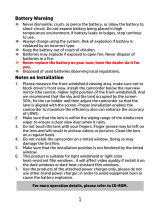Page is loading ...

f500c
f500c
f500c
完整版產品使用者手冊請至
f500c
完整版產品用戶手冊請至

1
Battery warning
The battery for this car camcorder is sealed internally. DO NOT
attempt to disassemble the camcorder and remove the
battery.
Always charge using the provided system. Improper charging
of the battery may result in explosion.
The battery is designed for this camcorder and is not customer
replaceable.
Batteries may explode if exposed to open fire. Never place the
car camcorder in a fire.
Recycle the camcorder observing local regulations.
Notes on Installation
1. Install the camcorder near the rear-view mirror to obtain the
best open-field view. Do NOT install the camcorder in a
location that will obstruct your required driving view.
2. Make sure that the lens is within the wiping range of the
windscreen wiper to ensure a clear view even when it rains.
3. Do not touch the lens with your fingers. Finger grease may be
left on the lens and will result in unclear videos or snapshots.
Clean the lens on a regular basis.
4. Do not install the camcorder on a tinted window. Doing so may
damage the tint film.
5. Make sure that the installation position is not hindered by the
tinted window.
6.
For more operation details, please refer to CD-ROM.

2
1 Introduction
1.1 Package Contents
The package contains the following items. If there are any missing or
damaged items, contact your dealer immediately.
Camcorder Bracket CD-ROM
Quick start guide Car adapter

3
1.2 Product Overview
No.
Item
No.
Item
1
Bracket Socket
8
Up Button (
)
2
Power Button
9
Down Button (
)
3
Memory Card Slot
10
Enter Button (
)
4
USB Connector
11
Wide Angle Lens
5
HD(Mini HDMI)
Connector
12
Microphone
6
Back Button (
)
13
Speaker
7
LCD Panel
Top
and Bottom
View
s
Side (Left and Right)
View
s
Front View
Rear View
1
2
3
8
11
12
6
9
10
13
7
4
5

4
2 Getting Started
2.1 Inserting the Memory Card
Insert the memory card with the gold contacts facing the back of the
camcorder. Push the memory card until it clicks into place. (Use class
6 or above the micro SD cards for this camcorder; It is recommended
to format the micro SD cards before the initial use.)
To remove the memory card
Push the edge of the memory card inward until you hear/feel it click,
then allow it to push out until you can remove it from the slot.
Note:
1. Do not remove or insert the memory card when the camcorder is powered on. This
may damage the memory card.
2. It is recommended to use a 32 GB, Class 6 speed or above micro SD card.
3. It is recommended to format the micro SD cards before the initial use.

5
2.2 Installing in Vehicles
2.2.1 Mount to Windshield
1. Attach the bracket to the camcorder.
Slide it into the bracket holder until you
hear a click.
2. Before installing the bracket, please
use alcohol to clean the windshield
and suction cup of the bracket. Wait
for dry and press suction-cup on the
windshield.
3. Hold the base firmly on the
windshield and press down the clamp
to mount the car holder to the
windshield. Make sure the base is
securely locked in place.
Warning: Do not install the camcorder on a tinted window. Doing so
may damage the tint film.

6
2.2.2 Adjust the camcorder position
1. Loose the knob to swivel the
device vertically or
horizontally.
2. Then tighten the knob to make sure the camcorder is securely
locked in place.
Knob

7
2.3 Connecting to Power
Use only the supplied car adapter to power up the camcorder and
charge the built-in battery.
1. Connect one end of the car adapter to the USB connector of the
camcorder.
2. Plug the other end of the car charger to the cigarette lighter
socket of your vehicle. Once the vehicle engine is started, the
camcorder automatically powers on.
Note:
1. Red LED light indicates the battery is charging; when devices are connecting power
cord to charge and the red light flashes, it indicates the device temperature is too high
and should unplug the power cord immediately.
2. Please take note if the environment temperature reaches 45°C or above, the car
adapter still can supply power to camcorder, but it may not charge the battery. This is
characteristic of Lithium polymer battery and is not a malfunction.

8
2.4 Powering the Camcorder On / Off
2.4.1 Auto Power On/Off
Once the vehicle engine is started, the device automatically turns on.
If the Automatic Record function is enabled, the recording will
automatically start right away after the device turns on.
Once the vehicle engine is shut down, the camcorder automatically
saves the recording and turns off the power within 10 seconds.
Note:
Automatic power up and shut down assumes the power socket is linked to the car
ignition.
3 Using the Camcorder
3.1 Recording Videos
3.1.1
Record videos while driving
When the vehicle engine starts up, the camcorder automatically turns
on and starts recording.
Recording will automatically stop when the engine is switched off.

9
3.1.2
Emergency Recording
During normal video recording,
press the button to
begin emergency recording
mode.
The “Emergency” message will
be displayed immediately on
the upper left corner of the
screen, and the recorded file
will be continuous and
protected from being overwritten.
After complete the emergency recording, it will be back to normal
recording mode.
Note:
1. If the Collision Detection function is enabled and a collision is detected, the
camcorder will automatically trigger the emergency recording feature.
2. The emergency recording file is created as a new file, which will be protected to
avoid being overwritten by normal loop recording. 8 GB (or above) memory card can
save up to 10 emergency video files. The alert message of “Emergency files are full”
will pop up on the screen when the emergency recording files are full, and the oldest
emergency file will be automatically deleted when a new emergency recording file is
created.

10
3.2 Playback Videos and Photos
1. During recording, press button to browse for the desired
video and photo file.
2. Press the / button to select the file that you want to
browse and press the button.
3. Press the / button to view the next or the previous file
and press the button to view the file in full screen.
4. When user want to playback the emergency video file, they
could check on file name as EMER.
3.2.1
Deleting Files
To delete file(s), do the following:
1. If recording is in progress, press the button to enter the
OSD menu.
2. Press the / button to select File Deletion and press the
button.
3. Press the / button to select Delete One or Delete All,
then press the
button.
4. After select Delete One, press the / button to select that
you want to delete, then press the
button.
5. After select Delete All, press the / button to select Video
File or Image File that you want to delete, then select YES or NO
to delete.
Note:
1. Deleted files CANNOT be recovered. Ensure the files have backup before deletion.
2. Emergency files cannot be deleted from this operation. They can be deleted by
inserting memory card into your PC or format memory card.

1
電池注意事項
電池注意事項電池注意事項
電池注意事項
僅可使用本系統充電,未正確處理電池可能會引發爆炸。
請勿自行拆裝、穿刺電池,或使電池短路。
電池接觸明火可能會引起爆炸,請勿將電池丟棄到火中。
請根據當地法規妥善處理使用過的電池。
嚴禁自行更換電池
嚴禁自行更換電池嚴禁自行更換電池
嚴禁自行更換電池,
,,
,欲更換電池請洽經銷商
欲更換電池請洽經銷商欲更換電池請洽經銷商
欲更換電池請洽經銷商。
。。
。
安裝須知
安裝須知安裝須知
安裝須知
1. 本產品之安裝應靠近後視鏡,以獲得最佳的視野。
2. 確定鏡頭是在擋風玻璃雨刷的範圍內,確保視野良好,即使
雨天亦然。
3. 不要用手指碰觸鏡頭。手指上的油垢可能會留在鏡頭上,導
致錄像或攝影不清楚。定期清潔鏡頭。
4. 不要將產品安裝在有色車窗上。因為這樣會損壞淺色薄膜。
5. 確定安裝位置不會受有色車窗的阻礙。
欲瞭解更多的操作訊息
欲瞭解更多的操作訊息欲瞭解更多的操作訊息
欲瞭解更多的操作訊息,
,,
,請參閱
請參閱請參閱
請參閱 CD-ROM。
。。
。

2
1 導論
導論導論
導論
1.1 包裝內容
包裝內容包裝內容
包裝內容
包裝內含下列項目。若有任何項目遺漏或受損,請立即聯絡您的經
銷商。
行車記錄器 托架 CD-ROM 光碟
快速使用手冊 汽車連接器

3
1.2 產品概要
產品概要產品概要
產品概要
編號
編號編號
編號
項目
項目項目
項目
編號
編號編號
編號
項目
項目項目
項目
1
托架插孔
8
向上按鈕 ( )
2
電源按鈕
9
向下按鈕
(
)
3
記憶卡插槽
10
輸入按鈕
(
)
4
USB
接頭
11
廣角器
5
Video
接頭
12
麥克風
6
返回按鈕
(
)
1
3
揚聲器
7
LCD
螢幕
頂視圖
側視圖
(
左側與右側
)
前視圖
後視圖
1
2
3
8
11
1
2
6
9
10
13
7
4
5

4
2 開始
開始開始
開始
2.1 插入記憶卡
插入記憶卡插入記憶卡
插入記憶卡
以黃金接觸點面向設備的背面,插入記憶卡。推記憶卡直到咔嗒一
聲,插入定位時止。
取出
取出取出
取出記憶卡
記憶卡記憶卡
記憶卡
將記憶卡邊緣朝內推,直到聽到/感覺到卡片定位,接著再推一次
就會彈出,即可從卡槽中取出卡片。
註
註註
註:
::
:
1.
設備在開機狀態時,不要取出或插入記憶卡,以免損壞記憶卡。
2.
建議使用
32 GB
、
Class 6
速度以上的
micro SD
記憶卡。
3.
初次使用前,建議先將
micro SD
記憶卡格式化。

5
2.2 安裝於車內
安裝於車內安裝於車內
安裝於車內
2.2.1
置於擋風玻璃上
置於擋風玻璃上置於擋風玻璃上
置於擋風玻璃上
1. 將托架基座推入設備上方的托架插孔
中,直到聽到咔嗒聲固定。
2. 用酒精擦拭托架的吸盤及擋風玻璃
至乾淨,並等待酒精乾透,將托架
的吸盤輕壓於擋風玻璃上,再按下
托架的夾子固定托架。
3. 確認托架已牢牢固定。
警告
警告警告
警告:
::
:請勿將本裝置安裝在深色車窗上,否則將使染色膜受損。

6
2.2.2
調整設備位置
調整設備位置調整設備位置
調整設備位置
1. 鬆開旋鈕,將設備垂直或水平方向調整。
2. 鎖緊旋鈕,並確認設備已牢牢固定。
旋鈕

7
2.3 連接電源
連接電源連接電源
連接電源
只使用所供應之汽車連接器,啟動設備以及為內建之電池充電。
1. 將汽車連接器的一端連接設備的USB接頭。
2. 將汽車充電器的另一端插接汽車內的香煙點火器的插孔。汽
車引擎一旦發動,設備即自動開機。
註
註註
註:
::
:
1.
紅
色
LED
燈亮,表示電池正在充電;如設備於關機狀態聯接電源線充電時,紅
燈閃爍表示機器溫度過高,應拔除電源線。
2.
請注意,若環境溫度達到
45°C
以上,汽車變壓器會持續供電給行車記錄器,但
電池可能不會充電。這是鋰聚合物電池的特性,並非故障。

8
2.4 設備開
設備開設備開
設備開/關
關關
關
2.4.1
自動開
自動開自動開
自動開/關
關關
關
汽車引擎一旦發動,則設備即自動開機並啟動
自動記錄
自動記錄自動記錄
自動記錄
功能。
汽車引擎一旦熄火,設備會自動儲存記錄並在10秒內關掉電源。
註
註註
註:
::
:
當電源線連接上車用電源時,發動汽車會使本產品自動啟動
;
當車子熄火時,本產
品也會自動關閉。
3 使用行車記錄器
使用行車記錄器使用行車記錄器
使用行車記錄器
3.1 錄影
錄影錄影
錄影
3.1.1
行駛中錄影
行駛中錄影行駛中錄影
行駛中錄影
當汽車引擎發動時,設備即自動開機並開始記錄。
當引擎熄火時,即自動停止記錄。

9
3.1.2
緊急錄影
緊急錄影緊急錄影
緊急錄影
在錄影期間再按一次 按
鈕將會進入緊急錄影模式,並
於螢幕左上角會顯示 "
緊急錄
緊急錄緊急錄
緊急錄
影
影影
影
" 字樣,在緊急錄影模式中
錄下的檔案會被保護起來。
啟動緊急錄影之該檔案錄影完
成後,下一個檔案會回到正常
錄影模式。
註
註註
註:
::
:
1.
若啟動
碰撞偵測
功能,並偵測到碰撞,則設備會自動啟用緊急錄影。
2.
緊急錄影的檔案會被另外儲存成被保護檔案,避免檔案被循環錄影覆蓋,
8G
(
含
以上
)
記憶卡約可儲存
10
組緊急錄影檔案。當緊急錄影檔案已滿,螢幕會出現
"
緊
急錄影檔案已滿
"
的警示
,
系統並會自動刪除第一筆緊急錄影檔案。
/