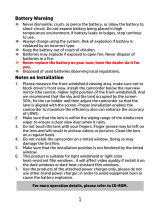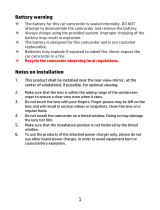Page is loading ...


1
Battery warning
Never dismantle, crush, or pierce the battery, or allow the
battery to short-circuit. Do not expose battery being placed in
high temperature environment, if battery leaks or bulges, stop
continue to use.
Always charge using the system. Risk of explosion if battery is
replaced by an incorrect type.
Keep the battery out of reach of children.
Batteries may explode if exposed to open fire. Never dispose of
batteries in a fire.
Never replace the battery on your own; have the dealer do it
for you.
Disposed of used batteries observing local regulations.
Notes on Installation
1. This product shall be installed near the rear view-mirror, at the
center of windshield, if possible, for optimal viewing.
2. Make sure that the lens is within the wiping range of the
windscreen wiper to ensure a clear view even when it rains.
3. Do not touch the lens with your fingers. Finger grease may be
left on the lens and will result in unclear videos or snapshots.
Clean the lens on a regular basis.
4. Do not install the camcorder on a tinted window. Doing so may
damage the tint film.
5. Make sure that the installation position is not hindered by the
tinted window.
6. To use the products of the attached power charger only, please
do not use other brand power charger, in order to avoid
equipment burn or cause the battery explosion.
For more operation details, please refer to CD-ROM.

2
1 Introduction
1.1 Package Contents
The package contains the following items. In case there is any missing
or damaged item, contact your dealer immediately.
Car Camcorder Bracket CD-ROM
Quick start guide Car adapter

3
1.2 Product Overview
1
3
4
10
8
14
2
5
7
11
12
6
13
9
Top and Bottom Views
Side (Left and Right) Views
Front View
Rear View
No.
Item
No.
Item
1
Bracket Socket
8
LED
Indicator
2 Microphone
9 LCD Panel
3
Power Button
10
Up Button (
)
4
Memory Card Slot
11
Down Button (
)
5
USB Connector
12
Enter Button (
)
6
HD(Mini HDMI) Connector
13
Wide Angle Lens
7
Back Button (
)
14
Speaker

4
2 Getting Started
2.1 Inserting the Memory Card
Insert the memory card with the gold contacts facing the back of the
camcorder. Push the memory card until it clicks into place. (Use class
6 or above the micro SD cards for this camcorder; It is recommended
to format the micro SD cards before the initial use.)
To remove the memory card
Push the edge of the memory card inward until you hear/feel it click,
then allow it to push out until you can remove it from the slot.
Note:
1. Do not remove or insert the memory card when the camcorder is powered on. This
may damage the memory card.
2. It is recommended to use a 32 GB, Class 6 speed or above micro SD card.
3. It is recommended to format the micro SD cards before the initial use.

5
2.2 Installing in Vehicles
2.2.1 Mount to Windshield
1. Attach the bracket to the camcorder.
Slide it into the bracket holder until you hear
a click.
2. Before installing the bracket, please use
alcohol to clean the windshield and suction
cup of the bracket. Wait for dry and press
suction-cup on the windshield.
3. Hold the base firmly on the windshield
and press down the clamp to mount the
car holder to the windshield. Make sure
the base is securely locked in place.
Warning: Do not install the camcorder on a
tinted window. Doing so may damage the tint
film.
2.2.2 Adjust the camcorder
position
1. Loose the knob to swivel the
camcorder vertically or horizontally.
2. Then tighten the knob to make sure
the camcorder is securely locked in
place.
Knob

6
2.3 Connecting to Power
Use only the supplied car adapter to power up the camcorder and
charge the built-in battery.
1. Connect one end of the car adapter to the USB connector of the
camcorder. USB port input: DC 5V / 1A.
2. Plug the other end of the car charger to the cigarette lighter
socket of your vehicle. Once the vehicle engine is started, the
camcorder automatically powers on.
Car charger input: DC 12 /
24V.
Note:
1. Red LED light indicates the battery is charging; when devices are connecting power
cord to charge and the red light flashes, it indicates the device temperature is too high
and should unplug the power cord immediately.
2. Please take note if the environment temperature reaches 45°C or above, the car
adapter still can supply power to camcorder, but it may not charge the battery. This is
characteristic of Lithium polymer battery and is not a malfunction.

7
2.4 Powering the Camcorder On / Off
2.4.1 Auto Power On/Off
Once the vehicle engine is started, the camcorder automatically turns
on. If the Automatic Record function is enabled, the recording will
automatically start right away after the camcorder turns on.
Once the vehicle engine is shut down, the camcorder automatically
saves the recording and turns off the power within 10 seconds.
Note:
Automatic power up and shut down assumes the power socket is linked to the car
ignition.
2.5 Setting the Universal Time Code (UTC)
Depending on your location, you may need to change the current UTC
setting of the camcorder so that the correct date and time are
updated when a GPS signal is detected.
1. If recording is in progress, press the button to stop
recording.
2. Press the
button to open the OSD menu.
3. Use the
or buttons to navigate to the Satellite
Synchronization option and press the OK button. Ensure that
the On setting is selected and press the OK button again to view
the UTC setting.
4. Refer to the UTC Map below and use the or button to
select the desired setting and press the OK button to confirm
the setting.
5. Press the button to exit the menu.

8
* Be sure to adjust for daylight saving time (DST) by adding +1 hour
to the UTC offset
** These areas may observe half hour increments and daylight saving
time (DST)

9
3 Using the Camcorder
3.1 Recording Videos
3.1.1 Record videos while driving
When the vehicle engine starts up, the camcorder automatically turns
on and starts recording.
Recording will automatically stop when the engine is switched off.
Note:
On some cars, the recording will continue when the engine is switched off.
With some vehicle models, the automatic power up and off feature of this car
camcorder will not function because the cigarette lighter/power socket is not linked to
the ignition system.
To work around this issue, please do one of the following:
- Manually turn on or off the cigarette lighter/power socket if this is possible with your
vehicle model.
- Manually plug in the power adapter into the socket to turn on the car camcorder and
unplug from the socket to turn off the car camcorder.
- One video file is saved for every 3 or 5 minutes of recording. If the memory card
capacity is full, the oldest file in the memory card will be overwritten.

10
3.2 Driving Safety
Menu option Description
Driver Fatigue
Alert
If the Driver Fatigue Alert function is enabled,
this product produces warning sound and
screen message alerts one hour after it has
begun recording and repeats the alerts every
half an hour afterwards.
Speed Cam Alert
Warns the driver when the vehicle is
approaching a speed camera.
Speed Limit Alert
Set a customized maximum speed limit. When
the vehicle speed exceeds the maximum, a
warning tone is automatically triggered and a
warning message is displayed on the screen.
Parking Mode
I If Parking Mode is activated, when manual
power off, or turned off the car adapter when
the camcorder is turned on, the system alert
message “Press OK Key to enter Parking Mode
after 10sec.” will be displayed on the screen.
This means the system will enter Motion
Detection automatically in 10 seconds; when
the camcorder detects any motion or collision in
front of lens, Video Record will be activated for
a duration the same as the length setting.
The following driving safety function is for reference only.
Drivers are advised to exercise discretion based on actual road
con
ditions.

11
LDWS
When the LDWS is on, satellite positioning is
set, and the vehicle is moving at the set speed,
if the vehicle starts drifting out of the lane, the
camcorder will sound an alert, and a warning
image will be displayed as a reminder.
FCWS
Once your car’s location is determined by GPS
and the FCWS function is enabled, this product
produces voice and screen message alerts
when you drive at speeds over 60 km/h (37
mile/h) and are less than 20m away from the
car in front of you.
Headlight Warning
When Headlight is activated, camcorder will
issue a voice alert and an alarm screen
reminding that insufficient brightness is sensed
on the recording face.

12
3.3 Playback Videos and Photos
1. During recording, press button to browse for the desired
video and photo file.
2. Press the / button to select the file that you want to
browse and press the button.
3. Press the / button to view the next or the previous file
and press the button to view the file in full screen.
4. When user want to playback the emergency video file, they
could check on file name as EMER.
3.3.1 Deleting Files
To delete file(s), do the following:
1. If recording is in progress, press the button to enter the
OSD menu.
2. Press the / button to select File Deletion and press the
button.
3. Press the / button to select Delete One or Delete All,
then press the
button.
4. After select Delete One, press the / button to select that
you want to delete, then press the
button.
5. After select Delete All, press the
/ button to select Video
File or Image File that you want to delete, then select YES or NO
to delete.
Note:
1. Deleted files CANNOT be recovered. Ensure the files have backup before deletion.
2. Emergency files cannot be deleted from this operation. They can be deleted by
inserting memory card into your PC or format memory card.

1
Avertissement sur la batterie
Ne démontez, n'écrasez et ne percez jamais la batterie et ne laissez
jamais la batterie en court-circuit. N'exposez pas la batterie dans un
environnement à la température élevée, si la batterie fuit ou gonfle,
arrêtez de l'utiliser.
Chargez toujours à l'aide du système. Risque d'explosion si la batterie
est remplacée par un type incorrect.
Conservez la batterie hors de portée des enfants.
Les piles peuvent exploser si elles sont exposées à des flammes
nues. Ne jetez jamais les piles au feu.
Ne remplacez jamais la batterie par vous-même, demandez à votre
revendeur de le faire pour vous.
Jetez les piles usées en respectant les réglementations locales.
Remarques au sujet de l'installation
1.
Ce produit doit être installé près du rétroviseur, au centre sur la partie
haute du pare-brise, si possible, pour une visualisation optimale.
2.
Assurez-vous que l'objectif est dans la surface de balayage de
l'essuie-glace du pare-brise afin de bénéficier d'une vue claire même
lorsqu'il pleut.
3.
Ne jamais toucher l'objectif avec vos doigts. Des empreintes de doigts
peuvent rester visibles sur l’objectif et les photos ou les clips vidéo
peuvent ainsi être flous. Nettoyez souvent l'objectif.
4.
Ne pas installer l'appareil sur une vitre teintée. Vous risqueriez
d'endommager le film teinté.
5.
Assurez-vous que la position d'installation n'est pas entravée par la
vitre teintée.
6.
Pour utiliser les produits du chargeur électrique fourni uniquement,
veuillez ne pas utiliser un chargeur électrique d'une autre marque,
afin d'éviter que l'équipement brûle ou que la batterie explose.
Pour plus de détails
sur le fonctionnement, voir le
CD
-
ROM.

2
1 Introduction
1.1 Contenu de la boîte
Cet emballage contient les éléments suivants. Si l'un de ces éléments
est absent ou endommagé, contactez votre revendeur
immédiatement.
Enregistreur de
voiture
Support CD-ROM
Guide de démarrage
rapide
Adaptateur de
voiture

3
1.2 Présentation du produit
1
3
4
10
8
14
2
5
7
11
12
6
13
9
Vue de dessus et de dessous
V
ue de côté
(gauche et droite)
Vue de devant
Vue de derriére
No.
Élément No. Élément
1 Emplacement du support
8 Voyant DEL
2 Microphone
9 Panneau LCD
3 Bouton Marche 10 Bouton Haut ( )
4 Fente de la carte mémoire
11 Bouton Bas ( )
5 Connecteur USB
12 Bouton Entrer ( )
6 Connecteur HD 13 Objectif grand angle
7 Bouton Retour ( ) 14 Haut-parleur

4
2 Mise en route
2.1 Insertion d’une carte mémoire
Insérez la carte mémoire avec les contacts dorés face à l'arrière de
l'appareil. Enfoncez la carte jusqu'à ce qu'elle clique en place.
Pour enlever une carte mémoire
Poussez le bord de la carte mémoire vers l'intérieur jusqu'à ce que
vous entendiez/ressentiez un clic, puis laissez-la ressortir jusqu'à ce
que vous puissiez l'enlever de l'emplacement.
Remarque :
1. Ne pas retirer ou insérer une carte mémoire lorsque l'appareil est allumé. Cela peut
endommager la carte mémoire.
2. Il est conseillé d'utiliser une carte micro SD de classe 6 ou supérieure de 16 ou
32 Go.
3. Il est conseillé de formater les cartes micro SD avant la première utilisation.

5
2.2 Installation dans des véhicules
2.2.1 Installer sur le pare-brise
1. Attachez le support sur l'appareil. Insérez-le
dans le porte-support jusqu'à ce que vous
entendiez un déclic.
2. Avant d'installer le support, veuillez utiliser
de l'alcool pour nettoyer l'écran pare-vent et
la ventouse du support. Attendez qu'ils soient
secs et appuyez la ventouse sur l'écran
pare-vent.
3. Tenez fermement la base du pare-brise
et abaissez la pince pour installer le
support de voiture sur le pare-brise.
Assurez-vous que la base est bien en
place.
Avertissement : Ne pas installer l'appareil sur
une vitre teintée. Vous risqueriez
d'endommager le film teinté.
2.2.2 Régler la position de
l'appareil
1. Desserrez la poignée pour faire
pivoter l'appareil verticalement ou
horizontalement.
2. Puis serrez le bouton pour vous
assurer que l'appareil est bien tenu en
place.
Poignée

6
2.3 Connexion à l’alimentation
Utilisez uniquement l'adaptateur pour voiture fourni pour alimenter
l'appareil et recharger la batterie intégrée.
1. Branchez une extrémité de l'adaptateur de voiture sur la prise
USB de l'appareil. Entrée du port USB : 5 V CC / 1 A.
2. Branchez l'autre extrémité de l'adaptateur de voiture sur la prise
d'allume-cigare de votre véhicule. Dès que le moteur du véhicule
démarre, l'enregistreur se met automatiquement en marche.
Entrée du chargeur de voiture : 12 / 24 V CC.
Remarque :
1. Le témoin LED rouge indique que la batterie est en charge. Quand les appareils sont
branchés au cordon d'alimentation pour charger et le témoin rouge clignote, cela
indique que la température de l'appareil est trop élevée et que le cordon
d'alimentation doit être débranché immédiatement.
2. Veuillez noter que si la température ambiante atteint 45°C ou plus, l'adaptateur de
voiture pourra toujours alimenter le caméscope de voiture, mais il ne pourra plus
charger la batterie. Ceci est une caractéristique des batteries aux polymères de lithium
et ne représente aucun dysfonctionnement.

7
2.4 Mise en marche/arrêt de l'appareil
2.4.1 Marche/arrêt automatique
Une fois que le moteur du véhicule est démarré, l'appareil se met
automatiquement en marche. Si la fonction Enregistrement
automatique est activée, l'enregistrement démarre automatiquement
immédiatement après que l'appareil se met sous tension.
Une fois que le moteur du véhicule est coupé, le caméscope
sauvegarde automatiquement l'enregistrement et se met hors
tension dans les 10 secondes.
Remarque :
L'allumage et l'arrêt automatiques fonctionnent si la prise d'alimentation est reliée à
l'allumage de la voiture.
2.5 Régler le temps universel coordonné
(UTC)
En fonction de votre emplacement, vous pourriez avoir à modifier le
paramètre UTC actuel du caméscope afin que la date et l'heure soient
mises à jour correctement lorsqu'un signal GPS est détecté.
1. Si un enregistrement est en cours, appuyez sur le bouton
pour arrêter l'enregistrement en premier.
2. Appuyez sur le bouton
pour ouvrir le menu OSD.
3. Utilisez les boutons ou pour naviguer vers l'option
Synchro satellites et appuyez sur le bouton . Vérifiez que
le paramètre Activé est sélectionné et appuyez à nouveau sur
le bouton pour voir le paramètre UTC.
/