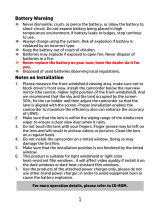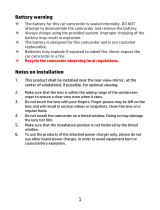Page is loading ...

f520
f520
f520
完整版產品使用者手冊請至
f520
完整版產品用戶手冊請至

1
FCC Statement
This equipment has been tested and found to comply with the limits for a
Class B digital camcorder, pursuant to Part 15 of the FCC Rules. These limits
are designed to provide reasonable protection against harmful interference
in a residential installation. This equipment generates, uses and can radiate
radio frequency energy and, if not installed and used in accordance with the
instructions, may cause harmful interference to radio communications.
However, there is no guarantee that interference will not occur in a
particular installation. If this equipment does cause harmful interference to
radio or television reception, which can be determined by turning the
equipment off and on, the user is encouraged to try to correct the
interference by one or more of the following measures:
• Reorient or relocate the receiving antenna.
• Increase the separation between the equipment and receiver.
• Connect the equipment into an outlet on a circuit different from that to
which the receiver is connected.
• Consult the dealer or an experienced radio/TV technician for help.
This camcorder complies with Part 15 of the FCC Rules. Operation is subject
to the following two conditions: (1) This camcorder may not cause harmful
interference, and (2) this camcorder must accept any interference received,
including interference that may cause undesired operation.
FCC Caution: Any changes or modifications not expressly approved by the
party responsible for compliance could void the user's authority to operate
this equipment.
CE Regulatory Notice
The product herewith complies with the requirements of the Low Voltage
Directive 2006/95/EC, the EMC Directive 2004/108/EC and the RoHS
Directive 2011/65/EC.

2
Battery warning
The battery for this car camcorder is sealed internally. DO NOT
attempt to disassemble the camcorder and remove the battery.
Always charge using the provided system. Improper charging of the
battery may result in explosion.
The battery is designed for this camcorder and is not customer
replaceable.
Batteries may explode if exposed to open fire. Never place the car
camcorder in a fire.
Recycle the camcorder observing local regulations.
Notes on Installation
1. Install the camcorder near the rear-view mirror to obtain the best
open-field view. Do NOT install the camcorder in a location that will
obstruct your required driving view.
2. Make sure that the lens is within the wiping range of the windscreen
wiper to ensure a clear view even when it rains.
3. Do not touch the lens with your fingers. Finger grease may be left on
the lens and will result in unclear videos or snapshots. Clean the
lens on a regular basis.
4.
Do not install the camcorder on a tinted window. Doing so may
damage the tint film.
5. Make sure that the installation position is not hindered by the tinted
window.

3
1 Introduction
1.1 Package Contents
The package contains the following items. In case there is any missing
or damaged item, contact your dealer immediately.
Camcorder Bracket CD-ROM
Quick start guide Car adapter

4
Top and Bottom Views
Side (Left and Right) Views
Front View
Rear View
1
2
3
8
6
11
4
5
9
10
12
13
1.2 Product Overview
No.
Item
No.
Item
1
Bracket Socket
8
Up Button (
)
2 Power Button
9 Down Button ( )
3
Memory Card Slot
10
Enter Button (
)
4
USB Connector
11
Speaker
5
Back Button (
)
12
Wide Angle Lens
6
LED
Indicator
13
Microphone
7
LCD Panel

5
2 Getting Started
2.1 Inserting the Memory Card
Insert the memory card with the gold contacts facing the back of the
camcorder. Push the memory card until it clicks into place.
To remove the memory card
Push to eject the memory card out of the slot.
Note:
1. Do not remove or insert the memory card when the camcorder is turned on. This
may damage the memory card.
2. Please use a 32GB, Class 10 or above Micro SD card.
3. Please format the micro SD cards before the initial use.
4. If the screen shows “Low Speed Card” while recording, it means the writing speed of
the memory card is too slow. Please replace it with a higher-speed memory card.
5. If “Card is too fragmented” is displayed while recording, it means the card is unable
to save the recording. Please make a copy of existing files in the card and then
reformat it with this camcorder.

6
2.2 Installing in Vehicles
2.2.1 Mount to Windshield
1. Attach the bracket to the camcorder.
Slide it into the bracket holder until
you hear a click.
2. Before installing the bracket, please
use alcohol to clean the windshield
and suction cup of the bracket. Wait
for dry and press suction-cup on the
windshield.
3. Hold the base firmly on the
windshield and press down the clamp
to mount the car holder to the
windshield. Make sure the base is
securely locked in place.

7
2.2.2 Adjust the camcorder position
1. Loose the knob to swivel the device vertically or horizontally.
2. Then tighten the knob to make sure the camcorder is securely
locked in place.
Knob

8
2.3 Connecting to Power
Use only the supplied car adapter to power up the camcorder and
charge the built-in battery.
1.
Connect one end of the car adapter to the USB connector of the
camcorder.
2.
Plug the other end of the car charger to the cigarette lighter
socket of your vehicle. Once the vehicle engine is started, the
camcorder automatically turns on.
Note:
1. To use the products of the attached power charger only, please do not use other
brand power charger, in order to avoid equipment burn or cause the battery
explosion.
2. When first use this camcorder, please charging to battery full.
3. Please take note if the environment temperature reaches 45°C or above, the car
adapter still can supply power to camcorder, but it will not charge the Lithium-ion
battery. This is the characteristic of Lithium-ion and is not a malfunction.

9
2.4 Powering the Camcorder On / Off
2.4.1 Auto Power On/Off
Once the vehicle engine is started, the camcorder automatically turns
on. If the Automatic Record function is enabled, the recording will
automatically start right after the camcorder turns on.
2.5 Initial Settings
Before using the camcorder, we recommend you to enable the
Automatic Record function and set up the correct date and time.

10
3 Using the Camcorder
3.1 Recording Videos
3.1.1 Motion Detection
If Motion Detection is activated, when power off the camcorder, the
system alert message, “Press OK Key to Power off, or enter motion
detection after 10sec.”, will pop on the screen. This means the
system will enter Motion Detection automatically in 10 seconds; when
the camcorder detects any motion in front of lens, Video Record will
be activated for a duration the same as the length setting.
To set the motion detection, do the following:
1. Press the button to enter the OSD menu.
2. Press the / button to select Motion Detection and press
the button.
3. Press the / button to select On and press the
button.
4. Press the button to exit the menu.
Note:
1. When the battery is fully charged and is in good condition, Motion Detection can
record continuously for about 30 minutes.
2. As the camcorder is used, the battery storage capacity will decrease gradually. This
is a normal phenomenon for the battery
3. The LCD will be off in 30 seconds after the Motion Detection function is enabled.

11
3.1.2 Emergency Recording
During Video Recording, press the
button to enter emergency
recording mode, the “Emergency”
message will be shown immediately
on the upper left corner of the screen,
and the recorded file will be protected.
To stop the recording, press the
button.
Note:
1. If the Collision Detection function is enabled and a collision is detected, the
camcorder will automatically trigger the emergency recording.
2. The emergency recording file is created as a new file, which will be protected to
avoid being overwritten by normal cycling recording. 4G memory card can save up
to 5 emergency video files, and 8G (or above) memory card can save up to 10
emergency video files. The alert message of “Emergency files are full” will pop up
on the screen when the emergency recording files are full, and the oldest
emergency file will be automatically deleted when a new emergency recording file
is created.

12
3.2 Playback Videos and Photos
To playback videos and photos, do the following:
1. During recording, press the
button to browse for the
desired video and photo file.
2. Press the / button to select the file category that you
want to browse and press the button.
3. Press the / button to view the next or the previous file
and press the button to view the file in full screen.
3.2.1
Deleting Files
To delete file(s), do the following:
1. If recording is in progress, Press the button to enter the
OSD menu.
2. Press the / button to select File Deletion and press the
button.
3. Press the / button to select the file category and press
the button.
4. Press the / button to select the file that you want to
delete and press the
button to enter the Delete menu.
5. Press the
/ button to select an option.
Item Description
Delete One Delete the current file.
Delete All Delete all files.
6. Press the button to confirm delete.
Note:
Deleted files cannot be recovered. Ensure the files have backup before deletion.

1
FCC Statement
This equipment has been tested and found to comply with the limits for a
Class B digital camcorder, pursuant to Part 15 of the FCC Rules. These limits
are designed to provide reasonable protection against harmful interference
in a residential installation. This equipment generates, uses and can radiate
radio frequency energy and, if not installed and used in accordance with the
instructions, may cause harmful interference to radio communications.
However, there is no guarantee that interference will not occur in a
particular installation. If this equipment does cause harmful interference to
radio or television reception, which can be determined by turning the
equipment off and on, the user is encouraged to try to correct the
interference by one or more of the following measures:
• Reorient or relocate the receiving antenna.
• Increase the separation between the equipment and receiver.
• Connect the equipment into an outlet on a circuit different from that to
which the receiver is connected.
• Consult the dealer or an experienced radio/TV technician for help.
This camcorder complies with Part 15 of the FCC Rules. Operation is subject
to the following two conditions: (1) This camcorder may not cause harmful
interference, and (2) this camcorder must accept any interference received,
including interference that may cause undesired operation.
FCC Caution: Any changes or modifications not expressly approved by the
party responsible for compliance could void the user's authority to operate
this equipment.
CE Regulatory Notice
The product herewith complies with the requirements of the Low Voltage
Directive 2006/95/EC, the EMC Directive 2004/108/EC and the RoHS
Directive 2011/65/EC.

2
電池注意事項
電池注意事項電池注意事項
電池注意事項
僅可使用本系統充電,未正確處理電池可能會引發爆炸。
請勿自行拆裝、穿刺電池,或使電池短路。
電池接觸明火可能會引起爆炸,請勿將電池丟棄到火中。
請根據當地法規妥善處理使用過的電池。
嚴禁自行更換電池
嚴禁自行更換電池嚴禁自行更換電池
嚴禁自行更換電池,
,,
,欲更換電池請洽經銷商
欲更換電池請洽經銷商欲更換電池請洽經銷商
欲更換電池請洽經銷商。
。。
。
安裝須知
安裝須知安裝須知
安裝須知
1. 本產品之安裝應靠近後視鏡,以獲得最佳的視野。
2. 確定鏡頭是在擋風玻璃雨刷的範圍內,確保視野良好,即使
雨天亦然。
3. 不要用手指碰觸鏡頭。手指上的油垢可能會留在鏡頭上,導
致錄像或攝影不清楚。定期清潔鏡頭。
4. 不要將產品安裝在有色車窗上。因為這樣會損壞淺色薄膜。
5. 確定安裝位置不會受有色車窗的阻礙。

3
1 導論
導論導論
導論
1.1 包裝內容
包裝內容包裝內容
包裝內容
以下為包裝內容物。若有任何遺漏或損壞項目,請立即聯絡您的經
銷商。
行車記錄器 托架 CD-ROM 光碟
快速使用手冊 汽車連接器

4
頂視圖與底視圖
頂視圖與底視圖頂視圖與底視圖
頂視圖與底視圖
側視圖
側視圖側視圖
側視圖 (左側與右側
左側與右側左側與右側
左側與右側)
前視圖
前視圖前視圖
前視圖
後視圖
後視圖後視圖
後視圖
1
2
3
8
6
4
5
9
10
7
11
12
13
1.2 產品概要
產品概要產品概要
產品概要
編號
編號編號
編號
項目
項目項目
項目 編號
編號編號
編號
項目
項目項目
項目
1 托架插孔 8 向上按鈕 ( )
2 電源按鈕
9 向下按鈕 ( )
3 記憶卡插槽 10 輸入按鈕 ( )
4 USB 接頭 11 揚聲器
5 返回按鈕 ( ) 12 廣角鏡
6 LED 指示燈 13 麥克風
7 LCD 螢幕

5
2 開始
開始開始
開始
2.1 插入記憶卡
插入記憶卡插入記憶卡
插入記憶卡
以黃金接觸點面向設備的背面,插入記憶卡。推記憶卡直到咔嗒一
聲,插入定位時止。
取出記憶卡
取出記憶卡取出記憶卡
取出記憶卡
推記憶卡,彈出插槽。
註
註註
註:
1.
設備在開機狀態時,不要取出或插入記憶卡,以免損壞記憶卡。
2.
請使用
Micro SD
卡
10
級
,
最高支援
32GB
。
3.
使用前請先格式化
Micro SD
卡。
4.
若錄影中螢幕顯示
"
卡速過慢
"
,表示設備中的記憶卡寫入速度過慢,請更換卡
速較高的記憶卡。
5.
若錄影中螢幕顯示
"
記憶卡空間過於零散
"
,表示記憶卡已無法將錄製的檔案儲
存起來,請將記憶卡中需要留存的檔案備份之後再以本設備進行格式化。

6
2.2 安裝於車內
安裝於車內安裝於車內
安裝於車內
2.2.1 置於擋風玻璃上
置於擋風玻璃上置於擋風玻璃上
置於擋風玻璃上
1. 將托架基座推入設備上方的托架插
孔中,直到聽到咔嗒聲固定。
2. 用酒精擦拭托架的吸盤及擋風玻璃
至乾淨,並等待酒精乾透,將托架
的吸盤輕壓於擋風玻璃上,再按下
托架的夾子固定托架。
3. 確認托架已牢牢固定。

7
2.2.2 調整設備位置
調整設備位置調整設備位置
調整設備位置
1. 鬆開旋鈕,將設備垂直或水平方向調整。
2. 鎖緊旋鈕,並確認設備已牢牢固定。
旋鈕
/