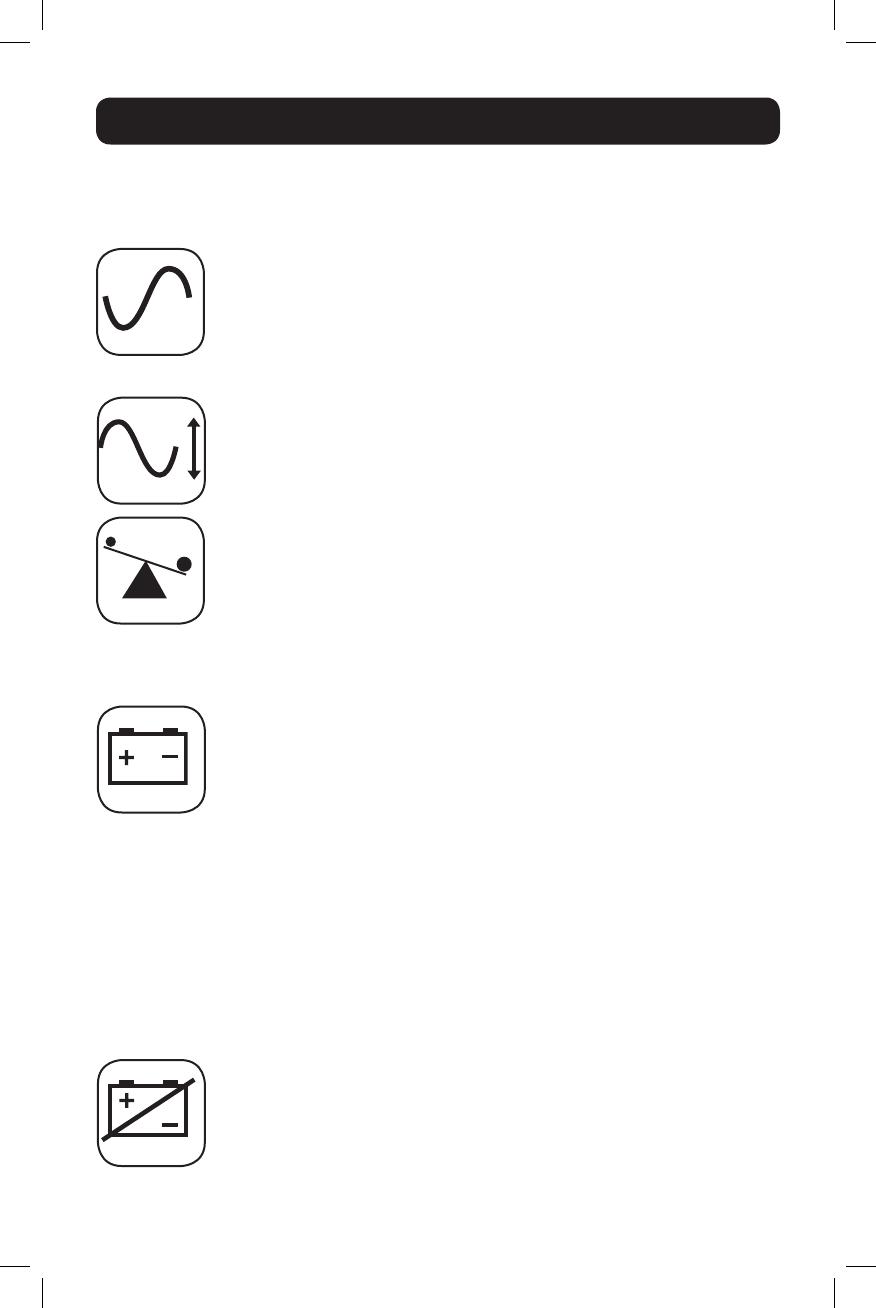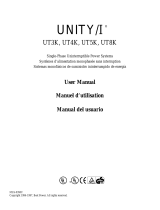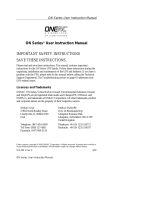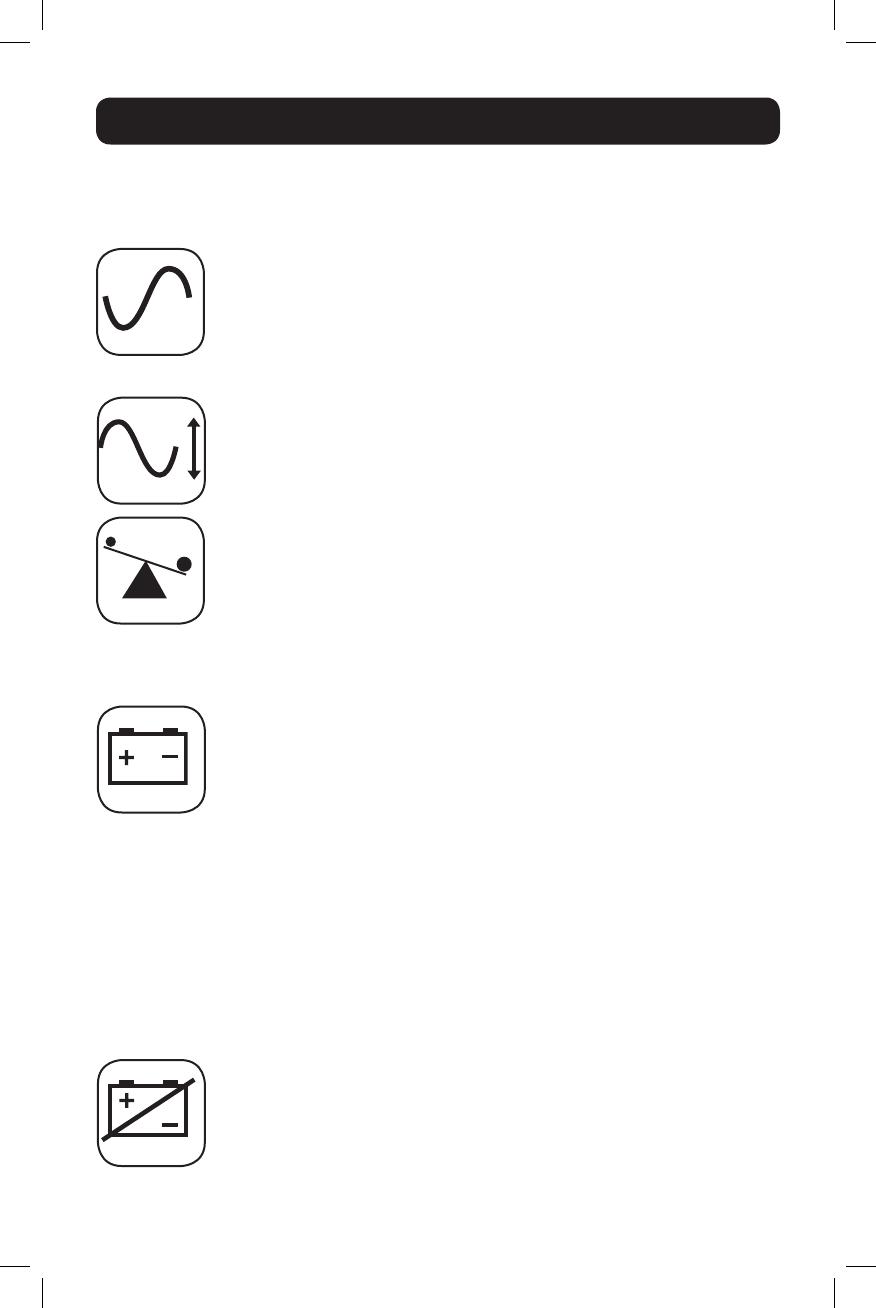
10
Basic Operation
Indicator Lights (Front Panel)
All Indicator Light descriptions apply when the UPS is plugged into a wall outlet and turned
ON.
“POWER” LED: this green LED illuminates continuously when the UPS is ON
and supplying connected equipment with AC power from a utility source. The
LED flashes and an alarm sounds (4 short beeps followed by a pause) to
indicate the UPS is operating from its internal batteries during a blackout or
severe brownout. If the blackout or severe brownout is prolonged, you
should save files and shut down your equipment since internal battery power
will eventually be depleted. See “BATTERY CHARGE” LED description below.
“VOLTAGE CORRECTION” LED: this green LED illuminates continuously
whenever the UPS is automatically correcting high or low AC voltage on the
utility line without the assistance of battery power. The UPS will also emit a
slight clicking noise. These are normal, automatic operations of the UPS; no
action is required on your part.
“OUTPUT LOAD LEVEL” LED: this multicolored LED indicates the
approximate electrical load of equipment connected to the UPS's AC
outlets. It will turn from green (light load) to yellow (medium load) to red
(overload). If the LED is red (either illuminated continuously or flashing),
clear the overload immediately by unplugging some of your equipment from
the outlets until the LED changes from red to yellow (or green). CAUTION!
Any overload that is not corrected by the user immediately may cause the
UPS to shut down and cease supplying output power in the event of a
blackout or brownout.
“BATTERY CHARGE” LED: when the UPS is operating from utility power,
this LED indicates the approximate charge state of the UPS internal
batteries: red indicates the batteries are beginning to charge; yellow
indicates the batteries are roughly midway through charging; and green
indicates the batteries are fully charged. When the UPS is operating from
battery power during a blackout or severe brownout, this LED indicates the
approximate amount of energy (ultimately affecting runtime) which the
UPS’s batteries will provide: red indicates a low level of energy; yellow
indicates a medium level of energy; and green indicates a high level of
energy. Since the runtime performance of all UPS batteries will gradually
deplete over time, it is recommended that you periodically perform a self-
test (see MUTE/TEST Button description) to determine the energy level of
your UPS batteries BEFORE a blackout or severe brownout occurs. During a
prolonged blackout or severe brownout, you should save files and shut
down your equipment since battery power will eventually be depleted. When
the LED turns red and an alarm sounds continuously, it indicates the UPS
batteries are nearly out of power and UPS shut down is imminent.
“BATTERY WARNING” LED: this LED illuminates red and an alarm sounds
intermittently after you initiate a self test (See “MUTE/TEST” Button
description) to indicate the UPS batteries need to be recharged or replaced.
Allow the UPS to recharge continuously for 12 hours, and repeat the self-
test. If the LED continues to light, contact Tripp Lite for service. If your UPS
requires battery replacement, visit www.tripplite.com to locate the specific
Tripp Lite replacement battery for your UPS.
17-06-249-932406.indb 10 6/20/2017 4:49:15 PM