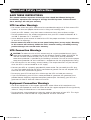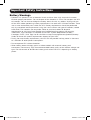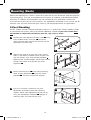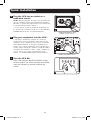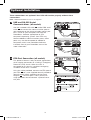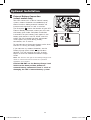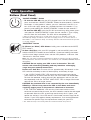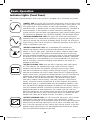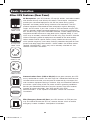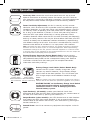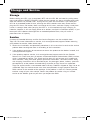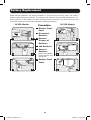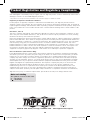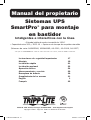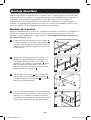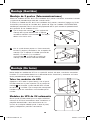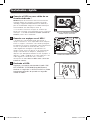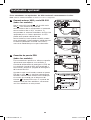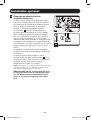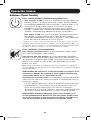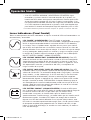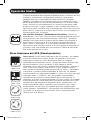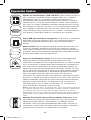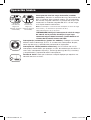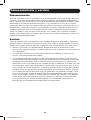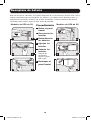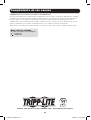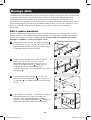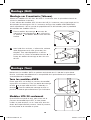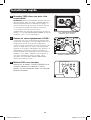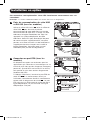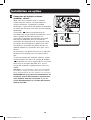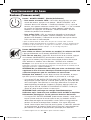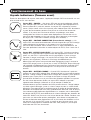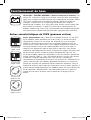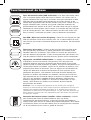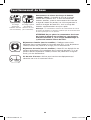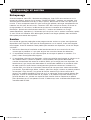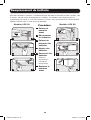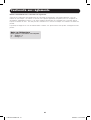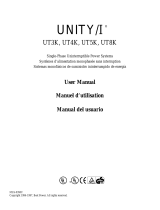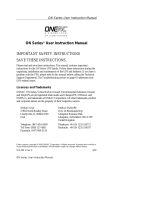1
Owner’s Manual
SmartPro
®
Rack-Mount
Intelligent, Line-Interactive UPS Systems
• 120V Sine-Wave Input/Output* • 500VA - 3000VA Capacities
• Extended-Run Options
(Series Numbers: AGSM5060, AGSM8269, AG-0011, AG-0006, AG-0007)
* Except SMART500RT1U: sine-wave output on line; PWM output on battery.
PROTECT YOUR INVESTMENT!
Register your product for quicker service
and ultimate peace of mind.
You could also win an
ISOBAR6ULTRA surge protector—
a $100 value!
www.tripplite.com/warranty
1111 W. 35th Street, Chicago, IL 60609 USA • www.tripplite.com/support
Copyright © 2017 Tripp Lite. All rights reserved.
Important Safety Instructions 2
Mounting 4
Quick Installation 6
Optional Installation 7
Basic Operation 9
Storage and Service 13
Battery Replacement 14
Product Registration and Regulatory Compliance 15
Español 16
Français 32
17-06-249-932406.indb 1 6/20/2017 4:49:11 PM

2
Important Safety Instructions
SAVE THESE INSTRUCTIONS
This manual contains important instructions that should be followed during the
installation, operation and storage of all Tripp Lite UPS Systems. Failure to heed
these warnings will void your warranty.
UPS Location Warnings
• Use caution when lifting UPS. Because of the considerable weight of all Rack-mount UPS
systems, at least two people should assist in lifting and installing them.
• Install your UPS indoors, away from excess moisture or heat, dust or direct sunlight.
• For best performance, the ambient temperature near your UPS should be between 0° C
and 40° C (between 32° F and 104° F).
• Leave adequate space around all sides of the UPS for proper ventilation. Do not obstruct
its vents or fan openings.
• Do not mount unit with its front or rear panel facing down (at any angle). Mounting
in this manner will seriously inhibit the unit’s internal cooling, eventually causing
product damage not covered under warranty.
UPS Connection Warnings
CAUTION: To reduce the risk of fire, connect only to a circuit provided branch circuit
overcurrent protection in accordance with the National Electrical Code, ANSI/NFPA 70
and the Canadian Electrical Code, Part I, C22.1. Short circuit backup protection
overcurrent protection is provided by the building installation. Be sure to use the proper
overcurrent protection for the installation in accordance with the plug/equipment rating.
• The UPS contains its own energy source (battery). The output terminals may be live even
when the UPS is not connected to an AC supply.
• Connect your UPS to a properly grounded AC power outlet. Do not modify the UPS plug
in a way that would eliminate the UPS's connection to ground. Do not use adapters that
eliminate the UPS connection to ground.
• Do not plug your UPS into itself; this will damage the UPS and void your warranty.
• If you are connecting your UPS to a motor-powered AC generator, the generator must
provide filtered, frequency-regulated computer-grade output. Connecting your UPS to a
generator will void its Ultimate Lifetime Insurance.
Equipment Connection Warnings
• Use of this equipment in life support applications where failure of this equipment can
reasonably be expected to cause the failure of the life support equipment or to significantly
affect its safety or effectiveness is not recommended.
• Do not connect surge protectors or extension cords to the output of your UPS. This might
overload the UPS and will void the surge protector and UPS warranties.
17-06-249-932406.indb 2 6/20/2017 4:49:11 PM

3
Important Safety Instructions
Battery Warnings
• Batteries can present a risk of electrical shock and burn from high short-circuit current.
Observe proper precautions. Do not dispose of the batteries in a fire. Do not open the UPS
or batteries. Do not short or bridge the battery terminals with any object. Unplug and turn
off the UPS before performing battery replacement. Use tools with insulated handles. There
are no user-serviceable parts inside the UPS. Battery replacement should be performed
only by authorized service personnel using the same number and type of batteries (sealed
Lead-Acid). The batteries are recyclable. Refer to your local codes for disposal
requirements or visit http://www.tripplite.com/support/recycling-program for recycling
information. Tripp Lite offers a complete line of UPS System Replacement Battery
Cartridges (R.B.C.).Visit Tripp Lite on the Web at http://www.tripplite.com/products/battery-
finder/ to locate the specific replacement battery for your UPS.
• During hot-swap battery replacement, the UPS will not provide backup power in the event
of a blackout or other power interruptions.
• Do not operate UPS without batteries.
• When adding external battery packs to select models with external battery pack
connectors, connect only Tripp Lite-recommended battery packs of the correct voltage and
type. Do not connect or disconnect battery packs when the UPS is operating on battery
power.
17-06-249-932406.indb 3 6/20/2017 4:49:11 PM

4
A
B
C
B
E
D
F
G
1
2
3
4
Mounting (Rack)
Mount your equipment in either a 4-post or 2-post rack or rack enclosure (see next page for
2-post mounting). The user must determine the fitness of hardware and procedures before
mounting. If hardware and procedures are not suitable for your application, contact the
manufacturer of your rack or rack enclosure. The procedures described in this manual are for
common rack and rack enclosure types and may not be appropriate for all applications.
4-Post Mounting
All UPS models include hardware required to mount in a 4-post rack. Select models include
an adjustable rack-mount shelf kit to provide additional support. If your UPS model does
not include an adjustable rackmount shelf kit, skip steps 1 and 2.
1
Connect the two segments of each shelf
A
using
the included screws and nuts
B
. Leave the
screws slightly loose so that the shelves can be
adjusted in the next step.
2
Adjust each shelf to fit your rack, then mount
them in the lowest available space of your rack
with the screws, nuts and washers provided
C
.
Note that the support ledges should face inward.
Tighten the screws that connect the shelf
segments
B
.
3
Attach mounting ears
D
to the front mounting
holes of your equipment
E
using the screws
provided
F
. The ears should face forward.
4
Using an assistant if necessary, lift your
equipment and slide it onto the mounting
shelves. Attach your equipment to the rack by
using the appropriate hardware
G
through its
mounting ears and into the rack rails.
17-06-249-932406.indb 4 6/20/2017 4:49:12 PM

5
B
A
D
C
1
2
A
B
Mounting (Rack)
Mounting (Tower)
2-Post (Telecom) Mounting
Mount 1U UPS models in 2-post racks with included hardware following the procedure below.
If you mount 2U UPS models in 2-post racks, they require the addition of a Tripp Lite 2-Post
Rack-mount Installation Kit (model: 2POSTRMKITWM, sold separately). See Installation Kit
owner’s manual for installation procedure for 2U UPS models.
1
Attach mounting ears
A
to the front mounting
holes of your equipment
B
using the screws
provided
C
. The ears should face backward.
2
Using an assistant if necessary, lift your
equipment and slide it onto the mounting
shelves. Attach your equipment to the rack by
passing the screws, nuts and washers provided
D
through its mounting ears and into the rack rails.
Mount all UPS models in an upright, tower position using included hardware. The user must
determine the fitness of hardware and procedures before mounting.
All UPS Models
Stand your UPS on its side with the LED/Control panel
at the top. Attach one rack mounting ear
A
to each
side of the UPS using included screws
B
. Attach the
rack mounting ears to the floor with user-supplied
hardware.
2U UPS Models Only
Rotate the LED/Control panel to view it easier while
the UPS is tower mounted. Insert a small screwdriver,
or other tool, in the slots on either side of the panel.
Pry the panel from the UPS, rotate the panel
accordingly, and push the panel back into the UPS.
17-06-249-932406.indb 5 6/20/2017 4:49:13 PM

6
1
Plug the UPS into an outlet on a
dedicated circuit.*
NOTE! after you plug the UPS into a live AC outlet, the
UPS (in “Standby” mode) will automatically charge its
batteries,** but will not supply power to its outlets until
it is turned ON (see Step 3 below).
* Select models include an additional plug which can
be switched by a qualified electrician. ** The BATTERY
CHARGE LED will be the only LED illuminated.
2
Plug your equipment into the UPS.*
* Your UPS is designed to support only electronic
equipment. You will overload the UPS if the total VA
ratings for all the equipment you connect exceeds the
UPS's Output Capacity. To find your equipment's VA
ratings, look on their nameplates. If the equipment is
listed in amps, multiply the number of amps by 120 to
determine VA. (Example: 1 amp × 120 = 120 VA). If
you are unsure if you have overloaded the UPS's
outlets, see “OUTPUT LOAD LEVEL” LED description.
3
Turn the UPS ON.
Press and hold the “ON/OFF/STANDBY” button
for one second. The alarm will beep once briefly
after one second has passed. Release the
button.
1
2
3
SMART2200RMXL2U plug
(NEMA 5-20P) shown
SMART3000RM2U shown
Quick Installation
17-06-249-932406.indb 6 6/20/2017 4:49:14 PM

7
4-5
1b
1a
2a
2b
Optional Installation
These connections are optional. Your UPS will function properly without these
connections.
Note: SMART3000RM2U shown in all diagrams.
1
USB and RS-232 Serial
Communications (all models)
Use the included USB cable
1a
and/or DB9 serial
cable
1b
to connect the communication port on
your computer to the communication port of your
UPS. Install on your computer the Tripp Lite
PowerAlert
®
Software appropriate to your
computer’s operating system. Your UPS may
feature additional communications ports; these
ports may also be connected to additional
computers which have PowerAlert Software
installed. Consult your PowerAlert manual for
more information.
2
EPO Port Connection (all models)
This optional feature is only for those applications
which require connection to a facility’s Emergency
Power Off (EPO) circuit. When the UPS is
connected to this circuit, it enables emergency
shutdown of the UPS’s inverter.
Using the cable provided, connect the EPO port of
your UPS
2a
to a user-supplied normally closed or
normally open switch according to the circuit
diagram
2b
. The EPO port is not a phone line
surge protector; do not connect a phone line to
this port.
17-06-249-932406.indb 7 6/20/2017 4:49:14 PM

8
Optional Installation
3
External Battery Connection
(select models only)
Your UPS comes with a robust internal battery
system; external batteries are needed only to
extend runtime. Adding external batteries will
increase recharge time as well as runtime.
The illustration
3a
shows the location of your UPS
External Battery Connector, where you will insert
the battery pack cable. Complete installation
instructions for your battery pack appear in the
battery pack owner’s manual. Make sure that
cables are fully inserted into their connectors.
Small sparks may result during battery
connection; this is normal.
Do not connect or disconnect battery packs when
the UPS is running on battery power.
If you connect any external batteries, set the
Battery Charge Level Switch
3b
to the down
position. This will increase your UPS charger
output so that the additional batteries charge
faster.
Note: The switch to the right of the Battery Charge Level
Switch is inactive and will not affect UPS operation
regardless of its position.
Caution! DO NOT set the Battery Charge Level
Switch to the down position without an
external battery connected. There is a risk of
damaging the UPS’s internal battery system.
3a
3b
17-06-249-932406.indb 8 6/20/2017 4:49:15 PM

9
Basic Operation
Buttons (Front Panel)
“ON/OFF/STANDBY” Button
• To turn the UPS ON: with the UPS plugged into a live AC wall outlet*,
press and hold the “ON/OFF/STANDBY” button for one second.** Release
the button. If utility power is absent, you can “cold-start” the UPS (i.e.:
turn it ON and supply power for a limited time from its batteries***) by
pressing and holding the “ON/OFF/STANDBY” button for one second.**
• To turn the UPS OFF: with the UPS ON and receiving utility power, press
and hold the “ON/OFF/STANDBY” button for one second.** Then unplug
the UPS from the wall outlet. The UPS will be completely OFF.
* After you plug the UPS into a live AC outlet, the UPS (in ”Standby” mode) will
automatically charge its batteries, but will not supply power to its outlets until it is
turned ON. ** The alarm will beep once briefly after the indicated interval has passed.
*** If fully charged.
“MUTE/TEST” Button
To Silence (or “Mute”) UPS Alarms: briefly press and release the MUTE/
TEST button.*
To Run a Self-Test: with your UPS plugged in and turned ON, press and
hold the MUTE/TEST button for two seconds.* Continue holding the button
until the alarm beeps several times and the UPS performs a self test. See
“Results of a Self-Test” below.
Note: you can leave connected equipment on during a self-test. Your UPS, however,
will not perform a self-test if the UPS is not turned on (see “ON/OFF/STANDBY” Button
description).
CAUTION! Do not unplug your UPS to test its batteries. This will
remove safe electrical grounding and may introduce a damaging
surge into your network connections.
Results of a Self-Test: The test will last approximately 10 seconds as the
UPS switches to battery to test its load capacity and battery charge.
• If the “OUTPUT LOAD LEVEL” LED continues to illuminate red and the
alarm continues to sound after the test, the UPS outlets are overloaded.
To clear the overload, unplug some of your equipment and run the self-
test repeatedly until the “OUTPUT LOAD LEVEL” LED no longer illuminates
red and the alarm no longer sounds.
CAUTION! Any overload that is not corrected by the user immediately
following a self-test may cause the UPS to shut down and cease
supplying output power in the event of a blackout or brownout.
• If the “BATTERY WARNING” LED remains illuminated and the alarm
continues to sound after the test, the UPS batteries need to be recharged
or replaced. Allow the UPS to recharge continuously for 12 hours, and
repeat the self-test. If the LED remains illuminated, contact Tripp Lite for
service. If your UPS requires battery replacement, visit www.tripplite.com
to locate the specific Tripp Lite replacement battery for your UPS.
* The alarm will beep once briefly after the indicated interval has passed.
17-06-249-932406.indb 9 6/20/2017 4:49:15 PM
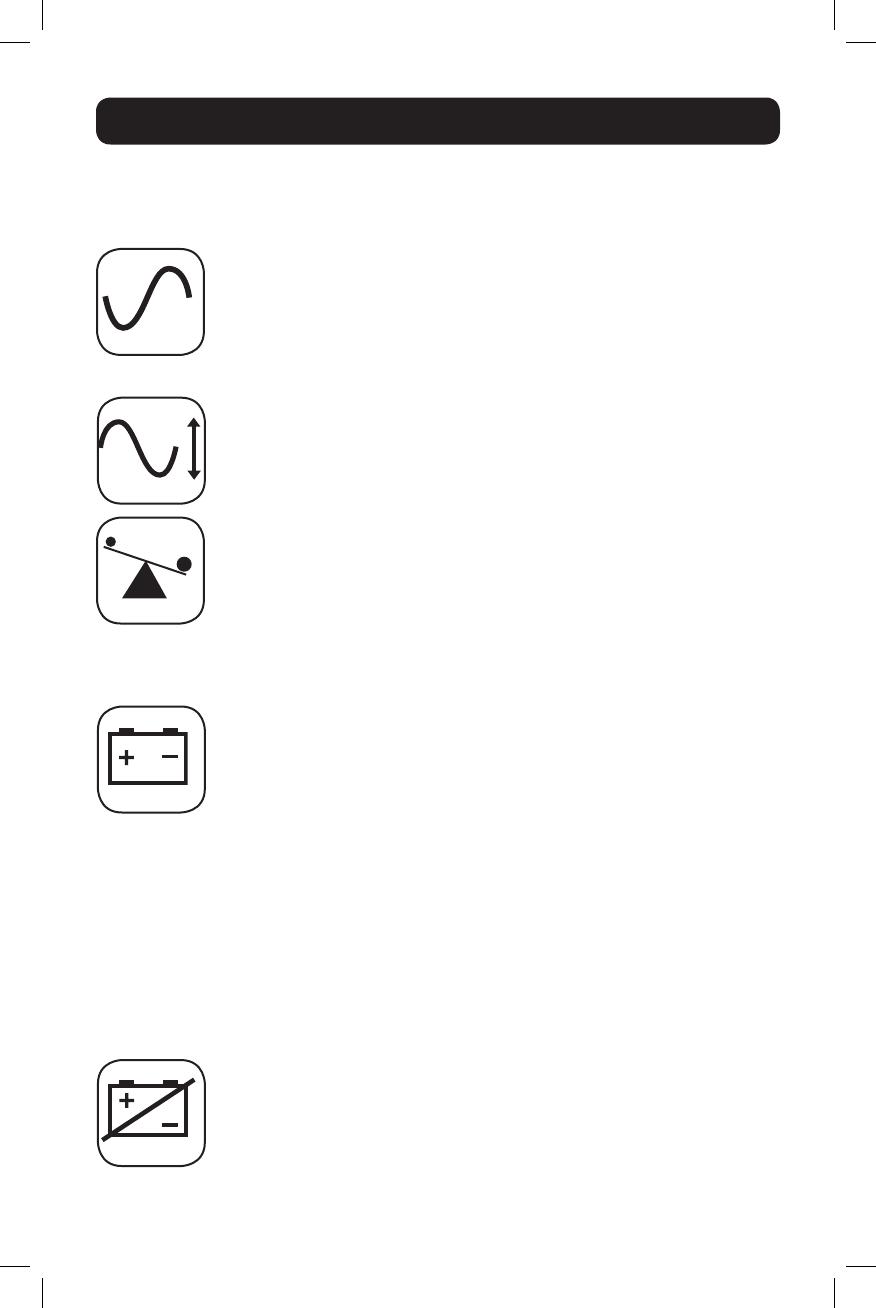
10
Basic Operation
Indicator Lights (Front Panel)
All Indicator Light descriptions apply when the UPS is plugged into a wall outlet and turned
ON.
“POWER” LED: this green LED illuminates continuously when the UPS is ON
and supplying connected equipment with AC power from a utility source. The
LED flashes and an alarm sounds (4 short beeps followed by a pause) to
indicate the UPS is operating from its internal batteries during a blackout or
severe brownout. If the blackout or severe brownout is prolonged, you
should save files and shut down your equipment since internal battery power
will eventually be depleted. See “BATTERY CHARGE” LED description below.
“VOLTAGE CORRECTION” LED: this green LED illuminates continuously
whenever the UPS is automatically correcting high or low AC voltage on the
utility line without the assistance of battery power. The UPS will also emit a
slight clicking noise. These are normal, automatic operations of the UPS; no
action is required on your part.
“OUTPUT LOAD LEVEL” LED: this multicolored LED indicates the
approximate electrical load of equipment connected to the UPS's AC
outlets. It will turn from green (light load) to yellow (medium load) to red
(overload). If the LED is red (either illuminated continuously or flashing),
clear the overload immediately by unplugging some of your equipment from
the outlets until the LED changes from red to yellow (or green). CAUTION!
Any overload that is not corrected by the user immediately may cause the
UPS to shut down and cease supplying output power in the event of a
blackout or brownout.
“BATTERY CHARGE” LED: when the UPS is operating from utility power,
this LED indicates the approximate charge state of the UPS internal
batteries: red indicates the batteries are beginning to charge; yellow
indicates the batteries are roughly midway through charging; and green
indicates the batteries are fully charged. When the UPS is operating from
battery power during a blackout or severe brownout, this LED indicates the
approximate amount of energy (ultimately affecting runtime) which the
UPS’s batteries will provide: red indicates a low level of energy; yellow
indicates a medium level of energy; and green indicates a high level of
energy. Since the runtime performance of all UPS batteries will gradually
deplete over time, it is recommended that you periodically perform a self-
test (see MUTE/TEST Button description) to determine the energy level of
your UPS batteries BEFORE a blackout or severe brownout occurs. During a
prolonged blackout or severe brownout, you should save files and shut
down your equipment since battery power will eventually be depleted. When
the LED turns red and an alarm sounds continuously, it indicates the UPS
batteries are nearly out of power and UPS shut down is imminent.
“BATTERY WARNING” LED: this LED illuminates red and an alarm sounds
intermittently after you initiate a self test (See “MUTE/TEST” Button
description) to indicate the UPS batteries need to be recharged or replaced.
Allow the UPS to recharge continuously for 12 hours, and repeat the self-
test. If the LED continues to light, contact Tripp Lite for service. If your UPS
requires battery replacement, visit www.tripplite.com to locate the specific
Tripp Lite replacement battery for your UPS.
17-06-249-932406.indb 10 6/20/2017 4:49:15 PM

11
15 amp/120V
NEMA 5-15R
20 amp/120V
NEMA 5-20R
30 amp/120V
NEMA L5-30R
20 amp/120V
NEMA L5-20R
Basic Operation
Other UPS Features (Rear Panel)
AC Receptacles: your UPS features 15-amp AC outlets, and select models
also feature 20-amp and 30-amp AC outlets. These output receptacles
provide your connected equipment with AC line power during normal
operation and battery power during blackouts and brownouts. The UPS
protects equipment connected to these receptacles against damaging
surges and line noise. If you have a serial or USB connection to your UPS,
you can remotely reboot connected equipment by turning the receptacles
OFF and ON using Tripp Lite's PowerAlert Software. Select models have their
receptacles divided into one or more load banks (labelled “LOAD 1,” etc.)
which may be remotely switched OFF and ON using Tripp Lite UPS software
without interrupting power to equipment connected to the other outlets.
Select models feature special outlets (clearly labeled on the rear panel)
which provide surge-only (not battery backup) protection designed for laser
printers and other heavy-draw devices. Select models also feature outlets
labelled “UNSWITCHED”, which may not be remotely switched off. See
software instructions for details.
Communications Ports (USB or RS-232): these ports connect your UPS
to any workstation or server. Use with Tripp Lite’s PowerAlert Software and
included cables to enable your computer to automatically save open files
and shut down equipment during a blackout. Also use PowerAlert Software
to monitor a wide variety of AC line power and UPS operating conditions.
Consult your PowerAlert Software manual or contact Tripp Lite Customer
Support for more information. See “USB and RS-232 Serial
Communications” in the “Optional Installation” section for installation
instructions.
EPO (Emergency Power Off) Port: your UPS features an EPO port that
may be used to connect the UPS to a contact closure switch to enable
emergency inverter shutdown. See Optional Installation.
17-06-249-932406.indb 11 6/20/2017 4:49:16 PM

12
Charge Rate
Setting (when
External Batteries
are connected)
Charge Rate
Setting (when
External Batteries
are not connected)
Basic Operation
Accessory Slot: remove the small cover panel from this slot to install
optional accessories to remotely monitor and control your UPS. Refer to
your accessory’s manual for installation instructions. Visit www.tripplite.com
for compatible SNMP, network management and connectivity products.
Power Sensitivity Adjustment: this dial is normally set fully counter-
clockwise, which enables the UPS to provide maximum protection against
waveform distortions in its AC input. When such distortion occurs, the UPS
will normally switch to providing sine wave power from its battery reserves
for as long as the distortion is present. In areas with poor utility power or
where the UPS input power comes from a backup generator, chronic
waveform distortion could cause the UPS to switch to battery too frequently,
draining its battery reserves. You may be able to reduce how often your UPS
switches to battery due to moderate waveform distortion by experimenting
with different settings for this dial. As the dial is turned clockwise, the UPS
becomes more tolerant of variations in its input power’s AC waveform.
Note: The further the dial is adjusted clockwise, the greater the degree of waveform
distortion the UPS will allow to pass to connected equipment. When experimenting
with different settings for this dial, operate connected equipment in a safe test mode
so that the effect on the equipment of any waveform distortions in the UPS output can
be evaluated without disrupting critical operations.
External Battery Connector (Select Models Only): use to connect
Tripp Lite external battery packs for additional runtime. Visit www.tripplite.
com/products/battery-finder/ to find a compatible battery pack. Refer to
instructions available with the battery pack for complete connection
information and safety warnings.
Battery Charge Level Switch (Select Models Only):
controls the UPS system’s battery charge rate. If you
connect any external batteries, set the Battery Charge
Level Switch to the down position. This will increase your
UPS charger output so the additional batteries charge
faster.
Note: the switch to the right of the Battery Charge Level Switch is
inactive and will not affect UPS operation regardless of its position.
CAUTION! DO NOT set the Battery Charge Level Switch
to the down position without an external battery
connected. There is a risk of damaging the UPS’s
internal battery system.
Input Breaker(s) (all models): protect your electrical circuit from
overcurrent draw from the UPS load. If these breakers trip, remove some of
the load, then reset them by pressing the breaker(s) in.
Output Breaker (select models): your UPS features one or more breakers
that protect your UPS from output overload. If one or more breakers trip,
remove some of the load on the circuit(s), then reset them by pressing the
breaker switch(es) in.
Ground Screw: use this to connect any equipment that requires a chassis
ground.
17-06-249-932406.indb 12 6/20/2017 4:49:19 PM

13
Storage and Service
Storage
Before storing your UPS, turn it completely OFF: with the UPS ON and receiving utility power,
press and hold the "ON/OFF/STANDBY" button for one second (an alarm will beep once briefly
after the interval has passed); then, unplug the UPS from the wall outlet. If you store your
UPS for an extended period of time, recharge the UPS batteries once every three months:
plug the UPS into a wall outlet; allow it to charge for 12 hours; and then unplug it and place
it back in storage. Note: after you plug the UPS in, it will automatically begin charging its
batteries; however, it will not supply power to its outlets (see Quick Installation section). If you
leave your UPS batteries discharged for an extended period of time, they will suffer a
permanent loss of capacity.
Service
A variety of Extended Warranty and On-Site Service Programs are also available from
Tripp Lite. For more information on service, visit www.tripplite.com/support. Before returning
your product for service, follow these steps:
1. Review the installation and operation procedures in this manual to insure that the service
problem does not originate from a misreading of the instructions.
2. If the problem continues, do not contact or return the product to the dealer. Instead, visit
www.tripplite.com/support.
3. If the problem requires service, visit www.tripplite.com/support and click the Product
Returns link. From here you can request a Returned Material Authorization (RMA) number,
which is required for service. This simple on-line form will ask for your unit’s model and
serial numbers, along with other general purchaser information. The RMA number, along
with shipping instructions will be emailed to you. Any damages (direct, indirect, special or
consequential) to the product incurred during shipment to Tripp Lite or an authorized
Tripp Lite service center is not covered under warranty. Products shipped to Tripp Lite or an
authorized Tripp Lite service center must have transportation charges prepaid. Mark the
RMA number on the outside of the package. If the product is within its warranty period,
enclose a copy of your sales receipt. Return the product for service using an insured
carrier to the address given to you when you request the RMA.
17-06-249-932406.indb 13 6/20/2017 4:49:19 PM

14
1U UPS Models
Procedure
1
Remove Front
Panel
2
Disconnect
Batteries
3
Remove/
Dispose of
Batteries
4
Add Batteries
5
Connect
Batteries
Attach connectors:
black-to-black and
red-to-red.
5
Replace Front
Panel
2U UPS Models
1
6
2
5
3
4
1
6
2
5
3
4
Battery Replacement
Under normal conditions, the original batteries in your UPS will last many years. See Safety
section before replacing batteries. The batteries are designed for hot-swap replacement (i.e.
leaving the UPS in ON mode), but some qualified service personnel may wish to put the UPS
in the OFF mode and disconnect equipment before proceeding.
17-06-249-932406.indb 14 6/20/2017 4:49:21 PM

15
Note on Labeling
Two symbols are used on the label.
V~ : AC Voltage
V : DC Voltage
Product Registration and Regulatory Compliance
Visit www.tripplite.com/warranty today to register your new Tripp Lite product. You'll be automatically entered into a
drawing for a chance to win a FREE Tripp Lite product!*
* No purchase necessary. Void where prohibited. Some restrictions apply. See website for details.
Regulatory Compliance Identification Numbers
For the purpose of regulatory compliance certifications and identification, your Tripp Lite product has been
assigned a unique series number. The series number can be found on the product nameplate label, along with all
required approval markings and information. When requesting compliance information for this product, always refer
to the series number. The series number should not be confused with the marking name or model number of the
product.
FCC Notice, Class A
This device complies with part 15 of the FCC Rules. Operation is subject to the following two conditions: (1) This
device may not cause harmful interference, and (2) this device must accept any interference received, including
interference that may cause undesired operation.
Note: This equipment has been tested and found to comply with the limits for a Class A digital device, pursuant to
part 15 of the FCC Rules. These limits are designed to provide reasonable protection against harmful interference
when the equipment is operated in a commercial environment. This equipment generates, uses, and can radiate
radio frequency energy and, if not installed and used in accordance with the instruction manual, may cause
harmful interference to radio communications. Operation of this equipment in a residential area is likely to cause
harmful interference in which case the user will be required to correct the interference at his own expense. The
user must use shielded cables and connectors with this equipment. Any changes or modifications to this
equipment not expressly approved by Tripp Lite could void the user’s authority to operate this equipment.
FCC Part 68 Notice (United States Only)
If your Modem/Fax Protection causes harm to the telephone network, the telephone company may temporarily
discontinue your service. If possible, they will notify you in advance. If advance notice isn’t practical, you will be
notified as soon as possible. You will be advised of your right to file a complaint with the FCC. Your telephone
company may make changes in its facilities, equipment, operations or procedures that could affect the proper
operation of your equipment. If it does, you will be given advance notice to give you an opportunity to maintain
uninterrupted service. If you experience trouble with this equipment’s Modem/Fax Protection, please visit www.
tripplite.com/support for repair/warranty information. The telephone company may ask you to disconnect this
equipment from the network until the problem has been corrected or you are sure the equipment is not
malfunctioning. There are no repairs that can be made by the customer to the Modem/Fax Protection. This
equipment may not be used on coin service provided by the telephone company. Connection to party lines is
subject to state tariffs. (Contact your state public utility commission or corporation commission for information.)
Tripp Lite has a policy of continuous improvement. Specifications are subject to change without notice.
1111 W. 35th Street, Chicago, IL 60609 USA • www.tripplite.com/support
17-06-249-932406.indb 15 6/20/2017 4:49:21 PM
Page is loading ...
Page is loading ...
Page is loading ...
Page is loading ...
Page is loading ...
Page is loading ...
Page is loading ...
Page is loading ...
Page is loading ...
Page is loading ...
Page is loading ...
Page is loading ...
Page is loading ...
Page is loading ...
Page is loading ...
Page is loading ...
Page is loading ...
Page is loading ...
Page is loading ...
Page is loading ...
Page is loading ...
Page is loading ...
Page is loading ...
Page is loading ...
Page is loading ...
Page is loading ...
Page is loading ...
Page is loading ...
Page is loading ...
Page is loading ...
Page is loading ...
Page is loading ...

48
1111 W. 35th Street, Chicago, IL 60609 USA • www.tripplite.com/support
17-06-249 93-2406_RevB
17-06-249-932406.indb 48 6/20/2017 4:49:30 PM
-
 1
1
-
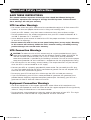 2
2
-
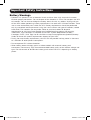 3
3
-
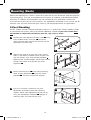 4
4
-
 5
5
-
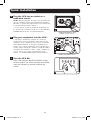 6
6
-
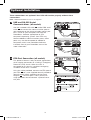 7
7
-
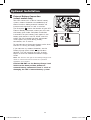 8
8
-
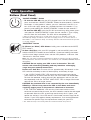 9
9
-
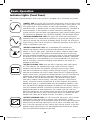 10
10
-
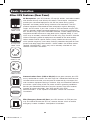 11
11
-
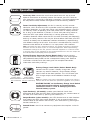 12
12
-
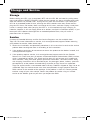 13
13
-
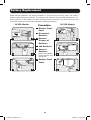 14
14
-
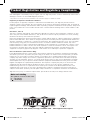 15
15
-
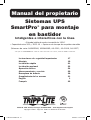 16
16
-
 17
17
-
 18
18
-
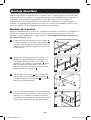 19
19
-
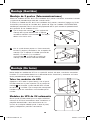 20
20
-
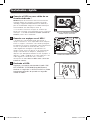 21
21
-
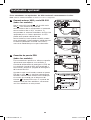 22
22
-
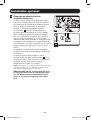 23
23
-
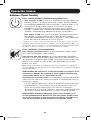 24
24
-
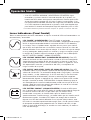 25
25
-
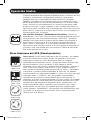 26
26
-
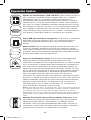 27
27
-
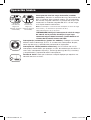 28
28
-
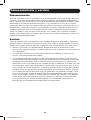 29
29
-
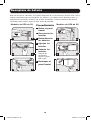 30
30
-
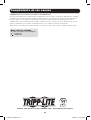 31
31
-
 32
32
-
 33
33
-
 34
34
-
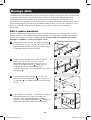 35
35
-
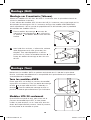 36
36
-
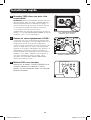 37
37
-
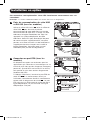 38
38
-
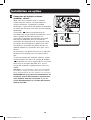 39
39
-
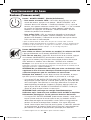 40
40
-
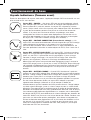 41
41
-
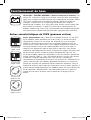 42
42
-
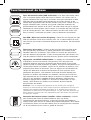 43
43
-
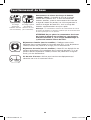 44
44
-
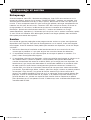 45
45
-
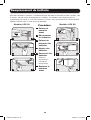 46
46
-
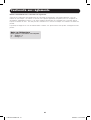 47
47
-
 48
48
Tripp Lite AG-0011 Owner's manual
- Type
- Owner's manual
- This manual is also suitable for
Ask a question and I''ll find the answer in the document
Finding information in a document is now easier with AI
in other languages
Related papers
-
Tripp Lite SMART700DV Owner's manual
-
Tripp Lite VS UPS Systems 120V Owner's manual
-
Tripp Lite SMART3000CRMXL Owner's manual
-
Tripp Lite SmartPro Rackmount UPS Owner's manual
-
Tripp-Lite SMART3000VS Owner's manual
-
Tripp Lite SmartPro 3U Rackmount UPS Owner's manual
-
Tripp Lite UPS System AVRX550U User manual
-
Tripp Lite SMART2200SLT Owner's manual
-
Tripp Lite HTRL15UPS User manual
-
Tripp Lite BC Pro User manual
Other documents
-
 OPTI-UPS GS1100B User manual
OPTI-UPS GS1100B User manual
-
American Power Conversion MatrixTM UPS User manual
-
Miele DA402 Owner's manual
-
Cyber Power UT1000G User manual
-
APC BP1400 Datasheet
-
Middle Atlantic Products UPS-OLEBPR-1 User manual
-
AmazonBasics B073Q48YGF, B073Q3BSPG Surge Protector Battery Power Backup User guide
-
Middle Atlantic Products UPS-S1500R User manual
-
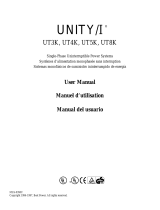 Best Power Unity/I UT3K User manual
Best Power Unity/I UT3K User manual
-
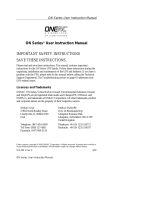 ONEAC ON Series User Instruction Manual
ONEAC ON Series User Instruction Manual