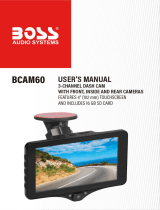Page is loading ...

DMYCO® HD 2K CAR DASH CAM
Instruction Manual
Streaming Media·Reversing Aid · Parking monitor ·G-Sensor

Contents
※ Foreword --------------------------------------------------------------------------------------1
※ Precautions ----------------------------------------------------------------------------------- 2
※ Name of Parts--------------------------------------------------------------------------------- 3
Body ------------------------------------------------------------------------------------------ 3
Accessories---------------------------------------------------------------------------------- 4
※ Setting the Video Recording Mode--------------------------------------------------------5
Video Recording Mode Touch Operations----------------------------------------------5
Video Recording Mode Setting ---------------------------------------------------------- 8
※ Setting the Photograph Mode-------------------------------------------------------------10
Photograph Mode Touch Operations --------------------------------------------------10
Photograph Mode Setting----------------------------------------------------------------12
※ Technical Data-------------------------------------------------------------------------------13
※ Installation Guide---------------------------------------------------------------------------14
※ Frequently Asked Questions -------------------------------------------------------------15
※ Warranty-------------------------------------------------------------------------------------16
※ Customer Service Support----------------------------------------------------------------17

※ Foreword
Thanks for purchasing our DMYCO HD 2K ( 2560*1440 ) Car Dash Cam.
This dash cam uses high-performance chips to To show high-definition videos and seamless
dynamic images. Pass the strict certification of European CE and American FCC, and it
supports 2K ( 2560*1440 )true HD camera. Please read this manual carefully before use
and keep it in a safe place. We hope that this product can meet your needs and serve you
for a long time!
-1-

※ Precautions
1. Since the machine moves during transportation, it is attached with a protective film
toprevent damage. When using for the first time, please shoot two videosto test the
quality of camera.
2. Since the battery capacity of this product is very small, if you want to use the host
vehicle monitoring function for a long time, or if you want to use this engine after after
turning it off,please always supply power to the product. Please be safe. Therefore, it is
recommended touse the car charger connection adapter for charging during
operationLogger.
3. If you want to use the parking monitoring or motion detection function, you need a
step-down line that connects the line record to the car battery (the buck line is sold
separately.)
4. Please clean the product with a soft cloth to remove dust.Be careful not to use
chemical cleaners, gasoline, alcohol or antistatic sprays to clean the product.
5. This product is suitable for small cars. If you want to connect the product to a large car,
please pay attention to the length of the car charger line.
-2-

※ Name of Body Parts - Body
○
1 USB Interface
○
2 Rear Camera Interface
○
3 TF Card Slot
○
4 GPS Interface
○
5 Reset Button
○
6 Power Button
Power button
1) Function 1- As a power switch
Start up:press and hold the Power Button for 2 seconds to turn on the power, and the
machine will start working automatically.
Shut down:Press and hold the Power Buttonfor 2 second to automatically save the
video file and user settings, the machine will shut down.
2) Function 2-Turn off/on the display
Press Power Button in the power on state to turn off the display, and tap again to turn
on the display.
-3-

※
Name of Body Parts –Accessories
Rear Cam External Power Installation Tool
Reset Tool 32GB TF card
-4-

※ Setting the Video Recording Mode
Notice: Boot default mode-video recording mode
Video Recording Mode Touch Operation
Vide o Recording Interface
○
1 Voice Recording Switch
○
2 Mode Switch
○
3 Video Recording Switch
○
4 Mode Setting
○
5 Lock Record
○
6 Record Status
○
7 Time Status
○
8 Rear Cam Status
○
9 Voice Status
○
10 Power Status
Voice Recording Switch : Touch for ON / OFF voice recording
Mode Switch : Switch to photograph mode
Video Recording Switch : Touch for ON / OFF video recording
Mode Setting : Turn on the setting interface of video recording mode
Lock Record: Record a lock video,this video can not be deleted automatically
Recording Status:The video is recording (The red flash icon will disappear if the
recording is off)
Rear Cam Status: The rear cam is connected ( Icon will disappear if the rear cam is off
work)
Voice Status: The voice recording On/Off status
-5-

Operation 1 Adjust the scope of the camera window
Slides up and down1/3 part of the left side of the screen
Operation 2 Adjust the screen brightness
Slides up and down1/3 part of the screen right side
Operation 3 Turn on the video mode setting menu interface
Slide the screen from up to down
-6-

Operation 4 Switch the front and rear window
Slides the screen from right to left
Operation 5 Enter the playback interface
Slides the screen from left to right
Tips
The front videos folder is "front_norm" and the back videos folder "back_norm"
The front lock folder is "front_emr" and the back lock folder "back_emr"
The front photos folder is "front_photo". The back photos folder is"back_photo"
-7-

Video Recording Mode Setting
Tips:How to turn on the setting menu?
Slides down the 1/3 part of the screen to the setting menu or clicks the setting button
when in the video or standby state。
Video Recording Setting Interface
•Resolution (Front + Rear):2K + 1080P / 1080P +2K
•Split Time : 1 MIN / 3 MIN / 5 MIN
The dash cam records video to the camera Micro SD card automatically when start the
car engine, and saves the recorded video automatically when the car engine is off . If the
memory card is full, the device will automatically overwrite the video recorded earlier.
The time period for loop recording can be set to 1 minute/3 minutes/5 minutes.
•Time Lapse: OFF / 1S / 2S / 3S
Adjust the time lapse.The dash cam can record all the time in working status.In order to
use the storage of TF card efficiently.You can set the time lapse in four mode:OFF / 1S /
2S / 3S.When the dash cam identify the recording is almost in stationary status,The video
display speed will increase when you playback.When the dash cam identify the recording
is in motion status,The video display speed is still normal when you playback.
•Record Audio: OFF / ON
Turn on/off the recording audio. It is suggested to turn on this function.
•G-Sensor: OFF / LOW / MIDDLE / HIGH
With built-in G-sensor, dash camera can automatically detect a sudden shake/collision
and lock the footage to prevent the video from being overwritten even in loop recording.
Accident scene can be truly restored.
•Parking Monitor: OFF / LOW / MIDDLE / HIGH
With the parking monitor feature, the dash camera will automatically turn on and record
when the car camera detects vibration OR dash cam will capture frames for a time lapse
video for 20 seconds.
•License: OFF / ON
Add your car license into the video recording
-8-

•Screen Dormant: OFF / 1 MIN / 3 MIN
Adjust the time of screen dormant
•Video Encode: H264 / 265
Adjust the video encode of video.H265 is the newest video encode,but H264 has better
compatibility.
•Video Frequency: 50HZ / 60HZ
Adjust the video frequency of video.
•USB Mode
Connects the USB cable, selects USB in the settings, pop-up window: USB storage, USB
camera, USB video three modes.
•Key Voice: OFF / ON
Turn On/Off the key voice
•Speaker: MUTE / LOW / MIDDLE / HIGH
Adjust the sound strength of speaker
•Boot Sound: OFF / ON
Turn On/Off the voice of boot
•Stream Media: OFF / ON
When the stream media is "on", the default full-screen is rear camera display while
starting the car engine, and when the streaming media is "off", the default full-screen is
front camera display while starting the car engine.
•Language: English /中文简体 / 中文繁体 / 日本语 / русский / ا لعربية
/Destsch
•Time Setting
Press up and down to adjust the date and time.
[Note] Please set the correct date and time before using the camera to insure they are
accurate on the accident recording used as evidence.After setting, please turn off the
dash cam. The date and time setting is completed
•Format SD
Format the TF card.
[Note] Please format the Micro SD card before use
•Reset
Reset all the setting.
•About
Software version
-9-

※ Setting the Photograph Mode
The Photograph Interface
○
1 Mode Switch
○
2 Photograph Switch
○
3 Setting
○
4 Mode Status
○
5 Time Status
○
6 Rear Status
○
7 Voice Status
○
8 Power Status
Mode Switch:Switch to Video Recording Mode
Photograph Switch:Touch for shooting pictures
Setting:Open the setting interface of photograph mode
Mode Status:Current mode is photograph mode
Rear Cam Status: The rear cam current is connected ( Icon will disappear if the rear
cam is off work)
Voice Status: The voice recording On/Off status
Operation 1 Adjust the scope of the camera window
Slides up and down 1/3 part of thescreen left side
-10-
Photograph Mode Touch Operations

Operation 2 Adjust the screen brightness
Slides up and down 1/3 part of the right side of the screen
Operation 3 Open the video mode setting menu interface
Slide the screen from up to down
Operation 4 Switch the front and rear window
Slides the screen from right to left
-11-

Operation 5 Enter the playback interface
Slides the screen from left to right
Photograph Mode Setting
Tips:How to turn on the setting interface?
In the video or standby state, the 1/3 part of the screen slides down to the setting interface
or clicks the setting button.
•G-Sensor: OFF / LOW / MIDDLE / HIGH
With built-in G-sensor, dash camera can automatically detect a sudden shake/collision
and lock the footage to prevent the video from being overwritten even in loop recording.
Accident scene can be truly restored.
•Parking Monitor: OFF / LOW / MIDDLE / HIGH
Adjust the trigger sensitivity of parking monitoring. If the car has a slight vibration in the
off status, the recorder will automatically start recording for 20 seconds and then shut
down when the parking monitoring function is turned on.
•Screen Dormant: OFF / 1 MIN / 3 MIN
Adjust the time of screen dormant
•USB Mode
Connects the USB cable, selects USB in the settings, pop-up window: USB storage, USB
camera, 3 USB Video Modes
•Key Voice: OFF / ON
-12-
Potograph Mode Setting Interface

Turn On/Off the key voice
•Speaker: MUTE / LOW / MIDDLE / HIGH
Adjust the sound strength of speaker
•Boot Sound: OFF / ON
Turn On/Off the voice of boot
•Streaming Media: OFF / ON
When the streaming media is "on", the default full-screen is rear camera display while
starting the car engine, and when the streaming media is "off", the default full-screen is
front camera display while starting the car engine.
•Language: English /中文简体/中文繁体/日本语/русский/ ا ل ع ر بية /Destsch
•Time Setting
Press up and down to adjust the date and time.
[Note] Please set the correct date and time before using the camera to insure they are
accurate on the accident recording used as evidence.
•Format SD
Format the TF card.
[Note] Please format the Micro SD card before use
•Reset
Reset all the setting.
•About
Software version
※ Technical Data
Built-in Image Sensor 200W and 400W
Front+Rear Resolution
Front 2560*1440(2K)+ Rear 1920*1080P (1080 P)
Front 1920*1080P(1080 P)+ Rear 2560*1440 (2K)
Lens angle 170 degrees
Display Dimensions 12 inches
Video Frequency 50HZ / 60HZ
Video Format MP4
Touch TP Support, single touch
stored Temperature -30℃~80℃
Operating Temperature -20℃~70℃
Operating Humidity 15-65%RH
Memory Card Capacity Maximum support for 64G
Standard Voltage DC5V
-13-

※ Installation Guide
1. Turn off the car engine.
2. Insert the TF card into the recorder card slot.
[Note] Please use high-speed TF card (Class10 or above), the capacity is not less than
8GB, and the TF card supports up to 64GB.
3. Fix the recorder to the original rearview mirror of the car.
4. Insert the car charger into the car cigarette lighter.
5. Connect the recorder's USB port to the car charger with a charging extension cable.
[Note] The wiring cable can be laid along the edge of the car windshield while wiring.
6. Install the rear camera on the rear of the vehicle and pay attention to the direction
while installing. Wiring can be laid along the roof of the vehicle. Connect the rear plug
to the rear camera after the installation.
7. Adjust the lens position to ensure that the lens is level with the ground.
8. Start the engine and check that the dash cam is installed correctly.
[Note] The indicator lights on when the dash cam is installed correctly; the recording
indicator flashes when dash cam enters the recording state. Please check if the picture
on the display is normal. If the display is inverted,please check if the camera install
correctly or contact us in time.
-14-

※ Frequently Asked Questions
1. What if the dash cam can not be turned on?
A. Please plug the car charger and try to turn it on by pressing On-Off key for about 3
seconds.
B. Charge the dash cam for about 5 minutes before turning it on, and then manually
restore the factory settings.
C. Press the Reset button through the pin to restore factory settings.
2. What if the dash cam turns on or off automatically?
A: The dash cam needs to plug in the car charger for using, the built-in battery is small
capacity and used for parking monitor mode to record an important file.
B: Support C10 or above Micro SD Card, please format the card before use.
3. What if the product cannot read the card?
Please use the genuine C10 or above Micro SD Card, format the SD Card on the
computer before use, and then insert the card in the correct way (there will be slight
rebound resistance when the card is correctly inserted).
4. What if the video function cannot be used normally?
Please format the micro SD card in the dash cam before using. Support
16GB/32GB/64GB micro SD card, Class 10 or above is recommended (32GB SD card
INCLUDED).
5. What if the product cannot be used normally after working for a period of time?
A. It is possible that G-sensor function is set in the product, which leads to too many
locked files recorded and cannot be recorded in a loop. When this situation occurs, it is
necessary to delete the locked files manually.
B. Check if the sensitivity of G-sensor is set as High .If the sensitivity of G-sensor is too
high, the files might be easily locked due to road bumps while driving. The locked files
could not be overwritten. If too many files are locked, the SD card could be full and loop
videos could not be recorded. You can set the G-sensor from high to medium or low.
C. Use motion detection when not driving.
6. What if the rear camera doesn't work?
A: The rear camera is not connected properly. Please check whether the rear camera is
connected correctly.
B: The rear camera's wiring is not firm, and there is a loose contact at the interface.
Please check whether the rear camera's wiring is normal or not.
7. What if the rear camera is upside down?
Rear camera is installed in the wrong direction. When this situation occurs, please adjust
the correct installation mode.
8. What if the screen turns black after turning it on for about one minute?
When this situation occurs, the Screen Dormant function is turned on in the system
-15-

setting bar . Please turn off the function.
9. What if the product cannot set the date and time correctly?
Please ensure that the product has enough power to be turned on normally, enter the
system setting bar to find the date and time option, and enter this option to set. After
setting, the date and time setting can only be completed by manually turning off the
dash cam.
10. Why does the product automatically heat up?
A. The product has been used for long time.
B. The temperature in the car is too high.
11.Drove for a couple of days and took the sd card out to view the recordings. Every single
recording has a January date and the wrong time. Fix?
Answer: You can set the date+time through the settings menu. After setting, manually
turn off the dash cam. Time setting is completed.
12. The recorded image is not clear.
A. There is a protective film is attached to prevent damage for both front and rear
camera lenses. Please peel off both films before use.
B. Check if the windshield is clean.
13. I think the sound of the button is very noisy.
Please select “OFF” for the operation voice (OFF / ON) button in the system settings.
※ Warranty
30-day money-back guarantee for any reason
For 30 days after the date of purchase, return your undamaged DMYCO product and
receive a full refund for ANY reason.
12-month warranty for quality-related issues
For 12 months after the date of purchase, we take care of all quality related issues with a
REPLACEMENT OR FULL REFUND.
Friendly reminder: make sure to first read any enclosed user manual and that you have
used the product as instructed. When contacting us for help, be sure to have your DYMCO
product handy for troubleshooting!
Limitations
• Our returns and exchange service is limited to all purchases made from DYMCO. If you p
urchased through a different retailer, please contact them directly.
(Unauthorized reselling of DYMCO products is prohibited.)
-16-

※ Customer Service Support
•Phone Call:(888)985-9801
Receiver dmycotech@gmail.com
Subject Return / Exchange Request
The contents of the e-mail
Order number:
Reason for return and exchange:
Contact phone number:
Advice and Suggestions
-17-
•Email:
/