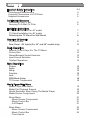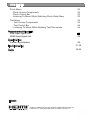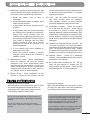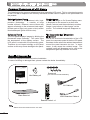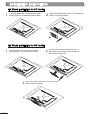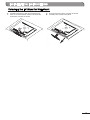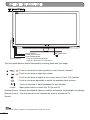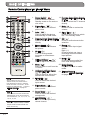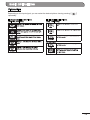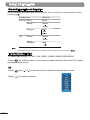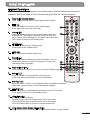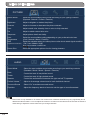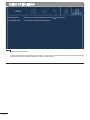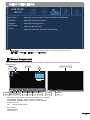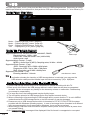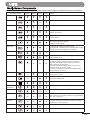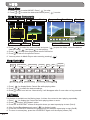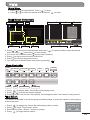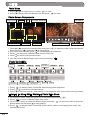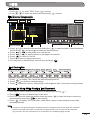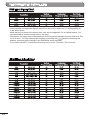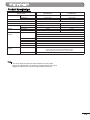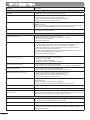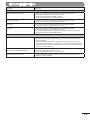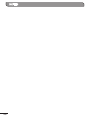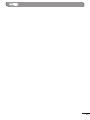LCD COLOR TELEVISION
USER MANUAL
Thank you for purchasing this Hitachi product.
To obtain the best performance and safety, please read this user manual carefully.
Please keep this manual for future reference.
SERIES
LE42EC04A LE46EC04A
Pictures for illustration purposes only. Actual product may vary.

Important Safety Instructions 3-4
Cleaning and Maintenance 4
Common Phenomena of LCD Panel 5
Supplied Accessories 5
Anti-Tumble Measures
Positioning The TV Set 6
Securing To A Wall Or Pillar 6
Installation Instructions
TV Stand Installation for 42” model 7
TV Stand Installation for 46” model 7
Detaching the TV Stand for Wall Mount 8
Overview Of Controls
TV Front Panel 9
Rear Panel : AV Inputs (For 42” and 46” models only) 10
Basic Operations
Remote Control Keys For The TV Menu 11
Picture Size 12
Stereo/Bilingual Sound Selection 13
Input Source Selection 13
Teletext Operations 14
Menu Operations
Picture 15
Audio 15
Setup 16
Function 16
Lock 17
RGB Mode Setup 18
TV Screen Components 18
Media Player Main Menu
Media Player Main Menu 19
Media File Playback Support 19
Gentle Reminder When Using The Media Player 19
Media Screen Components 20
Movie Menu 21
- Movie Screen Components 21
- Movie Control Bar 21
- A-B Repeat 21
Music Menu 22
- Music Screen Components 22
- Music Control Bar 22
- Time Search
CONTENTS

License
Photo Menu 23
- Photo Screen Components 23
- Photo Control Bar 23
- Listening To Music While Watching Photo Slide Show 23
Text Menu 24
- Text Screen Components 24
- Text Control Bar 24
- Listening To Music While Reading Text Documents 24
Recommended Signal List
RGB Input Signal List 25
HDMI Input Signal List 25
Specications
Product Specication 26
Troubleshooting 27-28
Notes 29-30
CONTENTS
HDMI, the HDMI logo and High-Denition Multimedia Interface are
trademarks or registrated trademarks of HDMI Licensing LLC.

3
IMPORTANT SAFETY INSTRUCTIONS
1. Retain Instructions - The safety and
operating instructions should be retained
for future reference.
2. Heed Warnings - All warnings on the
product and in the operating instructions
should be adhered to.
3. Follow Instructions - All operating and use
instructions should be followed.
4. Cleaning - Unplug the product from the wall
outlet before cleaning. Do not use liquid
cleaners or aerosol cleaners. Use a dry
cloth for cleaning.
5. Attachments - Only use attachments/
accessories specied by the manufacturer.
6. Water and Moisture - Do not use the product
near water, for example, near a bath tub,
wash bowl, kitchen sink, or laundry tub, in
a wet basement, or near a swimming pool,
etc.
7. Accessories - Do not place the product on
an unstable cart, stand, tripod, bracket, or
table. The product may fall, causing serious
injury to a child or adult, and serious damage
to the product. Use only with a cart, stand,
tripod, bracket, or table recommended by
the manufacturer, or sold with the product.
Any mounting of the product should follow
the manufacturer’s instructions and should
use a mounting accessory recommended
by the manufacturer. The product and cart
combination should be moved with care.
Quick stops, excessive force, and uneven
surfaces may cause the product and cart
combination to overturn.
8. Ventilation - Slots and openings in the
cabinet are provided for ventilation and to
ensure reliable operation of the product and
to protect it from overheating, and these
openings must not be blocked or covered.
The openings should never be blocked by
placing the product on a bed, sofa, rug, or
other similar surface. The product should
not be placed in a built-in installation such
as a bookcase or rack unless proper
ventilation is provided or the manufacturer’s
instructions have been adhered to.
9. Power Sources - The product should be
operated only from the type of power source
indicated on the marking label. If you are
not sure of the type of power supply to your
home, consult your appliance dealer or
local power company.
10. Power Cord Protection - Power cords
should be routed so that they are not likely
to be walked on or pinched by items placed
upon or against them, paying particular
attention to cords at plugs, convenience
receptacles, and the point where they exit
from the appliance.
12. Lightning - For added protection for the
product during a lightning storm, or when it is
left unattended and unused for long periods
of time, unplug it from the wall outlet and
disconnect the antenna or cable system.
This will prevent damage to the product due
to lightning and power-line surges.
13. Power Lines - An outside antenna system
should not be located in the vicinity of
overhead power lines or other electric light
or power circuits, or where it can fall into
such power lines or circuits. When installing
an outside antenna system, extreme care
should be taken to keep from touching such
power lines or circuits as contact with them
might be fatal.
14. Overloading - Do not overload wall outlets
and extension cords as this can result in a
risk of re or electric shock.
15. Object and Liquid Entry - Never push
objects of any kind into the product through
any openings as they may touch dangerous
voltage points or short-out parts that can
result in a re or electric shock. Never spill
liquid of any kind on the product.
16. Servicing - Do not attempt to service the
product yourself as opening or removing
covers may expose you to dangerous
voltage or other hazards. Refer all servicing
to qualied service personnel.

- Do not use a chemical such as benzene, thinner
or other chemical products. Do not spray volatile
solutions such as inserticide over the cabinet.
Using these chemicals may result in cabinet
material degradation or coating removal.
- Do not leave the cabinet in prolonged contact with
plastic or rubber materials. It may cause cabinet
material degradation or coating removal
4
17. Repairing - Unplug the product from the wall
outlet and refer servicing to qualied service
personnel under the following conditions:
a. When the power cord or plug is
damaged.
b. If liquid has been spilled, or objects have
fallen into the product.
c. If the product has been exposed to rain
or water.
d. If the product does not operate normally
by following the operating instructions.
Adjust only those controls that are
covered by the operating instructions as
an improper adjustment of other controls
may result in damage and will often
require extensive work by a service
technician to restore the product to its
normal operation.
e. If the product has been dropped or
damaged in any way.
f. When the product exhibits a distinct
change in performance this indicates a
need for service.
18. Replacement Parts - When replacement
parts are required, be sure the service
technician has used replacement parts
specied by the manufacturer or have the
same characteristics as the original part.
Unauthorized substitutions may result in
re, electric shock or other hazards.
19. Safety Check - Upon completion of any
service or repairs to the product, ask the
service technician to perform safety checks
to determine that the product is in proper
operating condition.
20. Heat - Do not install the product near
any heat sources such as radiators,
heat registers, stoves, or other products
(including ampliers) that produce heat.
21. Installation Location - Place the product
on a rm and at surface. Avoid placing
the product in areas of direct sunlight,
heating radiators, closed automobiles, high
temperature, high humidity, excessive dust,
strong vibration, impact or strong magnetic
elds, as the internal parts may be seriously
damaged.
22. Hazards of Electrical Shock and Fire - Do
not touch the power cord with wet hands.
Hold the plug when disconnecting the power
cord. Do not pull the power cord. Unplug
the power cord from the wall outlet when the
product is not used for long periods of time.
23. Hearing Safety - Listen at a moderate
volume. Using headphones at high volume
can impair your hearing.
24. Be careful when handling the TV. Do not
drop, hit any objects or scratch the TV
acrylic frame or base stand. These actions
may damage the TV frame and panel.
IMPORTANT SAFETY INSTRUCTIONS
- Cleaning the LED-LCD panel
Wipe the panel with a dry lint-free cloth in order
to prevent damage to the panel surface. In
case greasy dirt, wipe gently with a lint-free
cloth slightly moistened with water.
Cleaning and Maintenance
- Cleaning the Cabinet
Wipe the cabinet with a lint-free cloth. In case
of heavy dirt, wipe with a soft cloth moistened
by a diluted neutral detergent solution.
- Do not use a chemical cloth or spray cleaner. It
may cause discoloration and damage to the panel
surface.
- Do not use a dusty or hard cloth and rub the
screen hard. It may cause scratches on the panel
surface.

5
Check the supplied accessories before installation.
In case of missing or damaged item, please contact the dealer immediately.
Supplied Accessories
Defective Spots on Panel
The LCD panel is manufactured with high-
precision technology. It consists of large
number of pixels. However, some of them may
appear constantly on the screen as black spots,
brilliant spots of light (red, green or blue) and/or
illuminated spots (pixel of white color).
Surface on Panel
The LCD panel displays images by blinking the
uorescent lamps internally. This could raise
the temperature of the display surface. The
LCD panel is made with ne processing glass.
Therefore do not impact strongly on the panel
surface as this may cause damage to the panel.
Residual Image
When a still image or On Screen Display menu
is displayed on the screen for a short time
(about a minute) and then switches to another
image, it may leave an “after-image” on the
screen. The residual image will disappear on
its own.
The Usage under Low Temperature
Environment
Due to the structural characteristics of the LCD
panel, the response speed of the the LCD panel
becomes slower when the ambient temperature
around the panel becomes too low. In some
cases, it may cause the residual image. The
residual image will disappear on its own as the
temperature goes up and back to normal.
The following are the common phenomena when operating LCD panel. This is a structural property
of the LCD that is adapted to the industry standards and will have no impact on the performance of
the product.
Common Phenomena of LCD Panel
AV Cable x1
USBExtension Cable x1
AAA Battery x2
Base Stand x1
Remote Controlx1
User Manual x1
Screws x4
[For wall mount bracket installation]
LCD COLOR TELEVISION
USER MANUAL
Thank you for purchasing this Hitachi product.
To obtain the best performance and safety, please read this user manual carefully.
Please keep this manual for future reference.
SERIES
LE42EC04A LE46EC04A
Pictures for illustration purposes only. Actual product may vary.
Note:
- Please store the screws that are not used.
IMPORTANT SAFETY INSTRUCTIONS

6
Install the TV in a stable place and implement safety measure against overturning. Using a
commercially available cord or chain, connect through the two hooks and secure the TV to a wall
or pillar.
Place the TV on a rm and at surface, leaving a space of at least 10cm around the set and 30cm
from the top of the set to the wall or cabinet. Ensure the TV is positioned close to the wall to avoid
it from falling when pushed.
30cm
10cm
10cm
Securing To A Wall Or Pillar
Cord or Chain
Hook
Screw
Wall
or
Pilla
r
Clamp
Cord
or
Chain
Cord
or
Chain
Hook
Note:
- If you do not take the above safety measures, the TV could fall and result in personal injury or physical
damage.
- Remove the cord or chain from the TV before moving it. Moving the TV with the cord or chain still
attached might damage the area around the hooks.
Positioning The TV Set
ANTI-TUMBLE MEASURES

7
TV Stand Installation for 42” model
1
Carefully place the TV with its front side
facing down on a cushioned flat surface.
Attach the base stand to the TV and secure
with 4 screws as shown.
2
INSTALLATION INSTRUCTIONS
TV Stand Installation for 46” model
1
Carefully place the TV with its front side
facing down on a cushioned flat surface.
Carefully insert the base stand to the TV.
Be careful of your fingers while sliding the
base stand into the slot.
2
3
Secure the base stand to the TV and secure
with 4 screws as shown.

8
Detaching the TV Stand for Wall Mount
INSTALLATION INSTRUCTIONS
1
Unscrew and remove the 4 screws as shown.
Carefully slide out the base stand.
2
Carefully place the TV with its front side facing
down on a cushioned flat surface. Unscrew and
remove the 4 screws as shown.

9
OVERVIEW OF CONTROLS
Remote Control Sensor
Power / Standby Indicator
• Lights up in Red at standby mode.
• Lights up in Blue when TV is switched on.
Touch Sensors
Main Power Switch
ON
OFF
Ambient Sensor
The front panel buttons can be activated by touching them with your nger.
: Touch on the area to select previous or next channel channels.
: Touch on the area to adjust the volume.
: Touch on the area to display an on-screen menu of your TV’s features.
: Touch on the area repeatedly to select the available input sources.
: Touch on the area to switch between On and Standby.
: Main power switch to switch the TV On and Off.
Ambient Sensor : Detects the ambient lighting condition and adjusts the backlight accordingly.
Remote Control : Aim the remote control towards this area to operate the TV.
Sensor
POWER
TV Front Panel
Note :
Main Power Switch > Depress to the right side to switch On the TV.

1. RGB Input terminal
Connect to PC.
2. HDMI2/ HDMI3 Input terminal
Connect to equipment with HDMI output.
3. Media2 Input terminal
Connect USB storage devices to playback video,
music, photo and text les.
4. PC/DVI Audio Input
Connect to the output terminal of the PC/DVI device.
5. Antenna Input terminal
Connect to equipment with antenna output or wall antenna socket.
6. Head Phone Jack
Connect to head phone
7. AV2 Input terminals
Connect to equipment with component video output.
8. AV1 Input terminals
Connect to equipment with composite video output.
9. AV1 and AV2 Audio Input terminals
Connect to equipment with audio output.
10. S/PDIF Output terminal
Connect to equipment with digital audio input.
11. AV Output terminal
Connect to equipment with composite video input.
12. HDMI1 Input terminal
Connect to equipment with HDMI output.
13. Media1 Input terminal
Connect USB storage devices to playback video, music, photo
and text les.
HDMI Input
AV Input
Media Input
10
Rear Panel : AV Inputs (For
42”, 46” models)
H
W
D
OVERVIEW OF CONTROLS
1
2
3
4
8
9
13
7
6
5
12
11
10
Note :
- Please use the HDMI cable that support at least HDMI version 1.3. If your HDMI cable does not
support HDMI version 1.3, ickering or no screen display may result.
- To prevent any damage, do not connect to the mains outlet until all connections are completed.
- HDMI Input : Should not exceed 10(H) x 20(W)mm. (Refer to illustration on page 10.)
- AV Input : Should not exceed by 13(D)mm. (Refer to illustration on page 10.)
- Media Input : Should not exceed by 7(H) x 18(W)mm. (Refer to illustration on page 19.)
- Headphone Warning : Loud music can damage your hearing irreversibly, therefore do not set the
volume to a high level when listening through headphones, particularly for extended listening periods.
W
H

11
11
12
13
14
16
15
17
18
19
20
21
3
4
5
7
6
9
1
2
8
10
Note :
Some buttons are only use in
Teletext mode, and other buttons
have different functions in Teletext
mode from that of TV mode. Those
buttons are indicated by [ ]. Refer to
“Teletext Operation” on page 14.
1.
Power On/Off ( )
Press to turn the TV from
Standby mode to On mode or
vice versa.
2.
Picture Size ( )
Press to select the desired
picture size.
3.
Auto ( )
Press to adjust the picture
automatically in RGB mode.
4.
Program Select [Page Select]
Press to select the TV channel
directly.
5.
Freeze [Hold] ( )
Press to freeze or unfreeze
the picture.
6.
Ch I/II ( )
Press to change audio
language or mono/stereo
mode.
7. Volume Up/Down ( )
Press to adjust the volume.
8.
Menu ( )
Press to enter or exit from the
TV menu.
9.
Up/Down/Left/Right Cursor
( / / / )
Press to select or adjust the
desired item on the menu.
10.
TV/VIDEO ( )
Press to select the desired
input source.
11.
Picture Mode ( )
Press to select the desired
picture mode.
12.
Sound Mode ( )
Press to select the desired
sound mode.
13.
Last Channel ( )
Press to return to previously
viewed channel.
14.
Program Select [Page Select]
(P+/P-)
Press to select the TV channel
directly.
15.
Mute ( )
Press to mute or restore the
volume.
16.
Sleep Timer ( )
Press to set the time to switch
the TV to standby mode.
17.
OK ( )
Press to conrm/execute the
selection.
18.
Recall ( )
Press to show input signal
status.
Digit (-/--)
Press to select one, two or
three digit channel number
input options.
19.
Media ( )
Press to access media les
from USB storage device.
20.
Media Control
Playback controls in media
mode.
21.
Teletext Control
Refer to “Teletext Operation”
on page 14.
Remote Control Keys For The TV Menu
BASIC OPERATIONS
Note :
Some buttons are also functional in
Media Player mode. Those buttons
are numbered 2, 7, 8, 10, 11, 12, 15,
16, 18, 19, 20.
Note :
Button No. 2(Picture Size) in Media
Player mode is functional with 4:3
video format only.

Depending on the input signal, you can select the desired picture size by pressing [ ]
repeatedly.
12
Picture Size
For Standard Definition (SD) Pictures
(480i, 480p, 576i, 576p)
For High Definition (HD) Pictures
(720p, 1080i, 1080p)
BASIC OPERATIONS

To select input source, TV, AV1, AV2, HDMI1, HDMI2, HDMI3, RGB, MEDIA.
Press [ ] on remote control or touch sensor located at bottom-left of the TV to select
the desired input source.
OR
Press [ ] and [ ] / [ ] on remote control to select the desired input source.
Press [ ] to conrm selection.
When receiving stereo/bilingual sound system, you can select the sound output modes
by using [ ].
13
Input Source Selection
Stereo/Bilingual Sound Selection
Broadcasting Selection
NICAM Mono Mono
Stereo Stereo
Mono
Bilingual Main
Sub
Mono
Note :
- If the stereo sound is weak when receiving a stereo program, you can switch to “Mono”.
Stereo Stereo
Mono
Bilingual Main
Sub
A2
BASIC OPERATIONS

Page Select (Number button)
Press this button to select a Teletext page (Enter 3-digits)
Hold
( )
Press this button to hold the current Teletext page.
Press again the cancel the hold mode.
P
age Select ( P+ / P- )
Press this button to move to the next or previous Teletext page.
TV/
TEXT ( )
Press this button to enter Teletext mode.
Press again to exit Teletext mode.
Cancel ( )
Press this button to return to TV program temporarily while
searching for a Teletext page. When the search is done, the
page number will be displayed on the upper left of the screen.
Press again to return to the Teletext page.
Subtitle ( )
Press this button to access subtitle service directly
(if the channel has the subtitle service broadcasting).
Sub
Page
( )
Press this button to enter or exit subpage mode (if subpage is available).
Press Red / Green buttons to select the desired subpage.
Ind
ex ( )
Press this button to display index page.
R
eveal
( )
Press this button to display concealed information, such as
solutions to riddles or puzzles. Press again to remove the
information from the display.
UNL (Si
ze)
( )
Enlarge the teletext display:
Press this button once to enlarge upper half of the screen.
Press this button again to enlarge lower half of the screen.
Press this button again to resume to normal screen size.
TEXT/MIX ( )
Press this button to superimpose the teletext over the TV program.
Press again to return to normal teletext mode.
Color
buttons (Red / Green / Yellow / Blue)
Press these buttons that corresponds to the desired menu or page number.
1.
2.
3.
4.
5.
6.
7.
8.
9.
10.
11.
12.
14
Teletext Operations
Teletext function will only operate in countries where Teletext transmission service is
available. Select the channel that is broadcasting the desired Teletext program.
1
2
7
4
6
3
5
9
11
8
10
12
BASIC OPERATIONS

15
Note :
1
This function is only available in TV mode. The volume level of different channels may vary signicantly due to
different broadcast stations. You can adjust the volume of a channel to the same level as the other channels to
avoid having to adjust the volume each time you change channels.
MENU OPERATIONS
Select the most suitable picture mode according to your lighting condition.
(Dynamic / Natural / Cinema / Favorite)
Adjust to brighten or darken the picture.
Adjust to increase or decrease the picture contrast.
Adjust overall color intensity from no color to fully saturated.
Adjust to obtain natural skin color.
Adjust picture detail and clarity.
Select the most suitable setting depending on your preferred color tone.
(Cool / Normal / Warm / Favorite)
Select the suitable setting to reduce picture noise due to weak signal condition.
( Off / Low / Middle / High)
Note : Not available in RGB mode.
Select the appropriate picture size for viewing pleasure.
Picture Mode
Brightness
Contrast
Color
Tint
Sharpness
Color
Temperature
DNR
(Digital Noise Reduction)
Picture Size
PICTURE
AUDIO
Select the most suitable sound mode according to your watching contents.
(Standard / Movie / Music / Speech / Favorite)
Control the level of low-pitched sound.
Control the level of high-pitched sound.
Control the audio balance between the right and left TV speakers.
Adjust to its average volume level of each individual channel.
Select “On” to activate surround sound.
Adjust the frequency bands of sound to suit the type of sound broadcast.
Sound Mode
Bass
Treble
Balance
Perfect Volume
1
Surround Sound
Equalizer

16
MENU OPERATIONS
SETUP
FUNCTION
(1 - 255)
Auto / PAL / NTSC / SECAM
(BG / I / DK / M)
Channel number of current channel.
Commence channel searching process.
Fine tune the current channel.
Change the order of the channels stored on the TV.
(Channel No. / Channel Name)
Red : Delete Green : Rename
Yellow : Move Blue : Skip
OK : Set MENU : Return
Auto Tuning
Manual Tuning
Save To
Color System
Sound System
Current Channel
Search
Fine Tuning
Channel Sorting
Language
TXT Language
1
Backlight
2
100/120Hz Scan
100/120Hz Demo
3
Audio Only
Reset
4
Select the on-screen display language.
(English / Simplied Chinese / Traditional Chinese / Russian / Arabic)
Select the desired Teletext language.
(West Europe / Russian / East Europe / Arabic)
Adjust peak brightness of the backlight according to the scenes.
(Auto / Low / Middle / High)
Select “On” to reduce motion blur or judder during fast moving scenes.
(On / Off)
Select the desired demostration mode of 100/120Hz effect.
(Off / Demo On Top
/ Demo On Bottom / Demo On Left / Demo On Right
)
Select to switch off the TV display and output the audio only.
(Display On / Display Off)
Restore the menu setting back to default.
Note:
1
Available in TV mode only.
2
Set “Backlight” to “Auto” , ambient sensor will auto adjust the backlight according to the scene and
ambient lighting condition.
3
To prevent damage to the display panel, do not view demo mode for prolong period of time.
4
Press any key to resume TV display.

17
MENU OPERATIONS
LOCK
Allow user to change password. Press [ ] to proceed.
Front touch sensor will be inactive.
Set Password
Lock Panel Keys
Note:
Default password is [0000].
In the event whereby new password is forgotten, it can be reset to default password. Please be mindful that all
other picture and audio settings will also be reset to default values.

18
MENU OPERATIONS
RGB MODE
SETUP
Adjust the screen position, clock and phase automatically.
Adjust the horizontal position.
Adjust the vertical position.
Adjust the picture width.
Adjust to remove the horizontal interference.
Auto Adjust
H Position
V Position
Clock Phase
H Clock
Note:
“Auto Adjust” may not work well with certain input signals. In such cases, manually adjust
“H Position”, “V Position”, “H Clock” and “Clock Phase”.
TV Screen Components
This TV has easy-to-read on-screen menus and graphics symbols that provide quick information access to the
desired options.
12
CH05
PAL BG TV Nicam Stereo
HDMI 1080i@60Hz
2
Auto Tuning
3 % 55.45 MHz (TV)
TV : 0 CH (s)
Color
System
Sound
System
TV
Mode
Stereo
Sound
Channel
Number
Channel
Name
Mute
Icon
AV Mode
Info Bar
TV Mode
Info Bar
Resolution
Status
1
DYNAMIC
2
TV Mode Other modes of AV
1. Picture Size : Full / Zoom / Cinema / Panoramic / 4:3 / 4:3 Zoom
Picture Mode : Natural / Cinema / Favorite / Dynamic
Sound Mode : Standard / Music / Movie / Speech / Favorite
Freeze : On / Off
I/II Mono / Nicam Stereo
2. Auto Tuning
Channel Sorting
Input Source

19
MEDIA
1. Some USB storage devices may not be compatible to operate smoothly with this TV.
2. Back up all of the data in the USB storage device in case if data was lost due to unexpected
accident. We do not assume any liability for the losses by misuse or malfunction. Data backup
is consumer’s responsibility.
3. For large le sizes, the loading speed may be slightly longer.
4. The recognition speed of a USB storage device may depend on each device.
5. When connecting or disconnecting the USB storage device, ensure that the TV is not in MEDIA
mode otherwise the USB storage device or the les stored in it may be damaged.
6. Please use only a USB storage device which is formatted in FAT16, FAT32, NTFS le system
provided with the Windows operating system. In case of a storage device formatted as a different
utility programme which is not supported by Windows, it may not be recognized.
7. When using a USB Hard Disk Drive which requires electric power source, ensure its power does
not exceed 500mA.
8. An “Unsupported File” message will be displayed if the le format is unsupported or corrupted.
Note :
In situation whereby the insertion of USB storage device is restricted, you may use the
USB extension cable provided. Media Input should not exceed by 7(H) x 18(W)mm.
Supported Movie File : MPEG2, MPEG4, H264/AVC, RMVB
Resolution(max) : 1920 x 1080
Frame rate : under 30 frames / sec (1920x1080)
Audio format : mp3
Supported Music Format : (*.mp3)
MPEG-1 Audio Layer 3 (MP3): Sampling rates; 32 kHz ~ 48 kHz
Supported Photo Format : (*.jpg)
JPEG : Resolution up to 15360 x 8640 pixels
Progressive JPEG : Up to 1024 x 768 pixels
PNG : Resolution up to 9600 x 6400 pixels
Supported Text Format : (*.txt)
Encoding standard : Unicode
Gentle Reminder When Using The Media Player
W
H
Movie – Displays [MOVIE] menu. (page 21)
Music – Displays [MUSIC ] menu. (page 22)
Photo – Displays [PHOTO] menu. (page 23)
Text – Displays the [TEXT] menu. (page 24)
You can enjoy video, music, photo and text les from your USB storage devices. Depending on which
media input terminal you connect rst, that particular USB port will be named as C:\ drive follow by D:\ .
MUSIC TEXT
USB 2.0
MOVIE
PHOTO
Media Player Main Menu
Media File Playback Support
Media Input
USB Extension Cable
Page is loading ...
Page is loading ...
Page is loading ...
Page is loading ...
Page is loading ...
Page is loading ...
Page is loading ...
Page is loading ...
Page is loading ...
Page is loading ...
Page is loading ...
Page is loading ...
-
 1
1
-
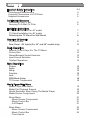 2
2
-
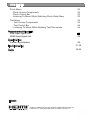 3
3
-
 4
4
-
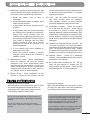 5
5
-
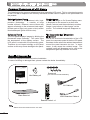 6
6
-
 7
7
-
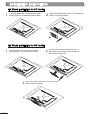 8
8
-
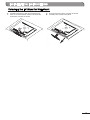 9
9
-
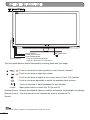 10
10
-
 11
11
-
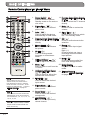 12
12
-
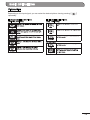 13
13
-
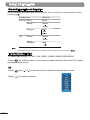 14
14
-
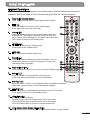 15
15
-
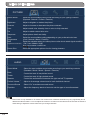 16
16
-
 17
17
-
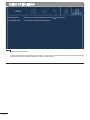 18
18
-
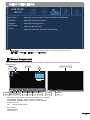 19
19
-
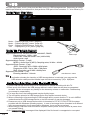 20
20
-
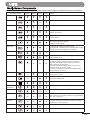 21
21
-
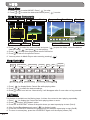 22
22
-
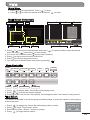 23
23
-
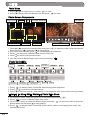 24
24
-
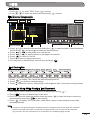 25
25
-
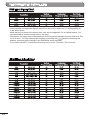 26
26
-
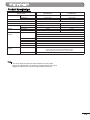 27
27
-
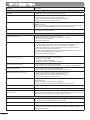 28
28
-
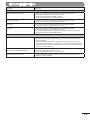 29
29
-
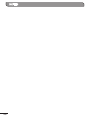 30
30
-
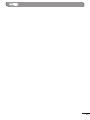 31
31
-
 32
32
Ask a question and I''ll find the answer in the document
Finding information in a document is now easier with AI
Related papers
Other documents
-
 T'nB ACMP039595 Datasheet
T'nB ACMP039595 Datasheet
-
Sharp LC-26SA1E User manual
-
Sharp LC37SA1E User manual
-
Sharp LC-42DH77S User manual
-
Sharp LC-37GA8E Owner's manual
-
Toshiba 32L3300 Series Owner's manual
-
Sharp LC-32DH500E User manual
-
Sharp LC32LE210E User manual
-
Sharp LC-32DH500E Operating instructions
-
Sharp LC-37D65E Operating instructions