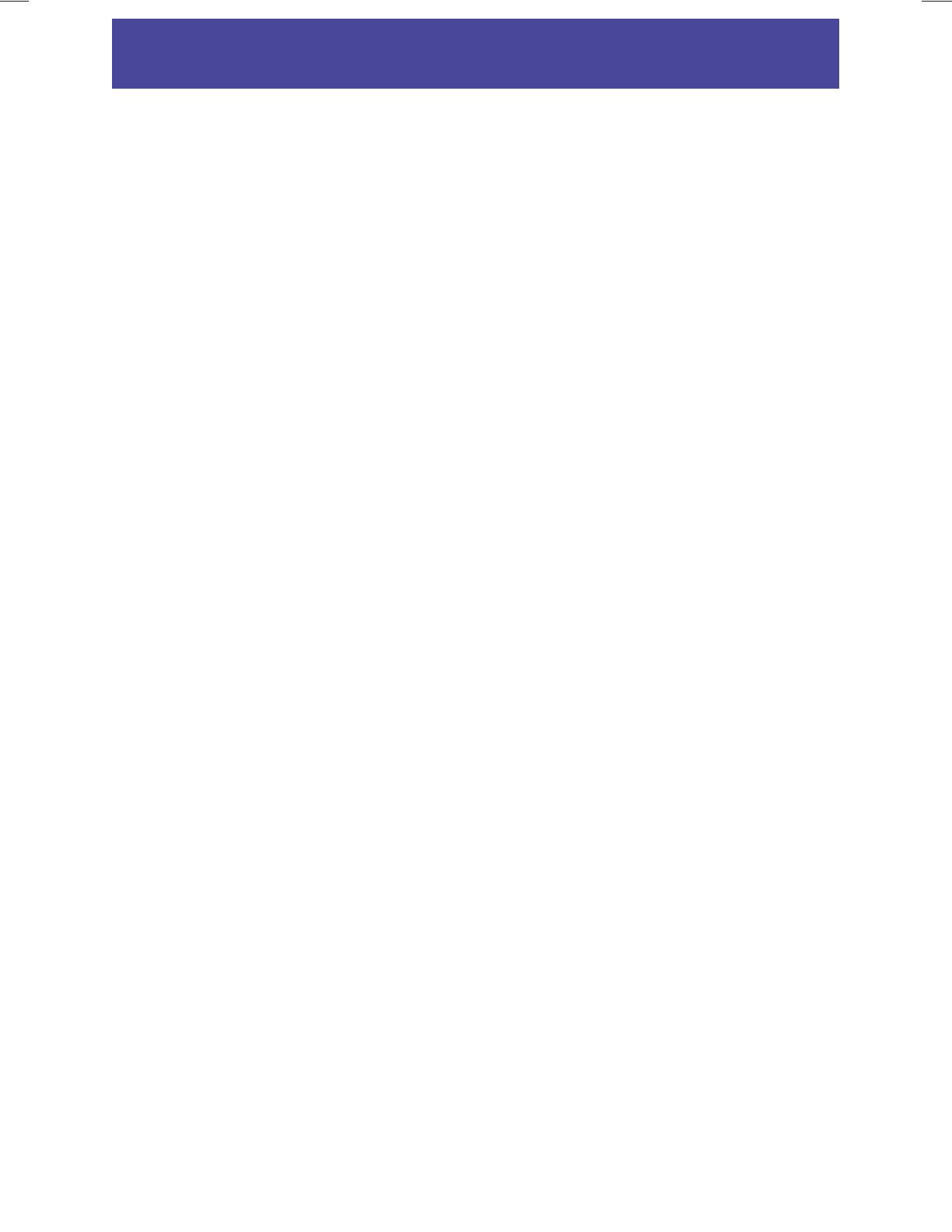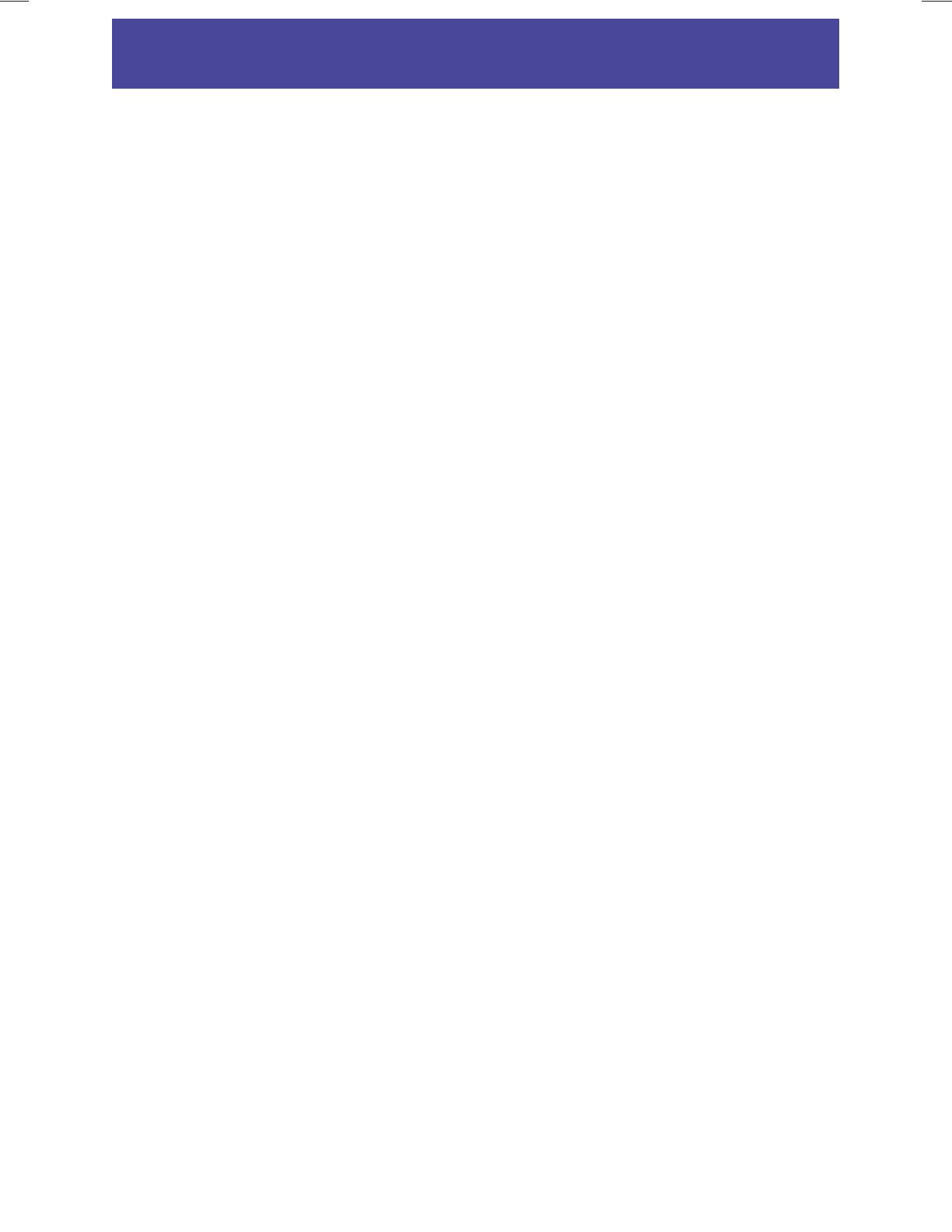
3
Important Safety Instructions
Read Instructions
All the safety and operating instructions should
be read before the product is operated.
Retain Instructions
The safety and operating instructions should be
retained for future reference.
Heed Warnings
All warnings on the product and in the operating
instructions should be adhered to.
Follow Instructions
All operating and use instructions should be
followed.
Cleaning
Unplug the product from the wall outlet before
cleaning. Do not use liquid cleaners or aerosol
cleaners. Use a dry cloth for cleaning.
Attachments
Only use attachments/accessories specified by
the manufacturer.
Water and Moisture
Do not use the product near water, for example,
near a bath tub, wash bowl, kitchen sink, or
laundry tub, in a wet basement, or near a
swimming pool, etc.
Accessories
Do not place the product on an unstable cart,
stand, tripod, bracket, or table. The product
may fall, causing serious injury to a child or
adult, and serious damage to the product. Use
only with a cart, stand, tripod, bracket, or table
recommended by the manufacturer, or sold with
the product. Any mounting of the product should
follow the manufacturer’s instructions and should
use a mounting accessory recommended by the
manufacturer. The product and cart combination
should be moved with care. Quick stops,
excessive force, and uneven surfaces may cause
the product and cart combination to overturn.
Ventilation
Slots and openings in the cabinet are provided for
ventilation and to ensure reliable operation of the
product and to protect it from overheating, and
these openings must not be blocked or covered.
The openings should never be blocked by placing
the product on a bed, sofa, rug, or other similar
surface. The product should not be placed in a
built-in installation such as a bookcase or rack
unless proper ventilation is provided or the
manufacturer’s instructions have been adhered to.
Power Sources
The product should be operated only from the
type of power source indicated on the marking
label. If you are not sure of the type of power
supply to your home, consult your appliance
dealer or local power company.
Power Cord Protection
Power cords should be routed so that they are not
likely to be walked on or pinched by items placed
upon or against them, paying particular attention
to cords at plugs, convenience receptacles, and
the point where they exit from the appliance.
Lightning
For added protection for the product during a
lightning storm, or when it is left unattended and
unused for long periods of time, unplug it from the
wall outlet and disconnect the antenna or cable
system. This will prevent damage to the product
due to lightning and power-line surges.
Power Lines
An outside antenna system should not be located
in the vicinity of overhead power lines or other
electric light or power circuits, or where it can fall
into such power lines or circuits. When installing
an outside antenna system, extreme care should
be taken to keep from touching such power lines
or circuits as contact with them might be fatal.
Overloading
Do not overload wall outlets and extension
cords as this can result in a risk of fire or electric
shock.
Object and Liquid Entry
Never push objects of any kind into the product
through any openings as they may touch
dangerous voltage points or short-out parts that
can result in a fire or electric shock. Never spill
liquid of any kind on the product.
Servicing
Do not attempt to service the product yourself
as opening or removing covers may expose you
to dangerous voltage or other hazards. Refer all
servicing to qualified service personnel.
Repairing
Unplug the product from the wall outlet and refer
servicing to qualified service personnel under the
following conditions:
− When the power cord or plug is damaged.
− If liquid has been spilled, or objects have fallen
into the product.
− If the product has been exposed to rain or water.
LE42EC05AUS LE50EC05AU UM (EN) [12_0613].indd 3 6/13/2012 10:45:20 AM