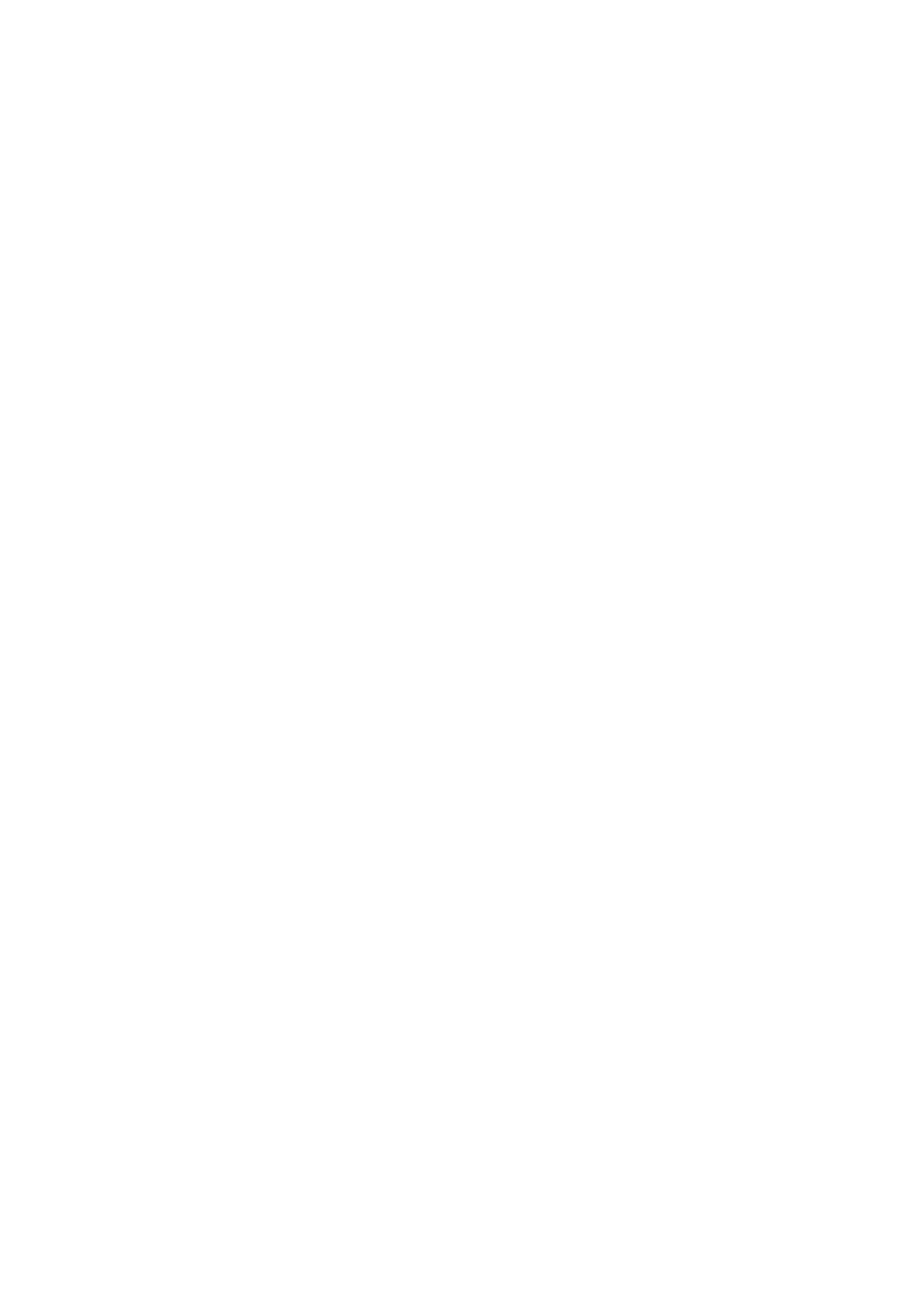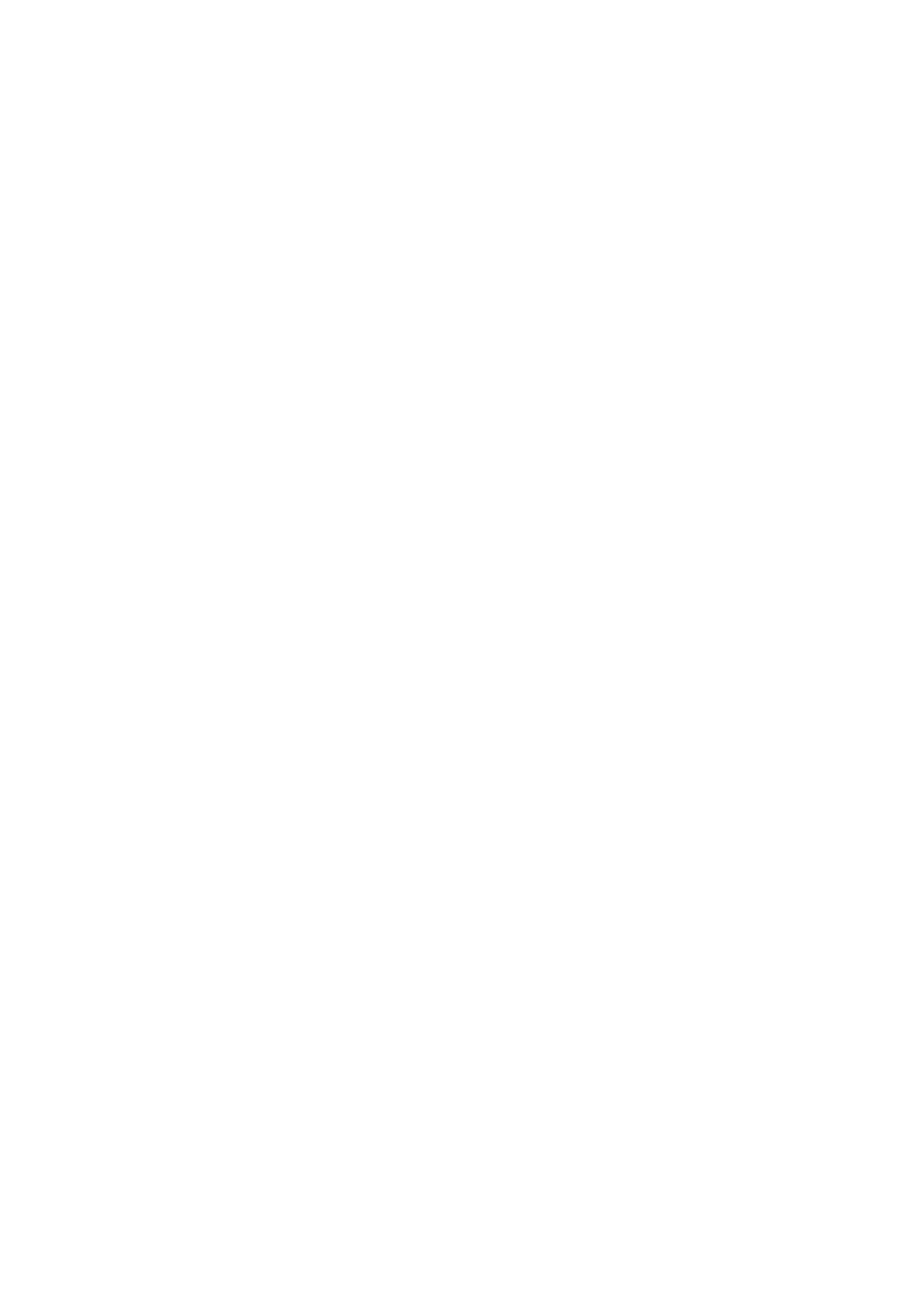
○ Administrator
■ Global administrator who has access to all Wyse Management Suite features.
■ Group administrator who has access to all assets and functions for an assigned group.
■ Custom global administrator who has access to customized Wyse Management Suite features.
■ Viewer who has only read access to all the data and can be assigned permissions to send real-time commands such as
shutdown and restart.
○ Unassigned administrators—Users who are imported from the AD server are displayed on the Unassigned admins page.
You can assign a role to these users from the portal.
○ End users—You can add individual users to Wyse Management Suite using the End Users tab. You can configure and
deploy settings to an individual user. The settings are applied to the user account and are applied to the thin client when
the user logs in. This option is applicable only to thin clients running the ThinOS 9.x operating system and Dell Hybrid
Clients.
○ Multi-Tenant users—Multi tenant users can be enabled from the Portal Administration page. For more information, see
Wyse Management Suite Administrator's Guide at https://www.dell.com/support/manuals.
● Security credentials—Wyse Management Suite securely communicates to various devices and third party servers including
active directory, repository, Edge gateways, and mobile application. The communication protocol is based on proven and safe
encryption protocols.
● Password complexity—All passwords to access Wyse Management Suite require you to create a password according to
the complexity and strength rules, including password length and password strength. When a new password is set, Wyse
Management Suite accepts passwords that meet the new length and complexity requirements. The tooltip on the settings UI
displays the complexity and length requirement for each password. If the password does not meet the specified requirement,
the field is highlighted in red color to indicate that the entered password is invalid. For third party servers integrated with
Wyse Management Suite, the password complexity is managed by the third party server.
● Authentication to external systems—Korboros based SSO authentication is supported for Active directory.
Authentication types and setup
Dell Technologies enables secure HTTPS communication between the device and Wyse Management Suite. The following three
types of authentications are supported:
● Device authentication—Devices are registered to Wyse Management Suite with a secure group token.
● User authentication—During installation, a user with global administrator privileges must be created. Using the global
administrator user, other users and roles can be created. You can also configure active directory users and roles.
● Third-party components authentication—Active directory can be integrated with Wyse Management Suite by using LDAP or
LDAPS. A global administrator can import and configure active directory users and their roles. It is recommended to use the
LDAPS protocol to integrate the active directory in a secure way.
Authorization
● Product services—All Windows product services are provided with limited privileges to ensure security.
● Console—Console authorization for Wyse Management Suite users have the following groups:
○ Administrator
■
Global administrator who has access to all Wyse Management Suite features.
■ Group administrator who has access to all assets and functions for an assigned group.
■ Custom global administrator who has access to customized Wyse Management Suite features.
■ Viewer who has only read access to all the data and can be assigned permissions to send real-time commands such as
shutdown and restart.
○ Unassigned administrators—Users who are imported from the AD server are displayed on the Unassigned admins page.
You can assign a role to these users from the portal.
○ End users—You can add individual users to Wyse Management Suite using the End Users tab. You can configure and
deploy settings to an individual user. The settings are applied to the user account and are applied to the thin client when
the user logs in. This option is applicable only to thin clients running the ThinOS 9.x operating system and Dell Hybrid
Clients.
○ Multi-Tenant users—Multi tenant users can be enabled from the Portal Administration page. For more information, see
Wyse Management Suite Administrator's Guide at https://www.dell.com/support/manuals.
● Device—Device configuration in Wyse Management Suite has following authorization steps:
○ Device Registration
○ Device check-in
8
Product and subsystem security