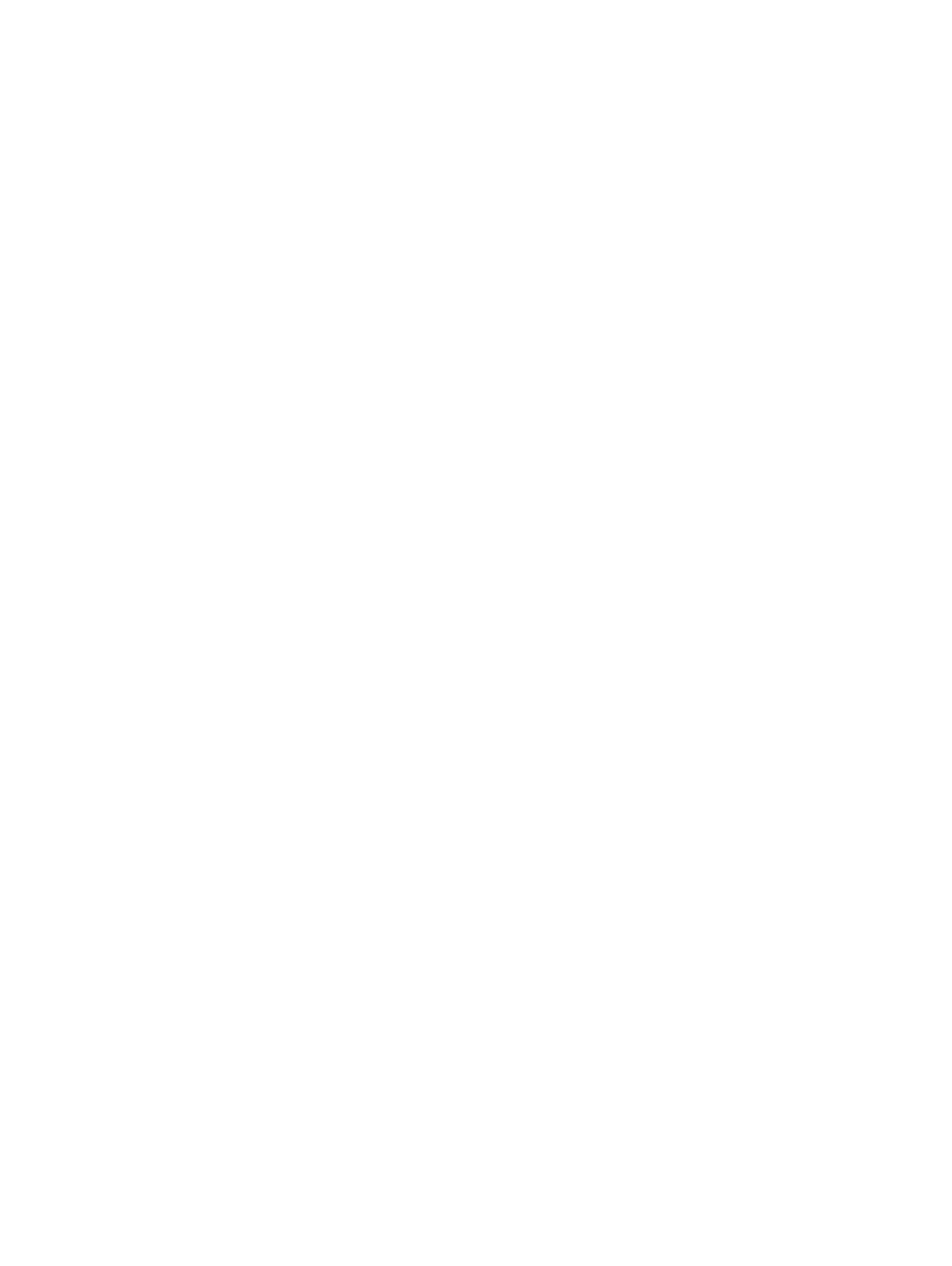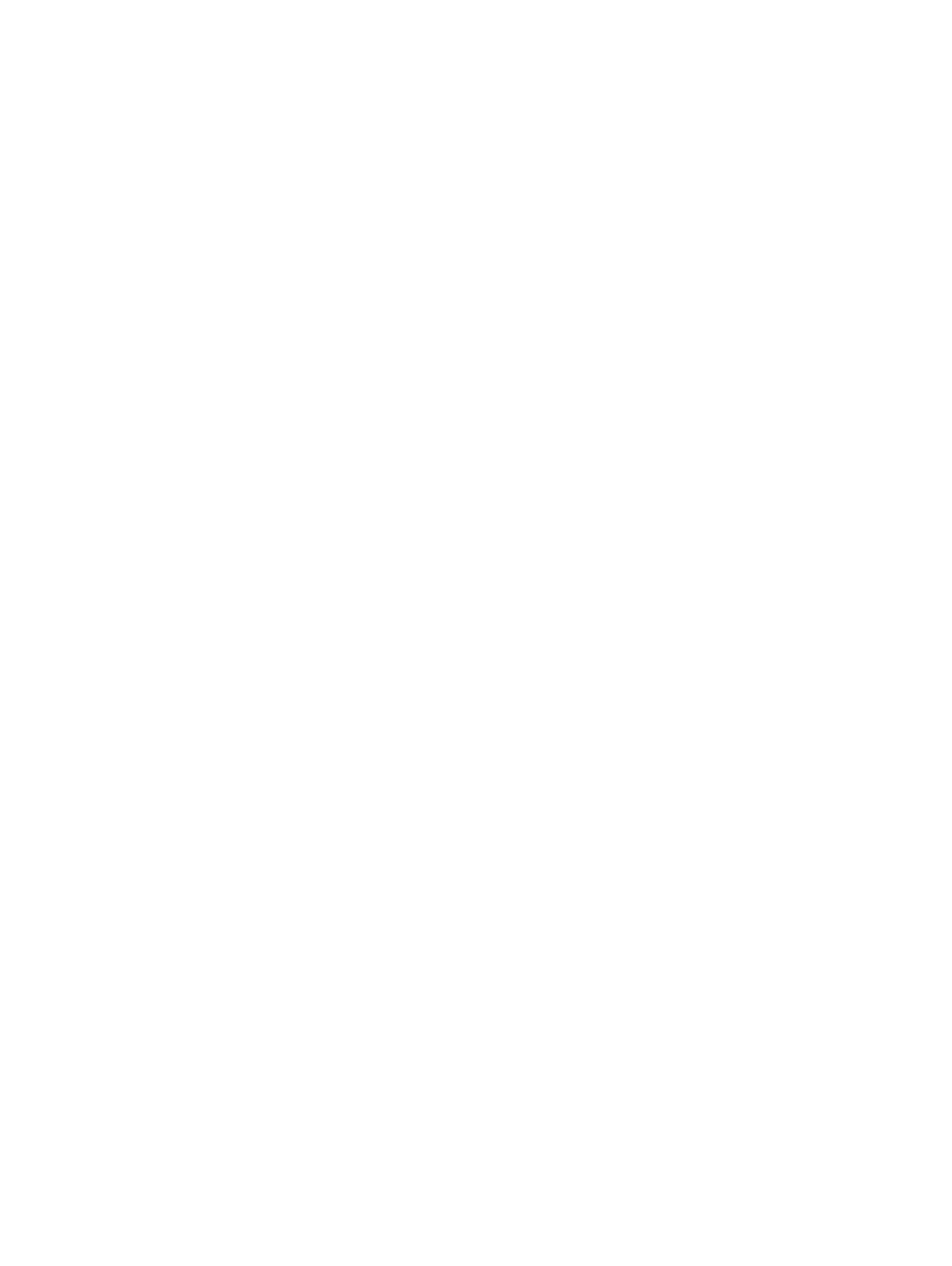
Conguring remote connection settings—Browser............................................................................................. 80
Conguring Latitude mobile thin client BIOS settings........................................................................................... 81
Conguring Wyse 7040 thin client BIOS settings..................................................................................................83
Conguring device information................................................................................................................................ 84
Conguring Wyse Easy Setup settings................................................................................................................... 85
Conguring VNC settings.........................................................................................................................................86
Conguring domain settings..................................................................................................................................... 87
Conguring BIOS settings for Wyse 5070 thin client with Windows 10 IoT Enterprise....................................87
Conguring BIOS settings for Wyse 5470 All-in-One thin client with Windows 10 IoT Enterprise.................89
Edit the Linux policy settings..........................................................................................................................................92
Conguring system personalization.........................................................................................................................92
Conguring desktop experience.............................................................................................................................. 93
Conguring login experience settings..................................................................................................................... 94
Conguring network settings...................................................................................................................................94
Conguring security settings................................................................................................................................... 95
Conguring central conguration settings..............................................................................................................96
Conguring other settings........................................................................................................................................96
Conguring VDI global settings................................................................................................................................ 97
Conguring remote connection settings—Citrix...................................................................................................99
Conguring remote connection settings—VMware............................................................................................100
Conguring remote connection settings—RDP...................................................................................................102
Conguring remote connection settings—Browser............................................................................................104
Conguring advanced settings...............................................................................................................................104
Edit the ThinLinux policy settings.................................................................................................................................104
Conguring system personalization....................................................................................................................... 105
Conguring desktop experience.............................................................................................................................106
Conguring login experience...................................................................................................................................107
Conguring network settings..................................................................................................................................107
Conguring security settings.................................................................................................................................. 108
Conguring central conguration settings............................................................................................................109
Conguring other settings....................................................................................................................................... 110
Conguring VDI global settings............................................................................................................................... 110
Conguring remote connection settings—Citrix.................................................................................................. 112
Conguring remote connection settings—VMware.............................................................................................114
Conguring remote connection settings—RDP................................................................................................... 116
Conguring remote connection settings—Browser.............................................................................................118
Conguring advanced settings................................................................................................................................119
Conguring device information............................................................................................................................... 119
Conguring Wyse 3040 thin client BIOS settings.................................................................................................119
Conguring BIOS settings for Wyse 5070 thin client with ThinLinux................................................................122
Conguring global browser settings.......................................................................................................................124
Conguring proxy settings...................................................................................................................................... 125
Editing Teradici policy settings......................................................................................................................................126
Conguring time zone settings...............................................................................................................................126
Conguring language settings.................................................................................................................................127
Conguring company logo settings........................................................................................................................ 127
Conguring video settings.......................................................................................................................................127
4
Contents