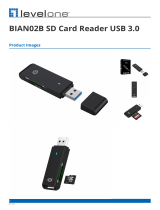Chapter 1: Set up your computer................................................................................................... 4
Chapter 2: Views of Inspiron 27-7700............................................................................................ 7
Front....................................................................................................................................................................................... 7
Retractable camera ............................................................................................................................................................8
Back........................................................................................................................................................................................ 9
Back panel............................................................................................................................................................................. 9
Bottom...................................................................................................................................................................................11
Tilt.......................................................................................................................................................................................... 12
Chapter 3: Retractable camera.................................................................................................... 15
Chapter 4: Specifications of Inspiron 27-7700............................................................................. 16
Stand.....................................................................................................................................................................................16
Dimensions and weight..................................................................................................................................................... 18
Processor............................................................................................................................................................................. 18
Chipset..................................................................................................................................................................................19
Operating system...............................................................................................................................................................19
Memory................................................................................................................................................................................ 19
Ports and connectors.......................................................................................................................................................20
Ethernet...............................................................................................................................................................................20
Wireless module..................................................................................................................................................................21
Audio..................................................................................................................................................................................... 21
Storage................................................................................................................................................................................ 22
Media-card reader.............................................................................................................................................................22
Camera.................................................................................................................................................................................22
Display.................................................................................................................................................................................. 23
Power adapter....................................................................................................................................................................24
GPU—Integrated.............................................................................................................................................................. 24
GPU—Discrete.................................................................................................................................................................. 25
Operating and storage environment.............................................................................................................................25
Chapter 5: Getting help and contacting Dell................................................................................ 26
Contents
Contents 3