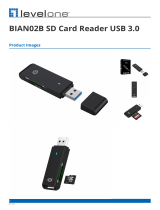Page is loading ...

Inspiron 24-5401
Setup and Specifications
Regulatory Model: W24C
Regulatory Type: W24C002
March 2021
Rev. A01

Notes, cautions, and warnings
NOTE: A NOTE indicates important information that helps you make better use of your product.
CAUTION: A CAUTION indicates either potential damage to hardware or loss of data and tells you how to avoid
the problem.
WARNING: A WARNING indicates a potential for property damage, personal injury, or death.
© 2020-2021 Dell Inc. or its subsidiaries. All rights reserved. Dell, EMC, and other trademarks are trademarks of Dell Inc. or its subsidiaries.
Other trademarks may be trademarks of their respective owners.

Chapter 1: Set up your computer................................................................................................... 4
Chapter 2: Views of Inspiron 24-5401............................................................................................ 7
Front....................................................................................................................................................................................... 7
Retractable camera ............................................................................................................................................................8
Back........................................................................................................................................................................................ 9
Back panel............................................................................................................................................................................. 9
Bottom...................................................................................................................................................................................11
Tilt.......................................................................................................................................................................................... 12
Chapter 3: Retractable camera.................................................................................................... 15
Chapter 4: Specifications of Inspiron 24-5401..............................................................................16
Stand.....................................................................................................................................................................................16
Dimensions and weight..................................................................................................................................................... 18
Processor............................................................................................................................................................................. 18
Chipset..................................................................................................................................................................................19
Operating system...............................................................................................................................................................19
Memory................................................................................................................................................................................ 19
Ports and connectors.......................................................................................................................................................20
Ethernet...............................................................................................................................................................................20
Wireless module..................................................................................................................................................................21
Audio..................................................................................................................................................................................... 21
Storage................................................................................................................................................................................ 22
Media-card reader.............................................................................................................................................................22
Camera.................................................................................................................................................................................22
Display.................................................................................................................................................................................. 23
Power adapter....................................................................................................................................................................24
GPU—Integrated.............................................................................................................................................................. 24
GPU—Discrete.................................................................................................................................................................. 25
Operating and storage environment.............................................................................................................................25
Chapter 5: Getting help and contacting Dell................................................................................ 26
Contents
Contents 3

Set up your computer
1. Set up the keyboard and mouse.
NOTE: For setup instructions, see the documentation shipped with the keyboard and mouse.
2. Connect the power cable.
3. Press the power button.
1
4 Set up your computer

4. Finish Windows setup.
Follow the on-screen instructions to complete the setup. When setting up, Dell recommends that you:
● Connect to a network for Windows updates.
NOTE:
If connecting to a secured wireless network, enter the password for the wireless network access when
prompted.
● If connected to the internet, sign-in with or create a Microsoft account. If not connected to the internet, create an
offline account.
● On the Support and Protection screen, enter your contact details.
5. Locate and use Dell apps from the Windows Start menu—Recommended
Table 1. Locate Dell apps
Resources Description
My Dell
Centralized location for key Dell applications, help articles, and other important information about
your computer. It also notifies you about the warranty status, recommended accessories, and
software updates if available.
SupportAssist
Pro-actively checks the health of your computer’s hardware and software. The SupportAssist
OS Recovery tool troubleshoots issues with the operating system. For more information, see the
SupportAssist documentation at www.dell.com/support.
NOTE: In SupportAssist, click the warranty expiry date to renew or upgrade your warranty.
Set up your computer 5

Table 1. Locate Dell apps (continued)
Resources Description
Dell Update
Updates your computer with critical fixes and latest device drivers as they become available.
For more information about using Dell Update, see the knowledge base article SLN305843 at
www.dell.com/support.
Dell Digital Delivery
Download software applications, which are purchased but not pre-installed on your computer.
For more information about using Dell Digital Delivery, see the knowledge base article 153764 at
www.dell.com/support.
6 Set up your computer

Views of Inspiron 24-5401
Front
1. Retractable-camera assembly
Enables you to videochat, capture photos, and record videos. This camera can be retracted to protect your privacy.
2. Left speaker
Provides audio output.
3. Digital-array microphones (2)
Provide digital sound input for audio recording, voice calls, and so on.
4. Right speaker
Provides audio output.
2
Views of Inspiron 24-5401 7

Retractable camera
Retractable camera for computers shipped with IR camera
1. Infrared emitter
Emits infrared light, which enables the infrared camera to sense and track motion.
2. Infrared camera
Enhances security when paired with Windows Hello face authentication.
3. Camera
Enables you to video chat, capture photos, and record videos.
4. Infrared emitter
Emits infrared light, which enables the infrared camera to sense and track motion.
5. Camera-status light
Turns on when the camera is in use.
Retractable camera for computers shipped with HD camera
1. Camera
8
Views of Inspiron 24-5401

Enables you to video chat, capture photos, and record videos.
2. Camera-status light
Turns on when the camera is in use.
Back
1. Back panel
Connect USB, audio, video, and other devices.
For more information on the rear ports, see Back panel.
Back panel
1. Security-cable slot (for Kensington locks)
Views of Inspiron 24-5401
9

Connect a security cable to prevent unauthorized movement of your computer.
2. Power-adapter port
Connect a power adapter to provide power to your computer.
3. HDMI port
Connect to a TV or another HDMI-in enabled device. Provides video and audio output.
4. HDMI-in port
Connect a gaming console, Blu-ray player, or other HDMI-out enabled devices.
5. USB 3.1 Gen 2 Type-C port
Connect peripherals such as external storage devices and printers.
Provides data transfer speeds up to 10 Gbps. PowerShare enables you to charge connected USB devices.
NOTE: Connected USB devices will not charge when the computer is turned off. Please set BIOS Deep Sleep control to
disabled to start charging when the computer is powered off.
6. Network port
Connect an Ethernet (RJ45) cable from a router or a broadband modem for network or Internet access, with a transfer rate
of 10/100/1000 Mbps.
7. USB 2.0 port with Power on/Wake-up support
Connect peripherals such as external storage devices and printers. Provides data transfer speeds up to 480 Mbps. Wake the
computer from standby with the keyboard or mouse connected to this port.
NOTE: Set the BIOS Deep Sleep control to disabled to enable Wake up when the computer is powered off.
8. USB 3.1 Gen 1 port with Power on/Wake-up support
Connect peripherals such as external storage devices and printers. Provides data transfer speeds up to 5 Gbps. Wake the
computer from standby with the keyboard or mouse connected to this port.
NOTE: Set the BIOS Deep Sleep control to disabled to enable Wake up when the computer is powered off.
9. USB 3.1 Gen 1 port
Connect devices such as external storage devices and printers. Provides data transfer speeds up to 5 Gbps.
10. USB 3.1 Gen 1 port with PowerShare
Connect peripherals such as external storage devices and printers.
Provides data transfer speeds up to 5 Gbps. PowerShare enables you to charge connected USB devices.
NOTE:
Connected USB devices will not charge when the computer is turned off. Please set BIOS Deep Sleep control to
disabled to start charging when the computer is powered off.
11. Audio-out port
Connect audio-output devices such as speakers, amplifiers, and so on.
12. SD-card slot
Reads from and writes to the SD card, supporting the following cards:
● SD card
● SD High Capacity (SDHC) card
● SD Extended Capacity (SDXC) card
● micro Secure Digital (mSD)
● micro Secure Digital High Capacity (mSDHC)
● micro Secure Digital Extended Capacity (mSDXC)
10
Views of Inspiron 24-5401

Bottom
1. Power button
Press to turn on the computer if it is turned off, in sleep state, or in hibernate state.
Press to put the computer in sleep state if it is turned on.
Press and hold for 10 seconds to force shut-down the computer.
NOTE:
You can customize the power-button behavior in Power Options. For more information, see Me and My Dell at
www.dell.com/support/manuals.
2. Display Built-in Self Test button
Press to test the display.
3. Service Tag label
The Service Tag is a unique alphanumeric identifier that enables Dell service technicians to identify the hardware
components in your computer and access warranty information.
Views of Inspiron 24-5401
11

Tilt
Bipod stand
12 Views of Inspiron 24-5401

Arch stand
Views of Inspiron 24-5401 13

A-Frame stand
14 Views of Inspiron 24-5401

Retractable camera
Push the top of camera to extend or retract the camera. Extend the camera before use and retract the camera to protect your
privacy when not in use.
3
Retractable camera 15

Specifications of Inspiron 24-5401
Stand
Table 2. Stand
Description Bipod stand Arch stand A-Frame stand
Height 131.40 mm (5.17 in.) 127.71 mm (5.02 in.) 135 mm (5.31 in.)
Width 477 mm (18.77 in.) 462 mm (18.18 in.) 531.8 mm (20.93 in.)
Depth 193.4 mm (7.61 in.) 182 mm (7.16 in.) 202.3 mm (7.96 in.)
Weight 0.38 kg (0.84 lb) 0.59 kg (1.30 lb) 0.62 kg (1.36 lb)
Bipod stand
Table 3. Bipod stand dimensions
Description Dimensions
412.80 mm (16.25 in.)
193.40 mm (7.61 in.)
395 mm (15.55 in.)
213.70 mm (8.41 in.)
539.65 mm (21.24 in.)
4
16 Specifications of Inspiron 24-5401

Arch stand
Table 4. Arch stand
Description Dimensions
412.80 mm (16.25 in.)
182 mm (7.16 in.)
395 mm (15.55 in.)
217.95 mm (8.59 in.)
539.65 mm (21.24 in.)
A-Frame stand
Table 5. A-Frame stand dimensions
Description Dimensions
412.80 mm (16.25 in.)
Specifications of Inspiron 24-5401 17

Table 5. A-Frame stand dimensions (continued)
Description Dimensions
202.30 mm (7.96 in.)
395 mm (15.55 in.)
215 mm (8.46 in.)
539.65 mm (21.24 in.)
Dimensions and weight
Table 6. Computer dimensions and weight (without stand)
Description Values
Height
351.65 mm (13.85 in.) with Bipod, Arch and A-Frame stand
NOTE: The height of your computer varies depending on
the stand installed.
Width
539.65 mm (21.24 in.) with Bipod, Arch and A-Frame stand
NOTE: The width of your computer varies depending on
the stand installed.
Depth
41.80 mm (1.64 in.)
Weight:
Touchscreen
4.74 kg (10.44 lb)
Non-touchscreen
5.04 kg (11.11 lb)
NOTE: The weight of your computer varies depending
on the configuration ordered and the manufacturing
variability.
Processor
The following table lists the details of the processors supported by your Inspiron 24-5401.
Table 7. Processor
Description Option one Option two Option three
Processor type
11
th
Generation Intel Core i3
(1115G4)
11
th
Generation Intel Core i5
(1135G7)
11
th
Generation Intel Core i7
(1165G7)
Processor wattage
28 W 28 W 28 W
Processor core count
2 4 4
Processor thread count
4 8 8
Processor speed
Up to 4.1 GHz Up to 4.2 GHz Up to 4.7 GHz
18 Specifications of Inspiron 24-5401

Table 7. Processor (continued)
Description Option one Option two Option three
Processor cache
6 MB 8 MB 12 MB
Integrated graphics
Intel UHD Graphics Intel Iris Xe Graphics Intel Iris Xe Graphics
Chipset
The following table lists the details of the chipset supported by your Inspiron 24-5401.
Table 8. Chipset
Description Values
Chipset
Integrated in the processor
Processor
11
th
Generation Intel Core i3/i5/i7
DRAM bus width
64 bit
Flash EPROM
32 MB
PCIe bus
PCIe 3.0
Operating system
Your Inspiron 24-5401 supports the following operating systems:
● Windows 10 Home (64-bit)
● Windows 10 Pro (64-bit)
Memory
The following table lists the memory specifications of your Inspiron 24-5401.
Table 9. Memory specifications
Description Values
Memory slots
Two SODIMM slots
Memory type
Dual-channel DDR4
Memory speed
2666 MHz
Maximum memory configuration
32 GB
Minimum memory configuration
4 GB
Memory size per slot
4 GB, 8 GB, 12 GB, 16 GB and 32 GB
Memory configurations supported
● 4 GB, 1 x 4 GB, DDR4, 2666 MHz
● 8 GB, 1 x 8 GB, DDR4, 2666 MHz
● 8 GB, 2 x 4 GB, DDR4, 2666 MHz
● 12 GB, 1 x 8 GB + 1 x 4 GB, DDR4, 2666 MHz
Specifications of Inspiron 24-5401 19

Table 9. Memory specifications (continued)
Description Values
● 16 GB, 1 x 16 GB, DDR4, 2666 MHz
● 16 GB, 2 x 8 GB, DDR4, 2666 MHz
● 32 GB, 1 x 32 GB, DDR4, 2666 MHz
● 32 GB, 2 x 16 GB, DDR4, 2666 MHz
Ports and connectors
The following table lists the external and internal ports available on your Inspiron 24-5401.
Table 10. Ports and connectors
Description Values
External:
Network
One RJ-45 port
USB
● One USB 2.0 port with Power on/Wake-up support
● One USB 3.1 Gen 1 port
● One USB 3.1 port with Power on/Wake-up support
● One USB 3.1 Gen 1 port with PowerShare
● One USB 3.1 Gen 2 (Type-C) port
Audio
Audio-out port
Video
● One HDMI 1.4 port
● One HDMI-in 1.4 port
Media-card reader
One SD-card slot
Power port
One 4.5 mm x 2.9 mm DC-in adapter port
Security
Kensington slot
Internal:
PCIe expansion card slots
Not supported
M.2
● One M.2 slot for Wi-Fi and Bluetooth combo card
● One PCIe M.2 2230/2242 slot for solid-state drive
NOTE: To learn more about the features of different
types of M.2 cards, see the knowledge base article
SLN301626.
Ethernet
The following table lists the wired Ethernet Local Area Network (LAN) specifications of your Inspiron 24-5401.
Table 11. Ethernet specifications
Description Values
Model number
Realtek RTL8111HSD-CG PCIe Gigabit Ethernet controller
(integrated on system board)
20 Specifications of Inspiron 24-5401
/