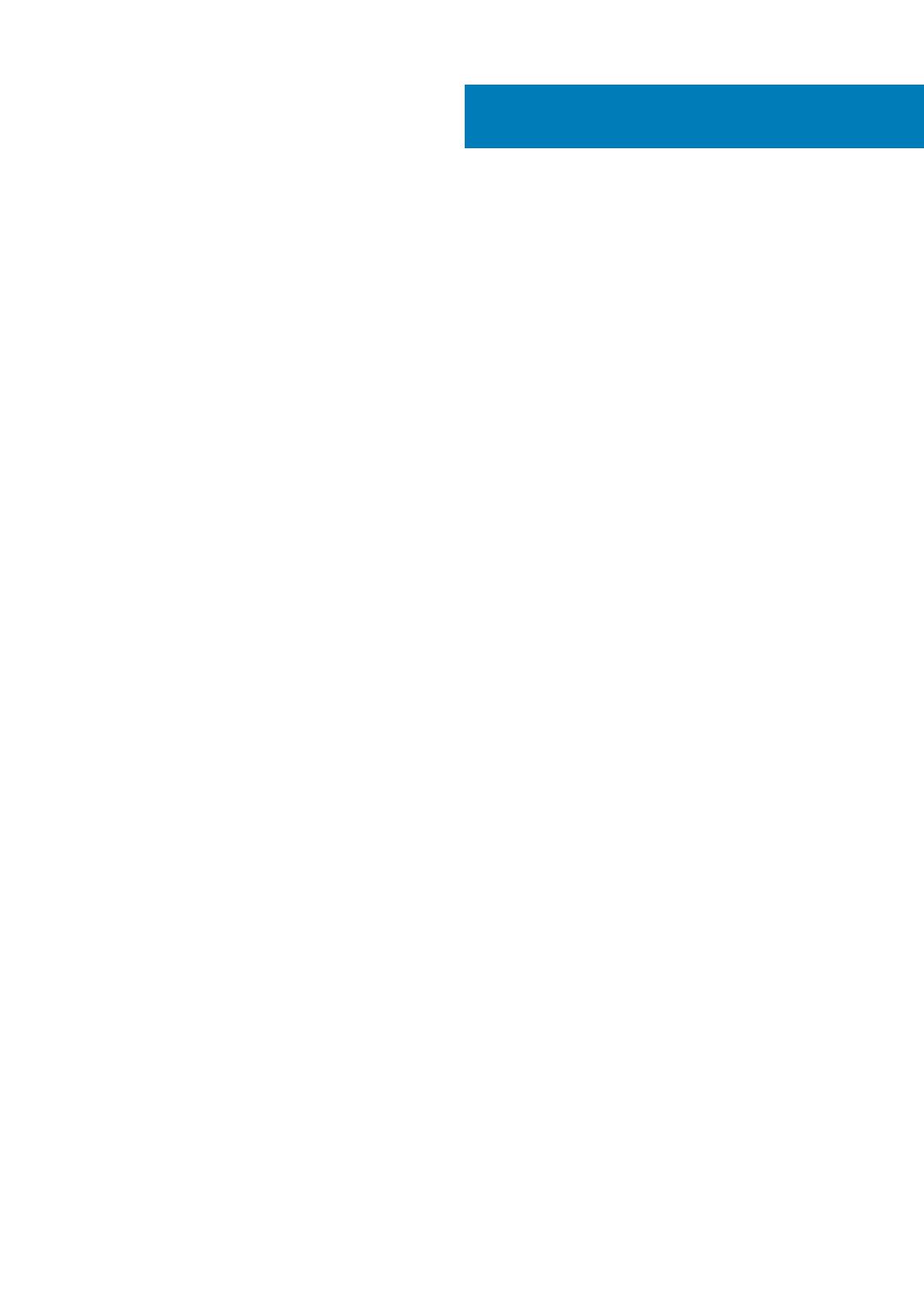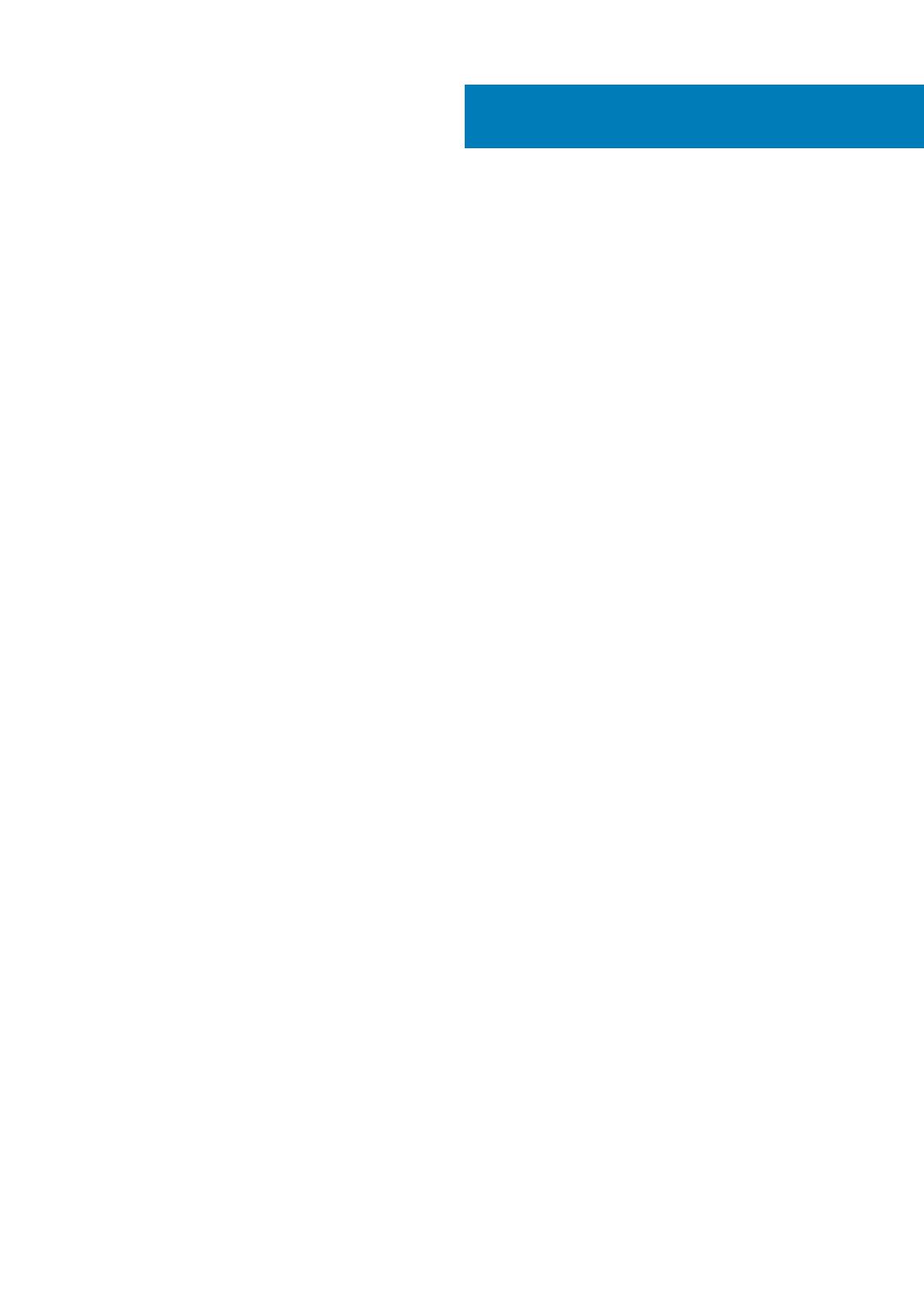
1 Set up your computer................................................................................................................... 4
2 Views of Inspiron 27-7790............................................................................................................. 7
Front........................................................................................................................................................................................ 7
Retractable camera............................................................................................................................................................... 8
Back.........................................................................................................................................................................................9
Back panel.............................................................................................................................................................................. 9
Bottom...................................................................................................................................................................................10
Tilt........................................................................................................................................................................................... 11
3 Retractable camera.....................................................................................................................14
4 Specifications of Inspiron 27-7790............................................................................................... 15
Stand......................................................................................................................................................................................15
Dimensions and weight........................................................................................................................................................17
Processors.............................................................................................................................................................................17
Chipset...................................................................................................................................................................................18
Operating system................................................................................................................................................................. 18
Memory................................................................................................................................................................................. 18
Ports and connectors.......................................................................................................................................................... 18
Communications...................................................................................................................................................................19
Audio..................................................................................................................................................................................... 20
Storage................................................................................................................................................................................. 20
Media-card reader...............................................................................................................................................................20
Camera.................................................................................................................................................................................. 21
Display....................................................................................................................................................................................21
Power adapter..................................................................................................................................................................... 22
Video..................................................................................................................................................................................... 22
Computer environment.......................................................................................................................................................23
5 Getting help and contacting Dell..................................................................................................24
Contents
Contents 3